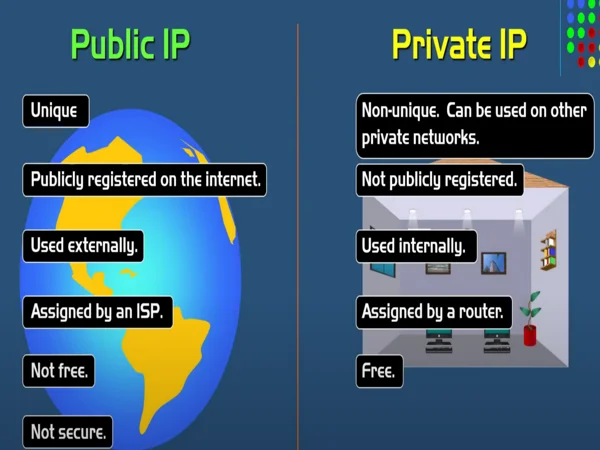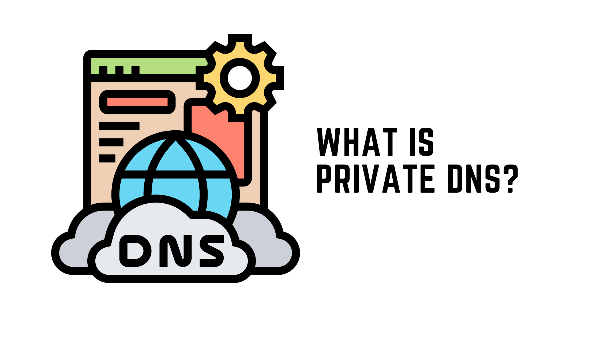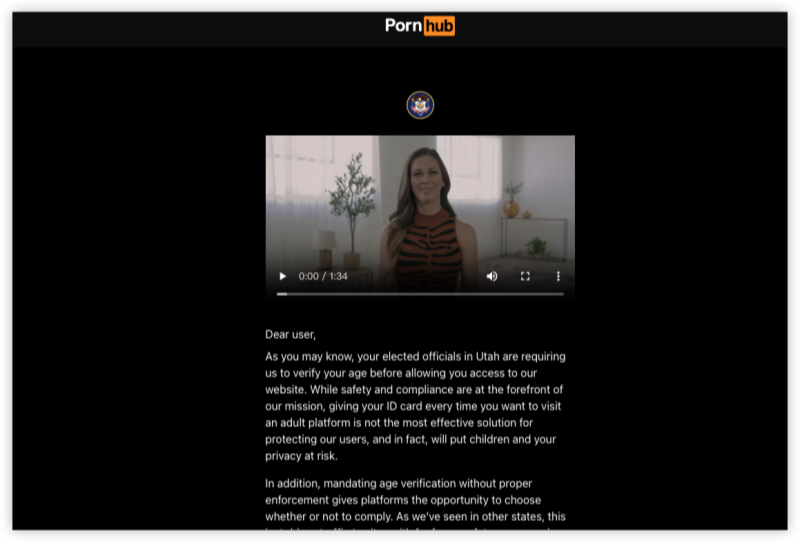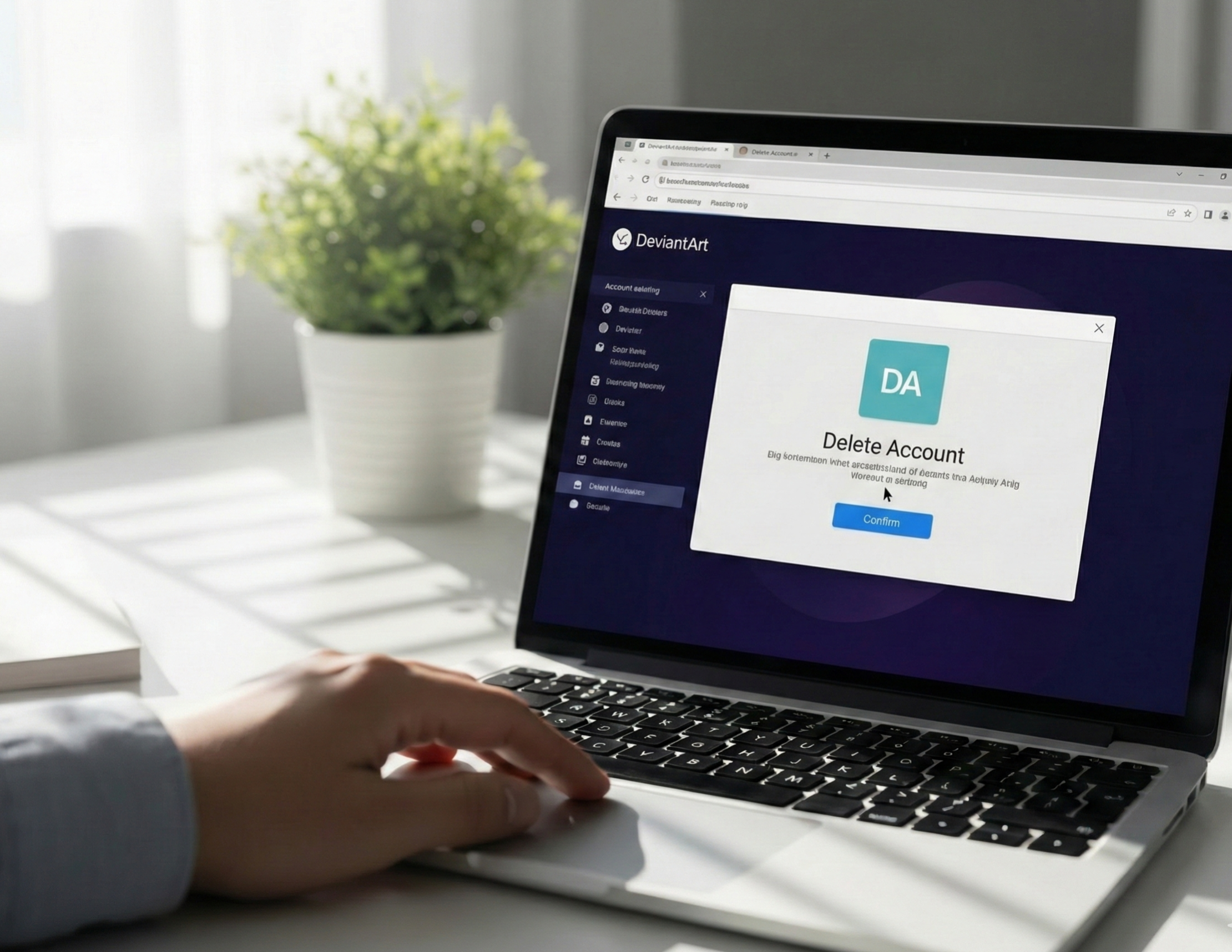What Is a Router IP Address?
A router IP address is the numerical identifier assigned to your router within a network. It functions as the “gateway” between your devices and the internet. Essentially, it tells your devices where to send and receive data. Think of it like a postal address for your router. 📬
Routers usually have two types of IP addresses:
- Private IP: Used within your home network (e.g., 192.168.1.1).
- Public IP: Assigned by your ISP and visible to the internet.
Why Do You Need to Find Your Router IP Address?
Finding your router IP is crucial for:
Configuring Wi-Fi settings and passwords 🔑
Updating firmware to improve performance and security ⚡
Setting up parental controls or guest networks 👨👩👧👦
Troubleshooting connectivity issues
Sometimes, using a VPN like UFO VPN while accessing your router adds an extra layer of security, especially if you’re on a shared network. 🔒
How to Find Your Router IP Address on Different Devices
Finding your router IP address may seem straightforward, but depending on the device and operating system you’re using, the steps can vary slightly. Knowing the right method ensures you can quickly access your router’s settings for tasks like updating firmware, changing Wi-Fi passwords, or configuring network security. 🔐
Before diving into device-specific instructions, remember: your router acts as the central hub of your network. Identifying its IP address is like finding the main door to your home network—once you have it, you can manage everything behind it efficiently. Also, if you’re ever working on a public or shared network, using a VPN like UFO VPN can protect your connection when accessing router settings remotely.
Now, let’s explore how to find your router IP on different devices. Each method is straightforward, but small details can make a difference.
Find Router IP Address on Windows 10/11
- Press Win + R, type cmd, and hit Enter.
- In Command Prompt, type ipconfig and press Enter.
- Look for Default Gateway under your active network. That’s your router IP.
Example:
| Connection Type | Default Gateway (Router IP) |
|---|---|
| Wi-Fi | 192.168.1.1 |
| Ethernet | 192.168.0.1 |
Find Router IP Address on Mac
On macOS, the router IP can be found through the network settings:
- Open System Preferences → Network.
- Select your active connection and click Advanced.
- Navigate to the TCP/IP tab. The Router field shows your IP address.
💡 Tip: macOS also allows you to quickly copy the router IP by right-clicking the address in some network panels, which can save time when accessing the router login page.
Find Router IP Address on iPhone
For iOS users:
- Open Settings → Wi-Fi.
- Tap the “i” next to your connected network.
- The Router field displays your IP address.
💡 Tip: If you can’t see the IP, try toggling Wi-Fi off and on again or reconnecting to the network. Using a secure VPN like UFO VPN can protect your connection if you ever configure your router while outside your home.
Find Router IP Address on Android
On Android devices:
- Go to Settings → Network & Internet → Wi-Fi.
- Tap your connected network → Advanced → IP Settings.
- The Gateway entry shows your router IP.
💡 Tip: Different Android versions and manufacturers may label menus differently. Look for terms like “Network Details” or “More Info.”
Find Router IP Address on Linux
Linux users can use the terminal for a fast check:
- Open a terminal window.
- Type ip route | grep default and press Enter.
- The output following default via is your router IP.
💡 Tip: Linux also allows creating a quick alias command like routerip to always display your default gateway in one command.
Common Router IP Addresses You Should Know
Most routers use standard private IPs:
| Manufacturer | Default IP |
|---|---|
| TP-Link | 192.168.0.1 |
| Netgear | 192.168.1.1 |
| Linksys | 192.168.1.1 |
| ASUS | 192.168.50.1 |
| D-Link | 192.168.0.1 |
Knowing these default IPs can speed up troubleshooting or initial setup.
Troubleshooting Tips if You Can’t Access Router IP
If your router IP is unresponsive:
- Restart your router 🔄
- Check cables and Wi-Fi connection 📶
- Disable VPNs temporarily if they interfere with local network access
- Reset router to factory settings as a last resort ⚠️
Sometimes, using a secure VPN like UFO VPN can prevent accidental exposure when trying to troubleshoot remotely, keeping your network safe.
Using a VPN for Safer Network Management
Even when managing your router, safety matters. A VPN encrypts your connection, hiding your network from potential hackers. 🌐 UFO VPN is particularly useful because it’s fast, reliable, and ensures your data remains private when accessing router settings on public or shared networks.
Additionally, if you travel frequently or manage multiple home networks, connecting through a VPN ensures you don’t expose sensitive network details over unsecured connections. 🛡️
With 3000+ server in over 100 countries, UFO VPN is open to download as a free iPhone VPN, free Android VPN(with VPN APK), free Windows VPN and free Mac VPN. Install the app and sign up or log in.

Open the app, choose a free server locationwhere your desired streaming/gaming/browsing platform is available.
We recommend free USA VPN, free UK VPN and free Australia VPN.

Pro Tip
UFO VPN is compatible with popular platforms in gaming and streaming as CODM VPN, PUBG VPN, Netflix VPN and more!
After connecting, visit What is My IP tool to see your current location and ensure your real IP is visible.

With all set, visit your favorite platform and start browsing without geo-blocks or buffering!

Conclusion
Finding your router IP is simple once you know where to look, whether on Windows, Mac, iPhone, Android, or Linux. By understanding your router’s IP and using tools like UFO VPN, you can manage your network securely, troubleshoot issues quickly, and protect your devices from external threats.
Remember: Regularly updating your router and using a VPN are small steps that make a big difference in overall network safety. 🔒
FAQs
Q1: Can I change my router IP?
Yes, you can manually set a different IP in your router settings, but ensure it’s within your network’s range.
Q2: Why can’t I access my router IP?
Possible causes include incorrect IP entry, network conflicts, or router firewall settings.
Q3: Is it safe to access my router using a VPN?
Absolutely! A VPN like UFO VPN adds encryption, keeping your management session private.
Q4: Do all routers use the same default IP?
No, common defaults exist (e.g., 192.168.1.1), but check your router’s manual for the exact IP.