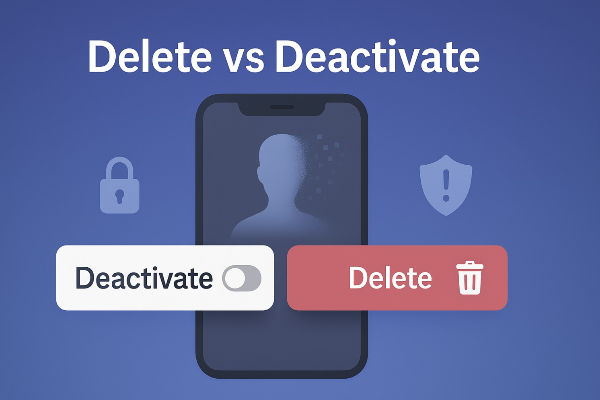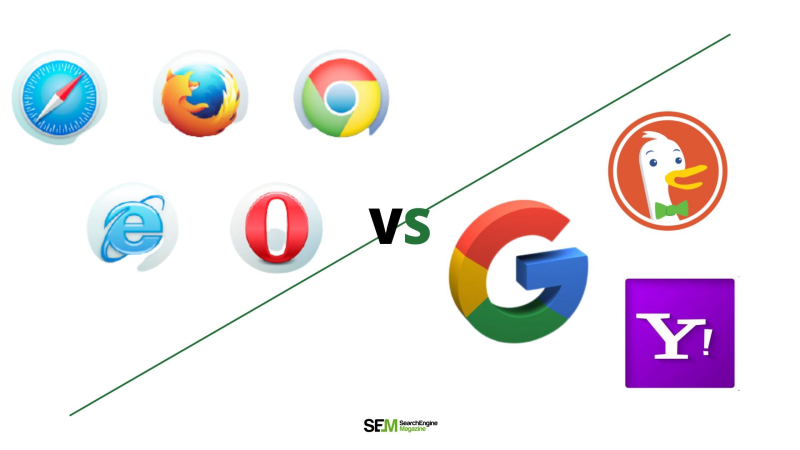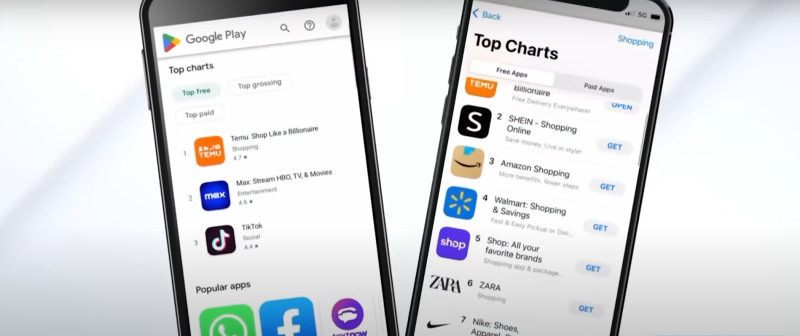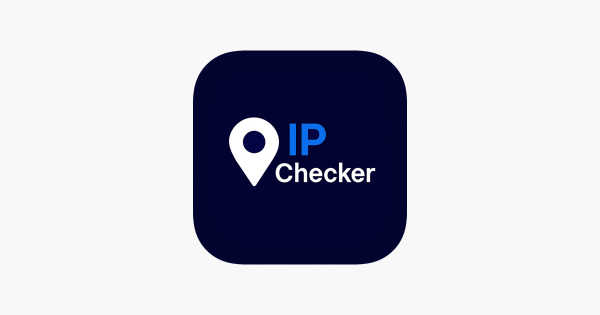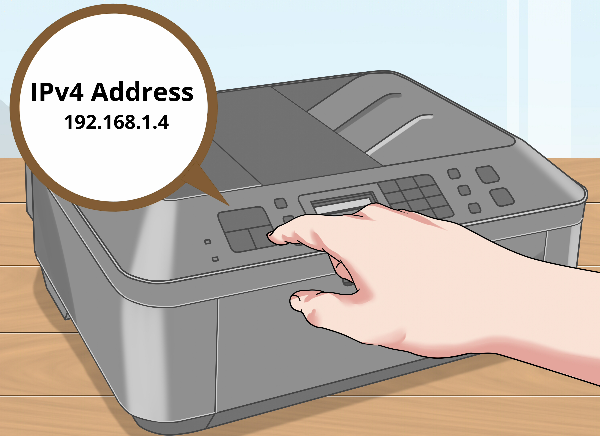What Is Port Forwarding?

Port forwarding is a method of configuring your router to allow external devices to communicate with specific devices within your private network. It’s like setting up a specific “doorway” or “gate” on your router, where external requests (from the internet) can come in and reach the right device on your local network.
To illustrate, think of your router as a security guard, deciding which devices get access to your network. Without port forwarding, the security guard won’t know how to route certain requests, like those needed for a Minecraft server or other online services. Port forwarding gives the guard clear instructions, ensuring the right data makes its way to the right place.
For example, if you want to host a Minecraft server and let others outside your network connect to it, you need to forward the appropriate port on your router. This allows the players to access your server via the internet.
📖Related Reading
How Does Port Forwarding Work?
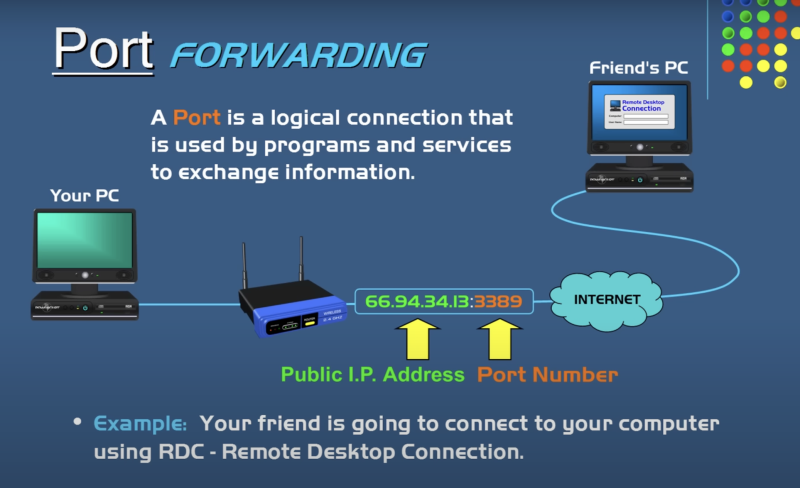
The process of port forwarding essentially tells your router, “If this request comes through a particular port, send it to this device.” Here's how it works in simple terms:
- External Request: A player from outside your network tries to connect to your Minecraft server by sending a request to your public IP address using a specific port number (e.g., 25565 for Minecraft).
- Router’s Role: Your router receives the request but doesn’t know where to send it. This is where port forwarding comes in.
- Data Redirection: Port forwarding directs the incoming request to the internal IP address of the device hosting the server (like your gaming PC or console).
- Server Response: The device hosting the server processes the request and sends the data back through the same port.
Without port forwarding, the router wouldn't know how to direct that data, and the player wouldn’t be able to connect to your server.
Setting Up Port Forwarding for Minecraft in 2025
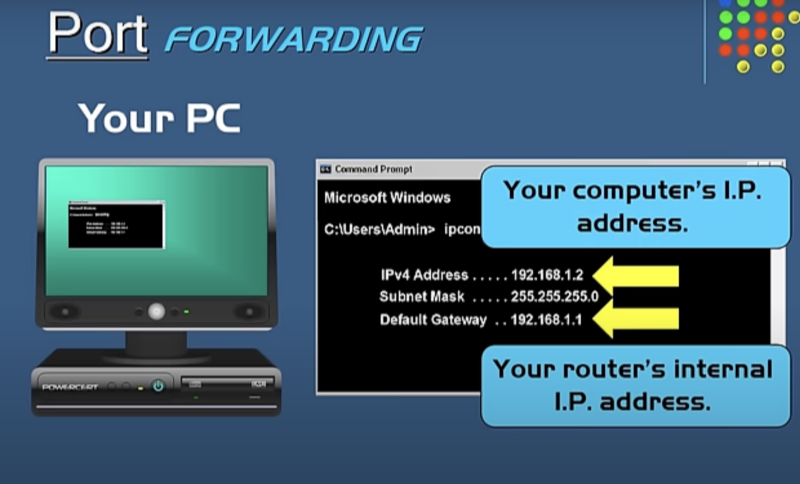
If you’re a gamer and want to host a Minecraft server in 2025, you’ll need to set up port forwarding. Here’s a simple, step-by-step guide to help you do just that:
Step 1: Choose the Right Port
For Minecraft, the default port is 25565. However, you can choose a different port if you wish, but make sure it’s available and not already in use by another service.
Step 2: Access Your Router Settings
To configure port forwarding, you need to access your router’s admin panel. Here’s how:
- Open a browser and enter the router’s IP address (commonly 192.168.1.1 or 192.168.0.1).
- Log in with your username and password. (If you haven’t changed the default credentials, check your router’s manual or sticker on the router itself.)
Step 3: Find the Port Forwarding Section
Once logged in, look for the Port Forwarding or Virtual Server section. The exact location can vary by router brand and model, but it’s usually found under Advanced Settings or NAT Settings.
Step 4: Add a New Port Forwarding Rule
In the Port Forwarding section, create a new rule. You’ll need to fill in the following details:
- Service Name: You can name it anything you like (e.g., “Minecraft Server”).
- Port Range: 25565 (or your chosen port).
- Protocol: Select both TCP and UDP (or just TCP if you prefer).
- Local IP Address: This is the IP address of the device hosting the server (usually found in the device’s network settings).
- Local Port: 25565 (or your chosen port).
Step 5: Save and Test
After saving your settings, it’s time to test your setup. Have a friend (or yourself from a different network) try to connect to your Minecraft server using your public IP address and the forwarded port number. If everything is set up correctly, the connection should work.
Security Considerations for Port Forwarding

While port forwarding is essential for many online activities like gaming, it also introduces certain security risks. Opening up ports on your router can expose your network to potential threats. Here are a few key security tips to keep your system safe:
- Use Strong Router Passwords: The first step in securing your network is using a strong password for your router’s admin panel. Avoid default passwords like “admin” or “password.”
- Limit Open Ports: Only forward the ports you need. For example, if you’re hosting a Minecraft server, you only need port 25565 open. The fewer ports you open, the lower the risk.
- Update Router Firmware: Regularly check for updates to your router’s firmware. Manufacturers often release security patches to address vulnerabilities.
- Use a VPN for Remote Access: If you need to access your network remotely, consider using a VPN like UFO VPN. A VPN encrypts your internet traffic, making it more difficult for hackers to intercept data or gain unauthorized access to your network.
Why Best free VPN Matters with Port Forwarding
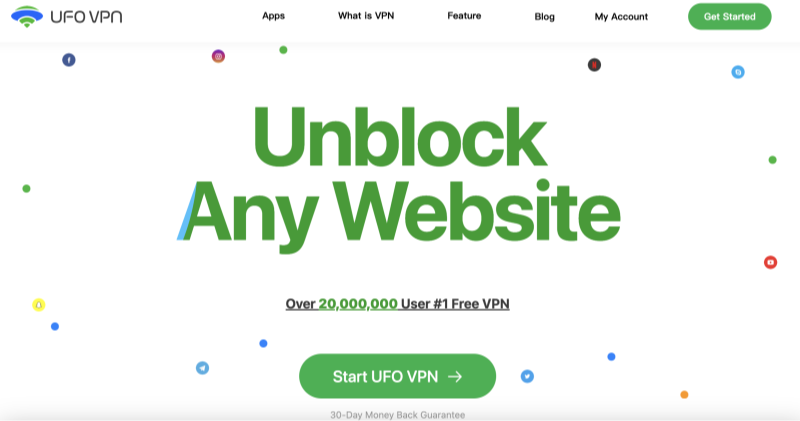
When you forward ports for things like Minecraft servers or remote access, the data being transmitted between your devices and the internet is often exposed. Using UFO VPN adds an extra layer of security by encrypting your traffic. This encryption makes it much harder for hackers or third parties to monitor or access your network.
Additionally, UFO VPN can help hide your IP address, preventing potential DDoS attacks and keeping your location private. Whether you’re hosting a game server, accessing devices remotely, or simply browsing, UFO VPN ensures that your online activities remain secure.
❤️Pro Tips❤️
UFO VPN prioritizes your privacy by blocking ISPs, advertisers, and cybercriminals from harvesting data about your device or habits. Recognized as the best VPN for PC and best VPN for Mac, its advanced encryption anonymizes your connection, ensuring activities like visiting onion sites never reveal your hardware specs, browser fingerprints, or real IP address.
With one-click activation, UFO VPN simplifies security—no technical expertise needed. Start shielding your data by using best VPN for PC and browse with uncompromised confidence.
Conclusion: Master Port Forwarding and Stay Secure
Port forwarding is a powerful tool for enabling online activities like hosting a Minecraft server or accessing devices remotely. However, with great power comes great responsibility, especially when it comes to security.By following the steps outlined in this guide, you can easily set up port forwarding for your Minecraft server or other services. Just remember to stay mindful of security risks and always take precautions to protect your network.
To further safeguard your online activities, consider using a VPN like UFO VPN. With its encryption and privacy features, UFO VPN ensures that your network remains secure, even when you’re port forwarding for gaming or remote access.