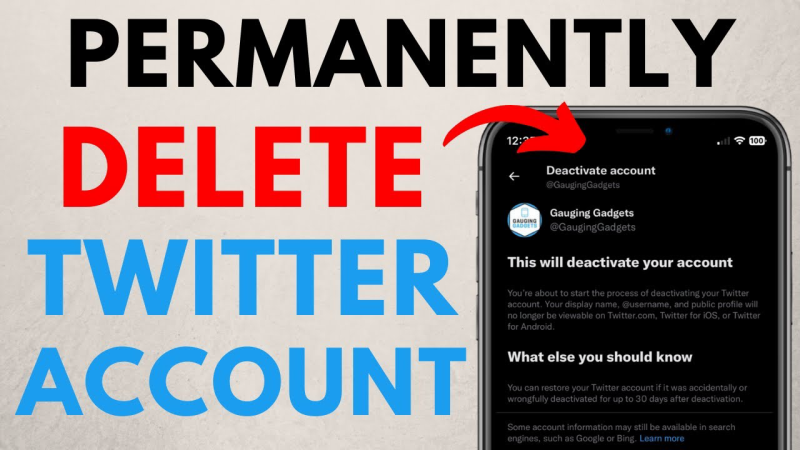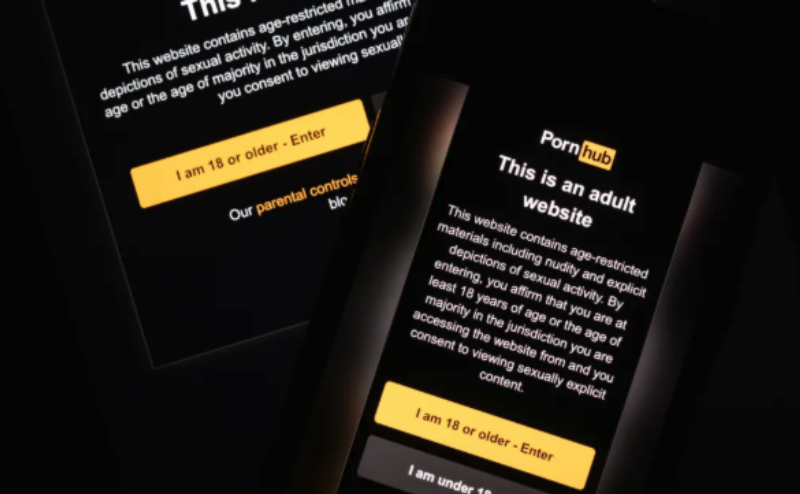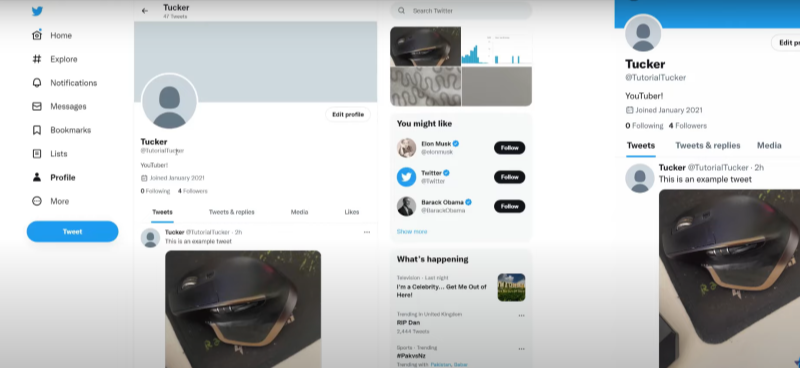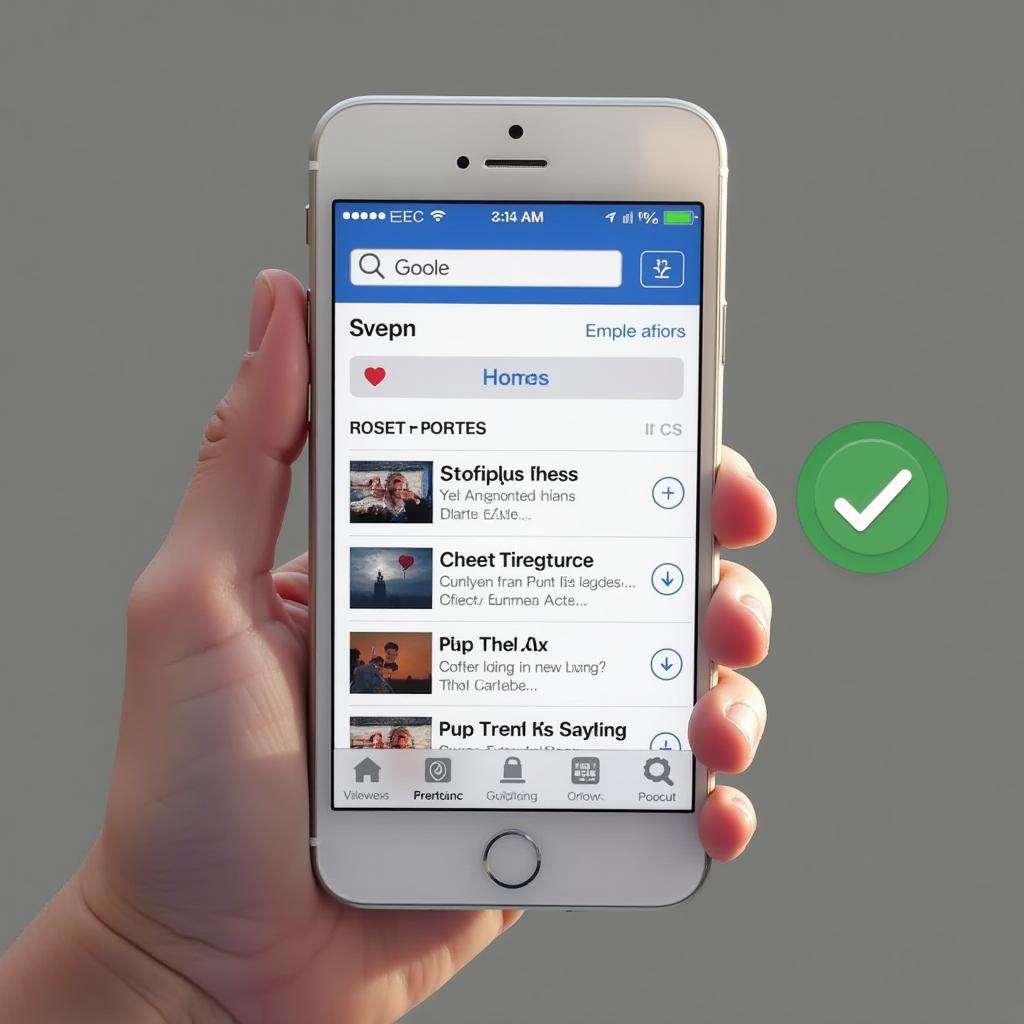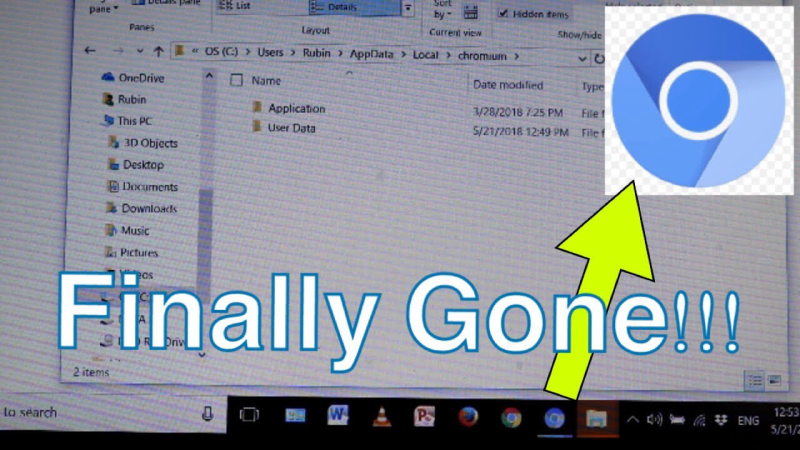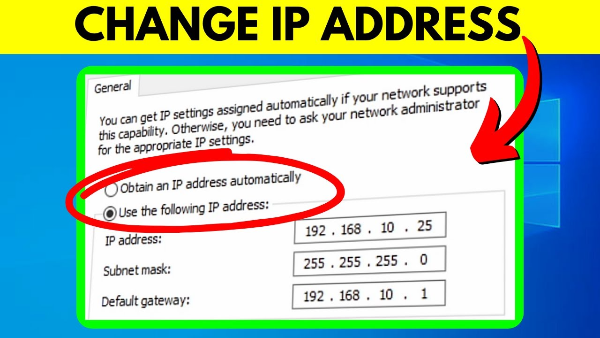What Are Router Ports and Why Open Them?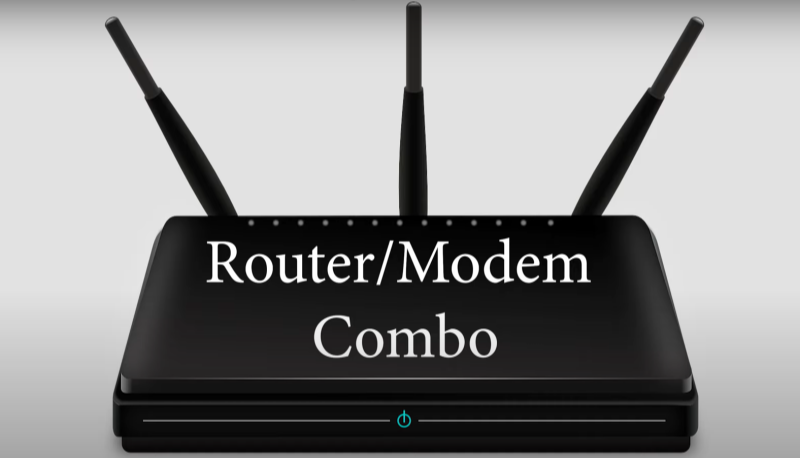
Understanding Router Ports
A router acts as a traffic manager for your home or office network, directing data to and from devices. Ports are virtual doorways that allow data packets to travel between your network and the internet. Some ports are open by default for essential services, while others must be manually configured.
Why Would You Need to Open a Router Port?
Here are a few scenarios where port forwarding is required:
- Online Gaming – Many multiplayer games require specific ports to be open for smooth gameplay.
- Remote Access – Accessing security cameras or a home server from outside your network.
- Hosting a Website or FTP Server – Allowing external users to access services hosted on your local machine.
- VoIP Services – Some communication applications need open ports to function properly.
While these benefits are crucial, leaving ports open without protection can lead to security vulnerabilities.
How to Open Ports on a Router Safely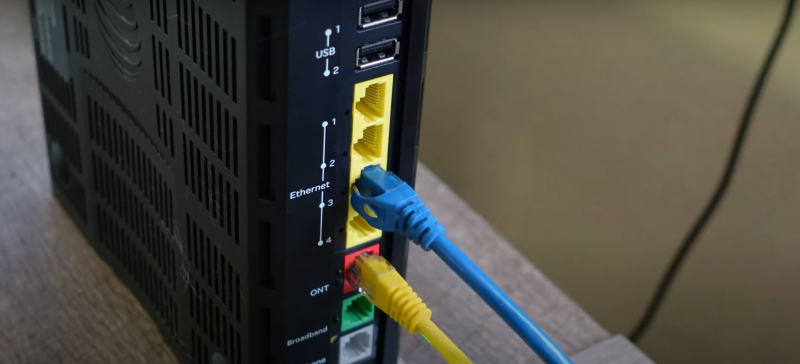
Step 1: Log Into Your Router’s Admin Panel
- Open a web browser and type your router’s IP address (commonly 192.168.1.1 or 192.168.0.1).
- Enter your admin username and password (found on the router label or manual).
Step 2: Locate the Port Forwarding Section
Once logged in, navigate to the "Port Forwarding" or "Virtual Server" tab in the router’s settings.
Step 3: Add a New Port Forwarding Rule
- Enter the Local IP Address of the device that will use the open port.
- Choose TCP, UDP, or Both, depending on the application’s requirement.
- Set the External and Internal Ports (e.g., 25565 for a Minecraft server).
- Click Save or Apply to activate the rule.
Step 4: Test If the Port Is Open
Use an online port checker tool or the telnet command on Windows/Mac to verify that your port is accessible.
Step 5: Secure the Opened Port
To minimize risks, follow these security steps:
- Absolutely necessary and only open ports.
- Use strong passwords on applications accessing the port.
- Regularly update firmware to protect against vulnerabilities.
- Consider using Best free VPN to encrypt data passing through your open ports, making it harder for attackers to exploit them.
Security Risks of Open Ports
1. Increased Exposure to Cyberattacks
Open ports can act as entry points for hackers, allowing them to exploit vulnerabilities in services running on those ports.
2. Unauthorized Access
Malicious users can hijack open ports to gain control over your network, potentially leading to data theft or ransomware attacks.
3. Distributed Denial-of-Service (DDoS) Attacks
Attackers can exploit open ports to overload your network, causing service disruptions.
To mitigate these risks, always close unused ports and consider using UFO VPN to enhance security.
Alternatives to Opening Router Ports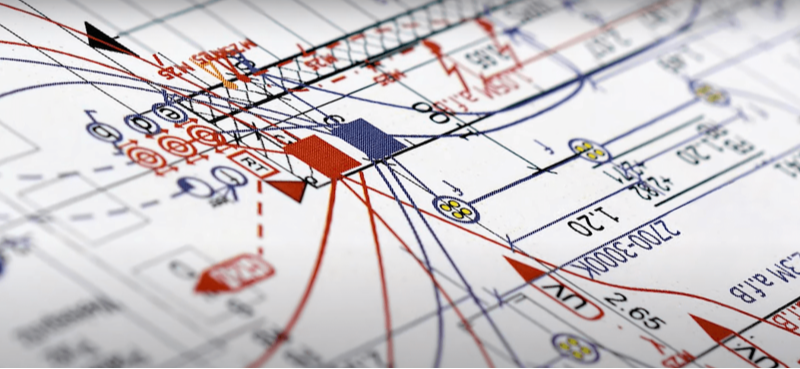
If opening ports seems risky, consider these alternatives:
1. Virtual Private Network (VPN)
Using UFO VPN can bypass the need for port forwarding by creating a secure tunnel between your devices and the external network.
2. UPnP (Universal Plug and Play) – Use with Caution
Some routers offer UPnP, which automatically opens and closes ports as needed. While convenient, it can be a security risk if malware exploits it.
3. Cloud Services for Remote Access
Instead of manually opening ports, consider cloud-based solutions for remote access (e.g. TeamViewer, AnyDesk, or Plex).
Common Router Port Numbers and Their Uses
| Port Number | Protocol | Common Use |
| 80 | TCP | HTTP (Web Traffic) |
| 443 | TCP | HTTPS (Secure Web Traffic) |
| 22 | TCP | SSH (Remote Secure Login) |
| 21 | TCP | FTP (File Transfer Protocol) |
| 3389 | TCP | Remote Desktop (RDP) |
| 25565 | TCP | Minecraft Server |
| 27015 | UDP | Steam Gaming |
Bonus!! Get your Best free VPN now!
With 3000+ server in over 100 countries, UFO VPN is open to download as a free iPhone VPN, free Android VPN(with VPN APK), free Windows VPN and free Mac VPN. Install the app and sign up or log in.

Open the app, choose a free server locationwhere your desired streaming/gaming/browsing platform is available.
We recommend free USA VPN, free UK VPN and free Australia VPN.

Pro Tip
UFO VPN is compatible with popular platforms in gaming and streaming as CODM VPN, PUBG VPN, Netflix VPN and more!
After connecting, visit What is My IP tool to see your current location and ensure your real IP is visible.

With all set, visit your favorite platform and start browsing without geo-blocks or buffering!

💖Pro Tips💖
UFO VPN prioritizes your privacy by blocking ISPs, advertisers, and cybercriminals from harvesting data about your device or habits. Recognized as the best VPN for PC and best VPN for Mac, its advanced encryption anonymizes your connection, ensuring activities like visiting onion sites never reveal your hardware specs, browser fingerprints, or real IP address.
With one-click activation, UFO VPN simplifies security—no technical expertise needed. Start shielding your data by using best VPN for PC and browse with uncompromised confidence.
FAQs About Opening Router Ports
1. Is It Safe to Open Router Ports?
Yes, but only if necessary. Always secure open ports with strong passwords, firmware updates, and VPN encryption like UFO VPN.
2. How Can I Check Which Ports Are Open on My Router?
Use an online port scanner like canyouseeme.org or a command like netstat -an in your terminal.
3. Can I Open Multiple Ports at Once?
Yes, many routers support port ranges (e.g., 27000-27100) instead of opening each port individually.
4. Why Are My Ports Still Closed After Configuring Port Forwarding?
- Your ISP may block certain ports for security reasons.
- A firewall or security software may be blocking access.
- You might have entered the wrong local IP address.
5. Do I Need a Static IP for Port Forwarding?
A static IP ensures your port forwarding rules stay consistent. If using a dynamic IP, consider setting up Dynamic DNS (DDNS).
6. How Can UFO VPN Help with Port Forwarding?
UFO VPN encrypts your internet traffic, protecting open ports from cyber threats and reducing risks of unauthorized access.
Conclusion
Opening ports on your router can enhance connectivity for gaming, remote access, and other online services, but it comes with security risks. To safeguard your network, only open essential ports, use strong authentication, and consider UFO VPN to encrypt your data and shield exposed ports.
By following these best practices, you can enjoy a seamless and secure networking experience without compromising your privacy. 🚀