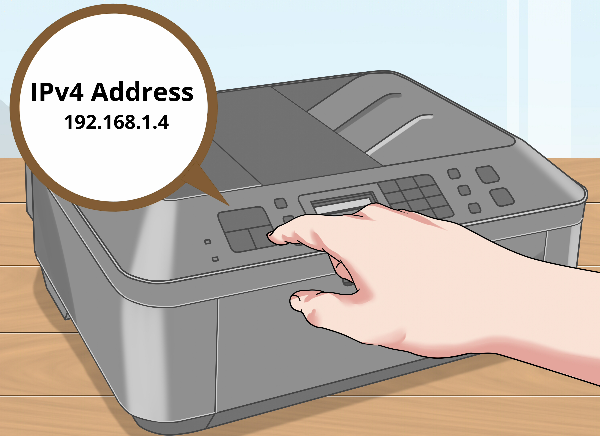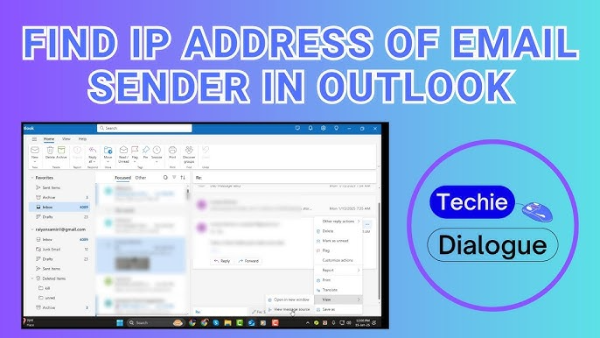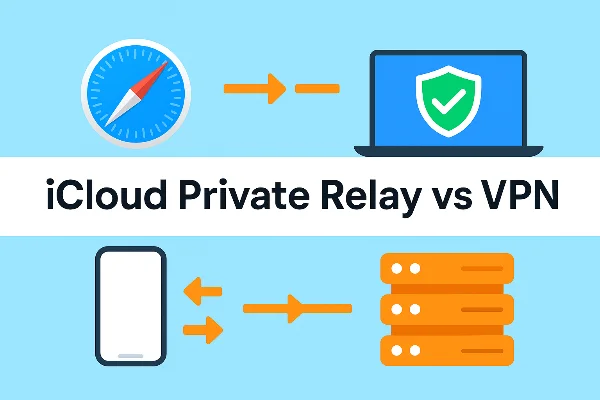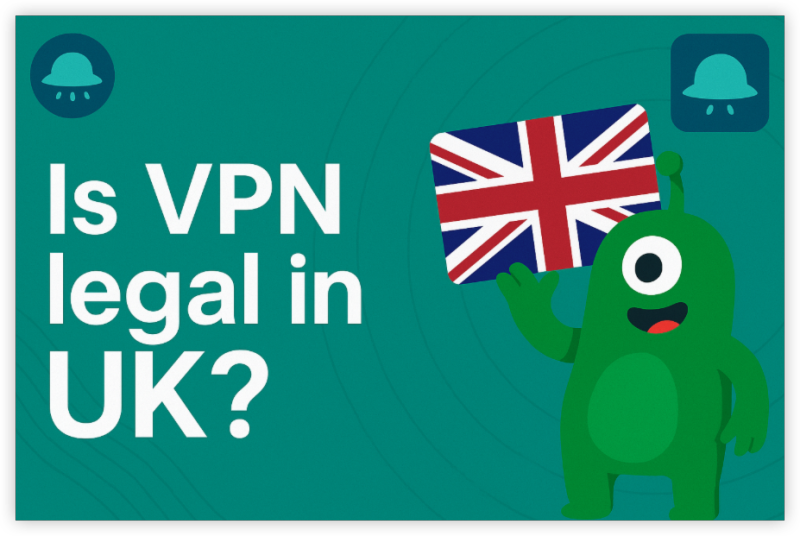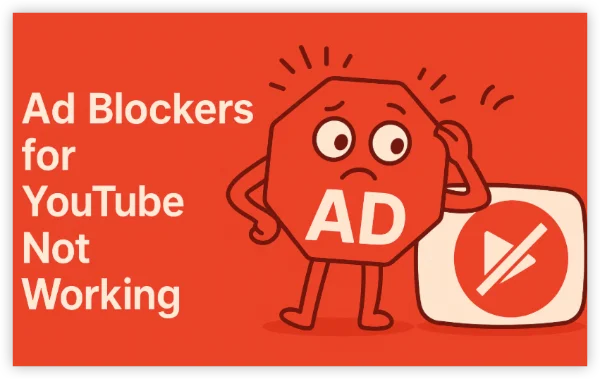What IP checkers actually do
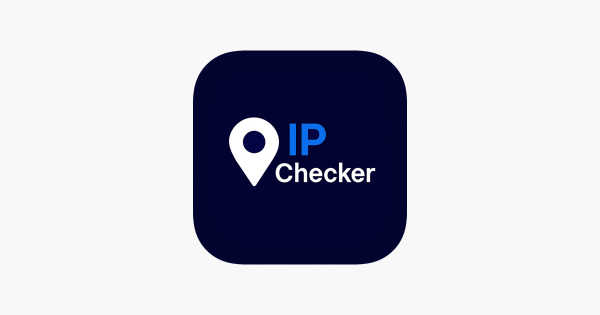
At a high level, an IP checker reads your public IP (the address the internet sees) and looks it up in one or more IP location databases. Those databases map large IP ranges (“netblocks”) to countries, regions, and sometimes cities—using data supplied by ISPs, regional internet registries, and commercial inferences. The result is an estimate of your location, not a GPS fix.
Most IP checkers add useful extras (ASN/ISP name, whether the IP is from a data center or ISP, basic privacy flags). But an important caveat from long-standing guides: the mapping relies on registry/ISP records that may point to the provider’s address or another operational center, not your street. That’s why a site might suddenly greet you in the wrong language or think you’re in a different country.
Why IP checkers can be wrong

1) Registry vs. reality.
ISPs sometimes register IP blocks to a corporate address or to another country where the range is administratively maintained. GeoIP then resolves to that location, even if you’re physically elsewhere. This is a core reason behind mismatched languages and mistaken geoblocks.
2) Stale or inconsistent databases.
GeoIP datasets are constantly updated, but not in lockstep. One checker might show London while another shows Manchester—both reading different snapshots or heuristics.
3) Network architecture quirks.
Carrier-grade NAT, centralized egress (for mobile networks or campus networks), or content delivery routing can make your visible exit IP belong to a city far away.
4) VPNs, proxies, and corporate gateways.
When you connect through an intermediate server, the IP checker sees the gateway’s location, not yours. That’s expected behavior—useful when you intentionally route traffic for privacy.
5) Database errors that affect access.
Because some sites enforce geoblocks with GeoIP, bad entries can incorrectly block you (or let you in when they shouldn’t). Robust references specifically note this failure mode.
IP address ≠ your personal identity

A public IP tells a site where to send data—like a PO box for internet traffic. It does not by itself reveal your name or ip address. Ownership listings for IP ranges live in public WHOIS databases, which identify the organization (often your ISP) responsible for a block—not the individual subscriber. To connect an IP to a person, authorities generally require legal process (e.g., a subpoena compelling the ISP to disclose subscriber details). That’s why consumer-facing explainers stress: the IP lookup you see in a browser can’t “print your driver’s license.”
How sites enrich IP data: fingerprinting and more
While GeoIP accuracy is limited, sites can combine IP with other signals—device model, browser configuration, fonts, cookies, account activity—using techniques broadly called fingerprinting. This doesn’t magically reveal your home address; it improves the confidence with which a service can tell two visits apart, infer a rough metro area, or tailor content. Privacy primers warn that this “connect-the-dots” enrichment is why you might feel precisely targeted even when the GeoIP alone is rough.
How to test your IP location the smart way
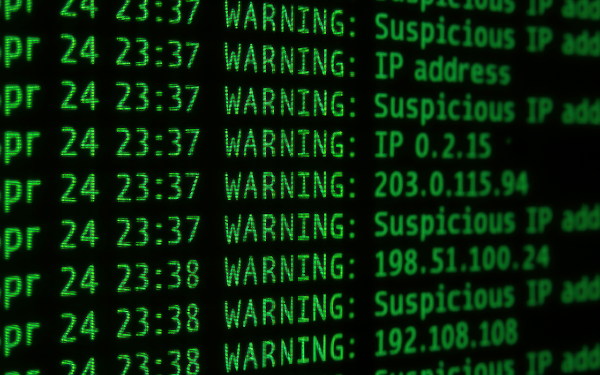
Use this short, repeatable checklist when you want to verify what an IP checker says:
-
Cross-check two or three respected IP checkers. If they disagree at the city level, assume the database is stale or your egress is centralized.
-
Compare WHOIS and GeoIP. Run a WHOIS IP lookup to confirm the organization (likely your ISP) and the registered country/region of the netblock; then compare with the GeoIP guess. Expect mismatches at city level.
-
Check your network path. If you’re on campus Wi-Fi, corporate VPN, mobile tethering, or a hotel network, your exit IP may belong to a distant gateway. That’s normal.
-
Use traceroute as a sanity check. Long geographic “jumps” to reach your first public hops often imply centralized egress.
-
Repeat at different times. Mobile and large ISPs can rotate your IP. If today’s IP resolves to Leeds and tomorrow’s to Birmingham, your provider may be reassigning you across pools.
What “accuracy” should you expect?
Reliable explainers emphasize: country-level accuracy is usually fine; city-level is hit-or-miss; street-level is not what GeoIP provides. If a site claims pinpoint precision without your consent or a GPS source, be skeptical.
Use VPN to Protect Your Privacy
UFO VPN - The best free VPN helps:
A free proxy VPN in UFO VPN doesn’t “fix” inaccurate GeoIP entries; it changes the IP that sites see and encrypts your traffic in transit. Used correctly, that improves privacy and reduces trivial correlation across sites and networks.
Practical steps:
-
Encrypt on untrusted networks. Airports, hotels, cafés: always assume local observers can watch traffic metadata. A VPN wraps your session, hiding which sites you visit from the local network.
-
Reduce IP-based profiling. With a VPN, trackers see the VPN server’s IP rather than your ISP-assigned one—helping break simple cross-site correlations tied to your household IP.
-
Stabilize access while traveling. If a venue’s network has odd peering or throttling, a VPN can provide a more stable route to your services (always follow local laws and platform terms).
-
Harden the browser. Use anti-tracking features, consider privacy-first extensions, and routinely clear third-party cookies to limit fingerprinting.
Why UFO VPN fits:
-
Smart Connect picks a nearby, low-latency server for everyday browsing and streaming.
-
Split Tunneling lets you route only sensitive apps (browser, mail) through the VPN while keeping local devices (printers/TVs) on the LAN.
-
Kill Switch prevents traffic leaks if the tunnel drops.
-
No-fuss multi-device support makes it easier to keep encryption on across phones, laptops, and TVs as you move between networks.
🩵4 Steps to Help You Turn UFO VPN on
With 3000+ server in over 100 countries, UFO VPN is open to download as a free iPhone VPN, free Android VPN(with VPN APK), free Windows VPN and free Mac VPN. Install the app and sign up or log in.

Open the app, choose a free server locationwhere your desired streaming/gaming/browsing platform is available.
We recommend free USA VPN, free UK VPN and free Australia VPN.

Pro Tip
UFO VPN is compatible with popular platforms in gaming and streaming as CODM VPN, PUBG VPN, Netflix VPN and more!
After connecting, visit What is My IP tool to see your current location and ensure your real IP is visible.

With all set, visit your favorite platform and start browsing without geo-blocks or buffering!

Important note about expectations: Switching to a VPN means IP checkers will reflect the VPN server’s location. That’s by design. If you need a consistent IP for whitelisting (e.g., remote work tools), consider a provider plan that includes a fixed or dedicated IP—and document that address in your access rules.
FAQs
What exactly is an IP address—and why do sites need it?
It’s the “return address” for your internet traffic. Without an IP, response data wouldn’t know where to go. Educational posts make clear that even when you use a VPN to mask your apparent location, your device still uses an IP to receive data.
Can an IP checker reveal my home address or name?
No. Public WHOIS IP lookup shows who owns the IP range (usually your ISP), not you personally. To link an IP to a subscriber, authorities typically need legal process with the ISP.
Why do I sometimes see the wrong language on websites?
Because GeoIP databases can map your IP block to a different country or city—especially if your provider registered it elsewhere or your traffic exits from a centralized gateway.
Are IP checkers accurate at city level?
Sometimes, but not reliably. GeoIP accuracy is generally good for country/region but can be wrong for cities. Treat city-level results as a best guess.
What is fingerprinting, and does it expose my identity?
Fingerprinting combines signals (browser details, fonts, cookies) with your IP to recognize devices/sessions more consistently. It improves correlation—not your exact address—unless you provide identifying details.