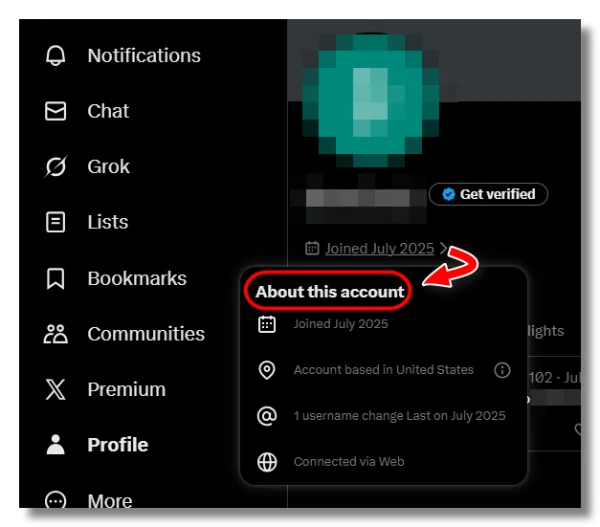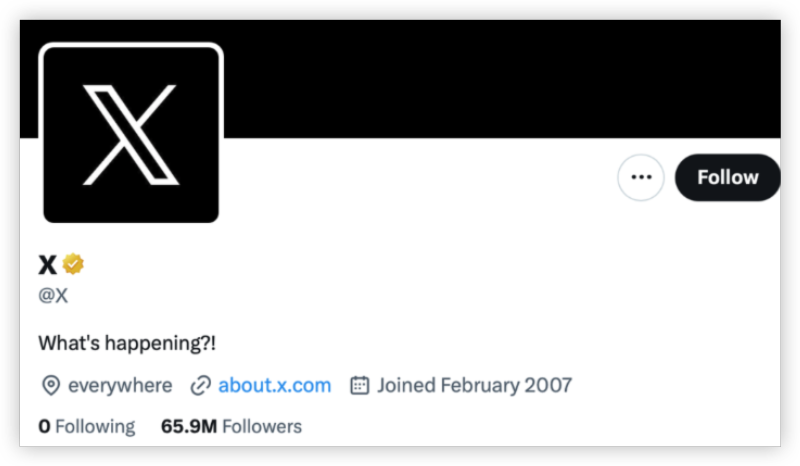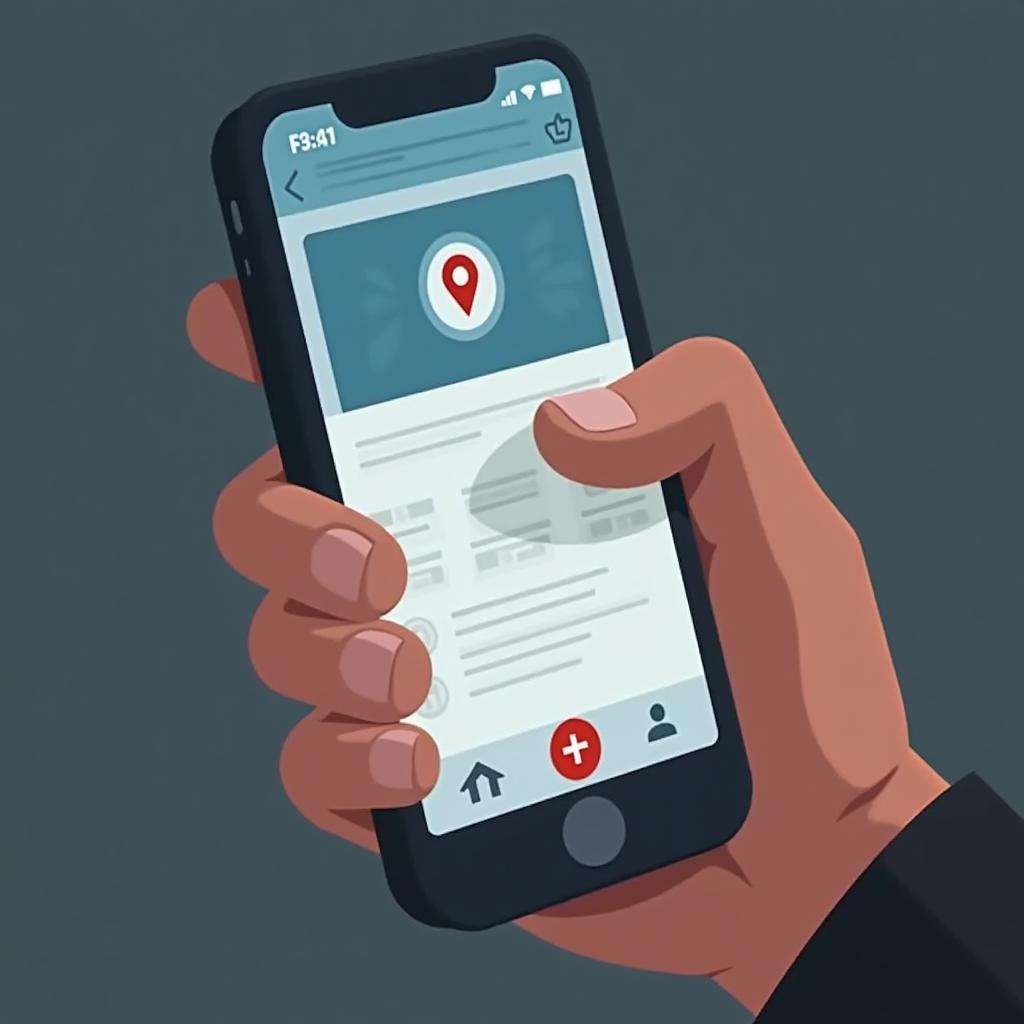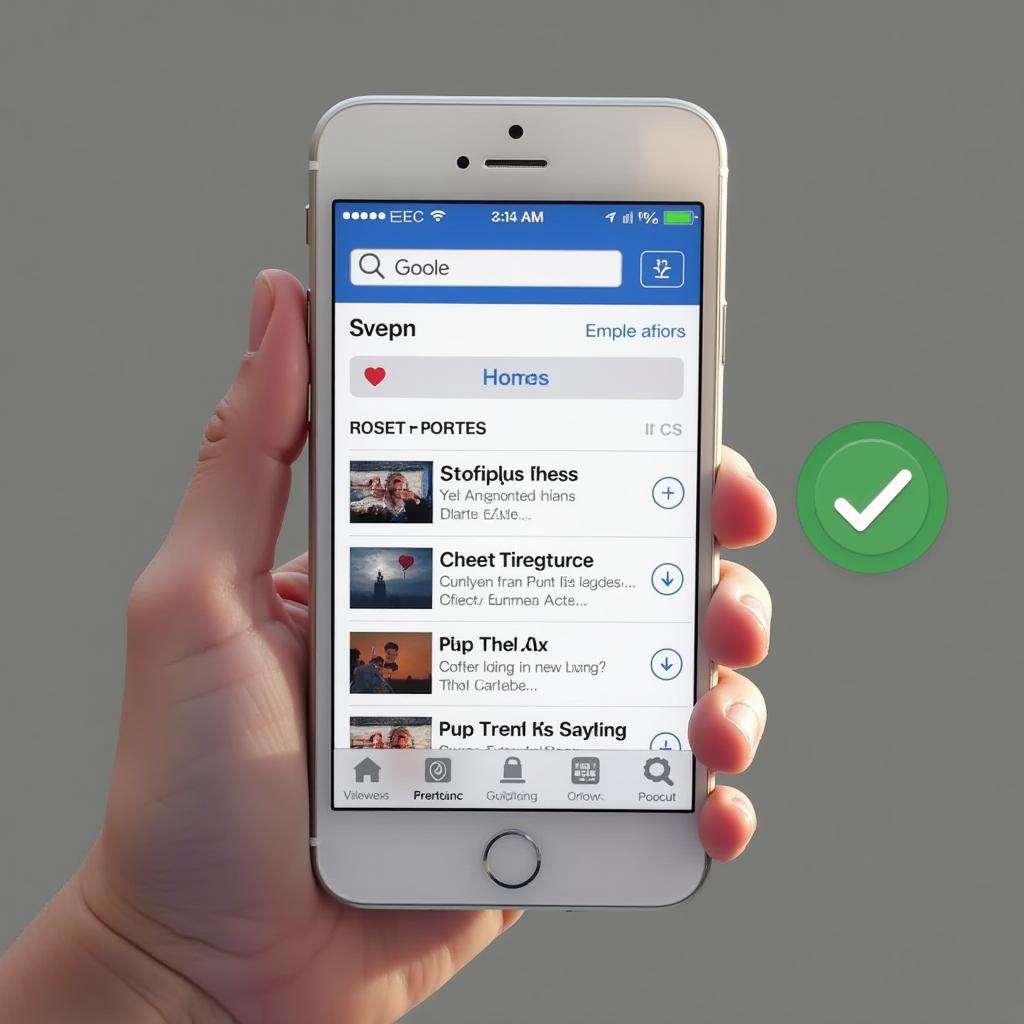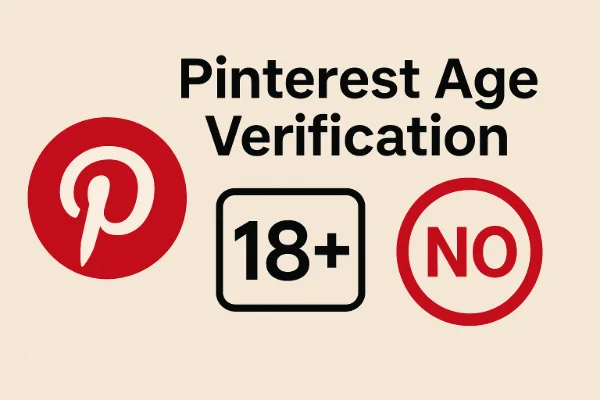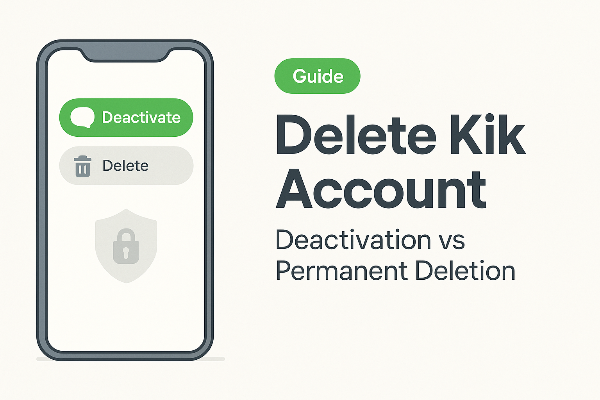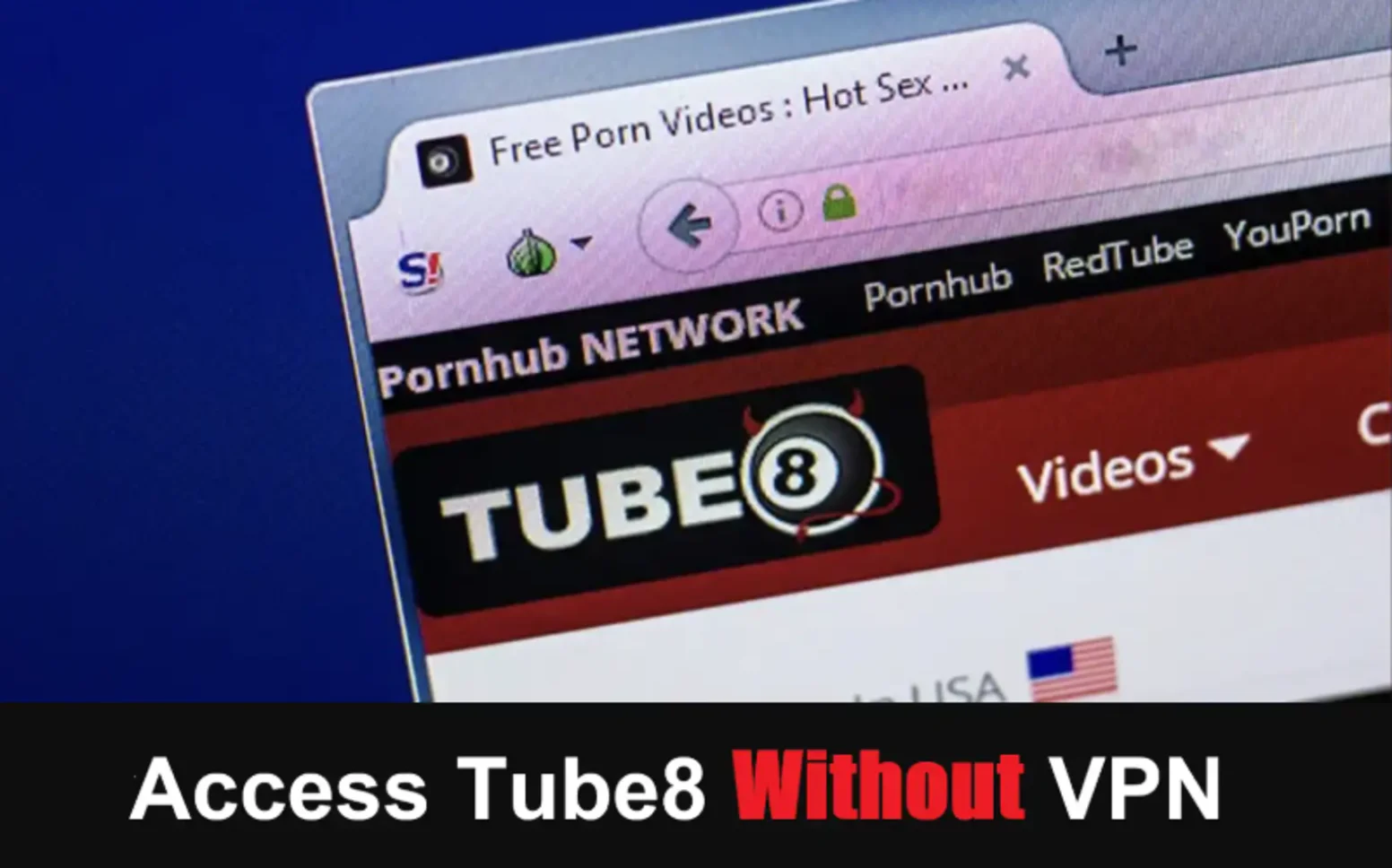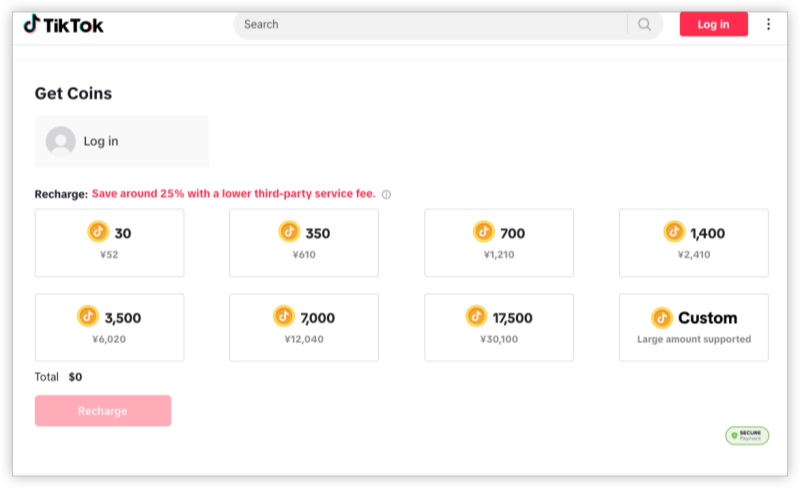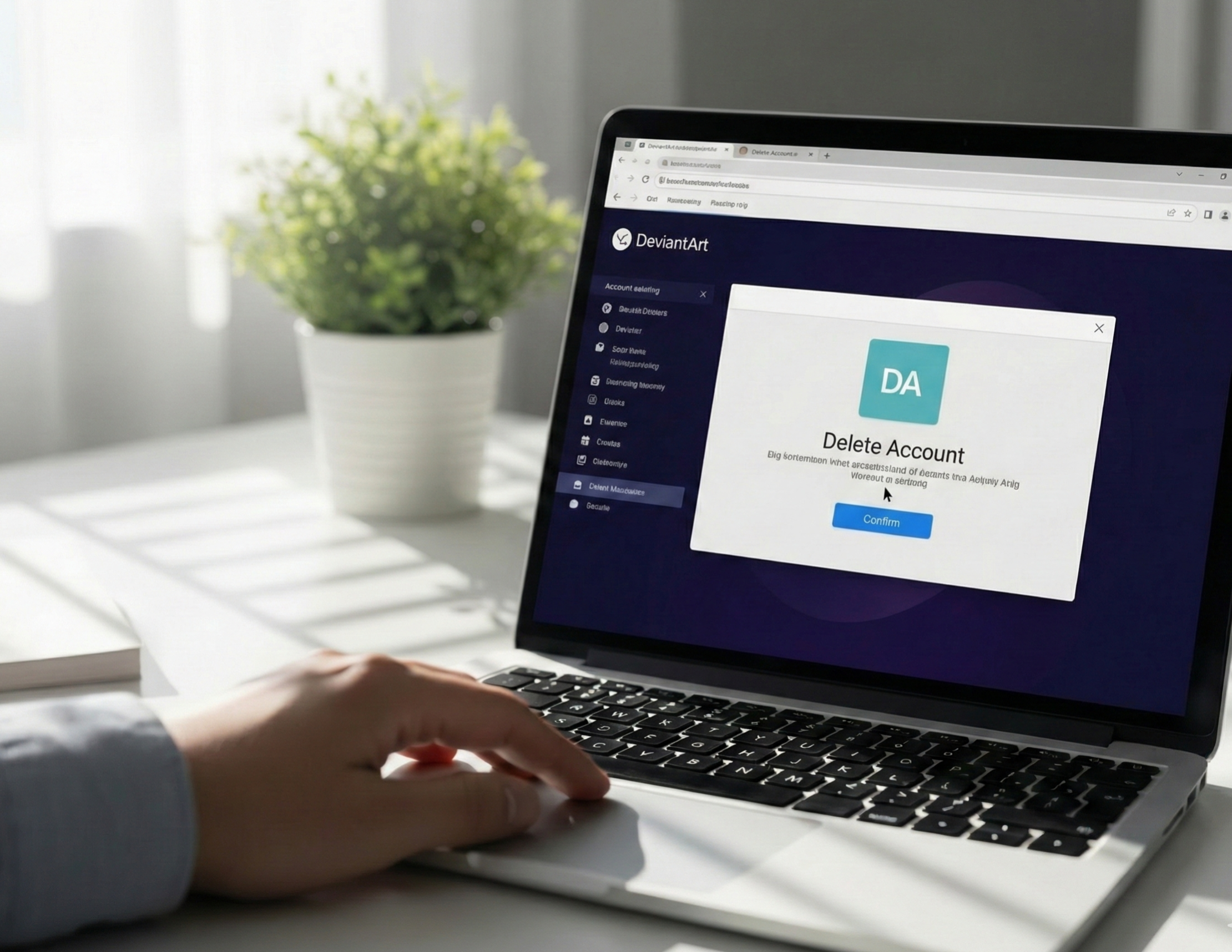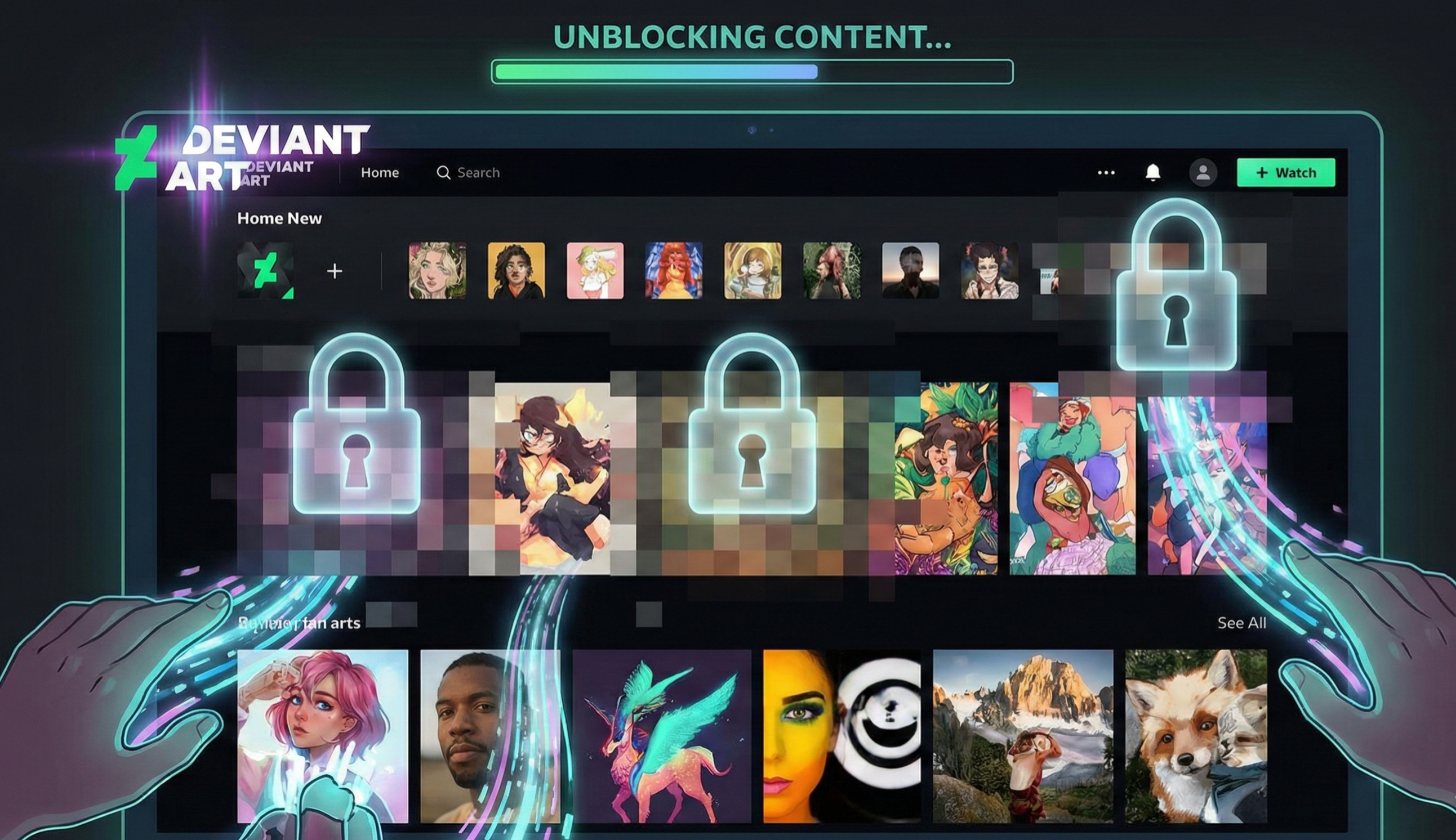What’s New About X’s “About This Account” Feature?
X’s About This Account page is designed to give users more context about an account’s authenticity. The feature is part of X’s bot-fighting efforts and broader transparency initiative, aiming to reduce fake or automated accounts.
What Information Does It Show?
| Information Type | Description |
|---|---|
| Based In / Location |
Displays the country or region associated with the account. Determined mostly by IP, device region, and app store metadata. Offical Note: ⓘ "The country or region an account is based in can be impacted by recent travel or temporary relocation. This data may not be accurate and can change periodically." |
| Joined Date | The account creation date. |
| Username Changes | History of @handle changes. |
| Device / App Store | Where the app was downloaded from (Google Play, App Store, Web). |
| Account Creation Notes | Includes information such as linked email and phone region. |
| Transparency / Bot Indicators | Notes about potential automation or suspicious activity. |
This feature may appear differently depending on your region and whether the account is verified or flagged for suspicious activity.
How to Check Your Account Location on X/Twitter
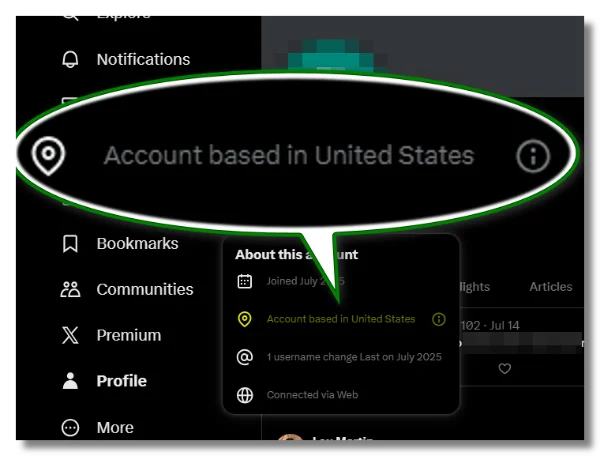
To see what X currently displays for your account:
-
Open your X profile.
-
Tap the “…” (More) button.
-
Select “About This Account”.
-
Look for the “Based in” or “Location” section.
Simpler on Web: Simply move your mouse over the “>” icon next to the join date on your profile. A small pop-up will appear showing the publicly visible location.
This shows the location mainly derived from your IP address and other device signals, giving you a quick way to check what others see.
Why You Might Want to Change Your X/Twitter IP Location
There are several reasons users choose to change their IP location on X:
-
Privacy: Avoid revealing your real country or city to the platform or other users.
-
Regional Restrictions: Access content, trends, or features limited to specific countries. >>>Try a free proxy VPN in UFO VPN to unblock X in your region.
-
Anonymity: Prevent account tracking or profiling based on your network location.
- Age Restrictions / Verification: Some users may want to get around Twitter’s age checks or under-16 limits in their country.
Controlling your IP address is the most direct way to influence what X detects, and it’s essential for users who want to manage location-related data.
How to Change Your IP Location on X/Twitter
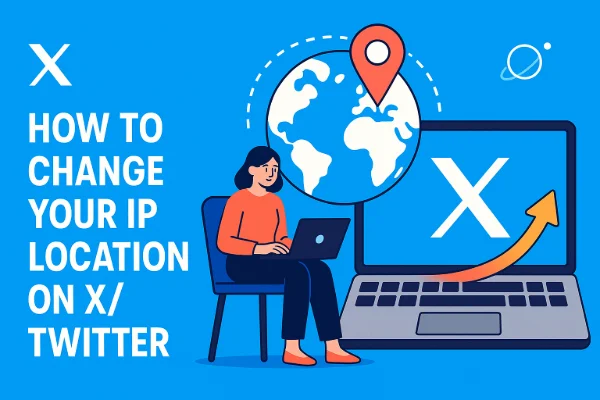
1. Use a VPN (Most Reliable Method)
A reliable VPN like UFO VPN reroutes your traffic through another server, giving you a new IP address in a different country. This approach:
-
Updates your “Based in” location over time.
- Changes your trending location on X/Twitter.
-
Protects your real IP and improves overall privacy.
-
Can bypass regional restrictions and access localized trends.
Steps to change your IP using a VPN:
With 3000+ server in over 100 countries, UFO VPN is open to download as a free iPhone VPN, free Android VPN(with VPN APK), free Windows VPN and free Mac VPN. Install the app and sign up or log in.

Open the app, choose a free server locationwhere your desired streaming/gaming/browsing platform is available.
We recommend free USA VPN, free UK VPN and free Australia VPN.

Pro Tip
UFO VPN is compatible with popular platforms in gaming and streaming as CODM VPN, PUBG VPN, Netflix VPN and more!
After connecting, visit What is My IP tool to see your current location and ensure your real IP is visible.

With all set, visit your favorite platform and start browsing without geo-blocks or buffering!

Then, close and reopen X or refresh the app. Check About This Account → Based In to confirm the update.
Tip: For stability, avoid switching servers too frequently, as X may temporarily flag your account for verification.
2. Use a Proxy Server
A proxy server can mask your IP, but it has limitations:
-
No encryption; your real IP may leak.
-
Many free proxies are blocked by X.
-
Speeds can be inconsistent.
Proxies are useful for testing, but not ideal for ongoing privacy or changing account location reliably.
3. Use a Different Network
Switching networks (Wi-Fi → Mobile Data, or different Wi-Fi) changes your IP temporarily:
-
May update your location in About This Account.
-
Does not protect your privacy or hide network metadata.
This method is less effective than using a VPN.
4. Use Tor (Optional, Limited Use)
Tor hides your IP via multiple relays:
-
Provides strong anonymity.
-
Slower speeds and inconsistent performance on X.
-
May trigger additional account verification.
Good for privacy-focused browsing, but not convenient for everyday X usage.
Changing X/Twitter IP Address Fails? Reasons & Solutions
Sometimes changing your IP does not immediately update your account’s displayed location. Here are the most common reasons:
1. X caches your previous location
Sometimes X may not reflect your new IP location immediately. To help the update take effect, you can try the following steps to clear X/Twitter's cache:
-
Log out and log back in to your account.
-
Restart the X/Twitter app completely.
-
Clear the app cache from your device settings.
-
Connect to a different VPN server if you’re using one.
-
Wait 15–60 minutes for the changes to propagate.
Following these steps usually ensures that your “Based In” location updates correctly after switching IP.
2. Your VPN IP is flagged as “datacenter IP”
Some cheap VPNs share IPs heavily, making X less likely to trust the region.
Solution:
Always choose those secure and reliable VPN providers like UFO VPN and use servers with residential-like or stable IP ranges.
3. Your device region conflicts
If your IP says “US” but your device region is “India,” X may flag inconsistencies.
Solution:
Ensure:
-
Phone region
-
App store region
-
IP location
are consistent when testing.
4. Your account has a historical location record
Older accounts sometimes keep a fallback region.
Solution:
Use the same new region consistently for a few days.
5. X blocks VPN or proxy IP ranges
Some VPN servers are on X’s blacklist.
Solution:
Try a different VPN service, UFO VPN, Express VPN, Nord VPN, etc. Switch servers, protocols, or networks.
What Will Change After You Switch IP Address?
Changing your IP may affect several aspects of the X experience.
| Feature | What Changes |
|---|---|
| Based In Location | Updates to reflect the region of your new IP address. |
| Trending Topics | May show content trending in the new region. |
| Timeline Recommendations | Adjusts posts and suggestions based on regional content. |
| Ads | Ads become targeted to your new IP location. |
| Account Trust Signals | Frequent location changes might trigger verification checks or additional security prompts. |
Can You Turn Off X’s Location Feature?
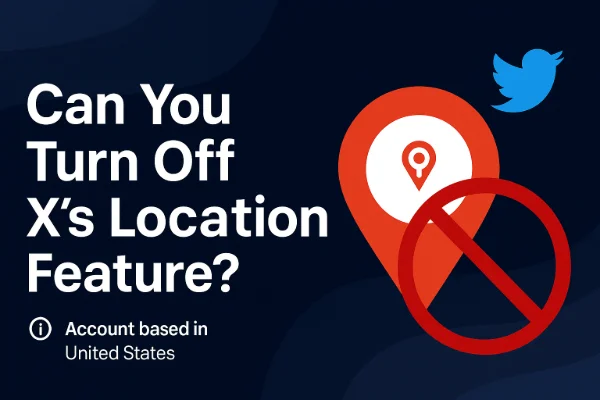
Currently:
❌ No, you cannot disable the “Based in” transparency indicator.
You can turn off geotagging for tweets, but the account-level region is mandatory.
So what can you control?
-
Your IP address (the primary influencer)
-
Device region
-
App store region
-
Signup country (if creating a new account)
At this stage, the only reliable method to avoid showing your real region is to change the IP address associated with your logins.
Alternative Approach: Broaden Your IP Location
You can choose to display either your country or a broader region by changing your IP location and Settings.
Steps:
-
Choose a VPN like UFO VPN with servers in multiple countries or continents.
-
Select a server in a neighboring country or different continent.
-
Connect and log in to X while using this VPN.
-
Check your profile: go to More > Settings and Privacy > Privacy and Safety > About your account
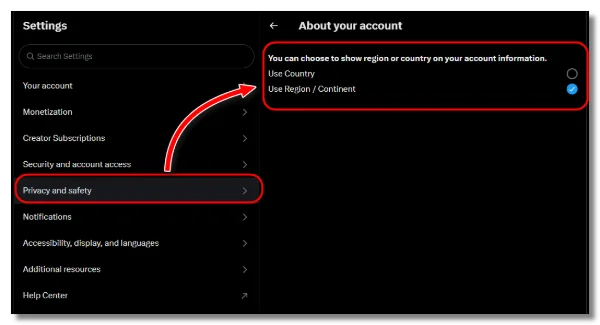
This reduces the precision of X’s location indicator while helping protect your privacy and access regional content or trends.
How to Stay Private and Anonymous on X/Twitter
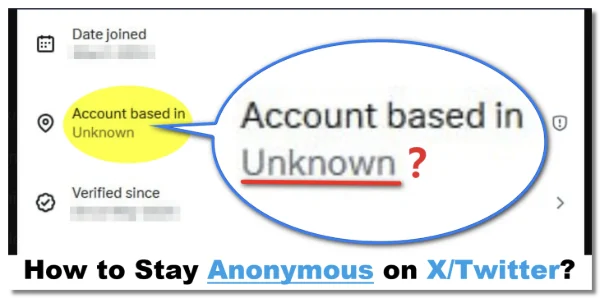
If privacy is your priority, consider the following steps:
1. Always connect through a privacy-focused VPN
This prevents platforms, ISPs, and attackers from seeing your real IP.
2. Disable tweet location tagging
Go to:
Settings → Privacy and Safety → Location Information → Disable “Add location to your tweets”
3. Avoid linking your phone number
Use email-only or a privacy number instead.
4. Limit profile information
Don’t share personally identifying details.
5. Use an alternate device or browser profile for sensitive accounts
Avoid mixing personal and anonymous browsing sessions on the same profile.
6. Don’t interact with local content if you don’t want to reveal your region
Your engagement patterns can hint at your location.
FAQs
Can I completely hide my account location on X?
No, but you can influence what is displayed by managing your IP, device region, and app metadata.
Does X use GPS for “Based In”?
No. Location is mainly derived from IP and account/device signals.
Why does X show the wrong location?
Potential causes include VPN leaks, device region mismatch, cached data, or historical metadata.
Will changing IP address affect X's account security?
Generally no, but frequent location changes may trigger verification requests.
Does VPN usage affect trending topics on X/Twitter?
Yes, trending topics may reflect the region of your IP address.
Conclusion
X’s new location transparency feature improves accountability but also raises privacy concerns. While you cannot disable the “Based In” indicator, managing your IP address and device settings allows you to influence what X displays. Using privacy-focused tools like a VPN, disabling precise location, and adjusting device regions ensures you remain in control, stay anonymous, and protect your personal location data on X.