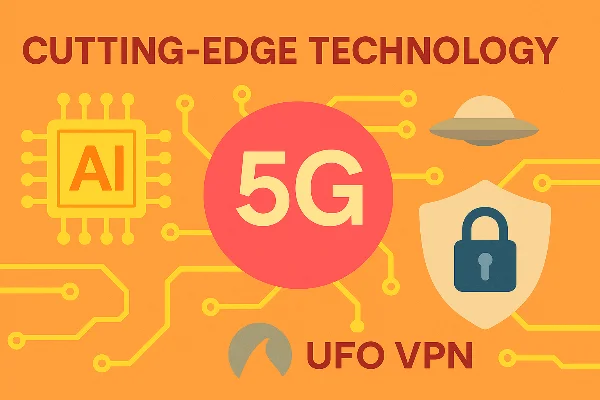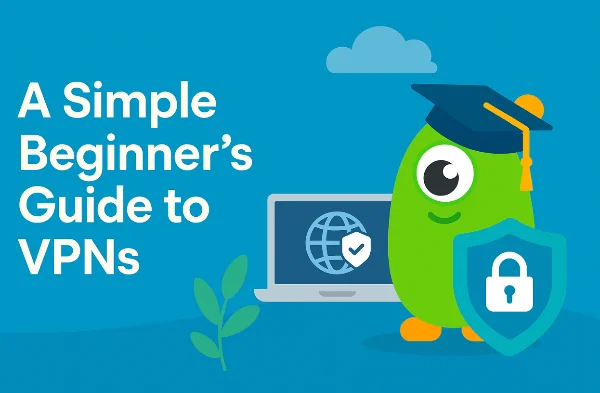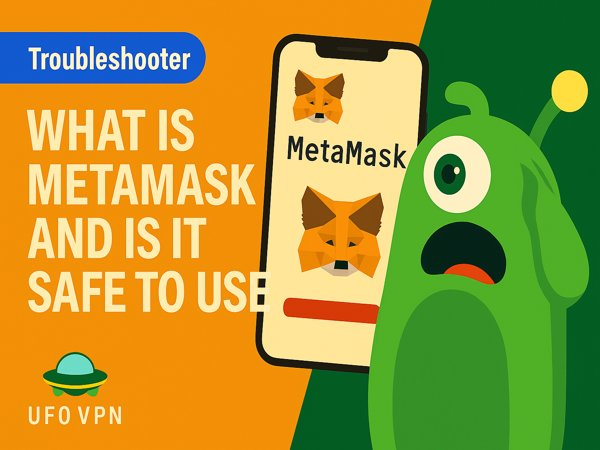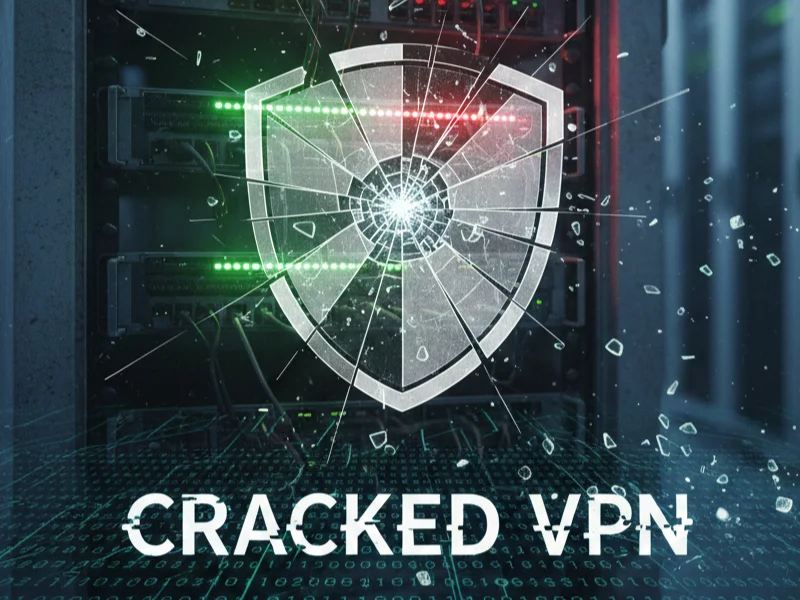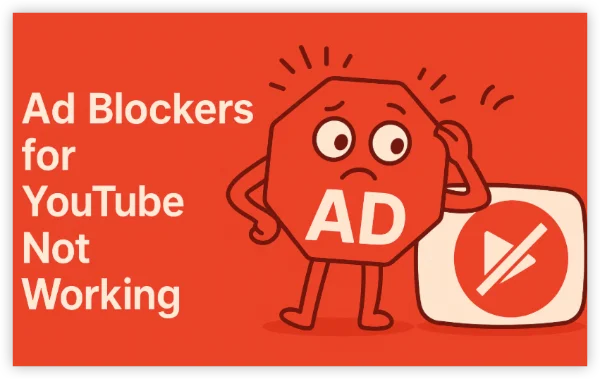What Does It Mean When People Ask, "Is My Phone Listening?"

The idea that phones are listening to conversations for targeted ads is a popular one, but is it true? Phones are equipped with microphones, and while voice assistants like Siri and Google Assistant are always listening for activation commands, the rest of the time, the mic is typically inactive. However, that doesn’t mean the behavior of apps or the ads you see aren’t influenced by other data signals.
Ad targeting:
Platforms like Google and Facebook use vast amounts of data to show you relevant ads. This data includes search history, location tracking, social media activity, and more—not audio. However, because the algorithms are highly accurate, it can sometimes feel like your phone is listening to you, even though it isn't.
Voice assistant interactions:
Voice assistants, on the other hand, are always listening for their respective wake words (“Hey Siri,” “OK Google”). These assistants send audio recordings to the cloud for processing, but they only activate once the wake word is detected. Even then, you can control whether these assistants are enabled and limit their access.
Why Ads Feel So Targeted (Without the Mic)
If you feel like your phone is listening to you, it’s probably because of data-driven ad targeting. Here’s how that works:
-
Behavioral Tracking:
Your browsing activity, search history, and app usage create detailed profiles, which are used to show you relevant ads. If you discuss something, your online activity often picks up the topic and serves you ads based on recent searches or purchases—not conversations. -
Cross-platform Data:
Many companies, including Facebook, Google, and others, can cross-reference data from multiple platforms (social media, shopping websites, etc.) to build a profile of you. These platforms know your interests, demographics, and purchase behavior, which may explain why ads for items you’ve just discussed pop up later. -
Social and Location Context:
Your social circle and geographic location also influence the ads you see. If a friend has purchased something, or if an ad is popular in your area, you might see similar recommendations.
Despite what feels like “eavesdropping,” targeted ads are more a result of tracking behaviors, not listening to your conversations.
How to Test and Stop Your Phone from Listening
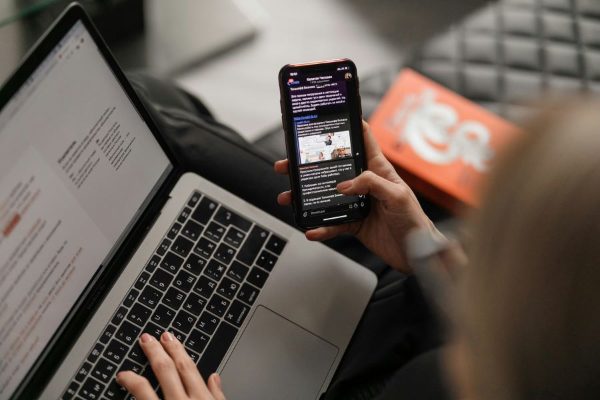
While the idea of my phone listening to me may seem like a mystery, it’s possible to perform some tests to confirm whether your phone is actively using its microphone or not. Here's how:
1) Check Microphone Permissions
Both Android and iOS provide a way to see which apps have access to your phone's microphone. Here’s how to check and adjust these settings:
On iPhone:
-
Open Settings → Privacy → Microphone.
-
Review the list of apps with access to your mic. Toggle off any apps you don't want to have microphone access.
-
You can also disable Siri and Dictation in Settings → Siri & Search → turn off Listen for “Hey Siri”.
On Android:
-
Go to Settings → Apps & notifications → App permissions → Microphone.
-
Review which apps have access to the microphone and toggle permissions as needed.
-
For voice assistants like Google Assistant, you can disable "OK Google" by going to Google Settings → Search, Assistant & Voice → Voice → Voice Match → turn off Access with Voice Match.
By reviewing and adjusting these settings, you can ensure that only trusted apps have access to your microphone.
2) Conduct a “Conversation Test”
-
Pick a topic that you’ve never searched for or discussed online.
-
Ensure your microphone is disabled in all apps and voice assistants.
-
Have a conversation about the topic, without mentioning it on your phone.
-
Wait a few days and see if ads for the topic start appearing.
If you start seeing ads related to the conversation, it’s likely because your search history, location, or social signals are triggering the ads—not because your phone was listening.
Voice Assistants: Are They Always Listening?
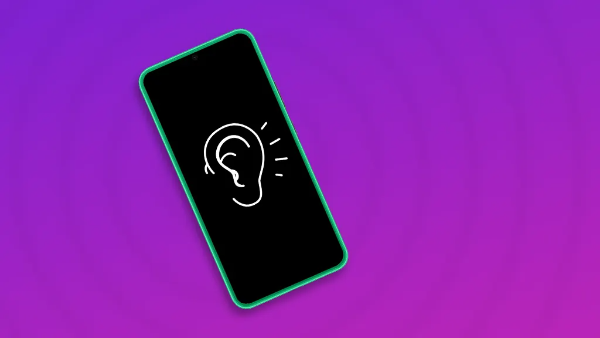
Many people believe that their voice assistant is constantly listening and recording conversations. While this is not entirely true, it’s important to understand how voice assistants work and how you can control them.
1) Voice Assistant Controls
Both Siri and Google Assistant are always listening for their respective wake words (“Hey Siri” and “OK Google”). Once the wake word is detected, your phone will activate the assistant and start processing the audio. You can control these features by:
-
Disabling voice assistants: You can completely turn off Siri or Google Assistant by going to your phone’s settings.
-
Limiting permissions: You can restrict apps from using the microphone when not in use.
How to Secure Your Phone: Preventing Unwanted Listening

Now that you know how to control microphone access, it’s time to focus on security and privacy. Here are some steps you can take to minimize tracking and keep your phone’s microphone and data secure:
1) Use free proxy VPN in UFO VPN for Privacy Protection
While a VPN doesn’t directly block your phone’s microphone, it encrypts your internet traffic, making it harder for third parties to track your activity. This is especially useful when browsing or using apps that may be collecting data.
-
Encrypt your internet connection: UFO VPN ensures that your browsing activity is private, even when using public Wi-Fi networks, making it harder for hackers to intercept your data.
-
Mask your IP address: By masking your IP, UFO VPN prevents third parties from linking your activity to your real-world location, which is often used for ad targeting.
-
Smart Connect and Kill Switch: UFO VPN’s Smart Connect selects the best server for you based on location, while the Kill Switch ensures that your data doesn’t leak if the VPN connection drops.
💚Turn UFO VPN in 4 Steps:
With 3000+ server in over 100 countries, UFO VPN is open to download as a free iPhone VPN, free Android VPN(with VPN APK), free Windows VPN and free Mac VPN. Install the app and sign up or log in.

Open the app, choose a free server locationwhere your desired streaming/gaming/browsing platform is available.
We recommend free USA VPN, free UK VPN and free Australia VPN.

Pro Tip
UFO VPN is compatible with popular platforms in gaming and streaming as CODM VPN, PUBG VPN, Netflix VPN and more!
After connecting, visit What is My IP tool to see your current location and ensure your real IP is visible.

With all set, visit your favorite platform and start browsing without geo-blocks or buffering!

2) Disable Unnecessary Apps
Some apps may have excessive access to your microphone and can listen to background noises or conversations. Regularly review and uninstall apps that aren’t essential to reduce unnecessary data collection.
3) Regularly Update Your Phone’s Security Settings
Both iOS and Android regularly release updates that patch security vulnerabilities, including those that could affect microphone privacy. Always ensure your phone is up to date with the latest security patches.
FAQs
Is my phone really listening to me for ads?
While it may feel like your phone is eavesdropping, ads are typically based on tracking your behavior, not listening to your conversations. Search history, app usage, and location data are used to target ads more accurately.
How can I stop my phone from listening?
You can control microphone access in the settings on both iOS and Android. Disable permissions for apps you don’t trust, and turn off voice assistants like Siri and Google Assistant when not needed.
Can a VPN stop my phone from listening?
A VPN can’t stop your phone from using its microphone, but it can protect your data and browsing activity. UFO VPN encrypts your internet traffic, making it harder for third parties to track you online.
Why do I see targeted ads after talking about something?
Targeted ads are more likely the result of your digital footprint (searches, browsing, app use), not your phone listening. These systems use your activity data to predict your interests.