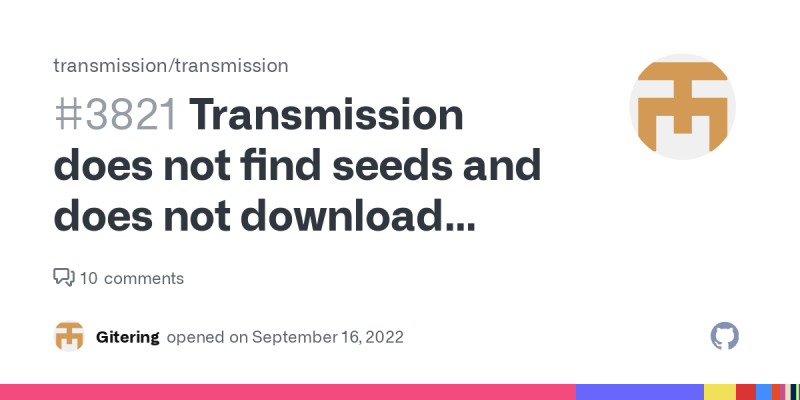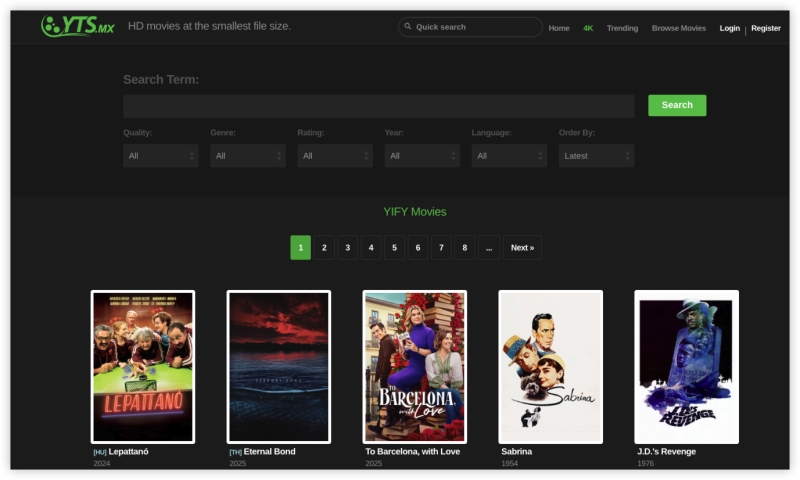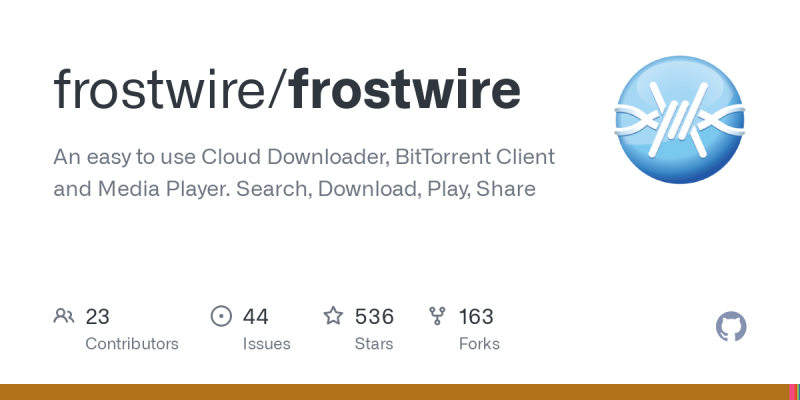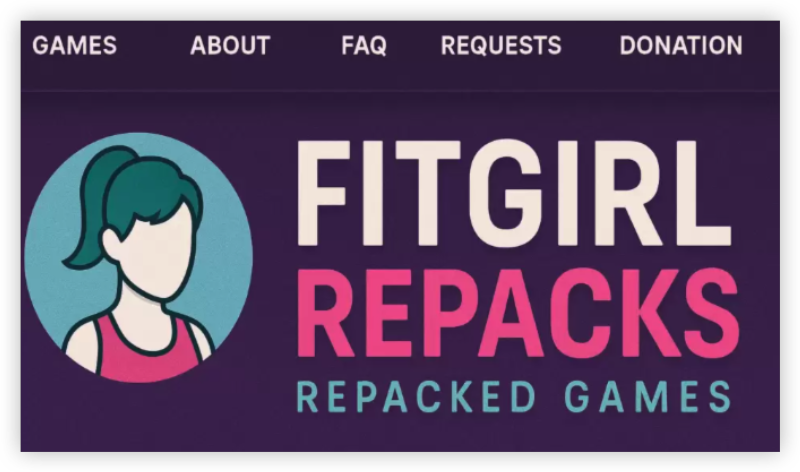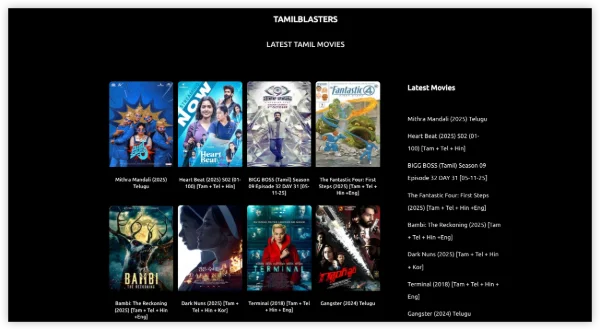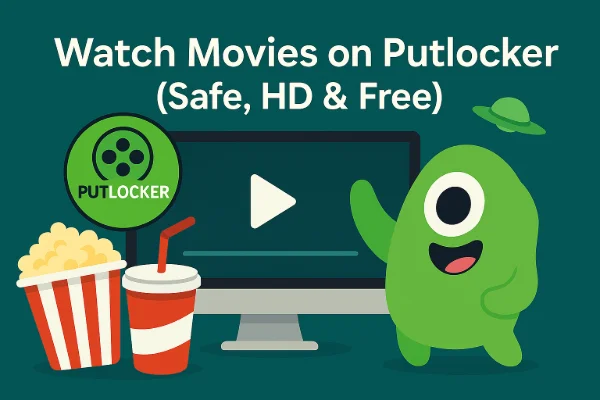What Is Transmission? Is it Legal to Use?
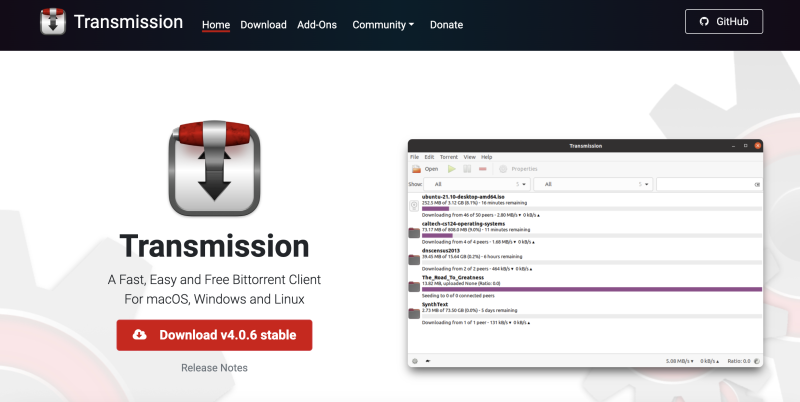
Transmission is an open-source BitTorrent client. It runs on Windows, macOS, and Linux. Many choose Transmission for its simple interface, low resource use, and active community support. It lets users download and share files via the BitTorrent network.
Is Transmission Safe in terms of legality? The client itself is legal. Using Transmission to download or share content can be legal or illegal depending on the files. Downloading open-source software, public-domain content, or files you own is legal. Downloading copyrighted movies, music, or software without permission is not legal. Laws vary by region. You must confirm local rules before using Transmission. Asking “Is Transmission Safe” legally means using it only for permitted content. If you stick to legal torrents, Transmission is safe to use in that sense.
Is Transmission Safe? Common Security and Privacy Concerns
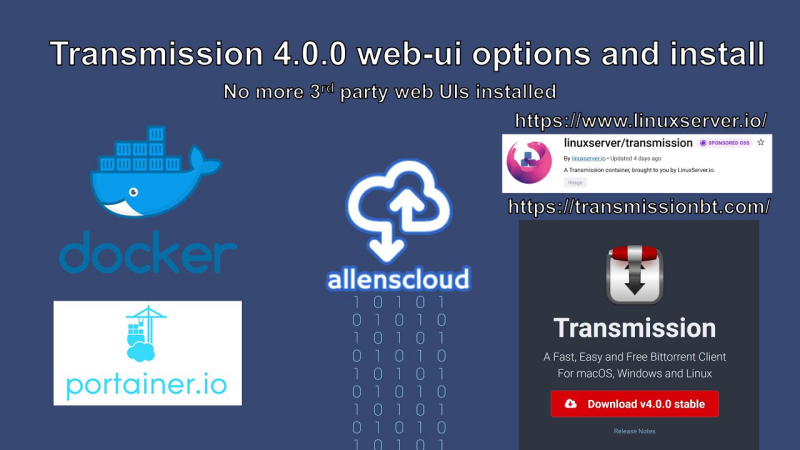
When users wonder “Is Transmission Safe,” they often refer to security and privacy risk. Below are main concerns:
-
IP Exposure
-
In torrent networks, peers see each other’s IP addresses. Exposed IP can reveal your general location or identity if correlated with other data. A Transmission VPN or VPN for Transmission hides your real IP behind the VPN server’s IP. This reduces tracking risk.
-
-
Malicious or Fake Torrents
-
Torrents from untrusted sources may include harmful files. Downloading them can infect your device. Always verify torrent origin. Use checksum or comments on trusted sites to confirm integrity.
-
-
Client Vulnerabilities
-
Outdated Transmission versions may have security flaws. Plugins or remote access features may open attack vectors if misconfigured. Keeping Transmission updated reduces these risks.
-
-
DNS or IPv6 Leaks
-
Without proper settings, DNS queries might go outside VPN or use IPv6 paths that bypass the VPN. Leaks can expose activity. A secure Transmission VPN setup addresses these leaks.
-
-
ISP Throttling or Blocking
-
Some ISPs detect torrent traffic and throttle speeds or block connections. Users may wonder “Is Transmission Safe?” because slow speeds or blocked access degrade experience. A VPN for Transmission can hide torrent traffic from ISP filters.
-
-
Public Network Risks
-
Using Transmission on public Wi-Fi without protection exposes data to local attackers. A Transmission VPN secures the connection and encrypts traffic, making it safe on public networks.
-
-
Misconfigured Remote Access
-
Transmission offers remote control features. If left open or with weak credentials, attackers may hijack the client. Ensuring remote access is disabled or secured is key.
-
Understanding these risks helps answer “Is Transmission Safe” in terms of security. Next, we show how to make Transmission safe using secure settings and a VPN.
How to Make Transmission Safe: Using VPN and Secure Configurations
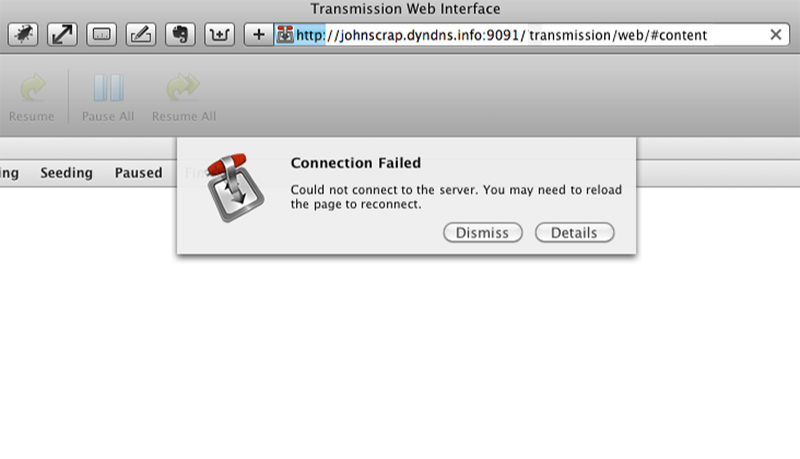
To ensure “Is Transmission Safe” in practice, apply the following measures. This section shows how to use a VPN for Transmission and other secure configurations.
-
Download UFO VPN for Secure Transmission Usage
-
Step 1 Download & Install UFO VPN
With 3000+ server in over 100 countries, UFO VPN is open to download as a free iPhone VPN, free Android VPN(with VPN APK), free Windows VPN and free Mac VPN. Install the app and sign up or log in.
 Step 2 Connect to a Browsing-friendly Server
Step 2 Connect to a Browsing-friendly ServerOpen the app, choose a free server locationwhere your desired streaming/gaming/browsing platform is available.
We recommend free USA VPN, free UK VPN and free Australia VPN.

Pro Tip
UFO VPN is compatible with popular platforms in gaming and streaming as CODM VPN, PUBG VPN, Netflix VPN and more!
Step 3 Check IP Location Status AgainAfter connecting, visit What is My IP tool to see your current location and ensure your real IP is visible.
 Step 4 Enjoy Uninterrupted Browsing Now
Step 4 Enjoy Uninterrupted Browsing NowWith all set, visit your favorite platform and start browsing without geo-blocks or buffering!

-
-
Update Transmission Regularly
-
Always install the latest Transmission version. Updates patch security flaws. On Linux, use official repositories or download from the project site. On Windows/macOS, get the installer from the official source.
-
-
Disable or Secure Remote Access
-
If you do not use Transmission’s remote control (RPC), disable it. If you need remote access, set a strong username and password. Limit allowed IP addresses if possible.
-
-
Enable Encryption in Transmission
-
In Transmission Preferences > Network, set peer-to-peer encryption to “Required” or “Enabled.” This adds obfuscation, making traffic less visible to simple filters. Note: encryption within Transmission is not a full privacy solution; use it along with VPN.
-
-
Bind Transmission to VPN Interface
-
After installing and connecting VPN, bind Transmission to the VPN’s network interface. This ensures torrent traffic only flows through the VPN. Steps vary by OS:
-
On Windows: identify the VPN adapter in Network Connections, then in Transmission > Preferences > Network, select its IP under “Use only for peer connections”.
-
On macOS/Linux: identify the tun0 or utun interface. Enter its IP in Transmission’s bind settings.
-
-
Binding prevents leaks if the VPN drops or if other networks are present.
-
-
Use Blocklists or IP Filters
-
In Transmission Preferences, add known malicious IP ranges to blocklists. Update lists periodically. This reduces connections to suspicious peers.
-
-
Disable IPv6 or Ensure VPN Covers IPv6
-
Many VPNs handle only IPv4 by default. Disable IPv6 on your system to avoid leaks. Alternatively, choose a VPN that supports IPv6 tunneling.
-
-
Secure DNS Settings
-
Ensure DNS requests go through the VPN. In system network settings, use automatic DNS when VPN is active or specify VPN’s DNS servers. This avoids DNS leaks.
-
-
Limit Port Forwarding
-
Some VPNs do not support port forwarding. Without port forwarding, incoming connections may be limited, reducing speeds. Rely on DHT and peer exchange. If your VPN supports port forwarding for P2P, configure it in Transmission’s port settings.
-
By following these steps, you greatly improve safety when using Transmission. The key is combining secure Transmission settings with a reliable Transmission VPN. Next, we detail Best VPN Settings for Transmission in 2025 and include direct download instructions for free proxy VPN - UFO VPN.
Tips to Ensure Transmission Safe Usage in 2025
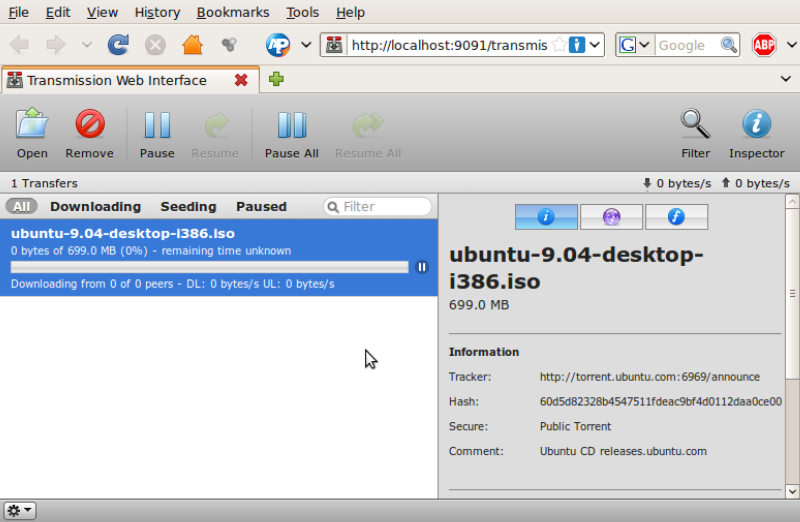
After configuring VPN and Transmission, follow these daily practices to maintain a safe torrent environment.
-
Keep Software Updated
-
Regularly update Transmission to the latest version. Updates often fix bugs and patch vulnerabilities.
-
Update UFO VPN client promptly to benefit from security and protocol improvements.
-
-
Download Only Trusted Torrents
-
Use known sources for torrent files. Verify checksums or user comments before downloading.
-
Avoid unknown or suspicious torrents to prevent malware.
-
-
Monitor VPN Status
-
Always check that UFO VPN is connected before starting Transmission.
-
Use auto-reconnect and kill-switch to handle unexpected drops.
-
-
Manage Bandwidth and Connections
-
In Transmission Preferences > Bandwidth, set reasonable upload/download limits.
-
Too many connections can slow your system or trigger ISP suspicion. Balance speed with stability.
-
-
Use Firewall Rules
-
Configure system firewall to allow Transmission only when UFO VPN is active. On Windows, set rules tied to VPN adapter. On macOS/Linux, use PF or iptables accordingly.
-
Block Transmission from accessing the internet outside VPN.
-
-
Disable IPv6 if Unsupported
-
If UFO VPN does not handle IPv6, disable IPv6 on your device to prevent leaks.
-
Alternatively, choose a VPN that supports IPv6 tunneling.
-
-
Secure Remote Access
-
If you use Transmission’s remote control, restrict it to local network or secure it with strong credentials and encryption.
-
Do not expose RPC port publicly without VPN and additional safeguards.
-
-
Scan Downloads
-
Use antivirus or malware scanners to check downloaded files before opening.
-
For archives, scan extracted content as well.
-
-
Use Blocklists and IP Filters
-
Update blocklists in Transmission to block known bad peers or monitoring IP ranges.
-
Combine with VPN to reduce contact with unwanted peers.
-
By following these best practices, you reinforce the secure setup from earlier sections. Combining Transmission settings with a reliable Transmission VPN ensures “Is Transmission Safe” is not just theoretical but real in daily use.
FAQs
Q1: Is Transmission Safe to use with a VPN?
A1: Yes. When you configure Transmission correctly—bind it to the VPN interface, enable encryption, use kill-switch, and choose a trusted VPN like UFO VPN—Transmission is safe in terms of privacy and security.
Q2: How do I know if Transmission traffic is going through VPN?
A2: Use an IP-check torrent or check external IP via a test torrent site. If the displayed IP matches your VPN server IP, traffic routes through VPN. Binding Transmission to the VPN adapter ensures it.
Q3: Can I use free VPNs for Transmission?
A3: Free VPNs often have data limits, slow speeds, and may not support P2P. They can work for light testing. For stable and private torrenting in 2025, a service like UFO VPN is recommended.
Q4: What settings in Transmission help improve safety?
A4: Enable peer encryption. Bind to VPN interface. Use blocklists. Disable or secure remote access. Update software regularly. Combine these with a VPN for Transmission.
Q5: Why is Transmission not connecting when VPN is on?
A5: Common causes: missing interface binding, kill-switch misconfiguration, wrong VPN protocol, or server lacking P2P support. Check binding settings, switch to a P2P-friendly UFO VPN server, and test again.
Q6: Does UFO VPN support Transmission on all platforms?
A6: UFO VPN offers clients for Windows and macOS. For Linux, follow the provided command-line or configuration guide. This ensures Transmission runs behind UFO VPN on major OS.
Q7: Is torrenting with Transmission legal?
A7: Torrenting as a technology is legal. Downloading copyrighted content without permission is not. Always verify the legality of files you share or download. VPN protects privacy but does not legalize illegal content.
Q8: How often should I update Transmission and UFO VPN?
A8: Update whenever new versions are released. Updates include security fixes and performance gains. After updates, recheck binding and kill-switch settings to ensure continued protection.
Q9: What if my ISP blocks VPN traffic?
A9: Use UFO VPN’s obfuscated or stealth servers to bypass VPN blocks. If still blocked, consider using a mobile hotspot or alternative network. Always respect network policies.
Q10: Can I use split tunneling for Transmission?
A10: If UFO VPN supports split tunneling, include Transmission in the VPN tunnel so only torrent traffic uses VPN. Other apps use direct connection. This helps manage bandwidth and keeps Transmission secure.
Q11: Should I disable IPv6?
A11: If UFO VPN does not handle IPv6, disable IPv6 in system settings to avoid leaks. If VPN supports IPv6, ensure it is enabled and tested.
Q12: How do I secure remote access in Transmission?
A12: Disable remote access if unused. If needed, set strong credentials and restrict allowed IPs. Always use VPN when accessing remotely to prevent exposure.