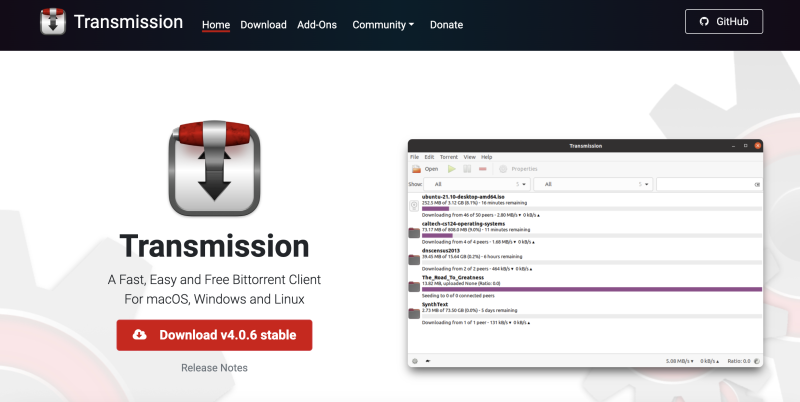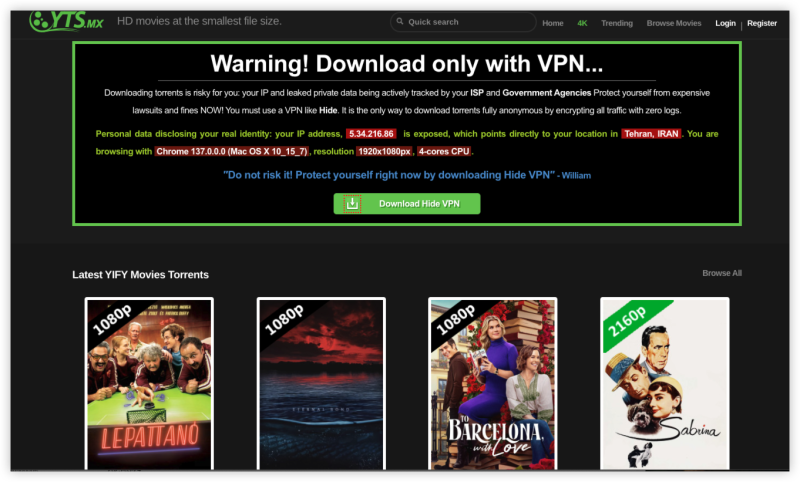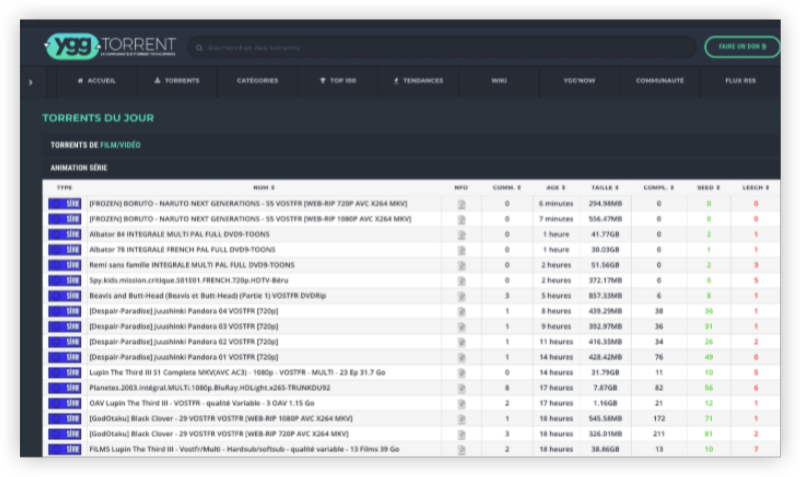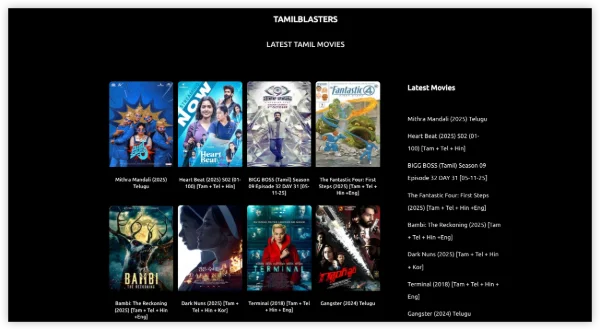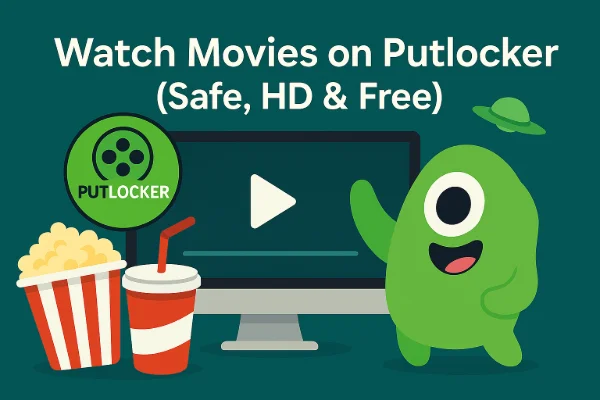Why Transmission Not Downloading with VPN?
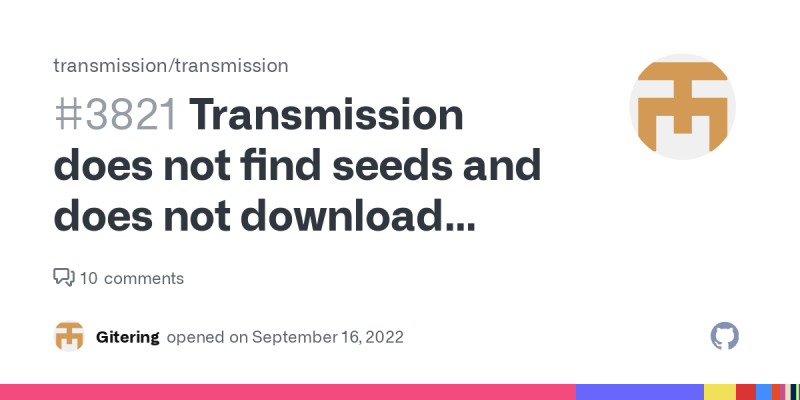
If Transmission not downloading with VPN, start by diagnosing causes. Common triggers include:
-
Interface Binding Issues
-
Transmission may not be bound to the VPN adapter.
-
If not bound, traffic may bypass VPN or get blocked when VPN is active.
-
-
VPN Server Choice
-
Some servers block P2P traffic.
-
Using a non–torrent-friendly server can cause downloads to stall.
-
-
Kill-Switch or Firewall
-
A strict kill-switch may block all traffic if VPN disconnects.
-
Firewall rules might block Transmission when VPN is on.
-
-
DNS or IPv6 Leaks
-
DNS queries may leak outside VPN, causing mismatched routes.
-
IPv6 traffic might bypass VPN and break connections.
-
-
Protocol or Network Blocks
-
VPN protocol may be blocked by ISP or network.
-
UDP-based protocols sometimes fail; TCP or obfuscation may be needed.
-
-
Port Forwarding Limits
-
Without proper port mapping, incoming peer connections may fail.
-
Some VPNs do not support port forwarding, limiting connectivity.
-
-
Software Versions
-
Outdated Transmission or VPN client can have bugs.
-
Updates often fix issues related to VPN adapters or network handling.
-
-
Account or Subscription Limits
-
Exceeding device or session limits can drop VPN.
-
Expired or invalid VPN credentials stop the service.
-
🌟Bonus:
If you are in an area of India where the internet is heavily blocked, I highly recommend this india VPN, it has super fast internet speeds and can help you unblock your area to watch all kinds of movies.
How to Fix Transmission Not Downloading with VPN
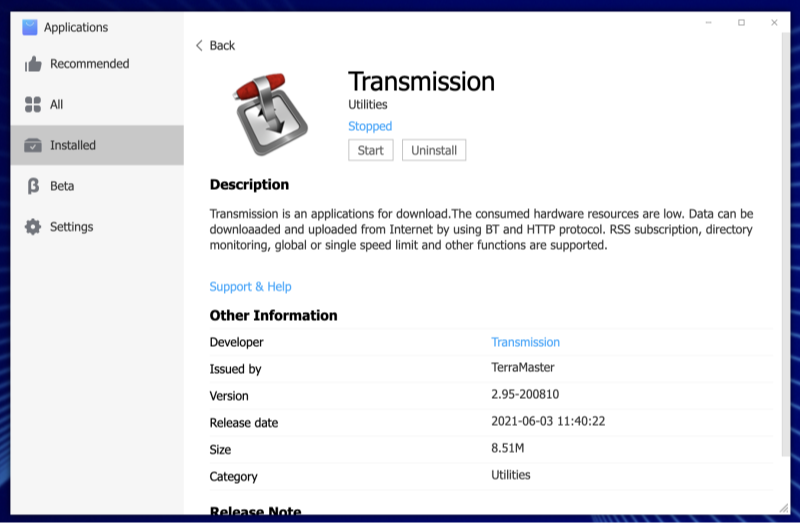
Steps to fix Transmission not downloading with VPN are simple. Follow them one by one. Test after each step.
-
Bind Transmission to the VPN Interface
-
Identify the VPN adapter. On Windows, open Network Connections and note the UFO VPN adapter name and IP. On macOS/Linux, use
ifconfigorip ato find the tun0/utun interface. -
Open Transmission. Go to Preferences > Network (or similar).
-
Under “Bind to IP” or “Use only for peer connections,” select the VPN interface IP.
-
Save settings and restart Transmission.
-
Now Transmission traffic runs only through VPN. This prevents leaks and blocked routes.
-
-
Select a P2P-Friendly VPN Server
-
Some VPN servers block P2P. This causes Transmission not downloading with VPN.
-
In UFO VPN, choose a server labeled for torrenting or in a torrent-friendly region.
-
Connect and confirm status shows “Connected.”
-
If downloads resume, the server choice was the issue. If not, try another server.
-
-
Enable Kill-Switch & Leak Protection
-
In UFO VPN settings, enable kill-switch (network lock). This blocks all internet if VPN disconnects.
-
Enable DNS leak protection. This forces DNS queries through VPN.
-
Test kill-switch: disconnect VPN manually. Internet should stop. Reconnect VPN, then Transmission.
-
With kill-switch active, Transmission not downloading with VPN due to leaks is avoided.
-
-
Check and Switch VPN Protocol
-
Some networks block certain protocols.
-
In UFO VPN app, switch between WireGuard, OpenVPN UDP, and OpenVPN TCP.
-
If UDP is blocked, use TCP or stealth mode (if available).
-
Reconnect and test Transmission download. A working protocol often fixes the issue.
-
-
Adjust Port Forwarding and Firewall Settings
-
If your VPN supports port forwarding, obtain a port via UFO VPN dashboard or instructions.
-
In Transmission Preferences > Network, set the peer port to this forwarded port.
-
If port forwarding is unavailable, rely on DHT and peer exchange; speeds may be lower but downloads can still work.
-
On your system firewall, allow Transmission to use the VPN adapter. Create rules that permit Transmission when on the VPN network.
-
After adjustments, Transmission not downloading with VPN due to port blocks is less likely.
-
-
Resolve DNS/IPv6 Leaks
-
If IPv6 is unsupported by the VPN, disable IPv6 in system network settings.
-
Ensure Transmission uses VPN’s DNS servers. In system settings, set DNS to automatic when VPN is active or to VPN’s DNS addresses.
-
Use online leak-test tools to confirm no DNS or IPv6 leaks.
-
With leaks fixed, Transmission not downloading with VPN due to routing mismatches is resolved.
-
-
Update Software
-
Update Transmission to the latest stable release.
-
Download free proxy VPN - UFO VPN client.
-
Step 1 Download & Install UFO VPN
With 3000+ server in over 100 countries, UFO VPN is open to download as a free iPhone VPN, free Android VPN(with VPN APK), free Windows VPN and free Mac VPN. Install the app and sign up or log in.
 Step 2 Connect to a Browsing-friendly Server
Step 2 Connect to a Browsing-friendly ServerOpen the app, choose a free server locationwhere your desired streaming/gaming/browsing platform is available.
We recommend free USA VPN, free UK VPN and free Australia VPN.

Pro Tip
UFO VPN is compatible with popular platforms in gaming and streaming as CODM VPN, PUBG VPN, Netflix VPN and more!
Step 3 Check IP Location Status AgainAfter connecting, visit What is My IP tool to see your current location and ensure your real IP is visible.
 Step 4 Enjoy Uninterrupted Browsing Now
Step 4 Enjoy Uninterrupted Browsing NowWith all set, visit your favorite platform and start browsing without geo-blocks or buffering!

-
-
Verify Account and Connection Limits
-
Ensure UFO VPN subscription is active.
-
Check if you hit concurrent connection limits. If so, disconnect other devices or upgrade plan.
-
Log out and log back into UFO VPN app.
-
Confirm VPN reconnects properly. If connection is stable, Transmission can download via VPN.
-
After these steps, Transmission not downloading with VPN should be resolved. Next, we cover best VPN settings to prevent this issue in the future.
Best VPN Settings to Prevent “Transmission Not Downloading ”
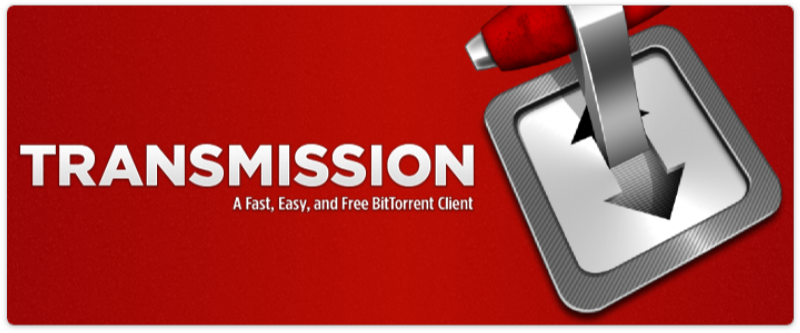
Set optimal VPN settings to avoid download failures. Use UFO VPN as example. Keep settings active whenever you torrent.
-
Auto-Connect & Always-On VPN
-
In UFO VPN, enable auto-connect at startup.
-
Set VPN to auto-reconnect on drop.
-
This prevents starting Transmission without VPN, avoiding “Transmission not downloading with VPN” issues.
-
-
Use P2P-Friendly Servers
-
Maintain a shortlist of fast P2P servers in UFO VPN.
-
Regularly test server speed and connectivity.
-
Update your selection when network performance changes.
-
-
Protocol Choice & Fallback
-
Default to WireGuard for speed.
-
If issues arise, switch to OpenVPN UDP. If blocked, use OpenVPN TCP or stealth mode.
-
Keep notes of which protocols work best on your network.
-
-
Kill-Switch & Leak Protection Always On
-
Ensure kill-switch and DNS leak protection remain enabled.
-
After VPN client updates, re-verify these settings.
-
This avoids leaks that could disrupt Transmission or expose IP.
-
-
Bind Transmission Permanently
-
Keep Transmission bound to VPN interface in Preferences.
-
After system or VPN updates, re-check the bind setting.
-
Binding stops Transmission from using the wrong network.
-
-
Disable IPv6 or Enable IPv6 in VPN
-
If UFO VPN adds IPv6 support, enable it. Otherwise disable IPv6 in OS.
-
This prevents IPv6 leaks which can break connections.
-
-
Regular Leak Tests
-
Monthly or after updates, run IP and DNS leak tests while VPN is active.
-
Verify Transmission traffic remains within VPN by using an IP-check torrent.
-
-
Manage Port Settings
-
If UFO VPN allows port forwarding, periodically refresh the port mapping as needed.
-
If not, rely on DHT; monitor speeds.
-
Document any port changes.
-
-
Split Tunneling (Optional)
-
If UFO VPN supports it, ensure Transmission stays in the tunnel.
-
Other apps can bypass VPN, saving bandwidth.
-
Check split tunneling settings after client updates.
-
-
Keep Software Updated
-
Always update Transmission and UFO VPN client.
-
Updates often improve network stability and fix bugs.
-
Monitor Connection Logs
-
Check UFO VPN logs for disconnect events.
-
Check Transmission logs for network errors.
-
Investigate and act on patterns to avoid future “Transmission not downloading with VPN.”
-
Test New Network Conditions
-
When switching networks (home, office, public Wi-Fi), test VPN and Transmission.
-
Note any required protocol or server changes.
-
Prepare alternate settings for each environment.
🔥By applying these best VPN settings, you avoid the root causes of “Transmission not downloading with VPN.” UFO VPN’s features—auto-connect, kill-switch, P2P servers, and protocol options—help maintain a stable torrenting experience. If you want use UFO VPN on your mobile, we also offer the free iPhone VPN - UFO VPN for iOS and free VPN for Android - UFO VPN (with VPN APK).
FAQs
Q1: Why does Transmission download work without VPN but fail when VPN is on?
A: Often due to interface binding or server choice. Transmission not downloading with VPN happens when traffic is not routed via VPN adapter or server blocks P2P. Bind Transmission to VPN interface and pick a torrent-friendly server in UFO VPN to fix this.
Q2: How do I verify Transmission traffic uses the VPN?
A: Bind Transmission to the VPN adapter. Then start a test torrent that shows your IP. Confirm the IP matches the VPN server. Use an IP-check torrent or an online tool while torrenting.
Q3: Can any VPN fix Transmission not downloading with VPN?
A: Only VPNs with P2P support, kill-switch, and leak protection. Free or generic VPNs may block torrent traffic or lack kill-switch. UFO VPN is an example of a service designed for torrenting.
Q4: Is port forwarding mandatory?
A: It helps incoming connections and can boost speeds. But if VPN does not support it, DHT and peer exchange can still work. You may see slower performance. Use UFO VPN’s port-forwarding feature if available for best results.
Q5: What protocol works best for Transmission VPN?
A: Start with WireGuard for speed. If transmission not downloading with VPN persists, switch to OpenVPN UDP. If UDP is blocked, use OpenVPN TCP or stealth/obfuscation mode.
Q6: How to prevent DNS/IPv6 leaks?
A: Disable IPv6 if VPN does not handle it. Enable DNS leak protection in UFO VPN settings. Verify leaks via online tests. This stops leaks that disrupt Transmission with VPN.
Q7: What if my VPN drops mid-download?
A: With kill-switch enabled, Transmission loses network until VPN reconnects. This prevents IP leaks. After VPN reconnects, resume the torrent. Ensure UFO VPN auto-reconnect is on.
Q8: Can I use split tunneling for Transmission?
A: If UFO VPN supports it, include Transmission in the VPN tunnel only. Other apps use direct internet. This isolates torrent traffic and avoids interference.
Q9: Is torrenting with Transmission legal?
A: Transmission software is legal. Downloading copyrighted content without permission is not. VPN protects privacy but does not legalize illegal downloads. Always use Transmission for permitted content.
Q10: How often should I update software?
A: Update Transmission and UFO VPN client whenever new versions are released. Updates fix bugs and improve network stability. After updates, re-check binding and VPN settings to avoid “Transmission not downloading with VPN.”