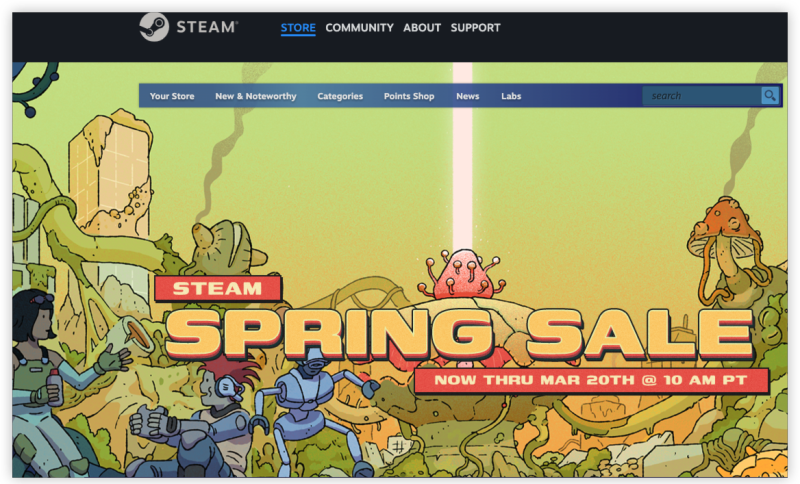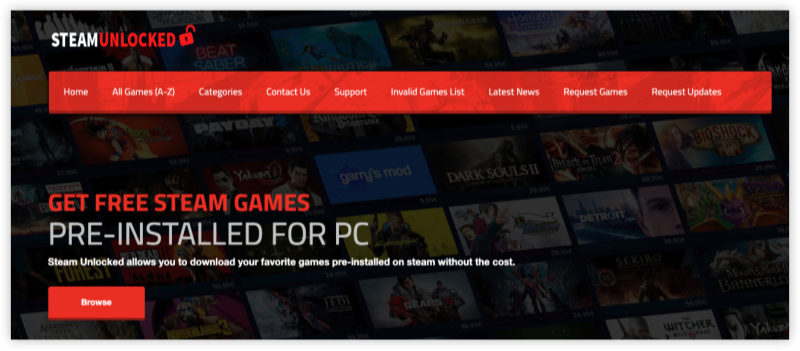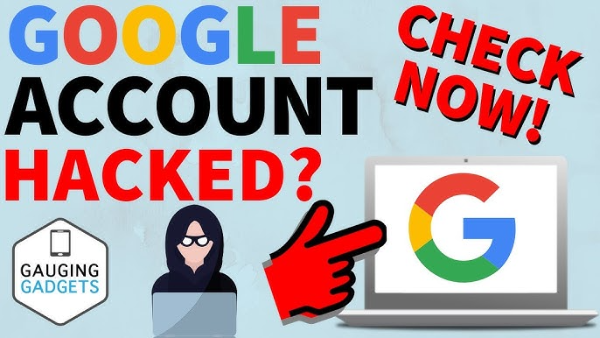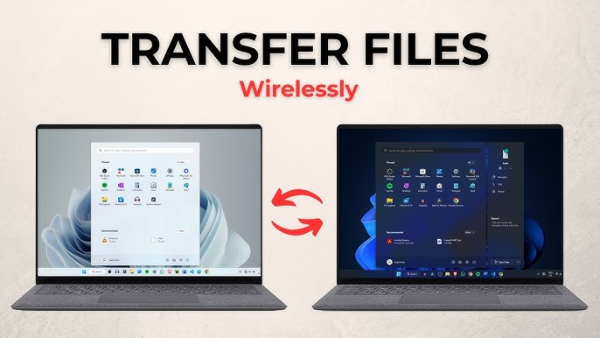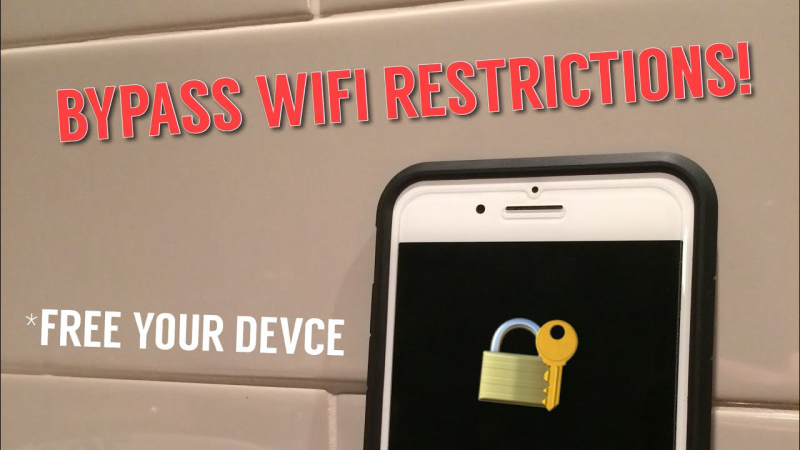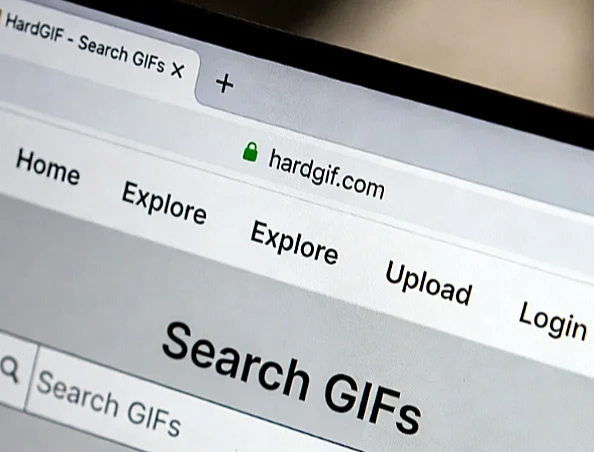Format of Steam Account Password
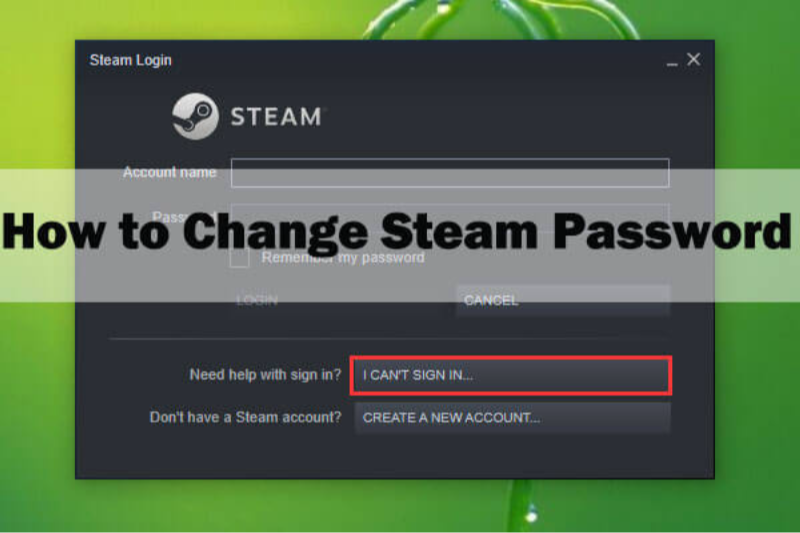
Before resetting your password, ensure your new password meets Steam’s criteria. According to Steam’s security recommendations, your password should contain:
-
At least 6 characters (though 8+ is more secure)
-
A mix of uppercase and lowercase letters
-
At least one numerical digit
Steam discourages easily guessable patterns like “password123” or sequential keys such as “qwerty.” While Steam doesn’t strictly mandate special characters, adding symbols (e.g., !, @, #) can greatly increase strength. Aim for 12–16 characters combining letters, numbers, and symbols for robust protection against modern cracking tools.
Steam Reset Password Process
Follow these detailed steps to reset a forgotten Steam password, whether you’re on desktop or mobile:
-
Go to the Steam Website
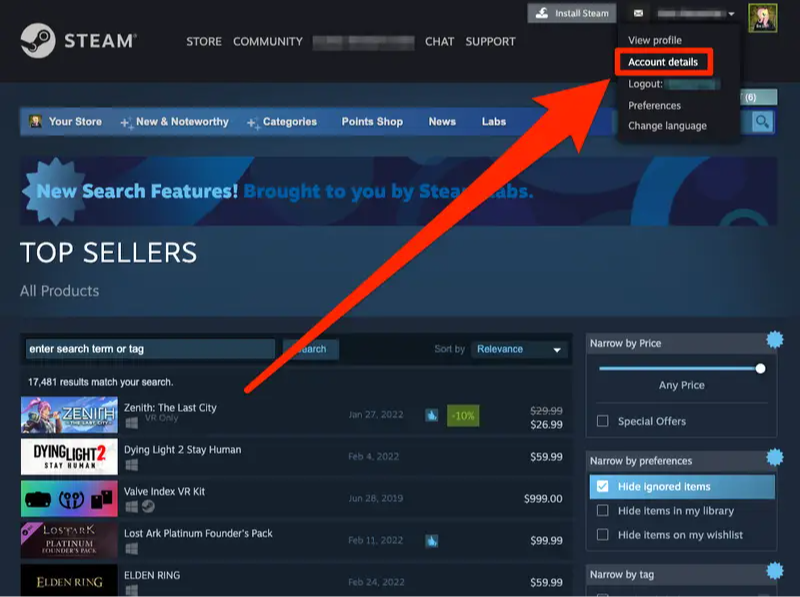
-
Open your browser and visit https://store.steampowered.com/
-
Click “Login” in the top‑right corner.
-
-
Access the Account Recovery Wizard
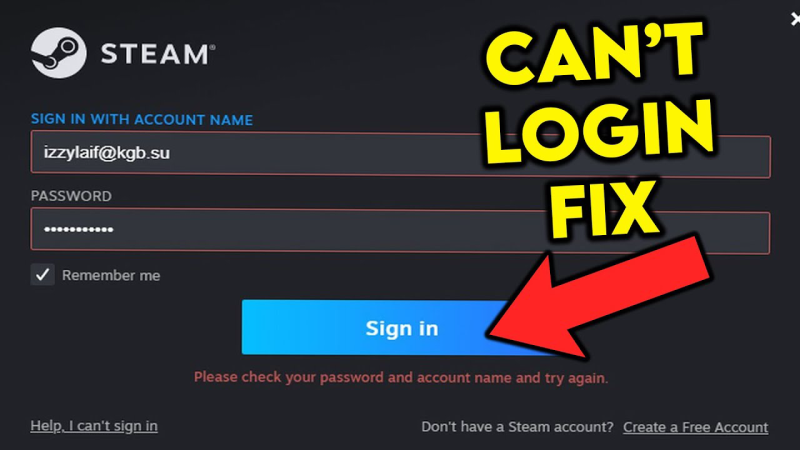
-
On the login screen, click “Help, I can’t sign in”.
-
Select “I forgot my Steam account name or password” from the list.
-
-
Identify Your Account
-
Enter your account name, email address, or phone number associated with Steam.
-
Click “Search”. Steam will locate your account based on this input.
-
-
Choose Verification Method
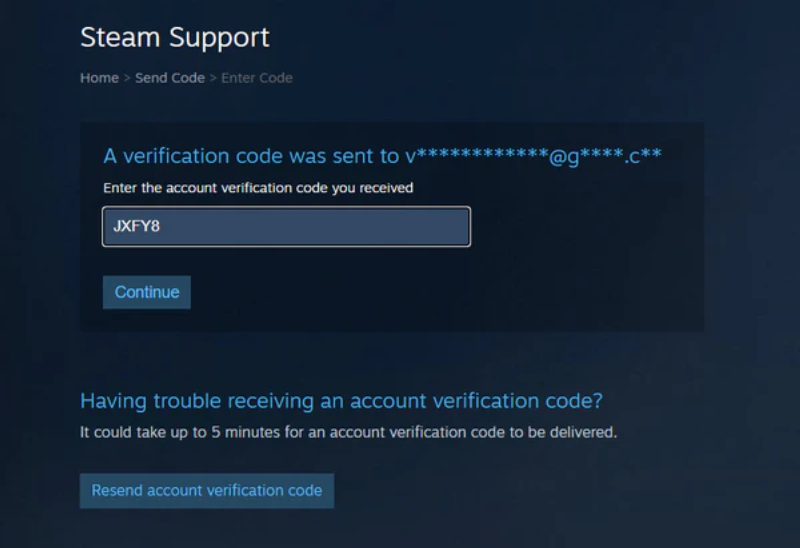
-
Email Verification: Click “Email an account verification code”.
-
Phone Verification: If you’ve added a phone number, choose “Text (SMS) an account verification code”.
-
-
Retrieve and Enter the Code
-
Open your email inbox or SMS app and copy the 5‑digit code sent by Steam.
-
Return to the Steam page, paste the code, and click “Continue”.
-
-
Set a New Password
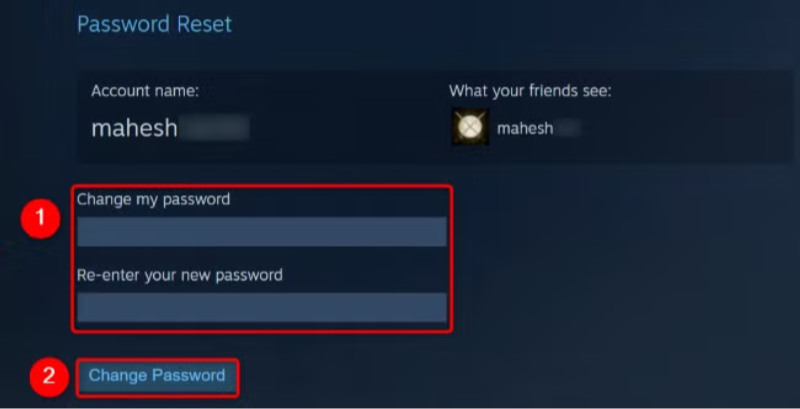
-
Enter your new password—follow the format guidelines above.
-
Re‑enter to confirm, then click “Change password”.
-
-
Log Back In
-
After a successful change, Steam will log you out of all devices.
-
Sign back in with your new credentials on each device.
-
-
Enable Steam Guard (Optional but Recommended)
-
In the Steam client, go to Steam → Settings (Preferences on Mac) → Security.
-
Click “Manage Steam Guard” and follow prompts to link your email or mobile authenticator.
-
Bonus:
If you're in India, we highly recommend using an India VPN. not only that, but we have a free VPN for Android - UFO VPN(with VPN APK) and you can also download UFO VPN iOS - free VPN for iPhone/iPad, regardless of whether you're using Apple or Android.
Things to Keep in Mind When Setting a New Password
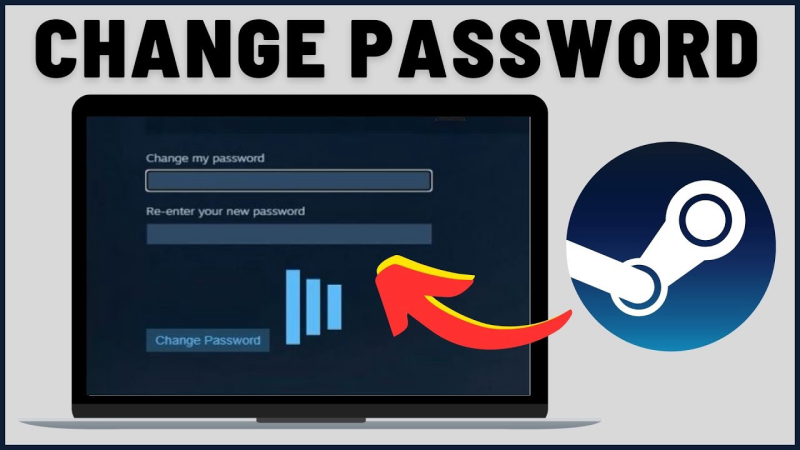
Choosing a strong password isn’t just about meeting minimum requirements; it’s about future‑proofing your account against evolving threats. Keep these best practices in mind:
-
Length Over Complexity: A long passphrase (e.g.,
Blue-Galaxy-7Horse!) can be easier to remember yet harder to crack thanXy9@Pq. -
Avoid Reuse: Never reuse your Steam password on other sites. A breach elsewhere could compromise your Steam account.
-
Use a Password Manager: Tools like 1Password, Bitwarden, or LastPass generate and store complex passwords securely—no need to memorize them all.
-
Incorporate Unpredictable Elements: Mix unrelated words, numbers, and symbols. Avoid personal information like birthdays or pet names.
-
Enable Multi‑Factor Authentication: Steam Guard via email or the mobile authenticator adds a crucial second layer of defense.
Most importantly, do not write your password down in plain text or store it in an insecure spreadsheet. If you ever need to share your new password across devices, do so only through a secure password manager.
Best VPNs to Use with Steam
Using a VPN when gaming on Steam offers two key benefits: enhanced security and optimized routing to reduce lag or bypass geo‑blocks. Here are our top picks:
| VPN Provider | Highlights |
|---|---|
| UFO VPN | Gaming‑optimized servers, AES‑256 encryption, unlimited bandwidth. |
| NordVPN | Thousands of servers, specialized P2P and gaming nodes, robust privacy policies. |
| ExpressVPN | High speeds, 94 countries, easy‑to‑use apps on all platforms. |
| Surfshark | Unlimited simultaneous connections, CleanWeb ad/malware blocker. |
| CyberGhost | Dedicated gaming servers, optimized for low latency. |
Why UFO VPN: a free proxy VPN?
-
Low‑Latency Gaming: Servers specifically optimized for Steam and major game servers.
-
Unlimited Bandwidth: No caps means uninterrupted downloads and updates.
-
No‑Logs Policy: Your gaming history and credentials remain private.
Download UFO VPN now to secure your Steam sessions and experience smoother gameplay:
UFO VPN for Mac is fast, free to try, and easy to use. Free download this VPN app on your macOS devices. The .dmg installer file will begin downloading automatically.
 Step 2 Follow on-screen tips to complete installation
Step 2 Follow on-screen tips to complete installationLocate the downloaded .dmg file in your Downloads folder. And double-click the file to open the installer. Open Launchpad or visit UFO VPN Applications.
 Step 3 Connect to a fast IP server
Step 3 Connect to a fast IP serverChoose your preferred server location (e.g., US VPN, UK VPN, Netherlands VPN) or head to Smart Locations to get the fastest VPN connection automatically. UFO VPN now supports 20+ languages for global users!

Pro Tip
This free VPN for Mac helps to unblock any websites & apps for gamers and streamers as a Netflix VPN, Disney VPN, CODM VPN, Pornhub VPN, etc.
Step 4 Connect and Enjoy Secure BrowsingOnce connected, you’ll see the green connection icon. Check your current IP address via What is my IP. You’re now browsing securely with UFO VPN!

Connecting through a VPN can also help if you face regional restrictions on game releases or store access. Simply choose a server in the country of your choice, log in to Steam, and unlock full platform access.
FAQs
Q1: How long does the Steam password reset code last?
A: The email or SMS code expires after 15 minutes. If it lapses, repeat the “forgot password” steps to request a new code.
Q2: What if I no longer have access to my email?
A: On the reset page, select “I no longer have access to this email” and fill out the account recovery form. Steam Support will guide you through identity verification.
Q3: Are there limits on how often I can change my Steam password?
A: No hard limits, but frequent resets may trigger temporary trade and market holds (up to 5 days) to protect against fraud.
Q4: Why did my new password get rejected?
A: Likely due to missing requirements—ensure it’s at least 6–8 characters, includes upper/lowercase letters, and contains a number. Adding symbols and extending length can resolve most rejections.
Q5: Will resetting my password log me out everywhere?
A: Yes. To protect your account, Steam logs you out on all devices. You’ll need to sign back in with the new password.
Q6: Can I use a free VPN for Steam?
A: Free VPNs often throttle speeds, limit bandwidth, and may log your data. For smooth downloads and strong privacy, opt for a premium service like UFO VPN.
Q7: How do I know if my Steam Guard is active?
A: In the Steam client, go to Settings → Security → Manage Steam Guard. It will indicate whether code‑by‑email or mobile authenticator is enabled.