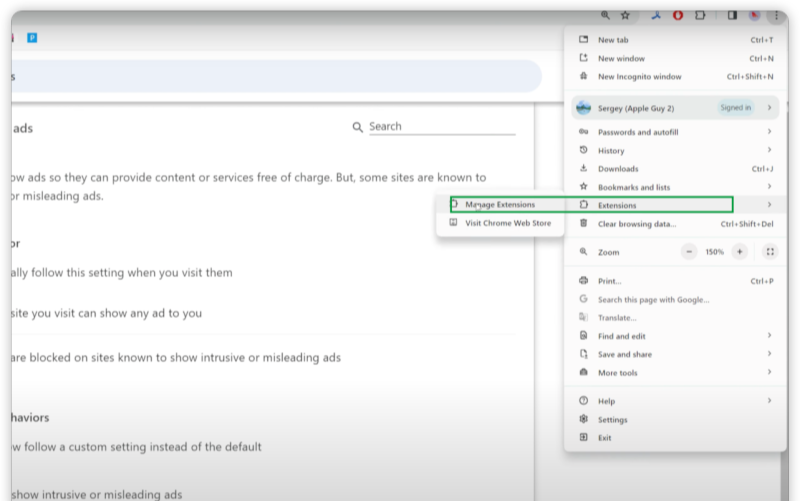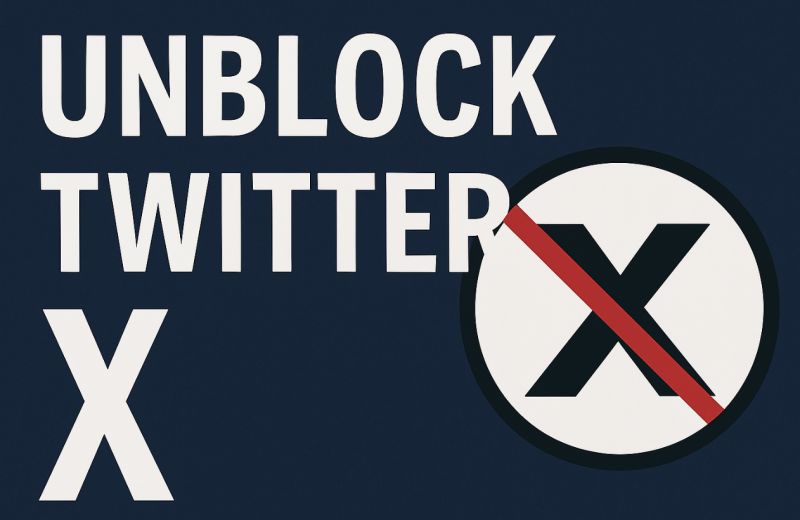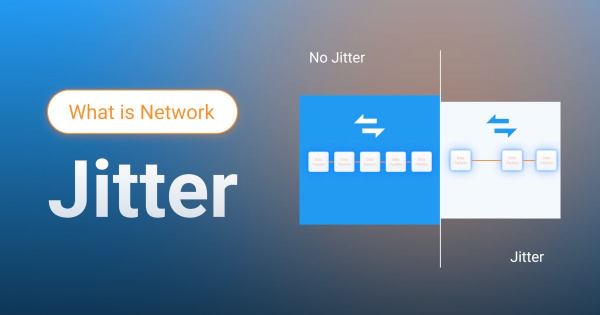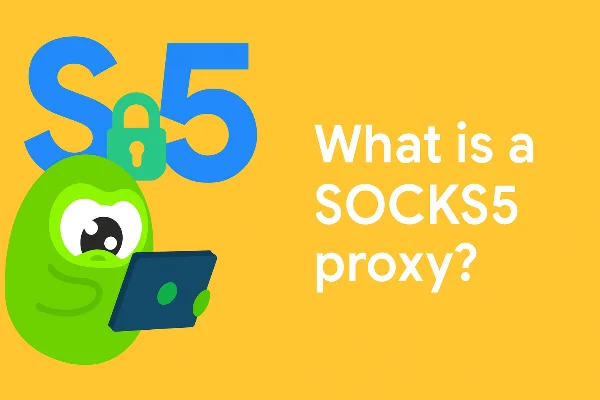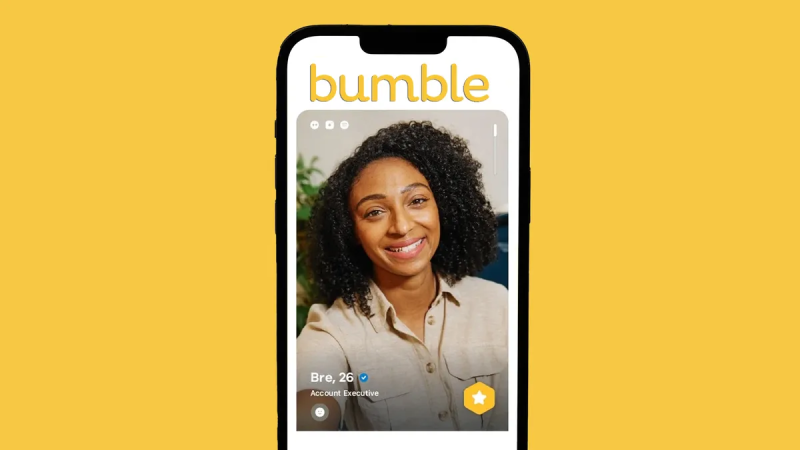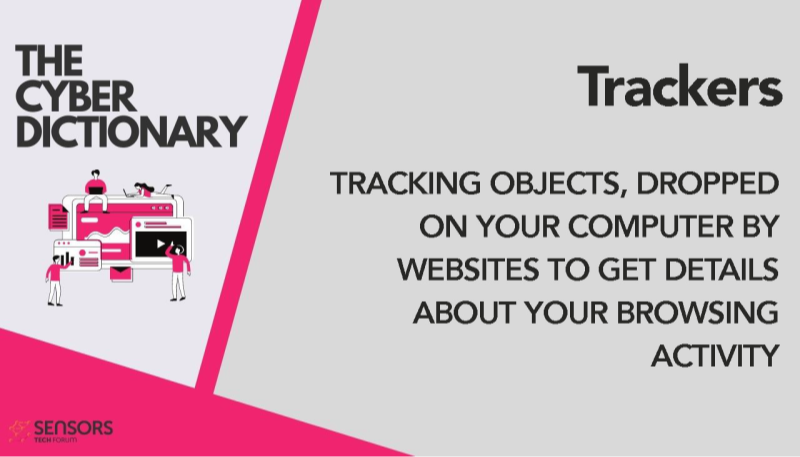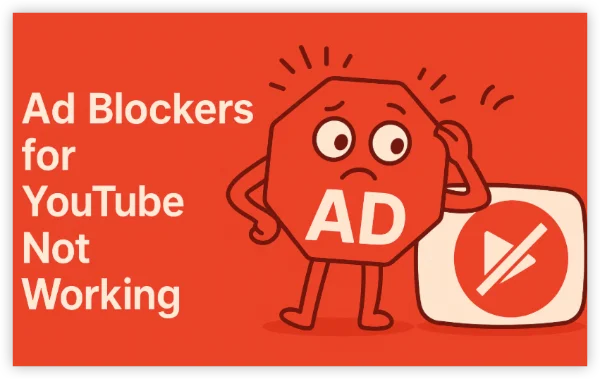What is ad blocking

At its core, what is ad blocking is the practice of preventing ads and their trackers from loading in your browser or apps. An ad blocker intercepts ad requests before content renders, so pages load cleaner and faster. Beyond aesthetics, the goal of what is ad blocking is to reduce data use, stop battery-draining scripts, and limit ad tracking that builds behavioral profiles.
How it helps in everyday browsing:
-
Speed & data: Pages can load noticeably faster because ad scripts, auction calls, and tracking pixels never download.
-
Privacy: Many ads carry third-party cookies or fingerprinting code. Blocking them limits cross-site tracking.
-
Security: Malicious ads (malvertising) sometimes deliver drive-by downloads. Blocking the ad domains lowers the risk.
Some sites rely on ads to survive. Used thoughtfully—whitelisting the sites you value—blocking gives you control without starving creators.
How ad blockers work
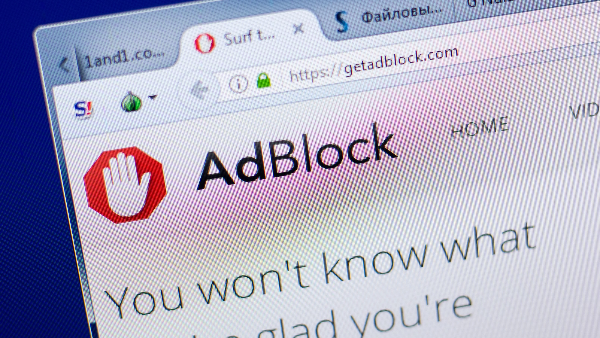
Understanding the mechanics clarifies what is ad blocking and why some elements still slip through.
Rule lists & filters: Most tools rely on community filter lists (e.g., EasyList-style rules) that match ad servers, tracking domains, and CSS selectors. When a page loads, the ad blocker compares each request to these lists and stops matches.
Blocking methods:
-
Network request filtering: Stops calls to known ad/track domains outright.
-
Cosmetic filtering: Hides or removes on-page ad containers with CSS/JS rules so the layout stays clean.
-
Privacy protections: Blocks third-party cookies, strips tracking parameters from URLs, or partitions storage.
Where they run:
-
Browser extensions (Edge,Chrome, Firefox, Safari): Simple to install; great for desktop and Android (via Firefox).
-
System-wide blockers (iOS Safari content blockers, Android DNS-based apps, Pi-hole on your network): Apply rules to every app, not just the browser.
-
DNS-level blocking: Rewrites or blackholes known ad domains so requests can’t resolve.
Once you see this flow, what is ad blocking becomes a toolkit: pick the layer (browser, system, DNS) that fits your devices and tolerance for breakage.
Benefits and trade-offs
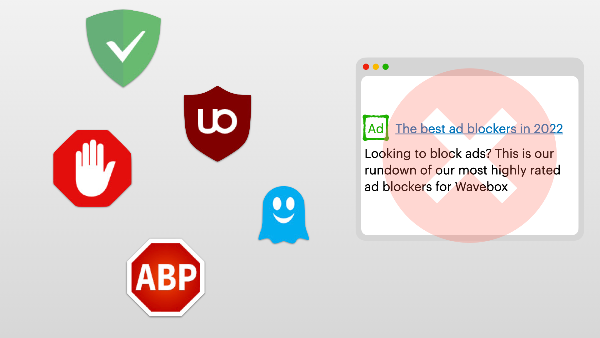
The promise of what is ad blocking is compelling, but you’ll balance gains against potential friction.
Benefits
-
Cleaner, faster pages and lighter data bills.
-
Less profiling because third-party trackers can’t phone home.
-
Fewer risks from malvertising and malicious redirects.
-
Battery savings on mobile by cutting heavy scripts.
Trade-offs
-
Site breakage: Some pages rely on the same CDNs used by ads; aggressive rules may hide non-ad elements.
-
Ethics & economics: Free sites often fund operations with ads. Consider allow-listing those you value.
-
Arms race: Publishers try to detect blockers; you may see “disable your ad blocker” walls.
Used with intention—whitelisting trusted sites, choosing balanced lists—what is ad blocking yields more benefit than hassle.
How to block ads on your devices

This step-by-step section translates what is ad blocking into action. Start with the browser, then add system/DNS layers if you need broader control.
Desktop browsers (Chrome, Edge, Firefox, Safari)
-
Install a reputable ad blocker from the official extension store.
-
Enable privacy lists (tracking protection) and disable “acceptable ads” if you want stricter blocking.
-
Open the extension icon on a misbehaving site → Allow-list if you support that publisher or need a feature to work.
iPhone & iPad (iOS/iPadOS)
-
Install a Safari content blocker from the App Store.
-
Go to Settings → Safari → Extensions/Content Blockers and toggle it on.
-
In the blocker app, choose filters (ads, trackers, annoyances).
-
For in-app ads outside Safari, consider DNS-based blocking (see below).
Android
-
Firefox: Add your preferred ad blocker extension inside Firefox for broad protection while browsing.
-
System-wide: Use a trusted DNS-based blocker or a private DNS setting (Android 9+) pointing to a provider with ad/tracker filtering.
Home network (all devices at once)
-
Deploy a DNS sinkhole (e.g., Pi-hole) on your router or a small single-board computer. It blocks known ad/tracker domains for every device—smart TVs, consoles, IoT—so block ads applies beyond browsers.
Smart TVs & streaming devices
-
If you can’t install an ad blocker, a network-level DNS filter is the simplest way to reduce tracking and some ad calls. Note: many streaming apps bundle ads within the video stream itself; DNS can’t remove those mid-stream.
Ad blocking and other privacy tools

It’s easy to mix tools. Here’s how what is ad blocking complements—and differs from—other protections.
Private browsing/incognito: Clears local history and cookies when you close the window. It doesn’t stop network-level ad tracking by itself. Pair with an ad blocker for on-page control.
DNS over HTTPS (DoH): Encrypts DNS lookups so observers can’t see which domains you request. It doesn’t automatically block ads; you still need filters.
VPNs: A VPN encrypts your traffic and masks your IP from local networks and ISPs. It doesn’t inherently perform what is ad blocking, but it protects the route and reduces profiling tied to your IP address.
Where free proxy VPN in UFO VPN fits:
-
On untrusted Wi-Fi (cafés, hotels, campuses), connect UFO VPN before logging into accounts or updating filter lists. Your traffic—including extension updates and DNS—is encrypted, lessening the chance of on-path manipulation.
-
If your ISP injects trackers or tampers with DNS, UFO VPN shields the connection and keeps your ad blocker working as intended.
-
For travel or remote work, choose the nearest UFO VPN location for speed, then let your ad blocker handle page-level filtering.
💚UFO VPN Routines
With 3000+ server in over 100 countries, UFO VPN is open to download as a free iPhone VPN, free Android VPN(with VPN APK), free Windows VPN and free Mac VPN. Install the app and sign up or log in.

Open the app, choose a free server locationwhere your desired streaming/gaming/browsing platform is available.
We recommend free USA VPN, free UK VPN and free Australia VPN.

Pro Tip
UFO VPN is compatible with popular platforms in gaming and streaming as CODM VPN, PUBG VPN, Netflix VPN and more!
After connecting, visit What is My IP tool to see your current location and ensure your real IP is visible.

With all set, visit your favorite platform and start browsing without geo-blocks or buffering!

Used together, a VPN + ad blocker give you route privacy and page hygiene.
How to Make ad blocking work smoothly
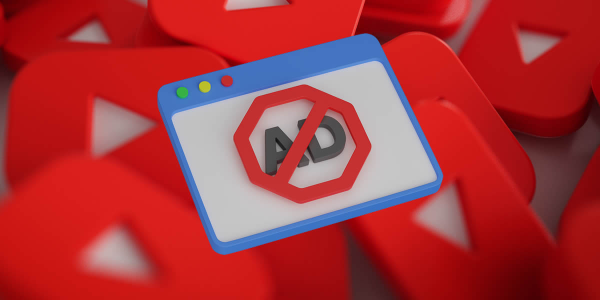
A little tuning keeps what is ad blocking from getting in your way.
Choose balanced filter lists
Start with the main ad + tracker lists. Add “annoyances” lists if you want to hide cookie banners and overlays, but know they can increase breakage.
Allow-list with intent
-
Support creators you trust by allow-listing their domains.
-
If an essential widget won’t load (comments, maps, video), allow-list only that site—not the entire third-party domain—when possible.
Handle anti-adblock walls
-
Many sites show a “please disable your ad blocker” message. Try “reader mode,” open the article in a different browser, or consider subscribing if it’s a publication you rely on.
Keep everything updated
Filter lists, the extension/app itself, your browser/OS, and (if you use it) your router firmware. Updates improve detection and reduce false positives.
Respect legality & terms
Blocking ads is generally legal for personal use, but always honor site terms and regional regulations.
With these habits, what is ad blocking becomes a low-maintenance part of your privacy stack.
FAQs
What is ad blocking in one sentence?
It’s the practice of stopping ads and trackers from loading—usually with rules that block network requests and hide ad containers.
Is an ad blocker the same as a VPN?
No. An ad blocker filters page elements and domains; a VPN like UFO VPN encrypts the connection and masks your IP. Use both for stronger privacy.
Will ad blocking break websites?
Sometimes. That’s why allow-listing and balanced filter lists matter. If something critical breaks, allow-list the site or disable specific rules.
Can I block ads inside mobile apps?
Partially. Safari content blockers work in Safari; Firefox extensions work in Firefox on Android. For other apps, DNS-level filters or network-wide blocking help, but in-stream video ads often can’t be removed.
Does ad blocking save data and battery?
Yes. By preventing heavy ad scripts and auctions from loading, you reduce downloads and CPU time.