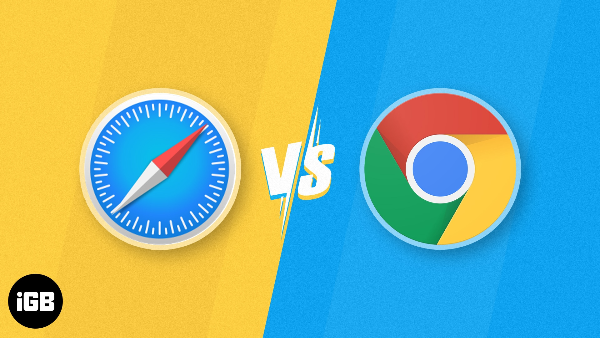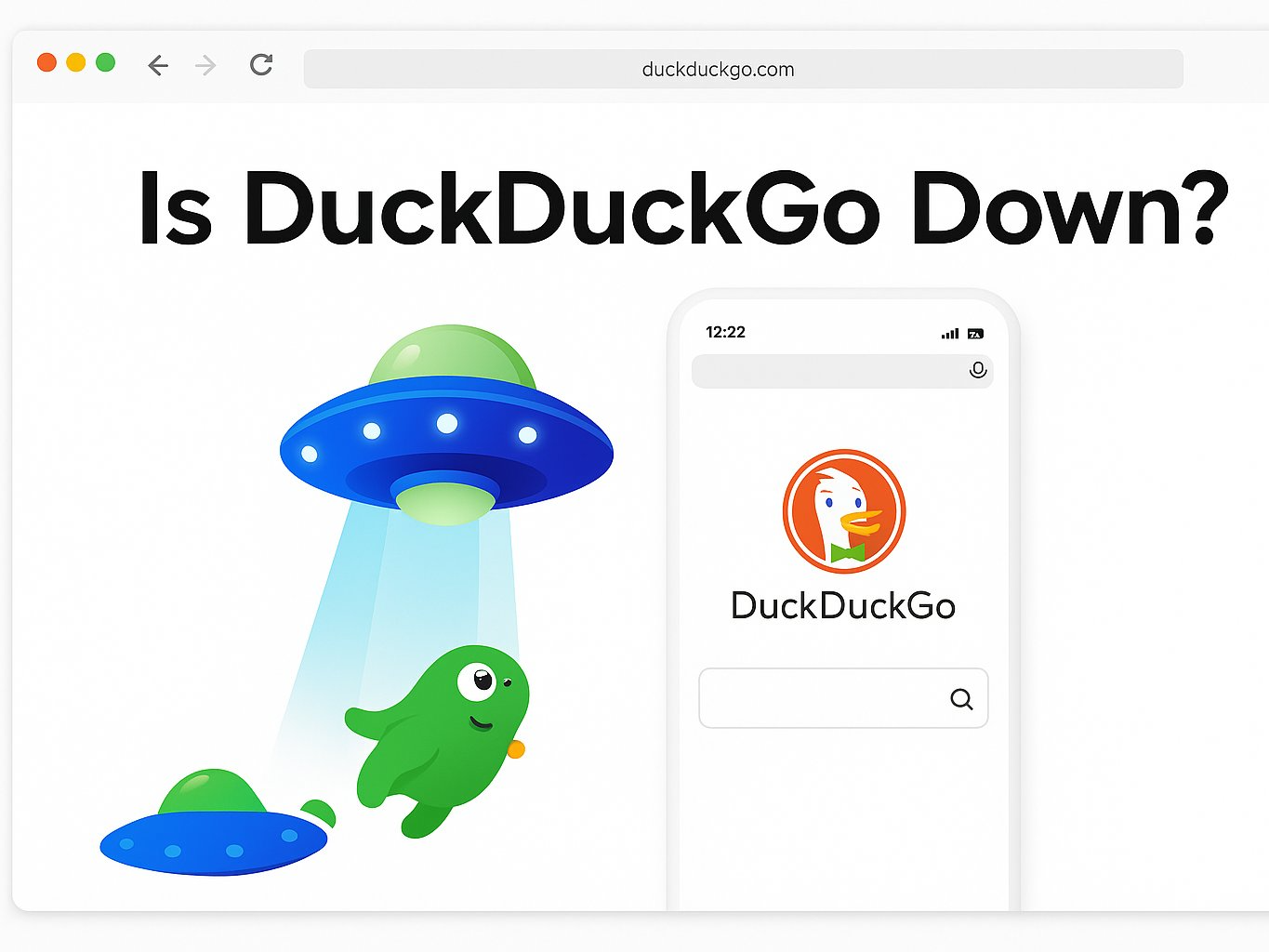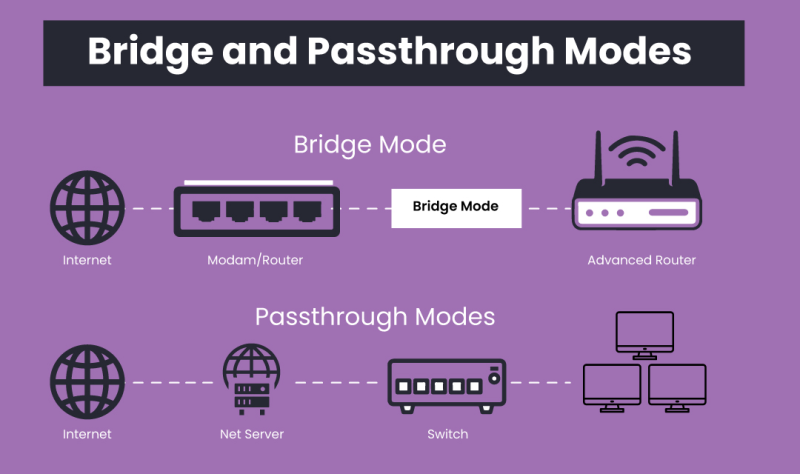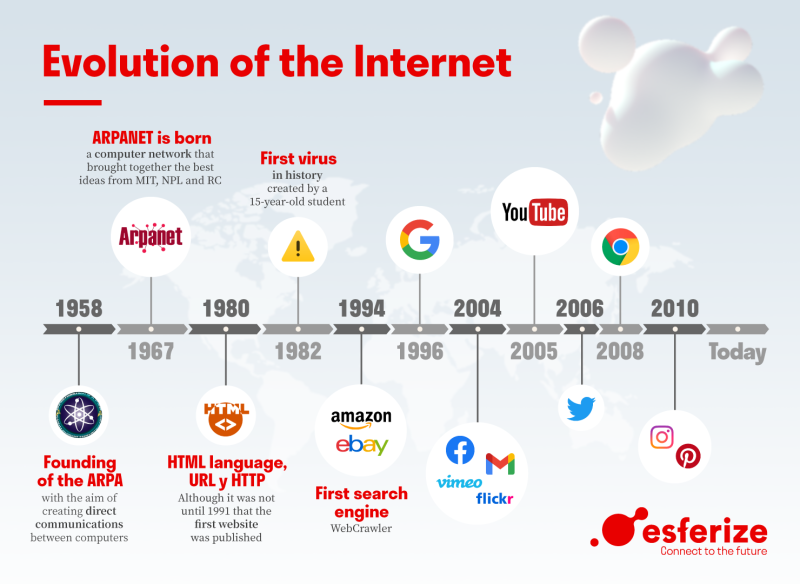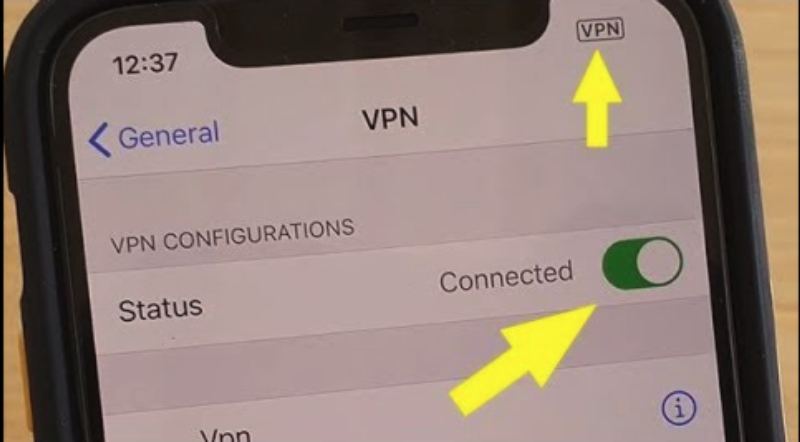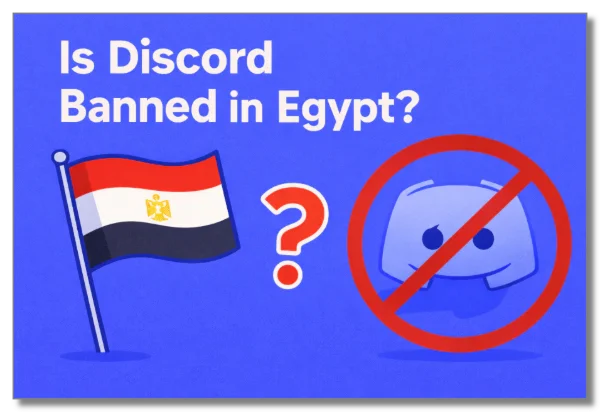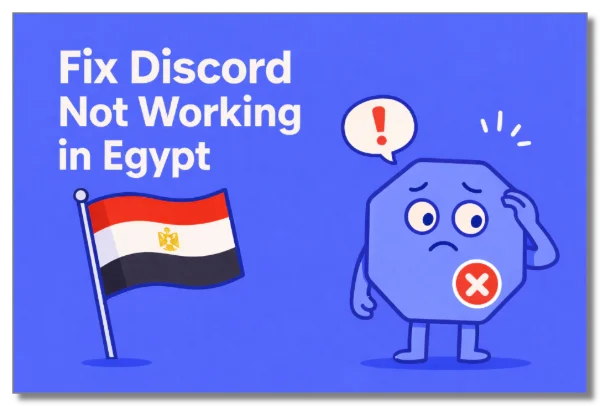What Chrome extensions are
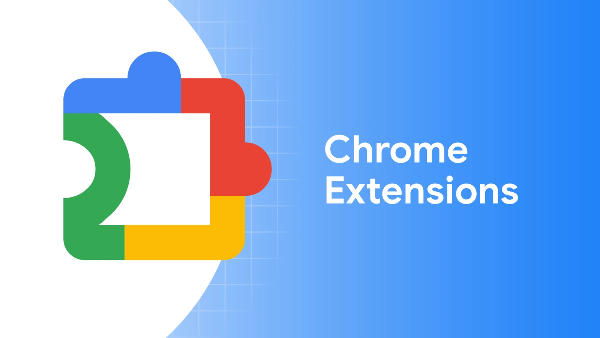
Browser extensions are small programs that bolt features onto Chrome—ad blocking, password tools, grammar checks, coupon finders, screenshots, media controls, and more. They live as CRX packages, add an icon next to your address bar, and integrate deeply with web content. The convenience is real—but deep integration is exactly why people keep asking are chrome extensions safe. Extensions can read and change data on websites you visit, capture browsing activity, inject scripts, or request device-level privileges depending on their declared scopes. (The Chrome Web Store page and the Permissions section are your first red flags.) The explainer summarizes what extensions are, how they install, and why store-only installs are safer than sideloading.
The risk picture: vetting helps—but permissions decide your fate
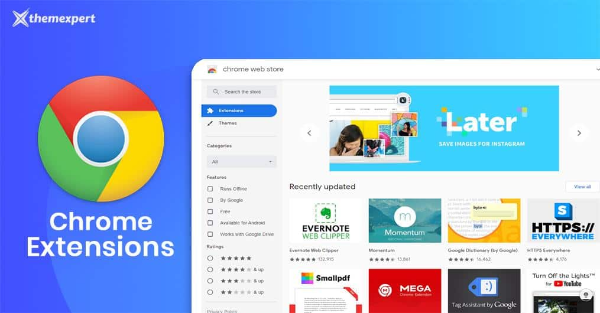
So, are chrome extensions safe by default? Store vetting and takedowns help, but they’re not foolproof. Extensions:
-
Can request broad permissions (e.g., “Read and change all your data on all websites”) that go far beyond their advertised function.
-
May collect data (PII, browsing history, purchase details, message content) in ways users underestimate.
-
Can be abandoned and later exploited, or sold to less reputable owners who push updates that quietly change behavior.
-
Sometimes contain malware/adware or inject unwanted scripts and trackers.
The source article’s core stance is balanced: most extensions are safe, yet users must research developers, scrutinize permissions, and favor actively maintained add-ons. It also notes the role of updates and Google’s “Enhanced Safe Browsing.”
Pre-install due diligence: a 90-second audit that prevents headaches
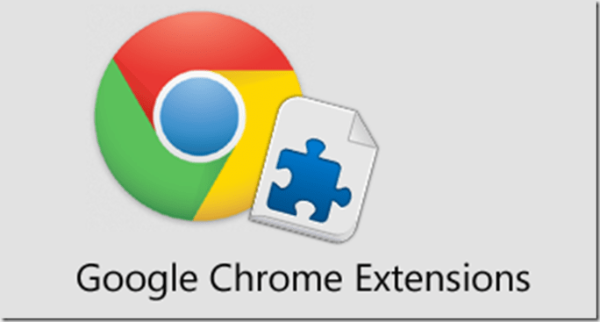
If you care about the answer to are chrome extensions safe, this is the checklist to run before you click “Add to Chrome.”
-
Research the developer (60 seconds).
Open the Web Store listing → follow the developer website + support links. Legit teams show a real site, changelog, and clear contact. Open GitHub if linked. Dormant or opaque? Treat with caution. (The explainer recommends developer/reputation checks.) -
Read reviews—critically (15 seconds).
Scan newest reviews. Watch for copy-pasted praise, vague/AI-ish wording, sudden five-star spikes, or complaints about data collection. The article suggests using review-credibility tools and weighing recency/volume. -
Map features → permissions (15 seconds).
If a note-taking tool requests location or “read and change data on all sites,” that’s misaligned risk. The source emphasizes understanding permissions and watching for permission changes after updates. -
Check release cadence (10 seconds).
On the Web Store page, confirm recent updates. Abandoned projects accumulate unpatched bugs; the article highlights regular updates as a safety signal.
This pre-install ritual is the single most effective way to move the needle from “maybe” to “yes” on are chrome extensions safe for your browser.
Safe installation & day-to-day management
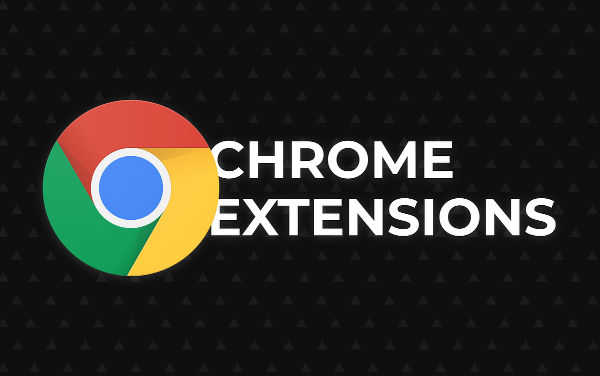
If your due diligence clears, install only from the Chrome Web Store. The explainer recommends avoiding sideloading and using Chrome’s Enhanced Safe Browsing: Settings → Privacy and security → Security → Enhanced protection (it proactively flags risky sites/downloads, including suspicious extensions). Pair that with an updated antivirus for layered defense.
Daily/weekly habits that keep you safe:
-
Least privilege mindset. Prefer extensions that work with site access = “On click” or “Specific sites,” not “All sites.”
-
Incognito discipline. By default, extensions are disabled in incognito. Keep it that way unless absolutely necessary.
-
Extension budget. The more you install, the bigger your attack surface. Uninstall what you don’t use this week.
-
Update hygiene. Keep Chrome and extensions current. Updates patch vulnerabilities that bad actors target. The source underscores the importance of updates.
-
Periodic audits. Chrome menu → More tools → Extensions to review installed items, disable/Remove, and audit permissions. The article details how to view/manage what’s already installed.
These practices materially improve the answer to are chrome extensions safe in your environment.
How to spot fake or risky extensions
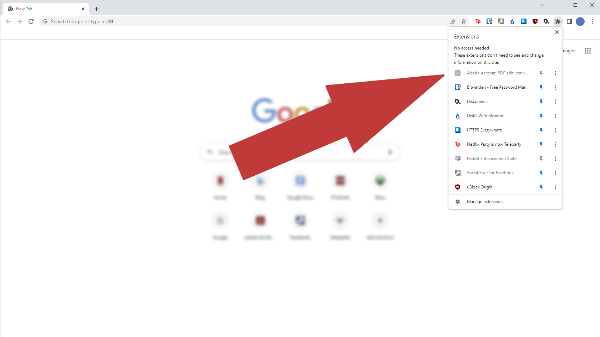
Knowing are chrome extensions safe requires recognizing common tells:
-
Permission mismatch (feature ≠ requested scope).
-
Brand squatting (name/icon mimicry of a famous tool).
-
Sudden behavior change after an update (new ads, pop-unders, or privacy-hostile defaults).
-
Off-store download prompts or demands to enable Developer Mode for a “special build.”
-
No privacy policy or a policy that’s a generic template with contradictory claims.
If any of these appear, assume you’ve found malicious Chrome extensions (or at least unsafe ones) and back out.
“I think I installed something bad.” Here’s the exact recovery flow
The source provides a concise incident-response playbook you can run in minutes:
-
Remove it: Chrome → More tools → Extensions → Remove. Then clear cache and restart Chrome.
-
Scan for malware with reputable antivirus.
-
Change passwords for accounts that may have been exposed.
-
Monitor accounts for unusual logins or charges; report anything suspicious.
-
Update Chrome/security software to close any exploited gaps.
This sequence contains the fastest path back to “yes” when you re-ask yourself are chrome extensions safe after a scare.
What extensions can collect from you
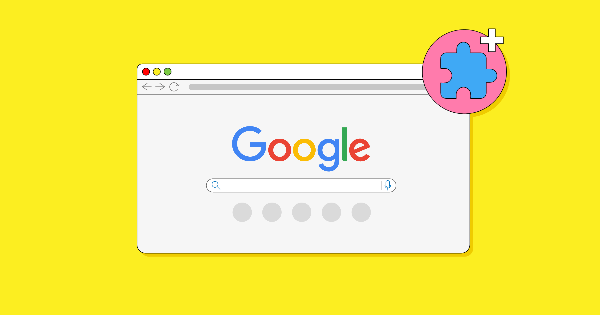
Many extensions collect some combination of: personally identifiable info, browsing data, financial/payment info, and even message content (for mail/social tools)—if you grant the relevant permissions. The article’s breakdown lists typical data types and why developers request them; the big idea is consent + necessity: only grant what a feature truly needs and prefer tools that offer narrow, per-site scopes.
Data-minimization tactics that actually work:
-
Prefer “On click” site access and specific-site scoping.
-
Use separate browser profiles for work, shopping, banking, and experimentation.
-
Avoid mixing sensitive sessions (banking/health) with experimental extensions.
-
Prune monthly: if you don’t use it, uninstall it.
Together, these steps reshape your real-world answer to are chrome extensions safe—from “it depends” to “I’m controlling the risk.”
Where a VPN helps
A free proxy VPN in UFO VPN is not a silver bullet for malicious Chrome extensions. If an add-on can read your page content, a VPN cannot stop that local access. So why mention a VPN at all when discussing are chrome extensions safe?
Because not all threats come from extensions:
-
On public Wi-Fi (cafés, hotels, airports), attackers target the network path between you and websites. UFO VPN encrypts that path end-to-end (AES-256) and hides your IP, countering snooping and session hijacking while you browse, install, or update extensions.
-
If your ISP or network blocks privacy tools or developer sites, a VPN’s Smart Connect and global servers help you reach trusted sources reliably.
-
Split Tunneling lets you route only the browser or the Web Store through the VPN while leaving other apps local; a Kill Switch prevents accidental leaks if the tunnel drops; the no-logs stance and ad/track blocker (if enabled) reduce third-party tracking noise during research.
Use UFO VPN for network privacy; use the checklists above to handle the browser threat model. Together, they make “are chrome extensions safe” a much easier question to answer in your favor.
🩵4 Steps to Turn UFO VPN on
With 3000+ server in over 100 countries, UFO VPN is open to download as a free iPhone VPN, free Android VPN(with VPN APK), free Windows VPN and free Mac VPN. Install the app and sign up or log in.

Open the app, choose a free server locationwhere your desired streaming/gaming/browsing platform is available.
We recommend free USA VPN, free UK VPN and free Australia VPN.

Pro Tip
UFO VPN is compatible with popular platforms in gaming and streaming as CODM VPN, PUBG VPN, Netflix VPN and more!
After connecting, visit What is My IP tool to see your current location and ensure your real IP is visible.

With all set, visit your favorite platform and start browsing without geo-blocks or buffering!

FAQs
Are chrome extensions safe if they’re from the Chrome Web Store?
Safer—not guaranteed. Google reviews listings, but you still need to vet developers, check recent updates, and examine permissions. The expert explainer explicitly stresses research, permissions, and updates even for Web Store installs.
Which permissions should make me pause?
Global access (“read and change data on all sites”), background activity, clipboard access, and anything unrelated to core features. Favor per-site or on-click permissions. The article highlights aligning features with permissions.
How do I enable Enhanced Safe Browsing?
Chrome → Settings → Privacy and security → Security → Enhanced protection. It proactively warns about risky sites and extensions.
What’s the fastest way to check what I already installed?
Chrome menu → More tools → Extensions. Review, toggle off, Remove, and Details to audit permissions. The guide shows this management path.