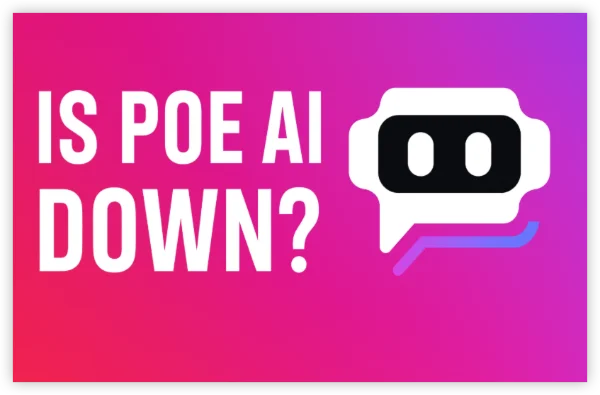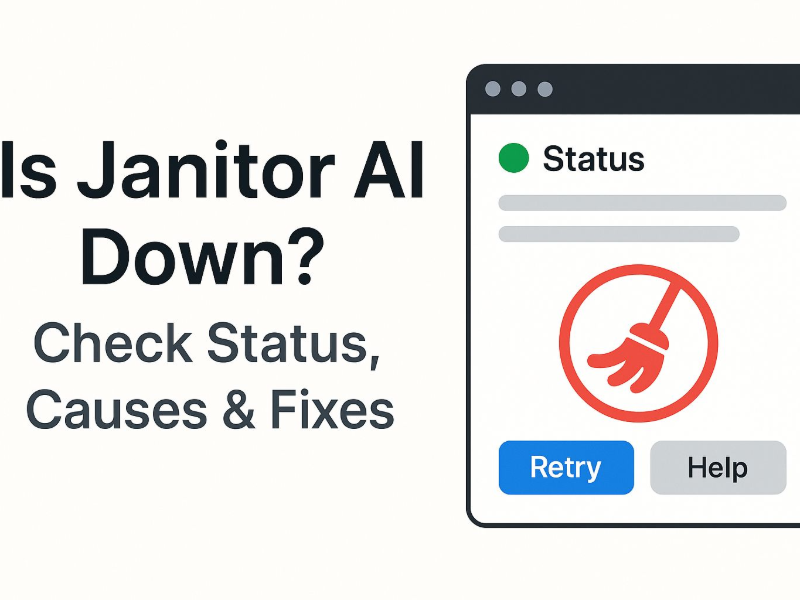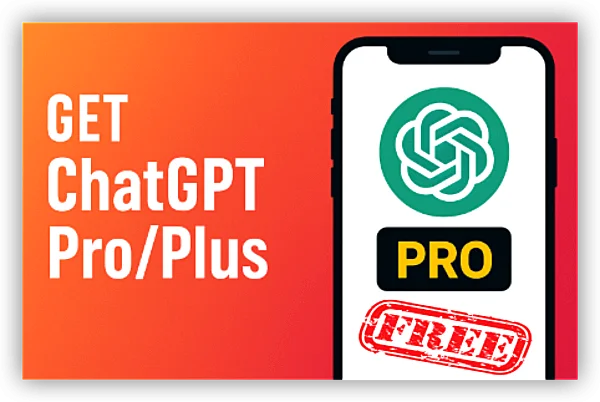Why is Your DeepSeek Not Working: Common Issues
Before we explore the solutions, it’s helpful to understand the common problems that users experience with DeepSeek:
😵Server Downtime
The DeepSeek servers might be temporarily offline for maintenance or due to high traffic.
😵Outdated App Version
Running an old version of the app can lead to bugs and compatibility issues.
😵Network Issues
An unstable or weak internet connection can disrupt app functionality.
😵Device Conflicts
Sometimes, the app and your device may not work well together due to hardware or software incompatibility.
😵Cache Overload
Accumulated cache data may become corrupted, causing the app to misbehave.
😵Permission Errors
The app might lack necessary permissions (e.g., storage, camera) to function correctly.
😵Battery Optimization Settings
Aggressive battery-saving settings on your device can restrict app performance.
📖Related Reading
10 Proven Fixes for DeepSeek Mobile App Not Working
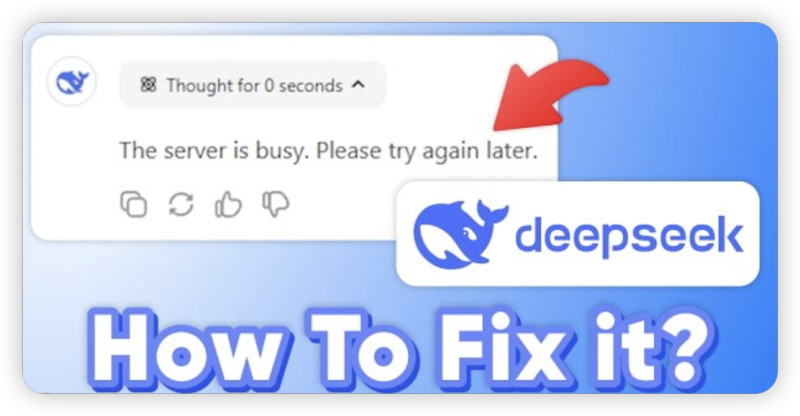
Below are ten detailed methods to resolve common DeepSeek working issues. Each solution is designed to tackle a specific problem area.
Method 1: Verify Your Internet Connection
A stable and robust internet connection is crucial for the smooth operation of any online app. An unstable connection may cause DeepSeek to fail to load or process queries properly.
Steps to Fix:
-
- Ensure Wi-Fi is turned on or mobile data is enabled.
- Open other websites or apps to confirm that your internet is working.
- If possible, restart your router or modem.
- Move to an area with a stronger signal.
- Try switching between Wi-Fi and mobile data.
- If issues persist, consider connecting to a different network or enabling Airplane Mode briefly before reconnecting.
Method 2: Update the DeepSeek App
An outdated app can be riddled with bugs and compatibility issues that cause it to malfunction. Keeping your app updated ensures you benefit from the latest features and bug fixes.
📱For Android:
-
- Open the Google Play Store.
- Search for “DeepSeek.”
- Tap “Update” if an update is available.
📱For iOS:
-
- Open the App Store.
- Search for “DeepSeek.”
- Tap “Update” to install the latest version.
Enable automatic updates to ensure you’re always running the newest version.
Method 3: Clear Cache and App Data
Over time, cached data accumulates and may become corrupted, leading to glitches or slow performance in the DeepSeek app.
📱For Android:
-
- Go to Settings > Apps > DeepSeek.
- Tap on Storage, then select Clear Cache.
- If needed, choose Clear Data (note that this may reset your settings).
📱For iOS:
-
- iOS does not provide a direct cache-clear option. Instead, delete and reinstall the app to remove cached data.
Method 4: Restart Your Device
A simple restart can often resolve temporary software bugs that might be causing the DeepSeek app to crash or freeze.
Steps to Restart:
-
- Turn off your device completely.
- Wait a few seconds.
- Turn your device back on and then reopen DeepSeek.
Method 5: Check and Adjust App Permissions
DeepSeek requires certain permissions to function correctly, such as storage and camera access. If these permissions are not granted, the app may not work as intended.
📱For Android:
-
- Open Settings > Apps > DeepSeek.
- Tap on Permissions.
- Ensure that required permissions (e.g., Storage, Camera, Microphone) are enabled.
📱For iOS:
-
- Open Settings and scroll down to DeepSeek.
- Enable necessary permissions such as Camera, Photos, and Microphone.
Method 6: Reinstall the App
If the app is still not working after trying the above methods, reinstalling DeepSeek can help. A fresh installation removes corrupted files and resets the app to its default state.
📱For Android:
-
- Go to Settings > Apps > DeepSeek and tap Uninstall.
- Open the Google Play Store, search for “DeepSeek,” and tap Install.
📱For iOS:
-
- On your Home screen, press and hold the DeepSeek icon.
- Tap Remove App, then Delete App.
- Reinstall DeepSeek from the App Store.
Method 7: Check for Server Problems
Sometimes the issue isn’t with your device but with DeepSeek’s servers. If the servers are down or under maintenance, the app won’t work properly.
How to Check:
-
- Visit DeepSeek’s official website for status updates.
- Check social media channels (e.g., Twitter, Facebook) for any announcements regarding server maintenance.
- Use third-party websites like Downdetector to see if other users are reporting outages.
Method 8: Contact DeepSeek Support
If none of the above solutions resolve your issue, it may be necessary to contact DeepSeek’s customer support. They can help diagnose the problem and offer further troubleshooting.
How to Contact:
-
- Visit the official DeepSeek website and navigate to the Support or Contact Us page.
- Send an email detailing your issue.
- Use social media platforms to reach out to their support team.
- Check if there’s an in-app support option.
Method 9: Provide Required Permissions Again
In some cases, the app may lose certain permissions after updates or system changes. Revisiting and re-enabling these permissions can help restore functionality.
📱For Android:
-
- Open Settings > Apps > DeepSeek > Permissions.
- Re-enable any permissions that are disabled.
📱For iOS:
-
- Open Settings > DeepSeek.
- Ensure that all necessary permissions (Camera, Photos, Microphone, etc.) are turned on.
Method 10: Turn Off Battery Optimization
Battery-saving modes can sometimes restrict app performance by limiting background activity. Turning off battery optimization for DeepSeek can improve its responsiveness.
📱For Android:
-
- Go to Settings > Battery > Battery Optimization.
- Find DeepSeek and select Don’t Optimize.
📱For iOS:
-
- Open Settings > Battery.
- Disable Low Power Mode to ensure that DeepSeek runs without restrictions.
How to Unblock DeepSeek for Android & iPhone
For users facing geo-restrictions or network-level blocks, using a Virtual Private Network (VPN) is a reliable solution. UFO VPN is particularly effective for unblocking DeepSeek and ensuring uninterrupted access.
Safe Access to DeepSeek on Android
Grab UFO VPN First
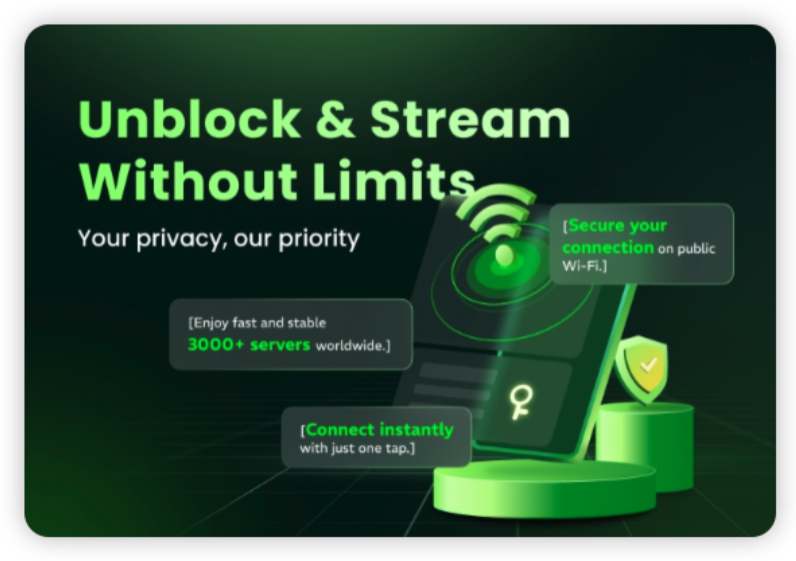
If you want to access the platform without any limitations, start by downloading this free VPN for Android. You can find the app easily on the Google Play. It’s free, secure, and takes just a few minutes to set up.
Connect to the Perfect Server
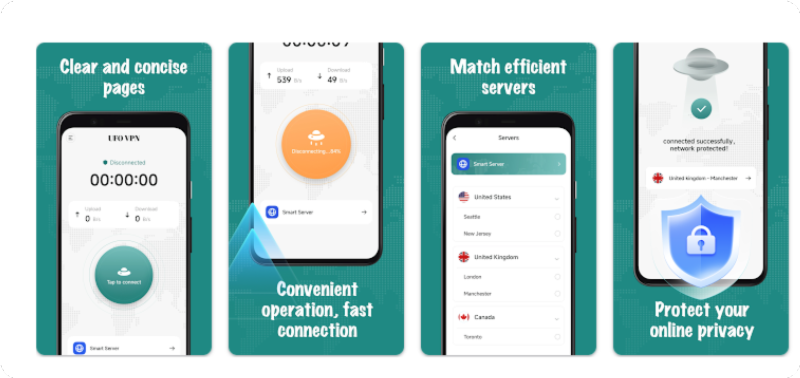
Once you’ve installed the app, open it and browse the list of available servers all across the world. Find one in a country where the blocked access is open in the country.
This is your golden ticket to accessing exclusive content. Even if you’re new to VPNs, connecting to the right server is still easy with the instructions.
Sign In and Enjoy Unlimted Browsing
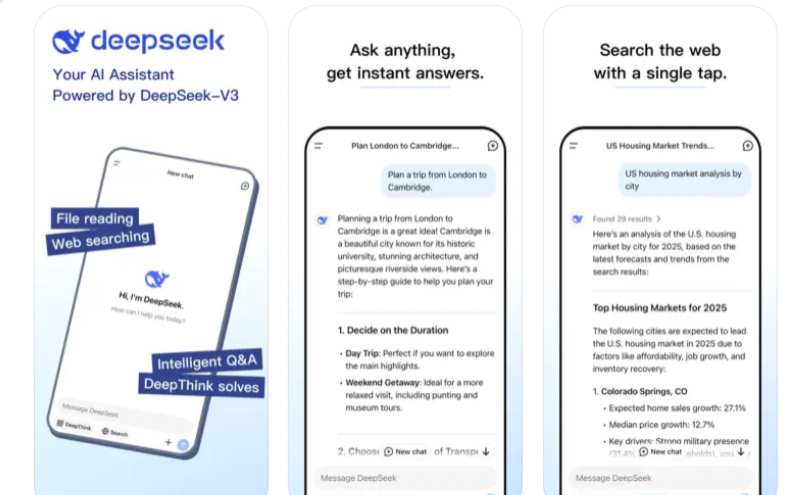
With your VPN connection active, head to and log in to your account. Search and access your target on your Android. Now you can talk to the chatbot without buffering or interruptions!
Safe Access to DeepSeek on iOS
Download UFOVPN on App Store

Open the App Store on your iOS device and search for "UFO VPN."Tap the "Get" button next to the UFO VPN app, then confirm the download. Once the app is downloaded, tap "Open" to launch UFO VPN, then follow the on-screen instructions to complete the setup.
Complete the Setup With a Wanted Server
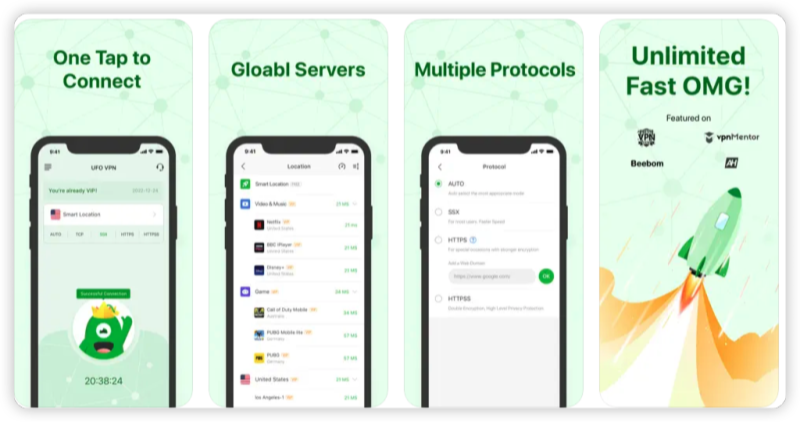
Once the app is downloaded, tap "Open" to launch UFO VPN, then follow the on-screen instructions to complete the setup. Choose a server like the US, UK, or anywhere you want. Click the button on the screen and enjoy the ultra-fast connection!
Launch and Enjoy Unblocked Browsing
Now you can experience safe, anonymous browsing on your iPhone & iPad with easy access to geo-restricted content. Stay protected while enjoying seamless browsing without any limitations!
Pro: Prevention Tips for a Smooth DeepSeek Experience
To minimize future issues with DeepSeek, consider these proactive steps:
-
Regular Updates:
Always keep the DeepSeek app updated, as developers frequently release patches and improvements. -
Stable Internet Connection:
Ensure you’re using a reliable network—preferably a high-speed Wi-Fi or a robust mobile data connection. -
Clear Cache Periodically:
Regularly clear your app cache to prevent data overload and potential glitches. -
Review Permissions:
Periodically check and update the necessary permissions for DeepSeek to ensure it operates smoothly. -
Monitor Server Status:
Stay informed about potential server downtimes by following DeepSeek’s official channels or third-party status websites. -
Avoid Overloading the App:
Be mindful of running complex queries or processing large datasets that might strain the app.
FAQs About DeepSeek Working Issues
1. Why Does DeepSeek Keep Crashing When I Launch It?
DeepSeek might crash due to an outdated version, cache conflicts, or missing app permissions. Updating the app, clearing the cache, or adjusting permissions often resolves the problem.
2. How Can I Tell If the Issue Is with My Device or the App?
Try installing DeepSeek on another device or checking if other users are reporting similar issues on platforms like Downdetector. If the problem persists across devices, it’s likely an app-related issue.
3. What Should I Do If My Internet Connection Is Stable, But DeepSeek Still Doesn’t Work?
If your connection is fine and you’ve updated the app, consider clearing the cache or reinstalling DeepSeek. Also, check for any server maintenance announcements from DeepSeek’s official channels.
4. How Can I Bypass Geo-Restrictions on DeepSeek?
Using a VPN like UFO VPN is the best solution to bypass regional blocks. Simply connect to a server where DeepSeek is accessible and then try accessing the app again.
5. How Often Should I Update DeepSeek?
It’s best to update the app as soon as updates are released to ensure you have the latest fixes and improvements.
Final Thoughts
DeepSeek is a robust search tool, but like all digital platforms, it can occasionally face technical issues that hinder its performance. Whether it’s due to network problems, outdated app versions, device conflicts, or server downtime, the solutions provided in this guide should help you troubleshoot DeepSeek issues effectively. Additionally, if you are facing geo-restrictions, using UFO VPN is a reliable way to bypass these obstacles and ensure uninterrupted access.
If problems persist, don’t hesitate to reach out to DeepSeek support for further assistance. With the right troubleshooting steps and the power of a secure VPN like UFO VPN, you can enjoy a smooth and efficient DeepSeek experience—no matter where you are. May your DeepSeek experience be trouble-free!