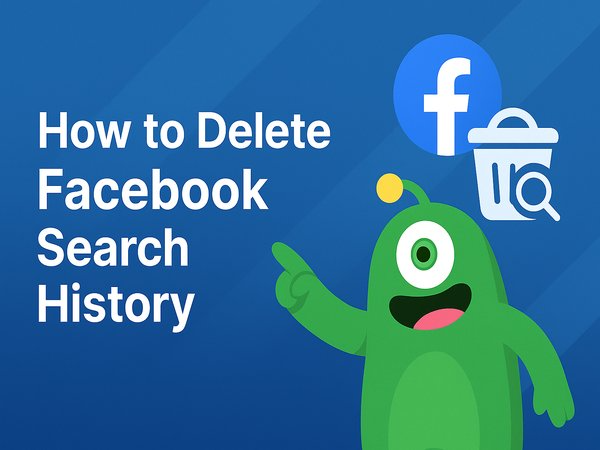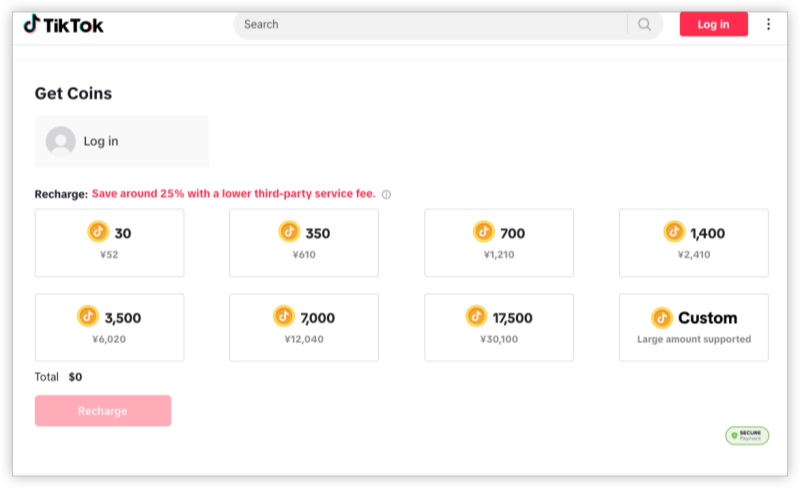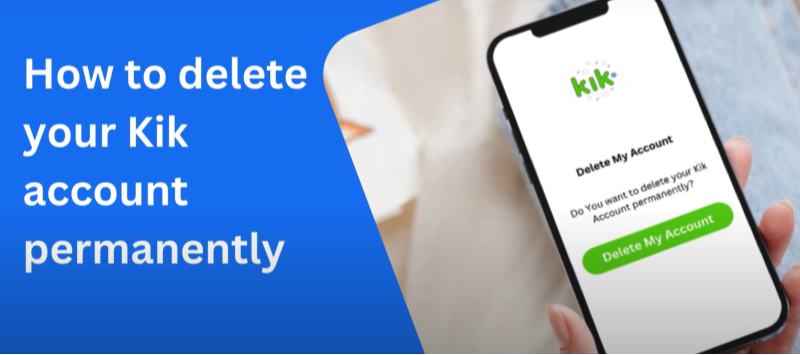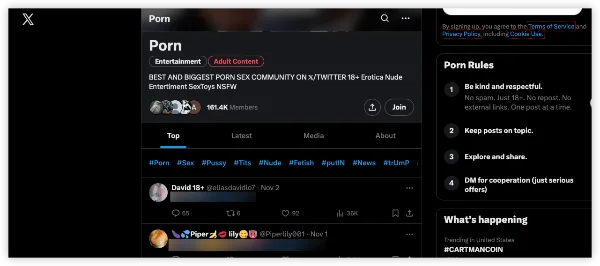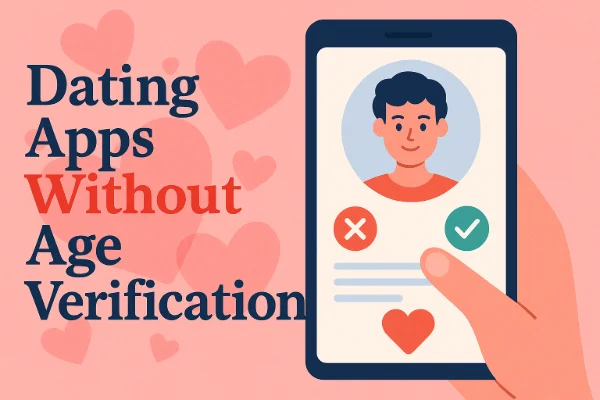Why You Might Want to Delete Your LinkedIn Account
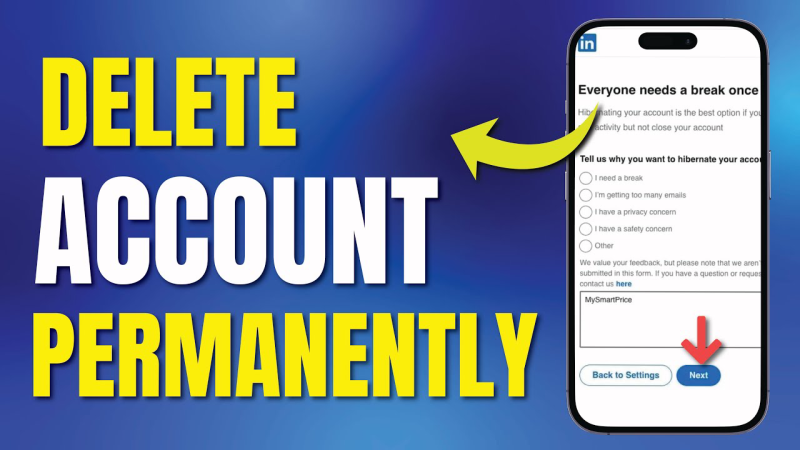
Before diving into the steps to delete LinkedIn account, consider common motivations:
-
Digital Detox: Social media fatigue affects productivity and well-being.
-
Career Shift: Transitioning to roles where LinkedIn offers little benefit.
-
Privacy Concerns: Reducing personal data footprints online.
-
Duplicate Profiles: Simplify your online presence by removing old or unused accounts.
-
Cost Savings: If you’re pondering whether to cancel LinkedIn Premium, the elimination of both account and subscription ensures no recurring fees.
Understanding your “why” helps ensure you don’t accidentally wipe out useful connections or data you might need later.
📖Related Reading
What Happens When You Delete a LinkedIn Account
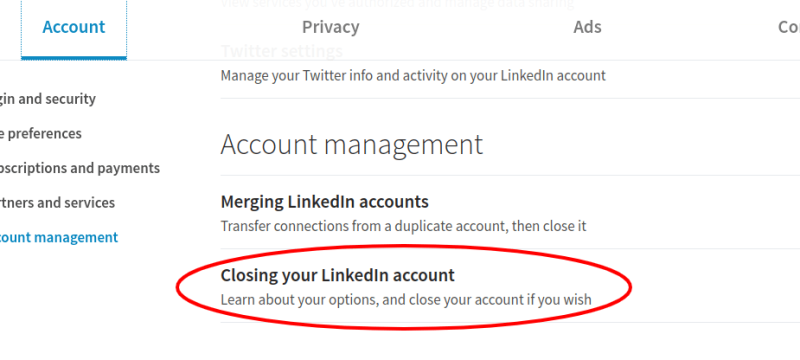
When you choose to delete your LinkedIn account, here’s what to expect:
-
Profile Removal: Your LinkedIn profile disappears from searches immediately.
-
Data Retention: LinkedIn retains some data (e.g., messaging logs) for legal purposes, but it’s no longer visible publicly.
-
Loss of Access: All endorsements, recommendations, and network connections are permanently deleted.
-
Subscription Termination: If you haven’t already taken steps to cancel LinkedIn Premium, deleting your account will automatically end your Premium membership at the end of the billing cycle.
Make sure you’re certain—once your account is deleted, you cannot recover endorsements, recommendations, or your network.
Preparing to Delete LinkedIn Account
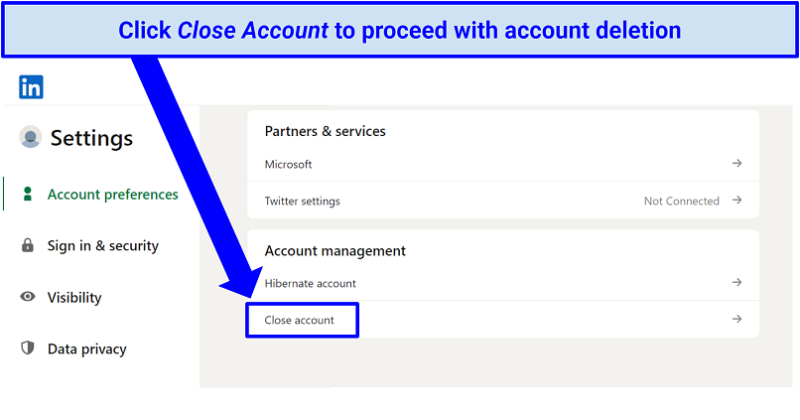
1. Backup Your Data
Before you delete your LinkedIn account, export your information:
-
Desktop:
-
Click Me (top nav) → Settings & Privacy → Data Privacy → Get a copy of your data.
-
Select Want something in particular? and choose Connections, Messages, or full archive.
-
Click Request archive. You’ll receive a download link via email.
-
-
Mobile App:
-
Tap your profile picture → Settings → Account preferences → Get a copy of your data → follow the same steps as desktop.
-
Allow up to 10 minutes—or longer for full archives—before you can download.
2. Notify Your Network
If you rely on LinkedIn contacts, let key connections know:
-
Post a status update or send direct messages explaining you’re moving off-platform.
-
Share alternative contact information (email, Twitter handle, or a personal website).
This ensures you don’t lose valuable professional relationships after you delete LinkedIn account.
How to Delete LinkedIn Account (Desktop)
Follow these steps to permanently remove your profile:
-
Log In: Go to LinkedIn and sign in.
-
Access Settings & Privacy: Click Me in the top menu → Settings & Privacy.
-
Account Management: In the left sidebar, select Account preferences → Account management.
-
Close Account: Click Close account, then choose a reason (e.g., “Privacy concerns”).
-
Confirm Your Password: Enter your password to verify identity.
-
Final Confirmation: Click Close account. You’ll see a confirmation message letting you know your account is scheduled for deletion.
LinkedIn gives you a 20-day grace period in case you change your mind—simply log back in to reactivate.
How to Delete LinkedIn Account (Mobile)
On iOS or Android, the process is just as straightforward:
-
Open the LinkedIn App: Tap your profile picture at the top left.
-
Settings & Privacy: Scroll down and select Settings (gear icon).
-
Account Preferences: Tap Account Preferences → Close account.
-
Select Reason & Confirm: Pick why you want to delete LinkedIn account, enter your password, and tap Close account.
Your account will be deactivated instantly and fully deleted after the 20-day grace period.
How to Cancel LinkedIn Premium

If you only want to cancel LinkedIn Premium without deleting your entire account, here’s how:
Desktop
-
Settings & Privacy: Click Me → Settings & Privacy → Account preferences.
-
Subscriptions & Payments: Under Premium Subscription, click Manage Premium account.
-
Cancel Subscription: Select Cancel subscription and follow the prompts.
-
Feedback & Confirmation: LinkedIn may ask why you’re canceling; provide feedback or skip. Confirm the cancellation.
You’ll retain Premium features until the end of your current billing cycle; afterward, your account reverts to Basic (free) status.
Mobile App
-
Open Settings: Profile picture → Settings → Account Preferences.
-
Manage Premium: Tap Premium Subscription Settings.
-
Cancel Subscription: Follow the on-screen instructions to end your Premium plan.
Be aware that canceling Premium does not delete your LinkedIn profile; you can always re-subscribe later.
Troubleshooting Common Issues
-
No “Close Account” Option: Ensure you’re in the Account preferences section, not Sign in & Security.
-
Cannot Cancel Premium on Mobile: Some in-app purchases (iOS) require you to cancel via Apple’s subscription manager (Settings → your Apple ID → Subscriptions).
-
Grace Period Reactivation: If you log in within 20 days, your account is automatically restored—be cautious not to inadvertently re-activate when attempting to download backups.
-
Payment Refunded?: Canceling Premium stops future billing but typically does not refund the current period. Contact support for refunds on unused time.
If you encounter persistent errors, clear your browser cache or update the mobile app to the latest version, then retry.
How Best free VPN Protects Your Post-LinkedIn Journey
Transitioning away from LinkedIn exposes you to a new set of browsing habits—make sure your data stays private:
-
Encrypted Traffic: UFO VPN creates a secure tunnel for all your web requests—no ISP, public Wi-Fi hotspot, or malicious actor can snoop on your activity.
-
Anonymous IP Address: When you research new career sites or register on forums, UFO VPN masks your IP, preventing platforms from linking your searches back to you.
-
Bypass Geo-Restrictions: Access region-locked job boards or networking events online seamlessly by switching to the appropriate VPN server.
-
No-Log Policy: UFO VPN never stores logs of your browsing, ensuring your post-LinkedIn identity remains truly private.
Whether you’re canceling LinkedIn Premium, deleting your account, or exploring new digital spaces, UFO VPN safeguards every click.
Frequently Asked Questions
Q1: How long does LinkedIn wait before permanently deleting my account?
LinkedIn offers a 20-day grace period after you initiate the delete process. Logging in within those days cancels deletion.
Q2: Will deleting my account automatically cancel LinkedIn Premium?
Yes. Deleting your account ends your Premium subscription at the close of your current billing cycle—no separate cancellation needed.
Q3: Can I get a refund for unused LinkedIn Premium days?
Typically, LinkedIn does not issue prorated refunds. You may contact customer support to request an exception.
Q4: How can I backup my recommendations before deleting?
Export your data archive (via Settings → Data Privacy → Get a copy of your data) and save the Recommendations section separately.
Q5: Is it possible to keep my profile but cancel Premium?
Absolutely. Simply follow the cancel LinkedIn Premium steps—your profile stays intact with Basic account features.
Conclusion
Deciding to delete your LinkedIn account or cancel LinkedIn Premium is a significant step toward reclaiming control over your professional online presence and budget. By following our detailed walkthrough—backing up data, notifying contacts, executing account closure or subscription cancellation, and troubleshooting—your transition will be smooth and stress-free. And for unbeatable privacy during your next digital chapter, pair every action with UFO VPN’s encrypted, no-log service. Ready to make your move? Download UFO VPN today and navigate the web on your own terms.