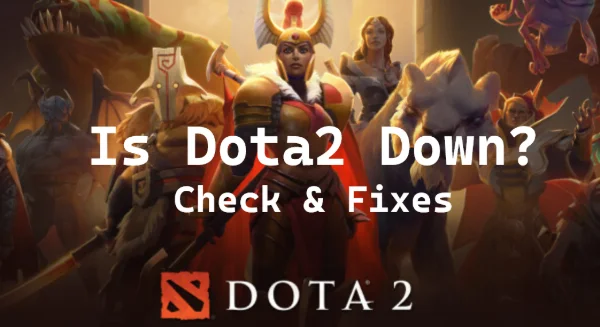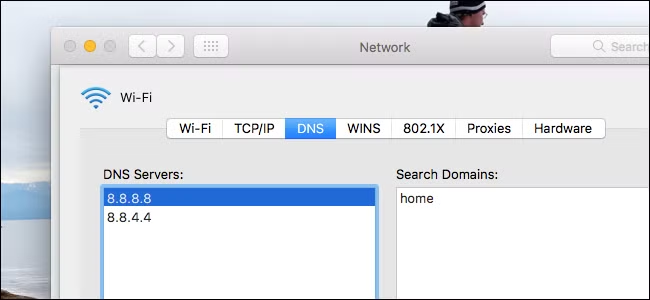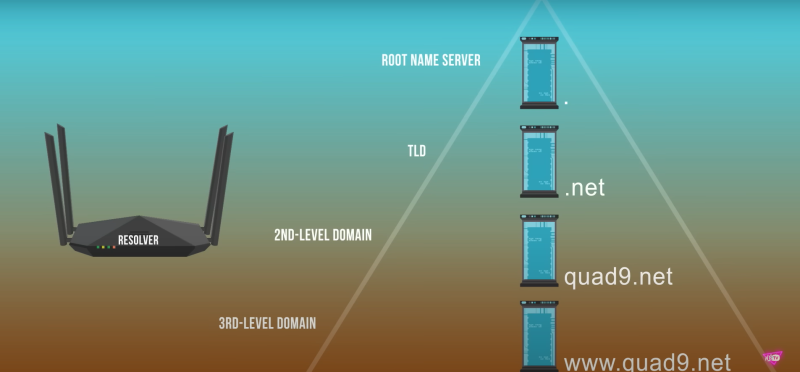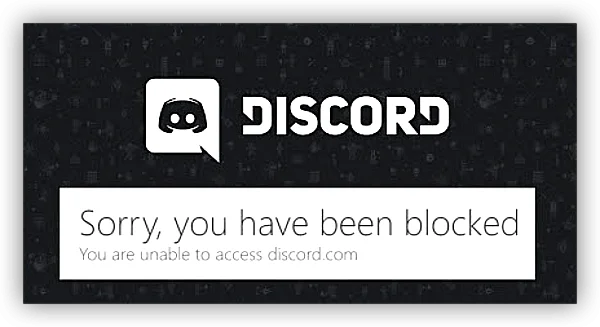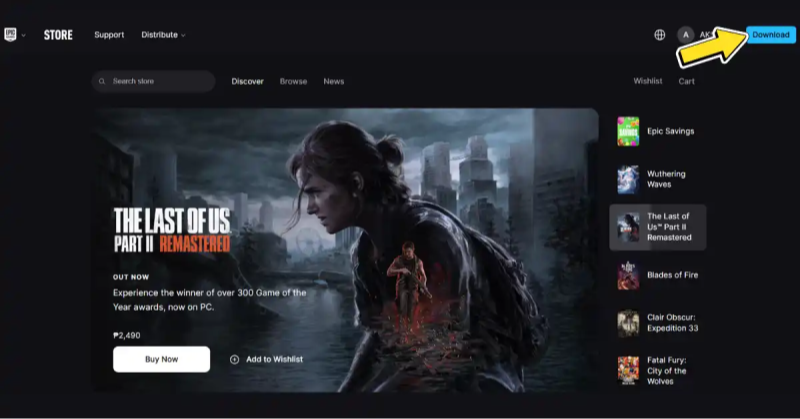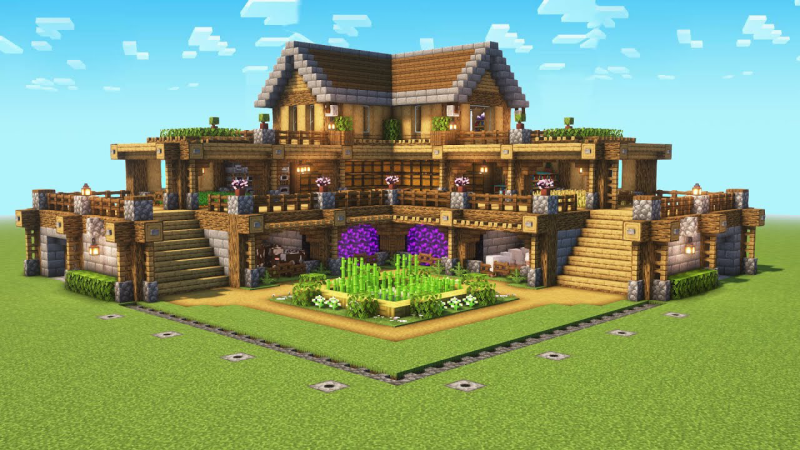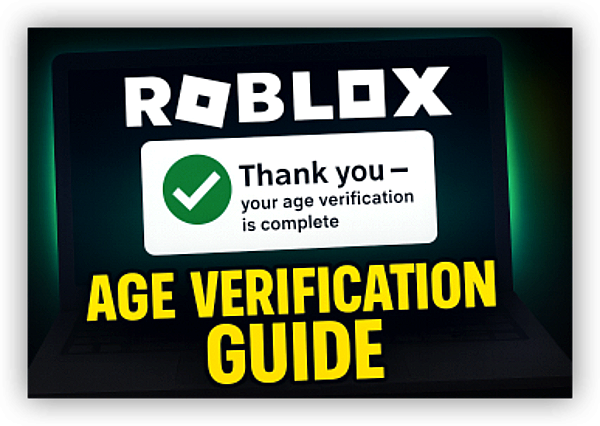What Is Ping in Dota 2?

Ping, measured in milliseconds (ms), is the time it takes for data to travel from your computer to the Dota 2 server and back. In fast-paced online games like Dota 2, ping directly affects your performance.
-
Low ping (0–50 ms): Skills respond instantly, ideal for competitive play.
-
Moderate ping (50–80 ms): Still smooth, with minimal delays.
-
High ping (100+ ms): Noticeable input lag; spells and movements feel delayed.
-
Very high ping (150–200+ ms): Severe lag, difficult to play competitively.
That’s why understanding ping and how to measure it is essential for every Dota 2 player.
If you want to enjoy smoother matches, connect through a free proxy VPN like UFO VPN’s gaming-optimized servers. It helps reduce ping spikes and stabilize your Dota 2 gameplay.
How to Test Dota 2 Ping?
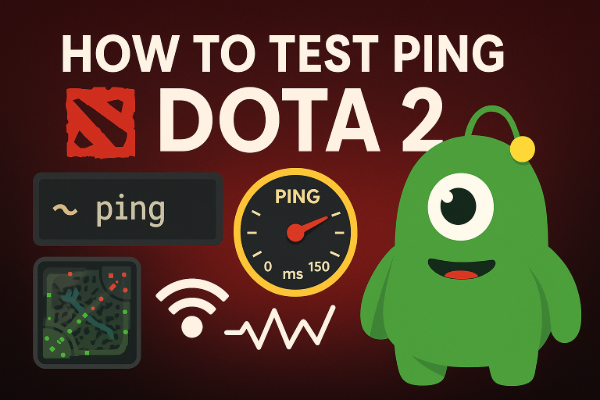
Players often search “dota2 ping test” or “dota 2 ping test cmd” because they want quick, reliable ways to check latency. Here are the most effective methods:
1. Show Ping Inside Dota 2
-
Open Settings > Options > Advanced Options.
-
Enable Display Network Information.
-
Once enabled, your current ping and packet loss will appear during games.
👉 This is the easiest way if you just want to see real-time ping without leaving the client.
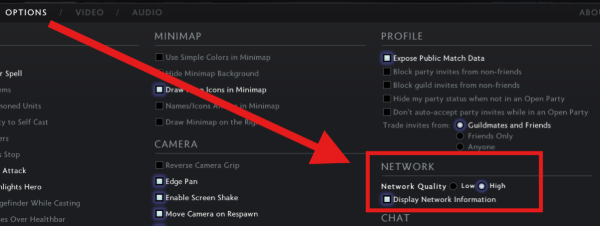
2. Dota 2 Ping Test via CMD
If you want more control or to test servers directly, you can use the Windows Command Prompt:
-
Press Win + R, type
cmd, and hit Enter. -
Type:
ping [Dota 2 server IP] -
You’ll see average latency values in ms.
Players often look for Dota 2 server IP addresses to run these tests. Valve’s servers cover regions like SEA, EU, US East/West, and more. Testing each can help you find the lowest latency connection.
If your routing to a region isn’t stable, using a gaming VPN like UFO VPN can help you connect through faster nodes and maintain a smoother ping.
3. Dota 2 SEA Server Ping Test
Southeast Asia (SEA) is one of the most active regions. Players searching for “dota 2 sea server ping test” usually want to know how playable the connection is. Using CMD with the SEA server IP or in-game ping check works best. If your ping is consistently high, your route to the SEA servers may not be optimal.
4. Third-Party Ping Test Tools
Websites like Game Server Ping and gaming network tools like PingPlotter allow you to test latency to multiple Dota 2 servers at once. These are useful if you want a quick overview before logging into the client.
What Is the Normal Ping for Dota 2?
Players often wonder: Is 60 ping good for Dota 2? Is 80 ping good for Dota 2? What’s normal?
-
Around 30 ms or lower: Excellent, considered competitive quality.
-
50–60 ms: Still very good, with no major issues. (So yes, 60 ping is good for Dota 2.)
-
70–80 ms: Generally acceptable; you might feel minor delays but the game remains playable. (80 ping is fine for casual play but less ideal for ranked.)
-
100 ms or more: Noticeable lag, especially in skill-based fights.
-
150 ms and above: Very difficult to play at full potential.
So, the “normal” ping depends on your region. For local servers, 20–60 ms is expected, while cross-region play can push it above 100 ms.
How to Lower Dota 2 Ping?
If your ping is higher than you’d like, there are several ways to reduce it. Many players search “how do I lower my ping in Dota 2?” — here’s what actually works:
1. Use a VPN to Optimize Routes
When your ISP uses poor routing, connecting directly to the Dota 2 server can be inefficient. A reliable gaming VPN can reroute traffic through faster pathways, stabilizing ping. For example, UFO VPN offers optimized routes to SEA, EU, and US servers, helping players avoid spikes and reduce lag.
How to enhance your Dota 2 gaming experience with UFO VPN:
Visit the official UFO VPN website and download the app for your device. Install it in just a few clicks! UFO VPN - work as free Windows VPN, free Mac VPN, free Android VPN and free iOS VPN, is compatible with the latest OS systems.

Launch UFO VPN and access "click the button to connect"for a quick connection.
Or you can head over to "Smart Location" and select a free IP server where your desired gaming platform is available(most recommended server locations like US VPN, UK VPN, Japan VPN, etc.)
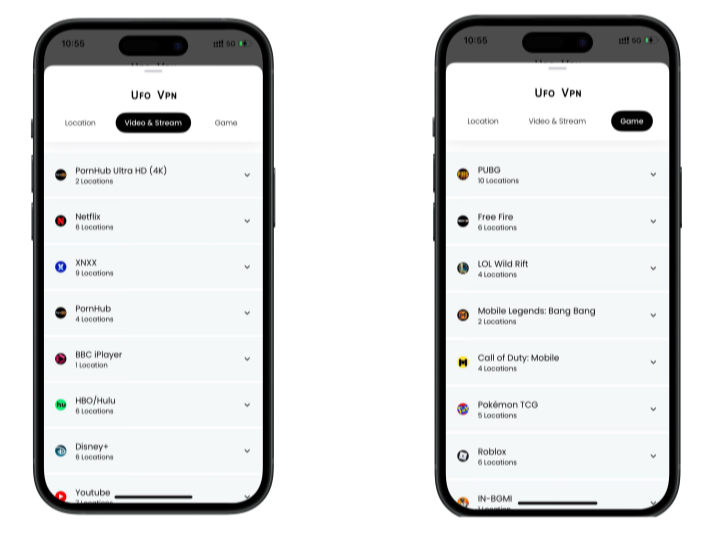
Pro Tip
To best optimize your gameplay experience wherever you are, UFO VPN has offered Game Accelerator and Premium Plans for those who prefer faster & smoother connections!
Check What is my IP to ensure you have got an right VPN connection. Activate your gaming platform and enjoy unrestricted access to global games from anywhere in the world!

2. Use a Wired Connection
Wi-Fi is more prone to interference. Ethernet cables provide more stable latency.
3. Close Background Apps
Streaming, downloads, or cloud backups can eat bandwidth. Shut these down before playing.
4. Restart Your Router/Modem
A simple restart often clears temporary network congestion.
5. Choose the Right Server Region
In Dota 2, go to Settings > Matchmaking > Server Selection and manually pick the server closest to you. This can instantly lower ping.
6. Optimize Your DNS Settings
Switching to public DNS servers (like Google DNS or Cloudflare) can sometimes improve routing.
Visit the official UFO VPN website and download the app for your device. Install it in just a few clicks! UFO VPN - work as free Windows VPN, free Mac VPN, free Android VPN and free iOS VPN, is compatible with the latest OS systems.

Launch UFO VPN and access "click the button to connect"for a quick connection.
Or you can head over to "Smart Location" and select a free IP server where your desired gaming platform is available(most recommended server locations like US VPN, UK VPN, Japan VPN, etc.)
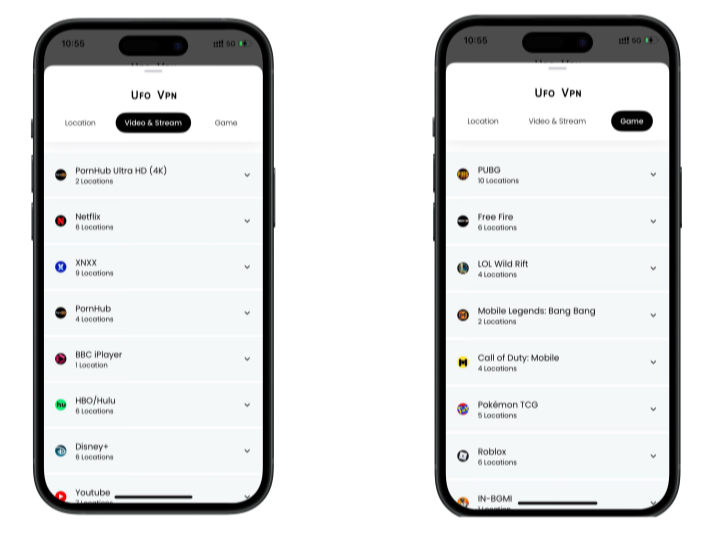
Pro Tip
To best optimize your gameplay experience wherever you are, UFO VPN has offered Game Accelerator and Premium Plans for those who prefer faster & smoother connections!
Check What is my IP to ensure you have got an right VPN connection. Activate your gaming platform and enjoy unrestricted access to global games from anywhere in the world!

Recommended: Best Ping Reducer for Dota 2 (2026)
Many players search for a “ping reducer” tool. These are often marketed as network optimizers or gaming VPNs. The truth is, the best results usually come from services that stabilize routes rather than magically lowering ping.
In 2026, a strong option is a gaming-focused VPN like UFO VPN, which provides:
-
Dedicated servers near major Dota 2 regions (SEA, EU, US, etc.).
-
Stable connections that reduce jitter and packet loss.
-
Lower ping when your ISP’s routing is inefficient.
While no tool can guarantee 0 ping, using a good ping reducer can make gameplay much smoother, especially if you often connect to distant servers.
FAQs
How to show ping in Dota 2?
Enable Display Network Information in the game settings to see real-time latency.
Is 60 ping good for Dota 2?
Yes. 60 ms is considered smooth and competitive for most players.
Is 80 ping good for Dota 2?
It’s acceptable for casual games, though competitive players prefer 60 ms or below.
What is the normal ping for Dota 2?
Usually 20–60 ms on local servers. Cross-region play can push it above 100 ms.
How can I lower my ping in Dota 2?
Use wired internet, close background apps, select the closest server, or try a gaming VPN to stabilize routes.
What is the best ping reducer for Dota 2?
Tools that stabilize routing—such as UFO VPN—work best, especially for cross-region players.
Conclusion
Ping is a vital part of the Dota 2 experience. A proper Dota2 ping test helps you measure latency, whether in-game, through CMD, or using server IPs. For most players, 60 ping is good, while 80 ms is still playable. If your ping is too high, optimizing your connection, selecting the nearest server, or using a reliable ping reducer like a gaming VPN can help. With the right setup, you’ll enjoy smoother matches and a far better Dota 2 experience in 2026.