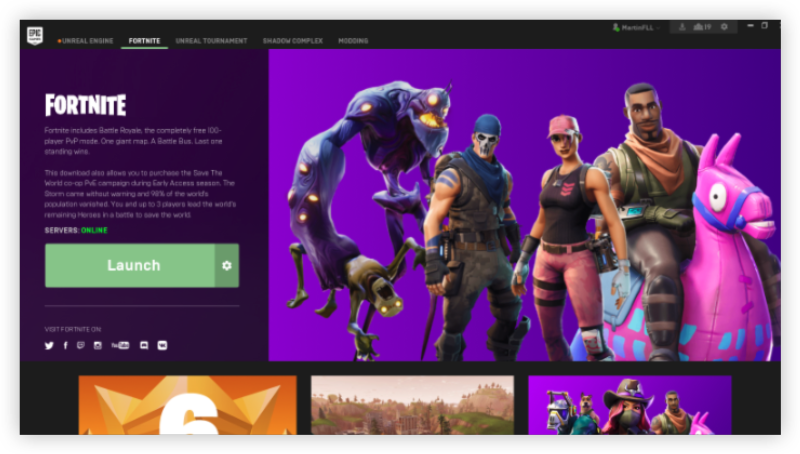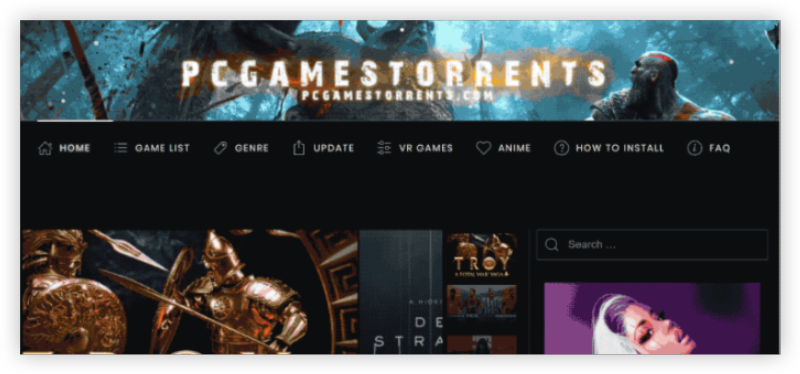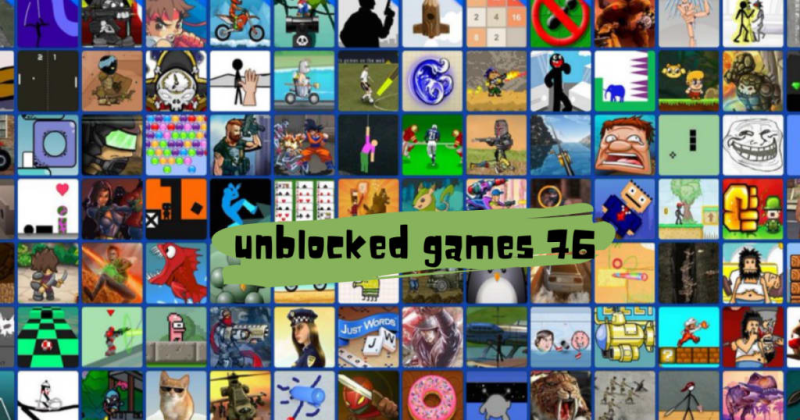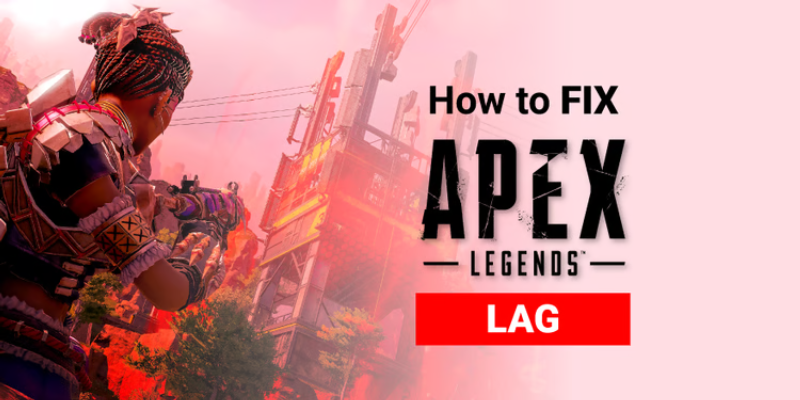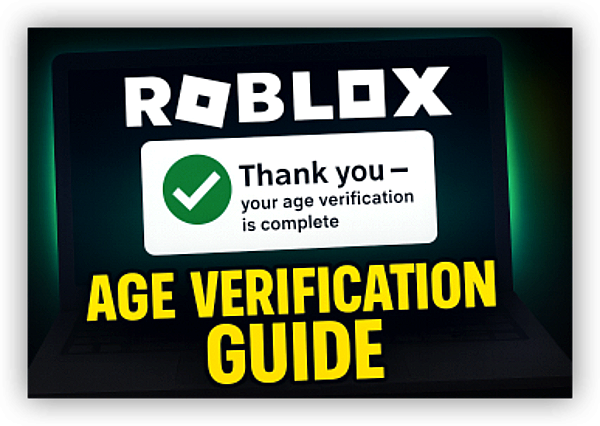Why Is the Epic Games Launcher Down or Not Launching?
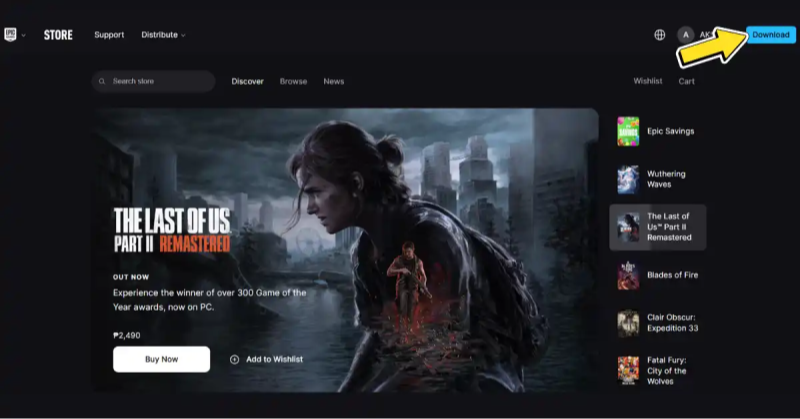
Several factors can cause the Epic Games Launcher to go offline or fail to open:
-
Server Maintenance or Outages
-
Epic’s servers undergo scheduled maintenance. During these windows, matchmaking and downloads may be unavailable.
-
-
Local Network or ISP Issues
-
ISP routing problems, DNS failures, or firewall settings can block the launcher from reaching Epic’s servers.
-
-
Corrupted Launcher Files
-
Incomplete updates or disk errors can corrupt critical files, preventing the application from launching properly.
-
-
Antivirus or System Conflicts
-
Overly aggressive security software may flag launcher processes or block necessary ports, causing startup failures.
-
-
Outdated GPU Drivers or Windows Updates
-
Graphics drivers and system patches are essential. Incompatibilities can lead to launcher crashes or black screens.
-
-
High Latency or Packet Loss
-
Unstable connections can timeout the launcher’s authentication or patch servers, resulting in error messages or infinite loading screens.
-
Understanding these root causes guides you toward the right fix and gets you back playing quickly.
Best Sites to Track Epic Games Launcher Downtime
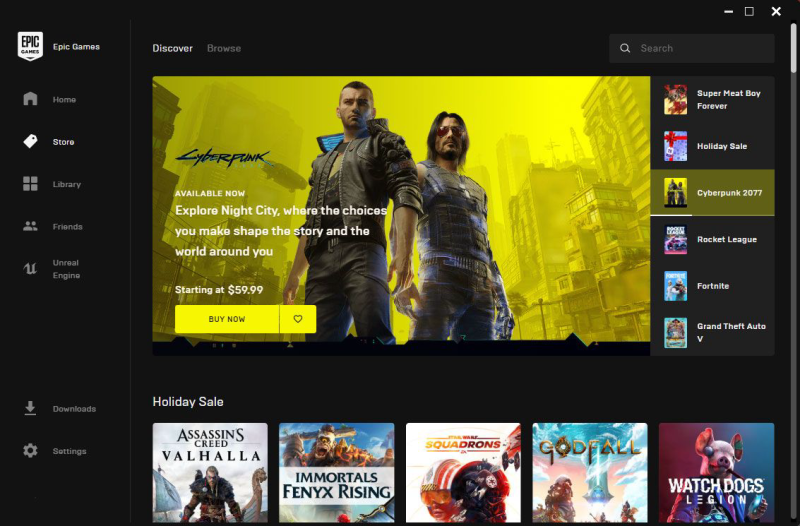
Check if the Epic Games Launcher is experiencing global issues or if the problem lies on your end by visiting these resources:
-
Epic Games Status Page:
Official server status and maintenance alerts at status.epicgames.com.
-
DownDetector:
Crowd-sourced outage reports and live outage maps with email/SMS alert options at downdetector.com.
-
IsItDownRightNow:
Real-time uptime charts and response time history via isitdownrightnow.com.
-
Pingdom:
(Paid) Customizable monitoring for Epic endpoints with performance insights at pingdom.com.
-
UptimeRobot:
(Freemium) Monitor multiple URLs and receive alerts through email, Slack, or SMS at uptimerobot.com.
-
Twitter / X:
Follow @EpicGamesStatus and search #EpicDown for official updates and community reports.
-
Reddit:
Visit r/EpicGames and r/EpicGamesPC for user-shared experiences and real-time solutions.
-
Discord Servers:
Join dedicated gaming or status servers (e.g., "EpicStatus") for instant notifications and tips.
-
Mobile Apps:
Download apps like "DownDetector" or "Down for Everyone" on iOS/Android for push alerts.
-
RSS & Webhooks:
Subscribe to RSS feeds or set up webhooks from status pages and monitoring tools to automate notifications.
Usage Tips:
-
Cross-reference at least two sources to confirm a true outage.
-
Bookmark your top platforms or add them as browser widgets for one-click access.
-
Subscribe to alerts via your preferred channel—email, SMS, or Discord—to stay informed instantly.
-
Follow community channels during widespread outages for alternative workarounds and updates.
Armed with these resources, you'll quickly distinguish between a server-wide Epic Games outage and a local connectivity issue, helping you focus on the right fix.
Practical Tips for Epic Games Launcher Issues
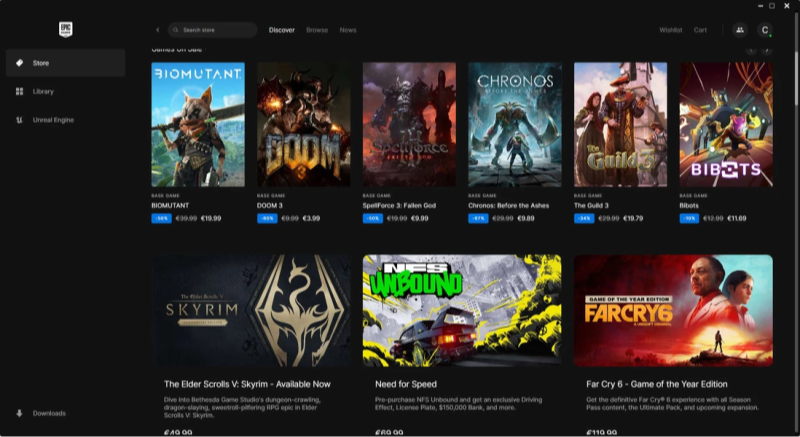
If server status is green but your launcher still won’t work, try these advanced troubleshooting steps:
1. Use UFO VPN for Stable Connections
-
Why It Helps: A VPN like UFO VPN can bypass ISP throttling, DNS errors, and regional routing issues that block the launcher.
-
Setup Guide on Mac
UFO VPN for Mac is fast, free to try, and easy to use. Free download this VPN app on your macOS devices. The .dmg installer file will begin downloading automatically.

Locate the downloaded .dmg file in your Downloads folder. And double-click the file to open the installer. Open Launchpad or visit UFO VPN Applications.

Choose your preferred server location (e.g., US VPN, UK VPN, Netherlands VPN) or head to Smart Locations to get the fastest VPN connection automatically. UFO VPN now supports 20+ languages for global users!

Pro Tip
This free VPN for Mac helps to unblock any websites & apps for gamers and streamers as a Netflix VPN, Disney VPN, CODM VPN, Pornhub VPN, etc.
Once connected, you’ll see the green connection icon. Check your current IP address via What is my IP. You’re now browsing securely with UFO VPN!

- Setup Guide on Mobile
Visit the official UFO VPN website and download the app for your device. Install it in just a few clicks! UFO VPN - work as free Windows VPN, free Mac VPN, free Android VPN and free iOS VPN, is compatible with the latest OS systems.

Launch UFO VPN and access "click the button to connect"for a quick connection.
Or you can head over to "Smart Location" and select a free IP server where your desired gaming platform is available(most recommended server locations like US VPN, UK VPN, Japan VPN, etc.)
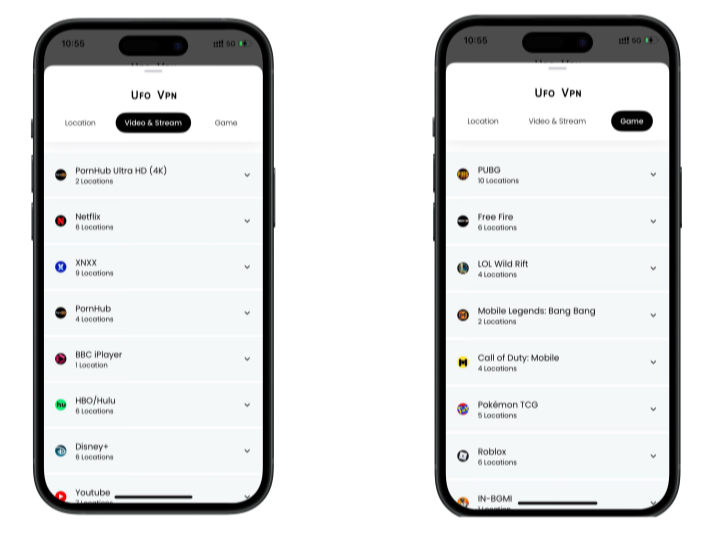
Pro Tip
To best optimize your gameplay experience wherever you are, UFO VPN has offered Game Accelerator and Premium Plans for those who prefer faster & smoother connections!
Check What is my IP to ensure you have got an right VPN connection. Activate your gaming platform and enjoy unrestricted access to global games from anywhere in the world!

2. Clear Launcher Cache and Repair Files
-
Steps:
-
Close Epic Games Launcher completely (use Task Manager to kill all related processes).
-
Navigate to
C:\Users\<YourName>\AppData\Local\EpicGamesLauncher\Saved\ -
Delete the
webcachefolder. -
Reopen the launcher—cache rebuilds often fix loading errors.
-
If issues persist, use the “Verify” option on installed games to repair corrupted files.
-
3. Reset Network Settings
-
Commands (Windows):
-
Open Command Prompt as Admin:
ipconfig /flushdns netsh winsock reset netsh int ip reset -
Restart your PC to apply changes.
-
4. Review Firewall & Antivirus Rules
-
Whitelist Launcher Executable:
EpicGamesLauncher.exeandEpicWebHelper.exein your antivirus or firewall settings. -
Open Required Ports: Ensure TCP ports 80, 443, and UDP ports 3478-3480 are not blocked.
5. Update GPU Drivers & Windows
-
Graphics Drivers: Download the latest drivers from NVIDIA, AMD, or Intel.
-
Windows Updates: Check for and install all pending Windows patches—Network or .NET framework fixes often impact the launcher.
6. Run as Administrator & Compatibility Mode
-
Right-click Epic Games Launcher shortcut, select Run as administrator.
-
In Properties > Compatibility, set to Windows 8 compatibility if you experience crashes on Windows 10/11.
7. Reinstall the Epic Games Launcher
-
Clean Uninstall:
-
Uninstall via Control Panel.
-
Delete remaining folders:
-
C:\Program Files (x86)\Epic Games\Launcher\ -
%localappdata%\EpicGamesLauncher\
-
-
Download the latest installer from epicgames.com and reinstall.
-
FAQs
Q1: How do I know if Epic Games Launcher is down?
Check official status at status.epicgames.com or community sites like DownDetector for real-time reports.
Q2: Will a VPN slow down my game downloads?
Slightly, but UFO VPN’s optimized servers minimize speed loss while ensuring reliable connections.
Q3: Can I play games offline if the launcher is down?
Yes—enable Offline Mode before planned downtime. Click Settings > Preferences > Enable Offline Mode when online.
Q4: Why does my launcher freeze on the splash screen?
Clearing cache and verifying game files often resolve splash screen hangs. VPN use can also help if network issues cause timeouts.
Q5: Are there alternatives to Epic’s status page?
Yes—third-party sites like DownDetector and IsItDownRightNow aggregate user reports globally for broader insight.
Q6: How can I prevent future launcher issues?
Keep your system updated, use UFO VPN for stable connectivity, and regularly clear the launcher’s cache to avoid file corruption.