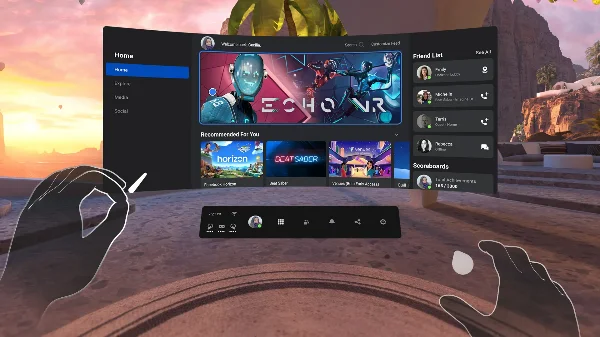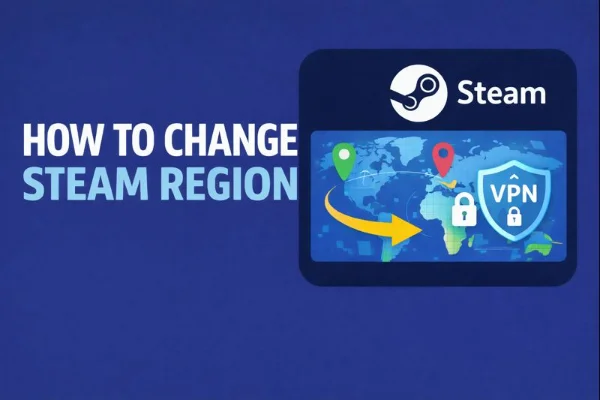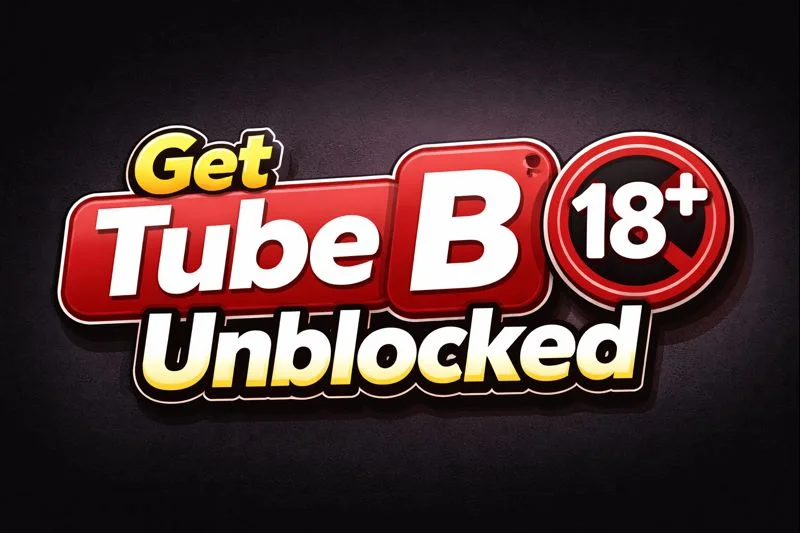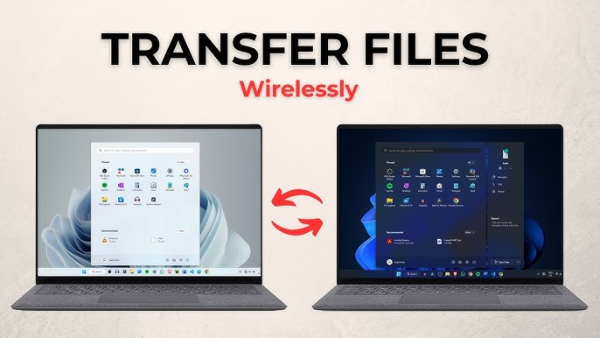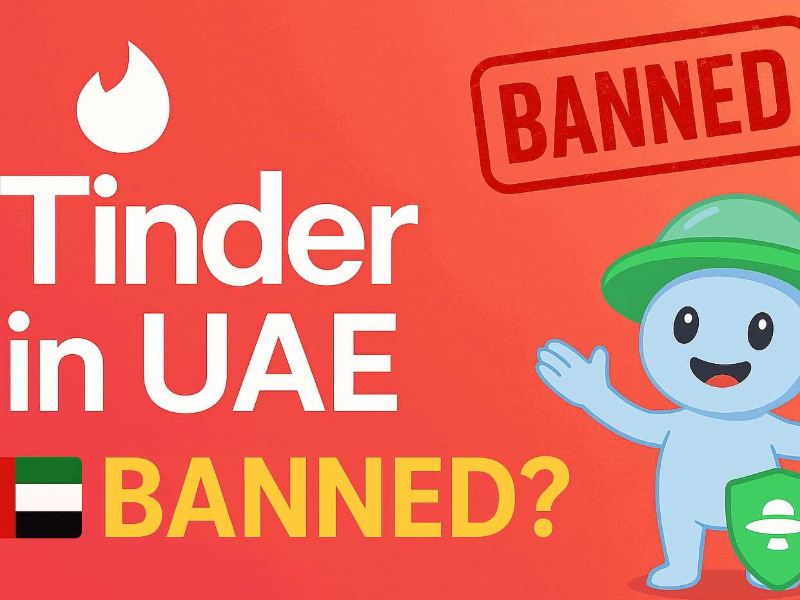Why reset your Quest 2
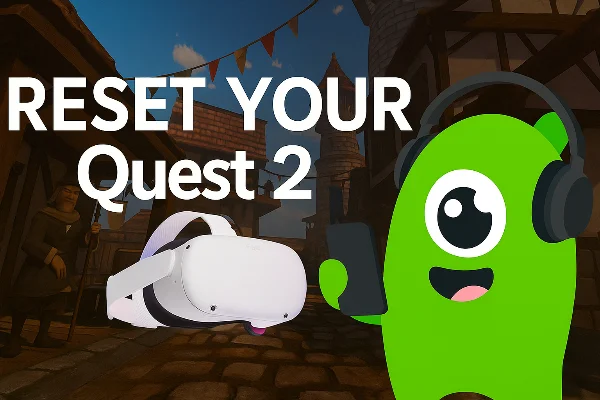
A factory reset can fix stubborn software problems. It clears settings and local files. Use a reset when other steps fail. Try simple restarts first. If the headset still freezes or controllers won’t pair, a reset can help. Reset before selling the headset. That removes your personal info. Reset after a failed update that left the device unstable. Reset to exit developer mode or remove sideloaded apps. Note: a reset does not fix hardware faults. If the headset has physical damage, contact Meta Support or a service center. Back up anything you want to keep before you reset.
Prepare before factory reset your Quest 2

Good preparation prevents data loss. Take these steps before you reset.
-
Check cloud saves. Some games save to the cloud. Confirm cloud backup is enabled.
-
Note account details. Write down your Meta account email and recovery info.
-
Charge the headset. Make sure battery is at least 50%. A power loss can cause problems.
-
Unlink the device. If you plan to sell, remove the headset from the Meta Quest app.
-
Export important files. Save screenshots or logs to your phone or PC.
-
Enable 2FA. Turn on two-factor authentication for your Meta account.
-
Prepare reinstall list. Note which apps and games you want to reinstall.
These steps make restoring faster and safer. A careful backup avoids surprises.
Specific Reset methods
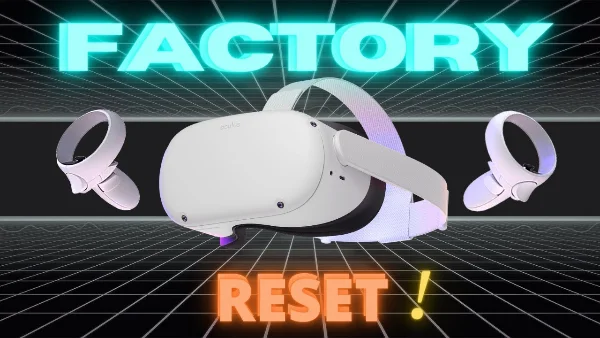
You can reset in two ways. Use the headset buttons or the Meta Quest app.
Reset on the headset (button method):
-
Power off the headset.
-
Hold Power + Volume Down until the boot menu appears.
-
Use volume buttons to select Factory reset.
-
Press power to confirm.
-
Wait for the process to finish.
Reset via Meta Quest app (remote method):
-
Open the Meta Quest app on your phone.
-
Go to Devices and pick your Quest 2.
-
Tap Advanced Settings.
-
Choose Factory Reset and confirm.
-
Keep the headset nearby while it resets.
Use the headset method when the device is unresponsive. Use the app method when you prefer a touch-based flow. Both erase local data. Purchases tied to your Meta account remain available after you sign in again.
-
Try a full factory reset.
-
If problems persist, contact Meta Support.
-
Seek an authorized repair for suspected hardware faults.
These steps keep the process efficient. They help you avoid unnecessary resets.
Why Need a VPN When Play Games
After the reset, you will sign back into your Meta account. You will reinstall apps and download content. These steps involve accounts and network traffic. A VPN adds useful protection.
🌟Why use free proxy VPN in UFO VPN during setup and downloads?
-
Encrypts traffic. A VPN hides what you send and receive on the network.
-
Protects passwords. It reduces the risk of session hijacking on public Wi-Fi.
-
Masks your IP. This helps privacy and can prevent geo-based issues with stores.
-
Blocks local snooping. Public hotspots are risky; a VPN shields your headset’s traffic.
💗How to Install UFO VPN on your phone:
Visit the official UFO VPN website and download the app for your device. Install it in just a few clicks! UFO VPN - work as free Windows VPN, free Mac VPN, free Android VPN and free iOS VPN, is compatible with the latest OS systems.

Launch UFO VPN and access "click the button to connect"for a quick connection.
Or you can head over to "Smart Location" and select a free IP server where your desired gaming platform is available(most recommended server locations like US VPN, UK VPN, Japan VPN, etc.)
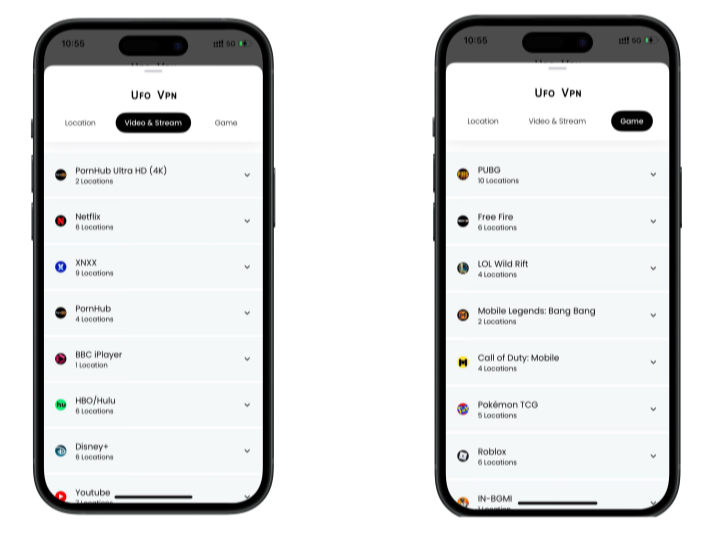
Pro Tip
To best optimize your gameplay experience wherever you are, UFO VPN has offered Game Accelerator and Premium Plans for those who prefer faster & smoother connections!
Check What is my IP to ensure you have got an right VPN connection. Activate your gaming platform and enjoy unrestricted access to global games from anywhere in the world!

Extra security steps:
-
Use strong, unique passwords.
-
Enable two-factor authentication.
-
Confirm payment methods are removed before resale.
-
Test store access while the VPN is on to ensure downloads work.
A VPN does not restore deleted files. But it protects account sign-ins and download sessions. For many users, UFO VPN is a simple, effective guard during the vulnerable setup phase.
Troubleshooting When Reset Your Quest 2
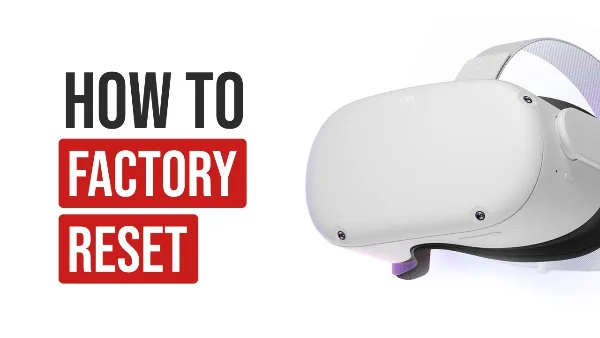
Try these steps before or after a reset. They often resolve problems without wiping the device.
Connectivity and update issues:
-
Restart your gaming router.
-
Forget and rejoin the Wi-Fi on the headset.
-
Use a stable network for large downloads.
-
If an update fails, retry after a reset and a router reboot.
Controller and tracking problems:
-
Replace controller batteries.
-
Re-pair controllers in the Meta Quest app.
-
Update controller firmware if available.
Performance and overheating:
-
Close heavy apps.
-
Let the headset cool down before heavy use.
-
Check for background downloads.
Preventing future problems and maintenance

Small habits reduce the need to reset later. Follow these daily and monthly tips.
Daily habits:
-
Keep the headset charged and stored in a dry place.
-
Close apps when not in use.
-
Avoid sideloaded apps unless necessary.
Weekly checks:
-
Update software when convenient.
-
Check for firmware notices for controllers.
-
Clear app caches if an app misbehaves.
Monthly maintenance:
-
Review installed apps and remove unused ones.
-
Confirm backups and cloud saves are working.
-
Run a quick test of controllers and tracking.
When to use a reset:
-
Persistent crashes or freezes after updates.
-
Controller pairing issues not fixed by batteries or re-pairing.
-
Preparing to sell or give away the headset.
If you want to pursue a big-screen experience, We also provide you with MAC side and Windows system installation
package. Go and download free VPN for Windows by UFO VPN and download free VPN for Mac - UFO VPN to get it.
FAQs
Will a factory reset remove purchased games?
No. Purchases stay tied to your Meta account. You can re-download them after signing in. Local saves may be lost if the game does not support cloud backups.
Does a factory reset fix hardware issues?
Not usually. Resets help software and settings problems. Physical faults like broken lenses or faulty sensors require repair.
Can I reset Quest 2 without internet?
The device can be factory reset via the headset boot menu without Wi-Fi. But you need internet to re-download apps and updates after the reset.
Will using a VPN interfere with downloads?
Sometimes VPNs can slow downloads or block regions. Test UFO VPN during setup. If a download stalls, try a different server or temporarily disable the VPN while keeping other protections active.
Should I erase my Meta account before selling?
Remove the headset from your Meta account and perform the factory reset. Also remove stored payment methods. This prevents the next owner from accessing your purchases.
How do I keep game saves safe?
Enable cloud saves where available. Verify each game’s backup status before resetting. For games without cloud support, export important files if possible.
What if the headset won’t enter boot menu?
Check buttons and battery level. Try a charge, then retry the Power + Volume Down sequence. If it still fails, contact Meta Support.