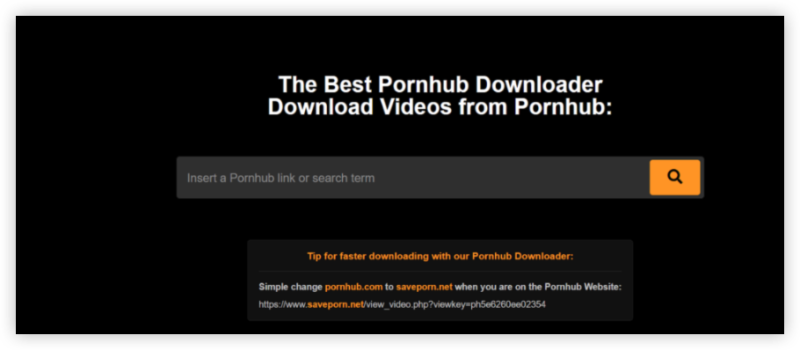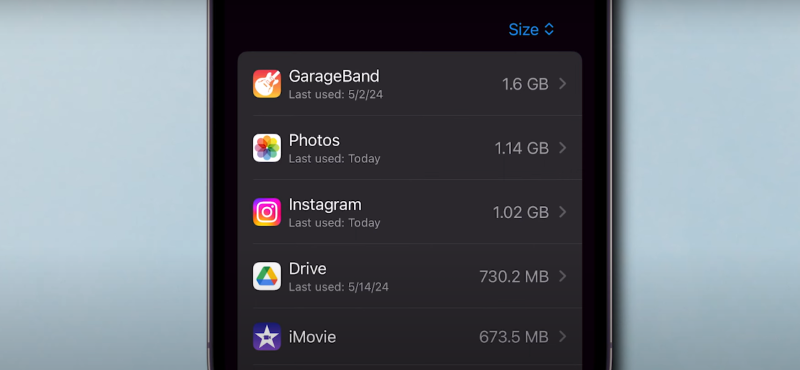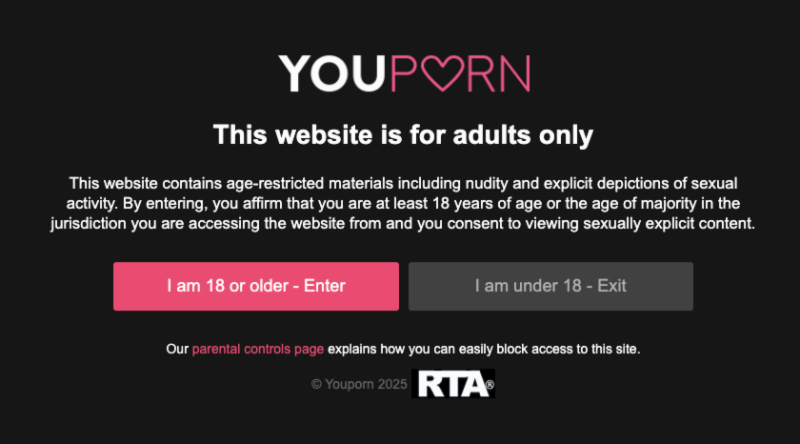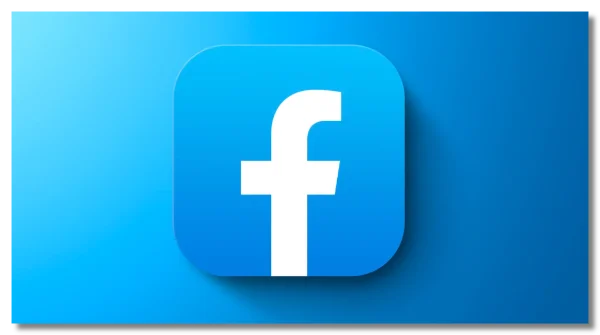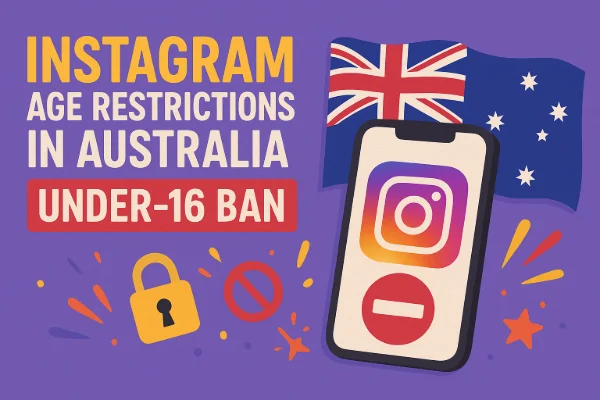Why Change Your Google Account Country?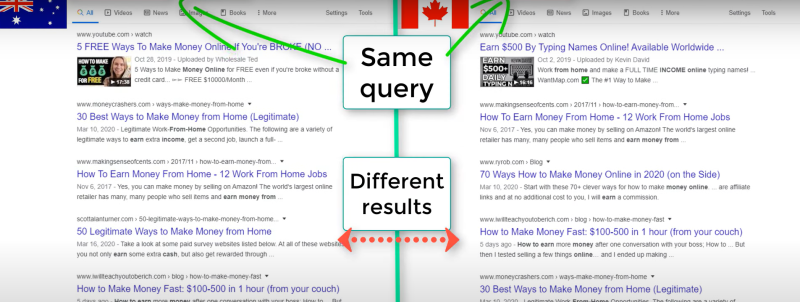
Changing your Google Account country offers several advantages, including:
Key Benefits
-
Access Geo-Restricted Apps:
Download apps and games not available in your region (e.g., Japan-exclusive Nintendo titles). -
Regional Pricing:
Enjoy lower subscription fees for services like YouTube Premium or Google One. -
Localized Content:
Receive search results, news, and recommendations tailored to your new region. -
Payment Flexibility:
Use payment methods tied to your target country (e.g., U.S. credit cards).
📖Related Reading
How to Change Your Google Account Country with a VPN: Step-by-Step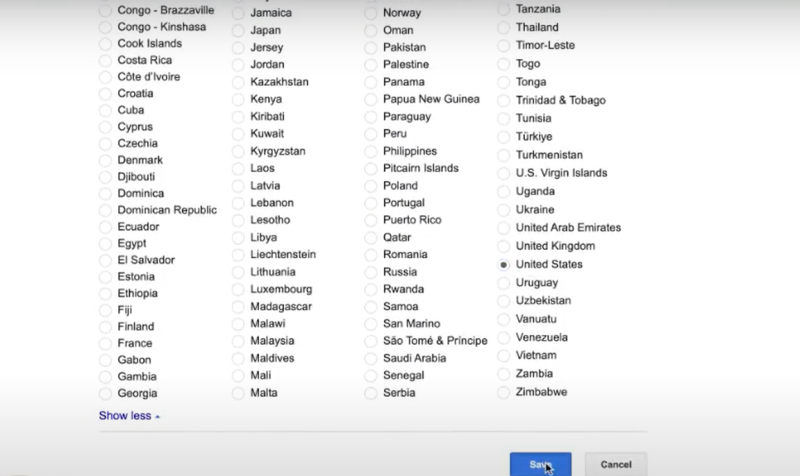
Changing your Google Account country with a VPN can be accomplished on various devices, including Android, iOS, and Windows. Follow these tailored steps to ensure a smooth transition regardless of your device.
Step 1: Choose a Reliable VPN
-
Select a Trusted VPN Provider:
Use a VPN that offers dedicated servers for bypassing Google’s geolocation checks. For example, UFO VPN is recommended for its robust features. -
Connect to a Target Server:
Launch your VPN app and connect to a server located in your desired country (e.g. the U.S. for accessing Netflix, Turkey for cheaper subscriptions).
Step 2: Clear Your Google Data
Before changing your account settings, clear any stored data that might reveal your previous location.
- Delete Cookies, Cache, and Location History:
Clear your browser and Google app data to ensure that your searches and settings are not linked to your old location.
Step 3: Update Your Google Account Settings
On All Devices
-
Log into Your Google Account:
Open your browser and go to pay.google.com. -
Access Account Settings:
Navigate to Settings and click Edit next to your country setting. -
Enter New Address Information:
Provide a valid address from your target country. You may use a hotel address or a virtual mailbox service if necessary. -
Verify with a Local Payment Method:
Add a credit card or PayPal account that is registered in the new country. This step is crucial for confirming your new region.
Google enforces a 12-month country lock after changes, so plan your switch carefully.
How to set up on Android?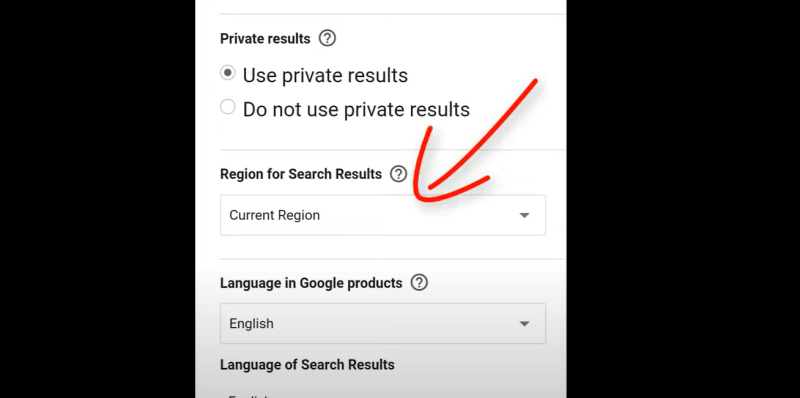
- Open Google Play Store:
Ensure you are logged into your Google account. - Clear Google Play Data:
Go to Settings > Apps > Google Play Store, and clear the cache/data. - Change Country in Google Play:
Open the Play Store, tap your profile icon, then Settings > General > Account and Device Preferences. Change the country setting if available. - Follow Steps to Update Payment Information:
Make sure you add a local payment method linked to your new country.
How to set up on iOS?
- Open the Google App or Safari:
Log into your Google account via a browser. - Access Google Payment Settings:
Visit pay.google.com in Safari. - Change Country Setting:
Under Settings, click Edit next to your country and update your address. - Clear App Data:
You might need to delete and reinstall the Google Play Store equivalent apps (like Google Maps or YouTube) to refresh location data. - Use VPN and Local Payment Method:
Ensure your VPN is connected to the target country before entering a new payment method.
How to set up on Windows?
- Access Google Services via Browser:
Open your preferred browser and log into your Google account at pay.google.com. - Clear Browser Data:
Delete cookies, cache, and history in your browser settings. - Update Account Information:
Follow the same steps to change your country setting and update your address and payment information. - Utilize VPN Throughout the Process:
Keep your VPN connected to your target region to maintain consistency.
Advanced Users: Dual IP Spoofing
For those needing more granular control, consider pairing your VPN with an IP location changer. This method allows simultaneous spoofing of both your IP and GPS location, offering an extra layer of privacy.
Common Errors and Fixes
Below is a table summarizing common issues and their solutions when changing your Google Account country:
| Issue | Potential Cause | Solution |
| “Can’t Change Country” Warning | VPN IP mismatch or outdated app version | Verify your VPN IP matches the target region and update your Google Play. |
| Payment Method Rejected | Invalid local payment method | Use a valid local card, gift card, or virtual card service. |
| Location Mismatch | GPS enabled conflicting with VPN IP | Disable GPS on your device or use a mock location app . |
💖Bonus Tips💖
FAQ: Changing Google Account Country, Answered
Q: Can I revert my Google Account country later?
A: Yes, but only after 12 months. Plan your switch carefully.
Q: Will a free VPN work for this process?
A: Free VPNs are not recommended— they often lack dedicated IPs and may leak data, triggering Google’s alerts.
Q: Do I need a local phone number?
A: No, but Google may require a local payment method for verification.
Q: Can I use the same method for the Google Play Store?
A: Yes! Follow the steps above, then clear the Play Store’s cache/data before relaunching.
Conclusion
Changing your Google Account country unlocks a borderless digital experience—but only with the right tools and tactics. By pairing a stealthy VPN like UFO VPN with precise location spoofing and diligent data clearance, you can access global apps, save on subscriptions, and personalize your content effectively.
Ready to transform your app experience? Follow this guide, avoid common pitfalls, and let UFO VPN handle the heavy lifting for a seamless transition.