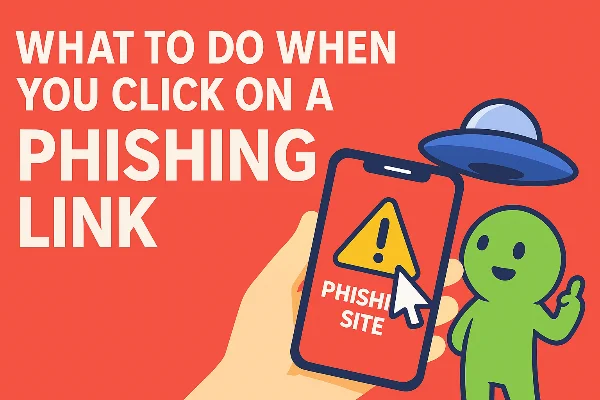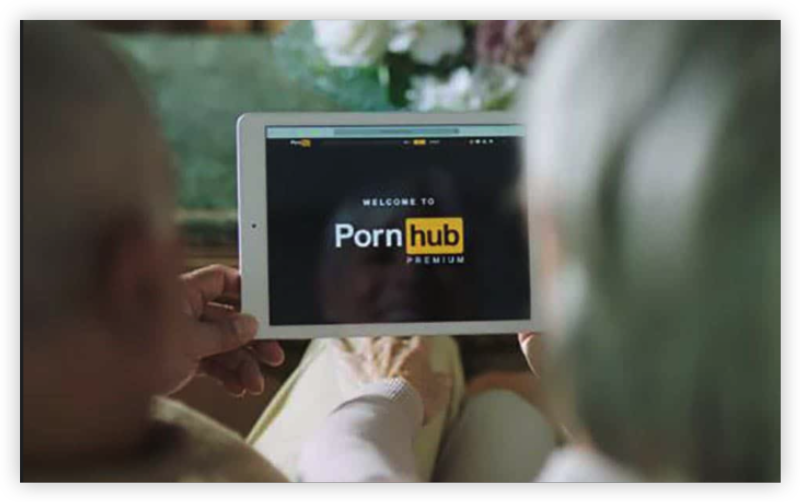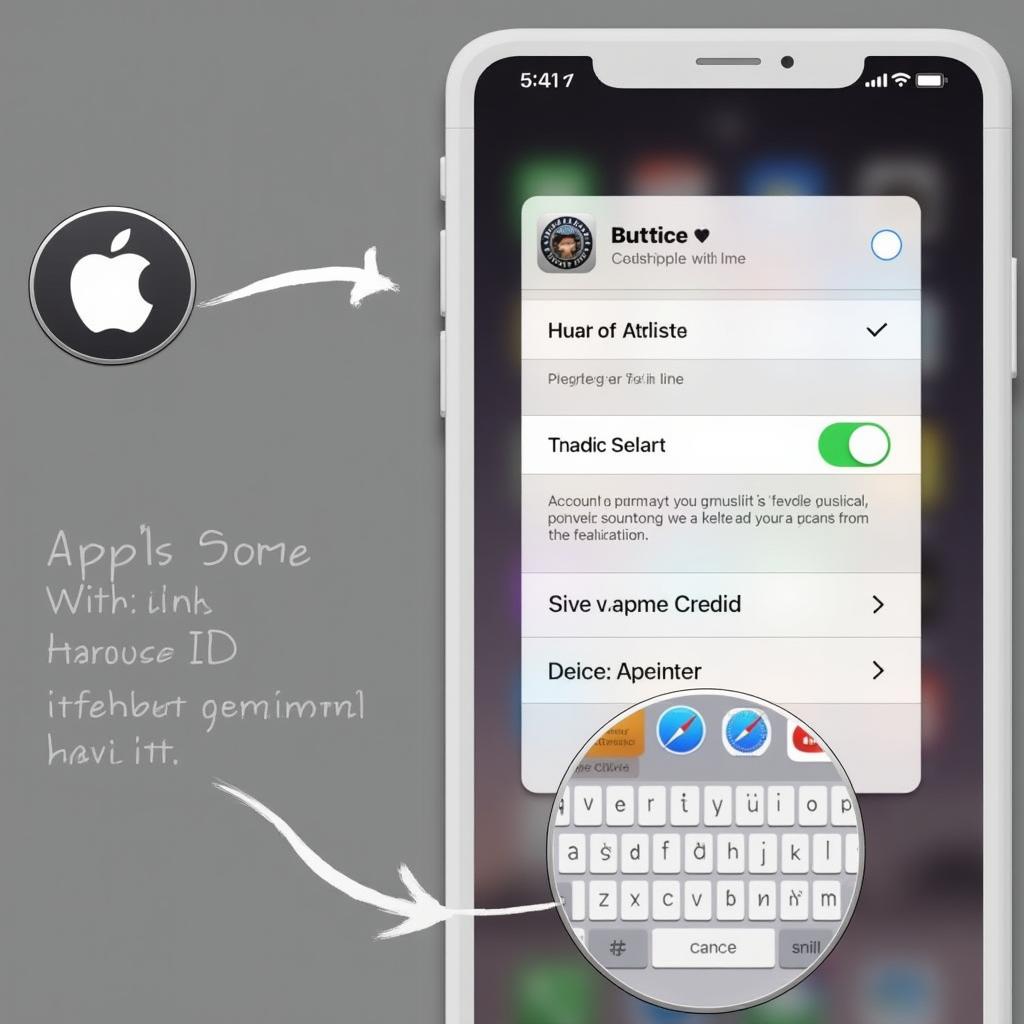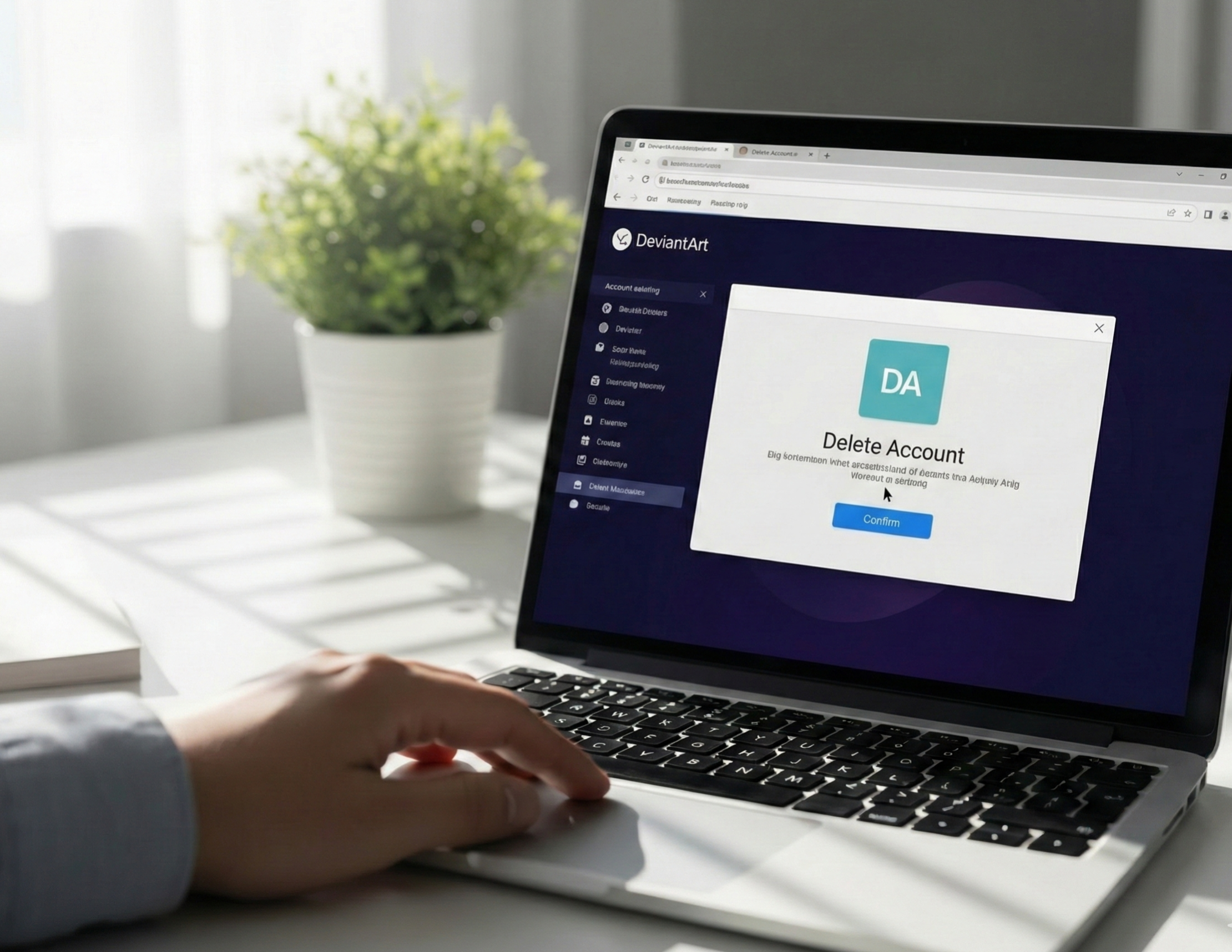Find Your Blocked List on Facebook
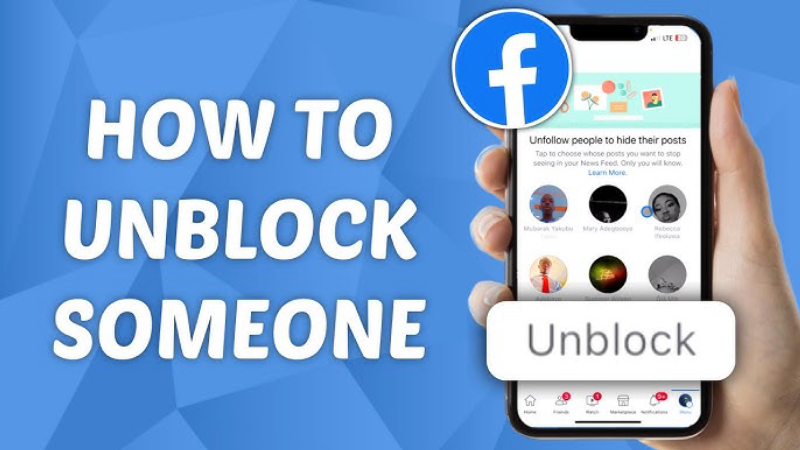
-
Mobile App
-
Open Facebook and tap the three‑line menu (☰).
-
Scroll down to Settings & Privacy → Settings.
-
Under Audience and Visibility, select Blocking.
-
You’ll see Blocked users—a list of everyone you’ve blocked.
-
-
Desktop
-
Log in at facebook.com and click the ▼ icon at top right.
-
Choose Settings & Privacy → Settings.
-
In the left sidebar, click Blocking.
-
The Block users section displays your blocked list.
-
Understanding where this list lives is crucial for fast unblocking.
📖Related Reading
Unblock someone on Facebook mobile
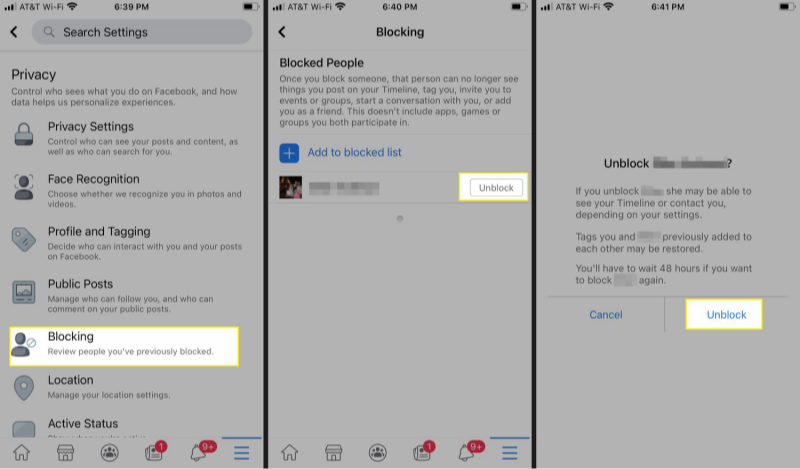
-
In the Blocked users list, find the person you wish to unblock.
-
Tap Unblock next to their name.
-
Confirm by tapping Unblock again in the pop‑up.
-
You may need to wait 48 hours to re‑block them, and friend requests are immediately possible once unblocked.
Be sure you truly want to reconnect, as this action restores your ability to see each other’s posts and send messages.
Unblock someone on Facebook Desktop
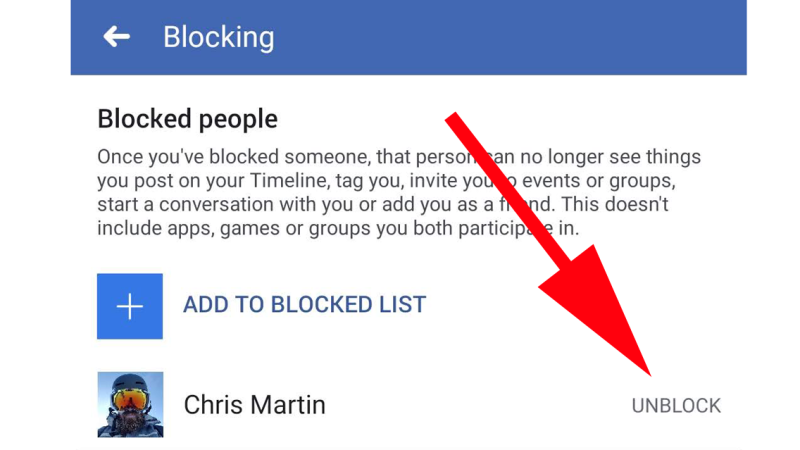
-
In Settings → Blocking, locate the user under Block users.
-
Click Unblock beside their name.
-
Confirm at the dialog box that appears.
-
After unblocking, you can re‑friend them via their profile page.
How to securely use Your Facebook
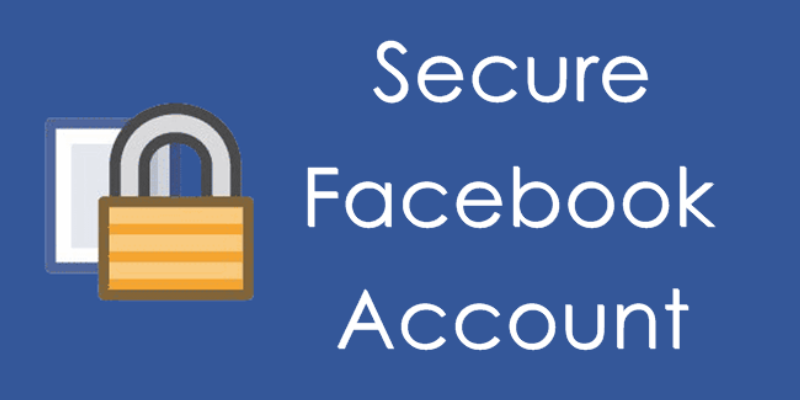
Unblocking is step one—keeping your conversations private is step two. Public Wi‑Fi, corporate networks, or even your ISP can log or throttle your Facebook activity. free VPN Proxy by UFO VPN encrypts your connection with AES‑256, so no middleman can see who you unblock or message. Install UFO VPN for iOS and free VPN for Android - UFO VPN on your device, connect to a nearby server, and browse Facebook without fear of eavesdropping or geo‑blocks.
-
Protect your privacy: Hide your IP to prevent targeted ads based on your unblocked list.
-
Bypass network restrictions: Some workplaces or schools may limit Facebook; UFO VPN restores full access.
-
Secure on all devices: Android, iOS, Windows, and macOS clients keep you safe everywhere.
Safely Download UFO VPN in 4 Steps
With 3000+ server in over 100 countries, UFO VPN is open to download as a free iPhone VPN, free Android VPN(with VPN APK), free Windows VPN and free Mac VPN. Install the app and sign up or log in.

Open the app, choose a free server locationwhere your desired streaming/gaming/browsing platform is available.
We recommend free USA VPN, free UK VPN and free Australia VPN.

Pro Tip
UFO VPN is compatible with popular platforms in gaming and streaming as CODM VPN, PUBG VPN, Netflix VPN and more!
After connecting, visit What is My IP tool to see your current location and ensure your real IP is visible.

With all set, visit your favorite platform and start browsing without geo-blocks or buffering!

Prevent Future Blocks on Facebook
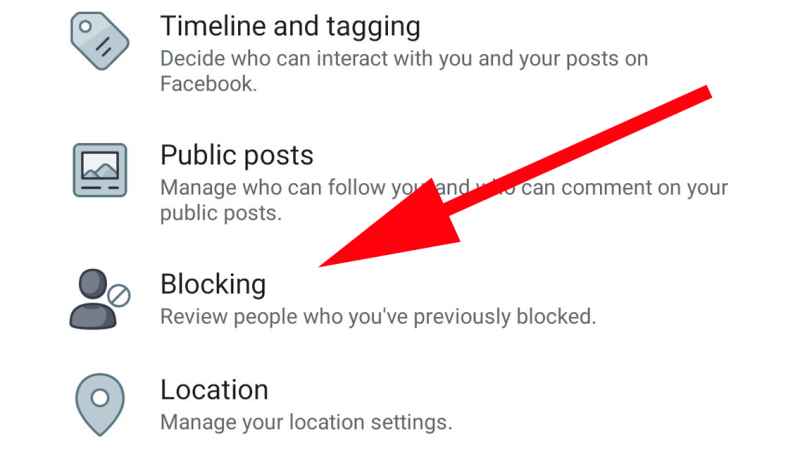
-
Review before blocking: Use Mute or Snooze for 30 days instead of a permanent block.
-
Adjust your privacy settings: Limit who can see your posts to Friends or Custom lists.
-
Use UFO VPN: Prevent location‑based triggers or false security blocks by masking your region.
By combining thoughtful privacy controls with secure connections, you minimize the chance of needing to unblock repeatedly.
Frequently Asked Questions
Q: How long after unblocking can I re‑block someone?
A: Facebook enforces a 48‑hour wait period before you can block the same person again.
Q: Will unblocking automatically re‑add someone as a friend?
A: No—you must send or accept a new friend request once unblocked.
Q: Does unblocking restore old messages?
A: Yes, previous message threads reappear, but you won’t be notified.
Q: Can UFO VPN improve my Facebook speed?
A: By bypassing ISP throttling and congested routes, UFO VPN often speeds up access on restricted networks.
Q: Is using a VPN allowed on Facebook?
A: Absolutely. Facebook permits VPN use, and UFO VPN ensures compliance while enhancing privacy.