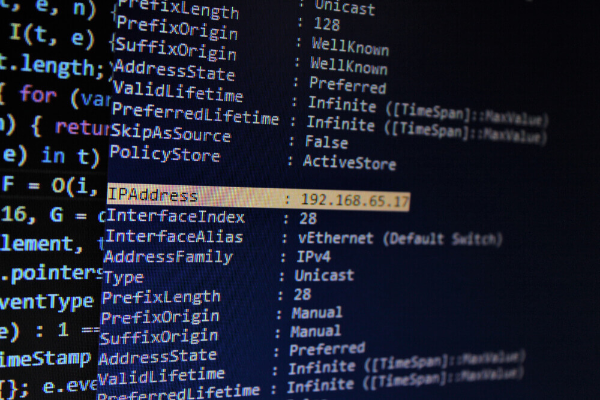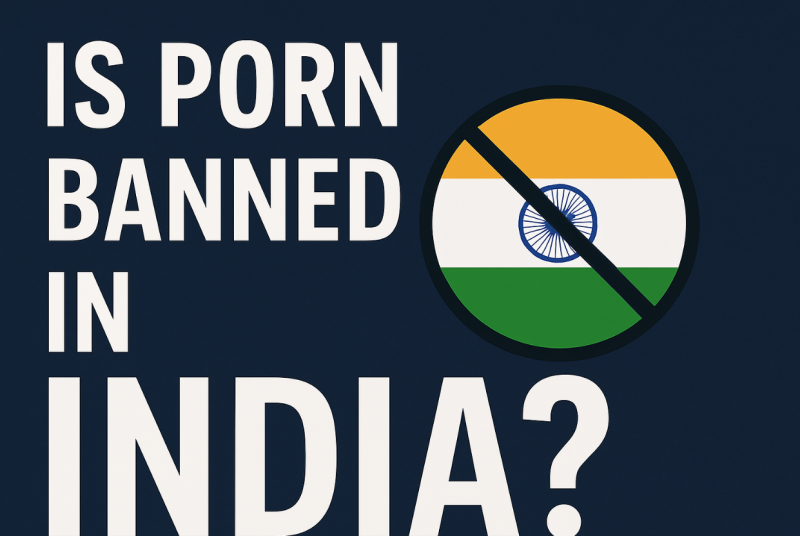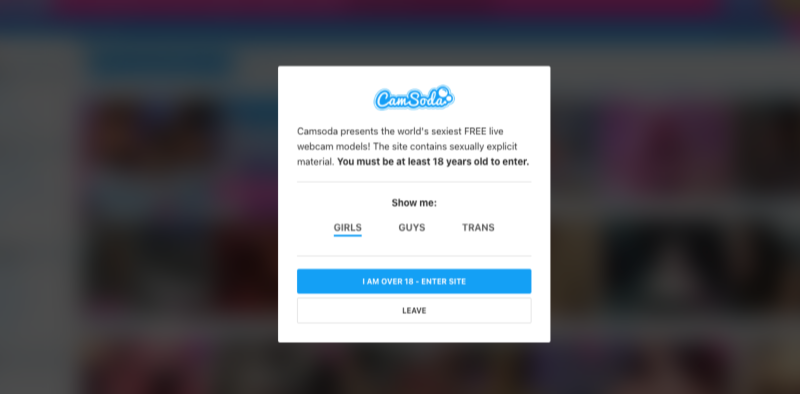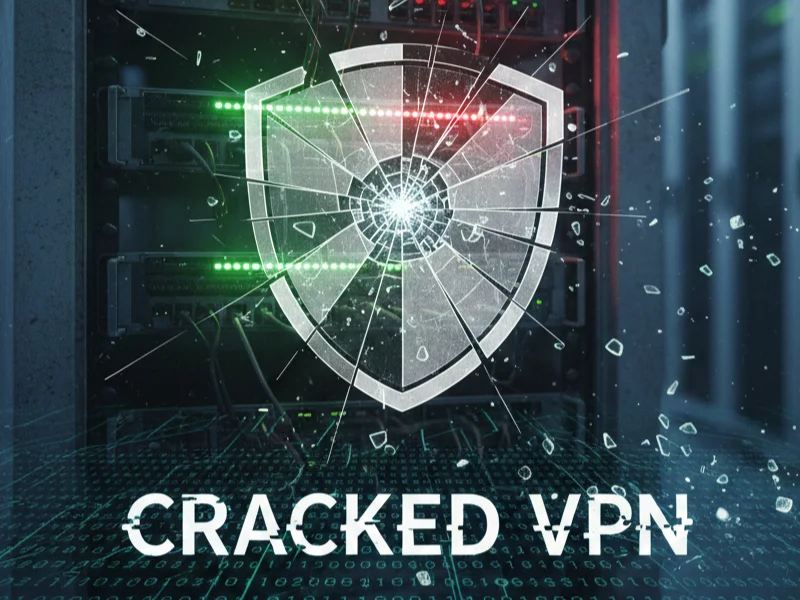Understanding the Blank Message Glitch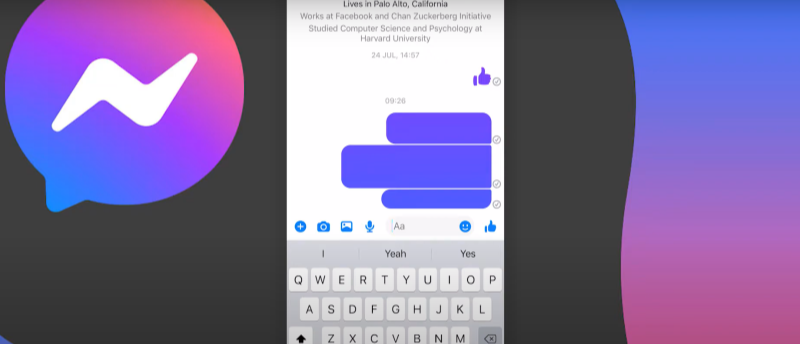
Facebook Messenger is one of the most widely used communication apps, and its reliability is key for millions of daily interactions. However, a common complaint is the occurrence of blank messages—where text appears as an empty bubble, even though a message was supposedly sent. This issue not only hampers communication but also poses a challenge to users who rely on Messenger for personal and professional conversations.
What Is a Template Facebook Messenger Blank Message?
A template facebook messenger blank message typically refers to a pre-formatted message that for some reason is rendered blank. This glitch might involve:
- Pre-saved Message Templates: Where messages intended to be personalized or edited are sent as empty.
- Formatting Errors: Occurring during the conversion of rich text to plain text.
- Bug in the App Interface: Causing content not to display properly.
Understanding this phenomenon is critical as it helps narrow down the root causes and implement effective solutions.
Common Causes of Blank Messenger Messages
Several factors can contribute to Messenger sending blank messages. Knowing these potential causes is the first step in effectively troubleshooting the issue.
1. Software Bugs
- App Glitches: Like any software, Messenger may experience bugs that lead to display errors. These bugs could be related to recent updates or compatibility issues.
- Cache Corruption: Accumulated cache data can sometimes interfere with the proper display of messages.
2. Network Issues
- Weak Connectivity: Unstable or slow internet connections can result in incomplete message uploads, causing messages to appear blank.
- Server-side Problems: Temporary server issues at Facebook’s end can also lead to message delivery anomalies.
3. Device-Related Problems
- Outdated Operating System or App Version: Running an older version of Messenger or your device’s OS might not support the latest updates, leading to glitches.
- Insufficient Storage or Memory: Devices running low on resources may fail to process and display message content correctly.
4. Third-Party Interference
- Conflicting Apps or Services: Other apps that interact with Messenger, such as keyboard apps or automation tools, might inadvertently cause display issues.
- Security Software: Overzealous antivirus or firewall settings may block parts of the Messenger app from functioning properly.
5. Settings and Customizations
- Display Settings: Unusual configurations in the device’s display settings can sometimes result in text not rendering properly.
- Template Issues: As suggested by the term “template Facebook messenger blank message,” pre-defined templates that are improperly formatted or corrupted may be sent blank.
By identifying these common causes, you can begin troubleshooting effectively to resolve the issue.
Step-by-Step Troubleshooting Guide
Resolving blank message issues in Facebook Messenger involves a series of systematic troubleshooting steps. Follow the guide below to diagnose and fix the problem.
Basic Troubleshooting Steps
1. Restart the App and Device
- Close Messenger: Fully close the Messenger app. On most devices, you can swipe it away from the recent apps list.
- Restart Your Device: Power off your smartphone or tablet, wait a few seconds, and turn it back on.
- Reopen Messenger: Check if the issue persists.
A simple restart can often clear temporary glitches and refresh app performance.
2. Update the Messenger App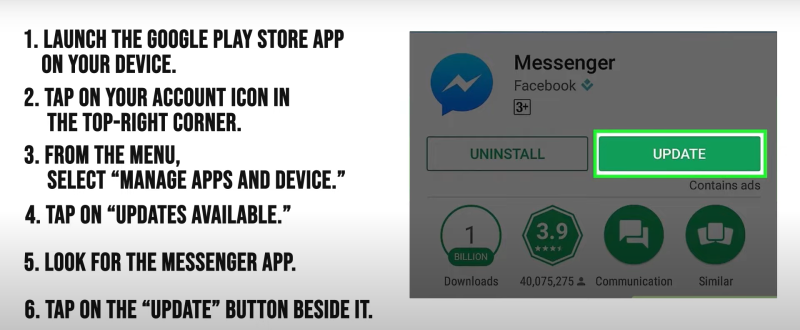
- Check for Updates: Visit the Google Play Store or Apple App Store and ensure that you’re using the latest version of Messenger.
- Install Updates: If an update is available, install it and restart the app.
Keeping your app up-to-date ensures you have the latest bug fixes and performance improvements.
3. Clear Cache and Data (Android)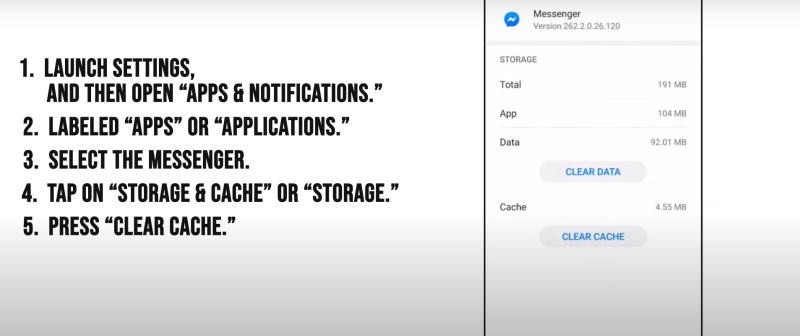
- Go to Settings: Navigate to the “Apps” section in your device settings.
- Find Messenger: Select Messenger from the list of installed apps.
- Clear Cache: Tap on “Storage” and then “Clear Cache.”
- Clear Data (Optional): If the problem persists, consider clearing the data. Note that this will log you out of Messenger, so ensure you know your login details.
Clearing the cache removes temporary files that might be causing the display issues.
4. Check Internet Connection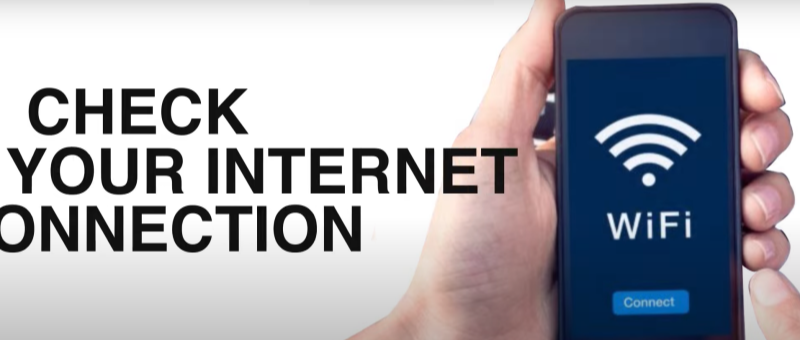
- Switch Networks: If you’re on Wi-Fi, try switching to mobile data (or vice versa) to rule out network issues.
- Speed Test: Run a quick internet speed test to ensure you have a stable connection.
A stable connection is crucial for properly sending and receiving messages.
Advanced Troubleshooting Techniques
If basic steps do not resolve the issue, try these advanced methods:
1. Reinstall Messenger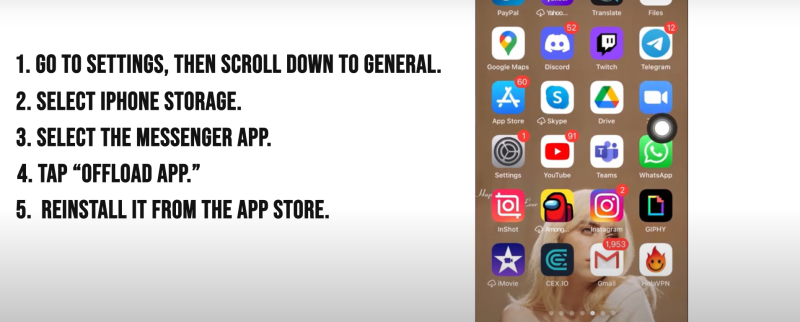
- Uninstall the App: Remove Messenger from your device.
- Restart Your Device: After uninstallation, restart your device.
- Reinstall the App: Download Messenger again from the app store and log in.
Reinstalling the app can fix deeper software issues that a simple cache clear may not address.
2. Check for OS Updates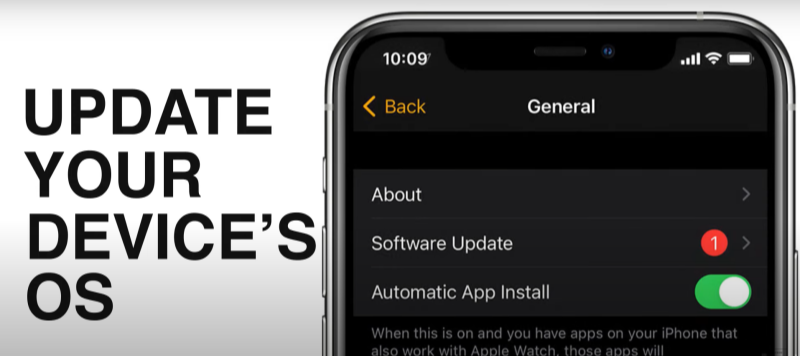
- System Update: Go to your device settings and check if there is a pending system update.
- Install Updates: Updating your operating system can resolve compatibility issues between your device and the Messenger app.
3. Reset App Preferences (Android)
- Reset Defaults: Go to Settings > Apps > Reset app preferences. This will reset all app settings without deleting data.
- Test Messenger: Open Messenger again to see if the issue is resolved.
4. Review Messenger Settings
- Template Settings: If you frequently use message templates, check if there’s an option to update or reset these templates.
- Disable Third-Party Integrations: Temporarily disable any third-party apps or extensions that interact with Messenger to see if they are causing the issue.
By following these advanced techniques, you can target deeper issues that may be causing blank message glitches.
Preventive Measures to Avoid Future Glitches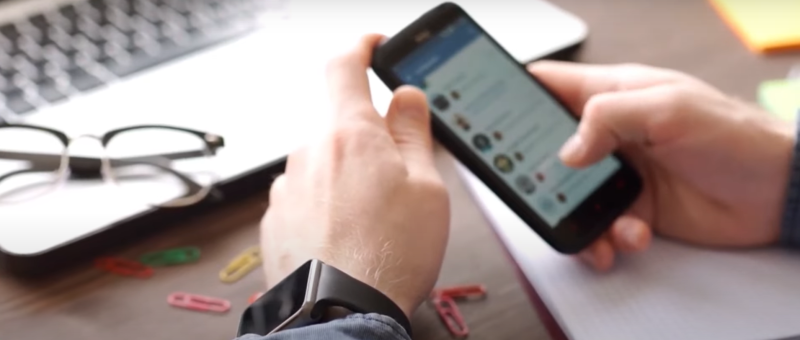
Taking preventive measures is essential for ensuring that Messenger runs smoothly and securely in the long term.
1. Regularly Update Your Apps
- Enable Auto-Updates: Make sure your device’s app store is set to update apps automatically, so you always have the latest version of Messenger.
- System Updates: Keep your operating system updated to maintain compatibility and performance.
2. Maintain Adequate Storage and Memory
- Free Up Space: Regularly clear unused files and apps to ensure your device has sufficient resources.
- Monitor Performance: Use built-in tools to monitor your device’s performance and address any issues before they affect app functionality.
3. Review Third-Party App Permissions
- Limit Interference: Be cautious about which third-party apps are granted permissions to interact with Messenger.
- Regular Audits: Periodically review and revoke permissions for apps that you no longer use or trust.
4. Back Up Important Conversations
- Data Backup: Regularly back up your important chats. This not only preserves your conversations but also minimizes the impact if a glitch occurs.
- Cloud Storage: Consider using secure cloud storage for backups.
By adopting these preventive measures, you can minimize the likelihood of encountering Messenger bugs and ensure a smooth messaging experience.
Ensuring Chat Security with Best free VPN
While troubleshooting and preventive measures are vital, protecting your chats from external threats is equally important. Integrating a robust VPN like UFO VPN into your security setup can offer comprehensive protection.
How UFO VPN Enhances Your Chat Security
- Encrypted Connection: UFO VPN encrypts your internet traffic, ensuring that your messages and data remain secure from hackers and eavesdroppers.
- Protection Against ISP Throttling: Prevents your ISP from interfering with your connection, ensuring consistent and secure message delivery.
- Anonymity: By masking your IP address, UFO VPN keeps your online activities private, which is especially important if you’re using Messenger for sensitive communications.
- Global Server Access: With a network of low-latency servers, UFO VPN guarantees fast and secure connectivity, regardless of your location.
Incorporating UFO VPN into your messaging routine not only fortifies your chat security but also ensures that your overall online privacy is maintained.
Download UFO VPN Free Proxy Online
To get yourself prepared to watch on, you can start by downloading the UFO VPN free proxy server. Trusted by over 20 million users worldwide since 2019, UFOVPN app is quick and easy to set up via App Store and Google Play.
Match the Right VPN Server
After that, launch the UFO VPN app and select a server where you can change your IP location, and soon get access to the platform you are looking for.
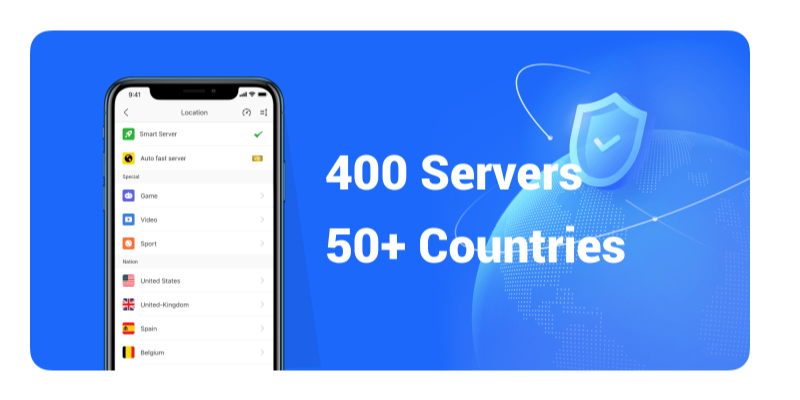
Log In to Your Account and Have Fun Online
Then, log in to your account using the device where you’ve connected UFO VPN. Simply open and access the blocked content. If everything is set up correctly, you should see the platform available for streaming/gaming.
The advanced technology of UFO VPN minimizes buffering, so you can enjoy all content in the best possible quality. Grab your popcorn, relax, and let UFO VPN handle the rest.
Additional Tips and Best Practices
Beyond fixing blank message glitches, here are a few extra tips to ensure a secure and reliable Messenger experience:
1. Use Strong Authentication
- Enable Two-Factor Authentication (2FA): Protect your Messenger account by adding an extra layer of security with 2FA.
- Unique Passwords: Use a strong, unique password for your Messenger account, and update it regularly.
2. Monitor Account Activity
- Regular Checkups: Periodically review your account activity for any suspicious behavior.
- Security Alerts: Enable notifications for account logins or changes in security settings.
3. Stay Informed on App Updates
- Follow Official Channels: Stay updated on announcements from Facebook Messenger regarding new features, bug fixes, or security patches.
- Community Forums: Participate in online forums to learn from other users’ experiences and tips for resolving common issues.
4. Limit Sensitive Information in Chats
- Be Cautious: Avoid sharing highly sensitive information over Messenger unless absolutely necessary.
- Use Secure Platforms: For critical communications, consider using platforms with enhanced security features.
These practices, combined with regular maintenance and a vigilant approach to security, will keep your Messenger app functioning optimally and your communications secure.
Frequently Asked Questions (FAQs)
1. Why am I receiving blank messages on Messenger?
Blank messages can occur due to software bugs, cache issues, network problems, or conflicts with third-party apps. It’s essential to troubleshoot by restarting the app, updating it, and clearing cache data.
2. How do I clear the Messenger cache on Android?
Go to Settings > Apps > Messenger > Storage, and then tap on “Clear Cache.” This can resolve many temporary glitches causing blank messages.
3. What if restarting and updating don’t fix the blank message issue?
If basic troubleshooting fails, try reinstalling the Messenger app, checking for OS updates, or resetting app preferences. Advanced techniques may also involve reviewing template settings if you frequently use message templates.
4. Can network issues cause blank messages?
Yes, unstable internet connections can lead to incomplete message uploads or renderings, resulting in blank messages. Ensuring a stable connection can help mitigate this problem.
5. How does UFO VPN help prevent Messenger bugs?
UFO VPN secures your connection with encryption, prevents ISP throttling, and offers a stable, low-latency connection. This helps ensure that your Messenger app functions smoothly and securely.
6. Is it necessary to reinstall Messenger to fix blank message glitches?
Reinstalling Messenger can often resolve deeper software issues that a cache clear or restart cannot fix. This is recommended if you continue experiencing blank messages after basic troubleshooting.
7. How can I ensure my chats remain secure while troubleshooting?
Using security measures like enabling 2FA, regularly updating your app, and employing a VPN like UFO VPN helps secure your chats even during troubleshooting.
8. Do these issues occur on all devices?
Blank message issues are more common on devices with outdated software or limited storage. Ensuring your device is updated and optimized can reduce the likelihood of encountering these problems.
9. What should I do if I still see blank messages after trying all fixes?
If the problem persists, consider reaching out to Facebook Messenger support for further assistance. Detailed logs and screenshots can help diagnose the issue more accurately.
Final Thoughts
Experiencing blank messages on Facebook Messenger is not just a minor annoyance—it can disrupt your communication and compromise the quality of your chats. By understanding the causes behind a template Facebook messenger blank message glitch and following our detailed troubleshooting guide, you can restore seamless connectivity and protect your conversations. Combine these fixes with robust security measures, like integrating UFO VPN for encrypted, secure browsing, and you’ll be well-equipped to maintain a smooth, reliable Messenger experience. Stay proactive, secure your chats, and never let technical glitches stand in the way of your communication.