What Is the Gateway IP Address and Gateway in Networking?
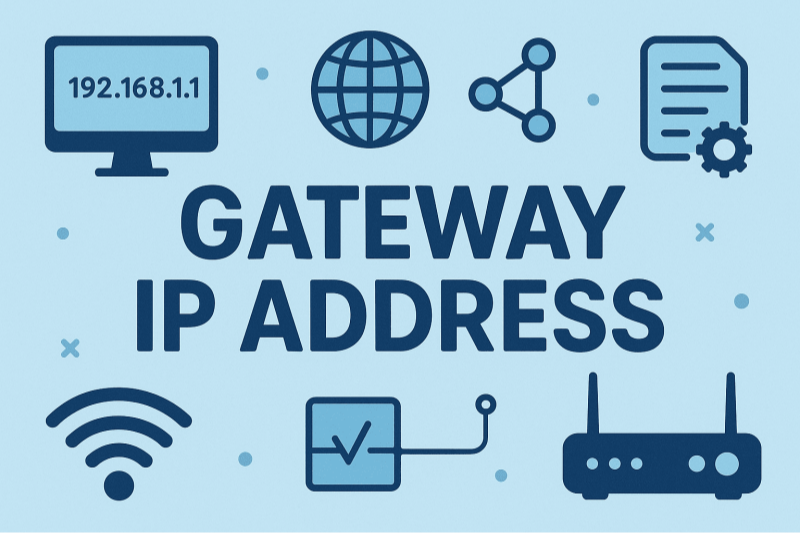
A gateway in networking is a device—typically a router—that connects your local area network (LAN) to external networks such as the internet. The gateway IP address is the local IP assigned to that router interface, serving as the “door” your devices use to forward all outbound traffic. When a destination IP doesn’t match any subnet in your routing table, your device sends the packet to the gateway IP, which then routes it onward.
-
Default Gateway: The router’s LAN IP that end devices use by default.
-
Specific Device Gateway: In complex networks, individual subnets or VLANs may have their own gateway addresses.
Gateways can also perform protocol translation, firewall filtering, and network address translation (NAT), making them crucial for both connectivity and security.
Types of Gateway IP Addresses
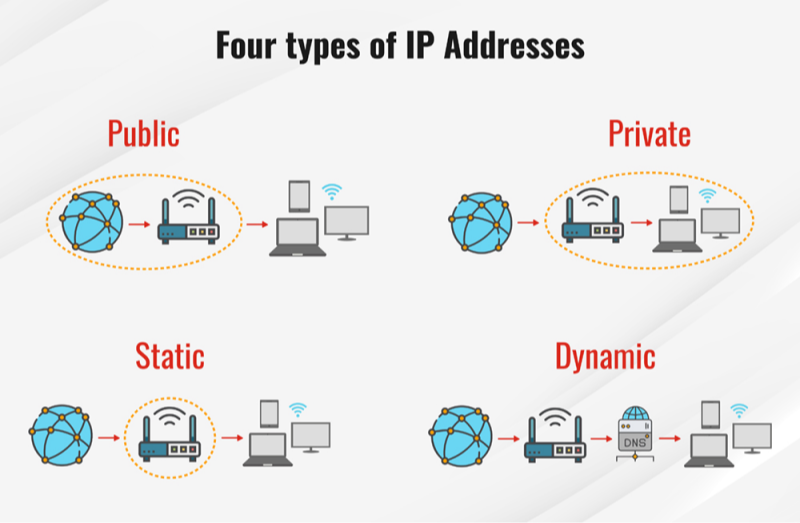
There are two main categories of gateway IP addresses:
-
Default Gateway IP
-
Automatically assigned via DHCP to all devices on a subnet.
-
Example:
192.168.1.1on a typical home network.
-
-
Specific-Gateway (Static) IP
-
Manually configured for special routing scenarios (multiple subnets, DMZ, VLANs).
-
Example:
10.0.0.254serving only servers in a protected subnet.
-
Understanding which type you need ensures devices send traffic to the correct router. Misconfigured gateways lead to “no internet” errors or inaccessible resources.
How to Find Your Gateway IP Address
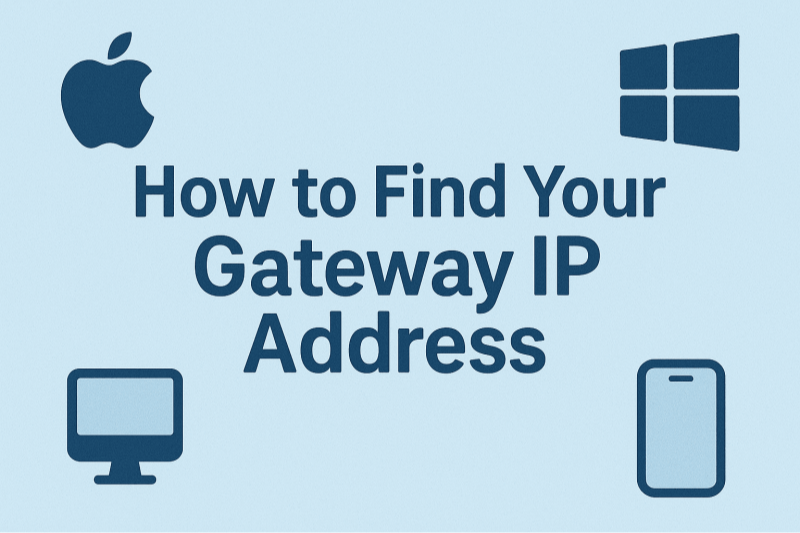
Locating your gateway IP address varies by operating system and device. Below are the most common methods:
Windows (10/11)
-
Open Command Prompt (Win + R → type
cmd→ Enter). -
Run:
-
Under your active adapter, look for Default Gateway—that’s your gateway IP.
macOS
-
Go to System Preferences → Network.
-
Select your active connection (Wi‑Fi or Ethernet) → Advanced → TCP/IP tab.
-
The Router field shows your gateway IP.
Linux (Ubuntu, Fedora, etc.)
-
Open a terminal.
-
Run:
-
The IP after “default via” is your gateway address.
Android
-
Settings → Network & Internet → Wi‑Fi.
-
Tap your connected network → Advanced.
-
Look for Gateway in the IP details.
iOS (iPhone / iPad)
-
Settings → Wi‑Fi.
-
Tap the ⓘ next to your network.
-
The Router field displays your gateway IP.
Pro Tip: Always secure your router login by changing default credentials. When configuring network settings, use a VPN like UFO VPN: a free proxy VPN to encrypt your login session and protect against snooping.
Understanding and managing your gateway IP address is foundational to network setup, troubleshooting, and security. From finding your gateway on any device to configuring advanced routing and port forwarding, you now have the knowledge—and the secure VPN tool—to take full control. Ready to protect and optimize your network?
⬇️Download UFO VPN today and secure every step of your network management⬇️:
UFO VPN for Mac is fast, free to try, and easy to use. Free download this VPN app on your macOS devices. The .dmg installer file will begin downloading automatically.

Locate the downloaded .dmg file in your Downloads folder. And double-click the file to open the installer. Open Launchpad or visit UFO VPN Applications.

Choose your preferred server location (e.g., US VPN, UK VPN, Netherlands VPN) or head to Smart Locations to get the fastest VPN connection automatically. UFO VPN now supports 20+ languages for global users!

Pro Tip
This free VPN for Mac helps to unblock any websites & apps for gamers and streamers as a Netflix VPN, Disney VPN, CODM VPN, Pornhub VPN, etc.
Once connected, you’ll see the green connection icon. Check your current IP address via What is my IP. You’re now browsing securely with UFO VPN!

Keep your gateway—and all your internet traffic—safe, private, and lightning‑fast!
What Can We Do With the Gateway IP Address?
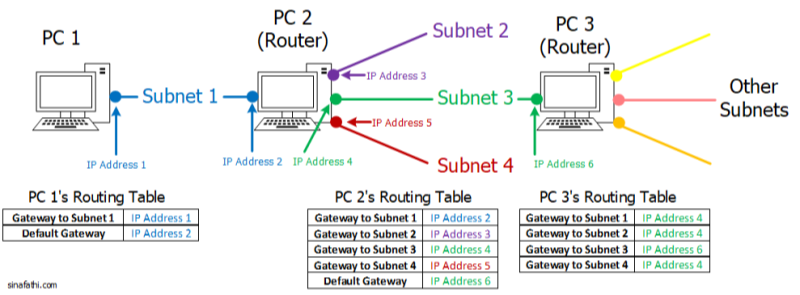
Your gateway IP unlocks a wealth of network capabilities:
-
Access Router Admin Panel
-
Enter the gateway IP in a browser (e.g.,
http://192.168.1.1) to configure Wi‑Fi, firewall rules, and DHCP settings.
-
-
Port Forwarding & Remote Access
-
Forward specific ports (HTTP, RDP, gaming) from external requests through your gateway to internal devices.
-
-
Network Diagnostics
-
Ping the gateway IP (
ping 192.168.1.1) to verify local connectivity. -
Use
tracert(Windows) ortraceroute(macOS/Linux) to identify where packets stall.
-
-
Set Static IPs
-
Reserve static leases in your router’s DHCP settings to ensure critical devices keep the same IP.
-
-
Advanced Routing
-
In enterprise or multi‑subnet environments, define static routes on your gateway to control how traffic moves between VLANs or VPN tunnels.
-
-
Network Security
-
Implement access control lists (ACLs) or firewall rules directly on the gateway to block unwanted inbound or outbound traffic.
-
How to Configure a Gateway IP Address
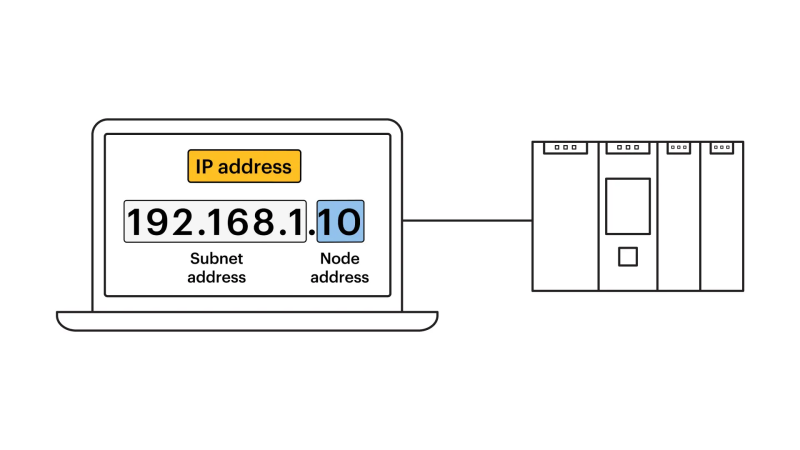
Setting or changing your gateway IP requires router access:
-
Log In to Your Router
-
Open a browser, enter your gateway IP in the address bar.
-
Authenticate with your admin username and password.
-
-
Locate Network Settings
-
Navigate to LAN, Network, or Advanced Settings → LAN Setup.
-
-
Set the Gateway IP
-
Edit the Router IP or Gateway field (e.g., change from
192.168.1.1to192.168.0.254). -
Save or Apply Changes—your router may reboot.
-
-
Update Connected Devices
-
If you use static IPs, update each device’s gateway setting to match the new IP.
-
For DHCP clients, simply reconnect—they will automatically fetch the updated gateway.
-
-
Verify Configuration
-
On a connected device, rerun
ipconfig(Windows) orip route(Linux) to ensure the default gateway reflects the new address.
-
Caution: Misconfiguring your gateway can sever internet access. Always note current settings before changes, and keep a backup of your router’s configuration file.
FAQs
Q1: What Is the Difference Between IP Address and Gateway IP Address?
Your IP address identifies your device on a network. The gateway IP address identifies the router interface that forwards your device’s traffic to other networks.
Q2: Can I Use Any IP as My Gateway?
No—gateway IPs must be on the same subnet as your devices. For a
192.168.1.xnetwork, your gateway should also be192.168.1.y.
Q3: Why Can’t I Access My Router at the Gateway IP?
Possible reasons: wrong IP, firewall blocking, incorrect login credentials, or your device isn’t on the same network. Verify your subnet and try again.
Q4: How Do I Change My Gateway on Windows?
Open Control Panel → Network and Sharing Center → Change adapter settings, right‑click your network → Properties → IPv4 → enter the new gateway under Default gateway.
Q5: Will Changing My Gateway Improve Internet Speed?
Not directly. The gateway IP is just the router’s address. Speed depends on your ISP, router hardware, and network congestion.
Q6: How Does a VPN Affect My Gateway IP?
A VPN encrypts outbound traffic before it reaches your gateway, protecting your network from eavesdropping. For maximum privacy—especially when configuring router settings over remote connections—download and install UFO VPN for your Windows, macOS, Linux, or mobile device.
Q7: Is Gateway IP Address the Same as DNS Server?
No. The gateway routes your packets off‑network; a DNS server resolves domain names to IP addresses. Both can be set on your device or via DHCP.








