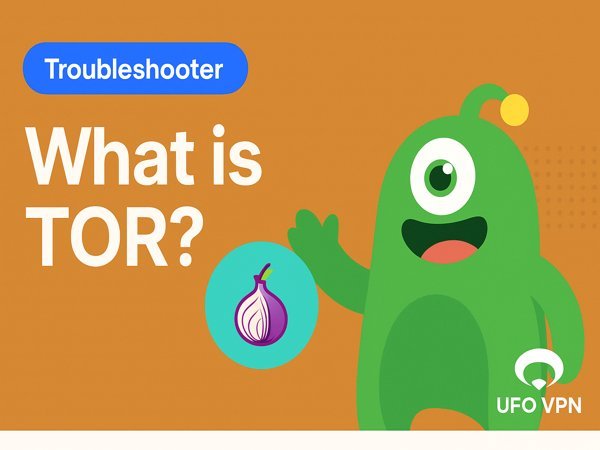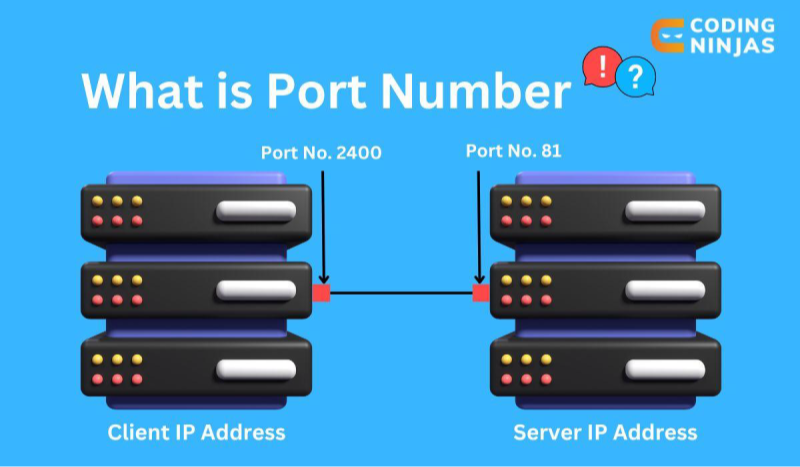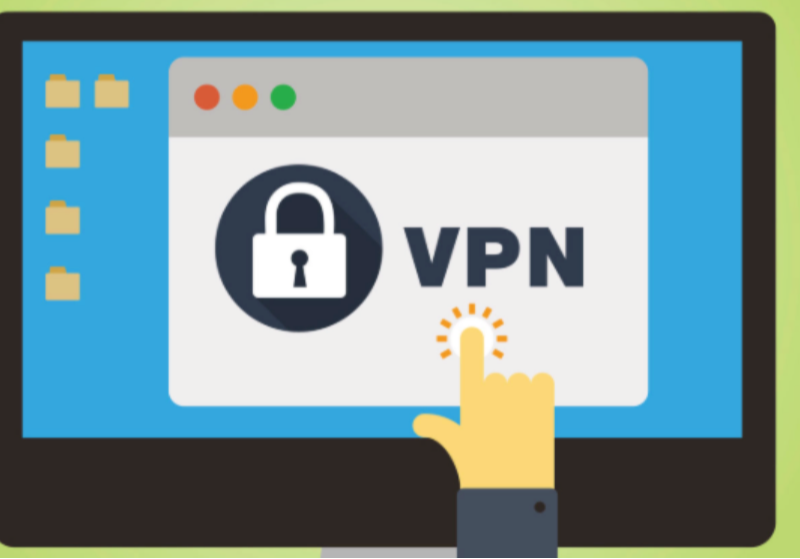Understanding the Zotero Chrome Extension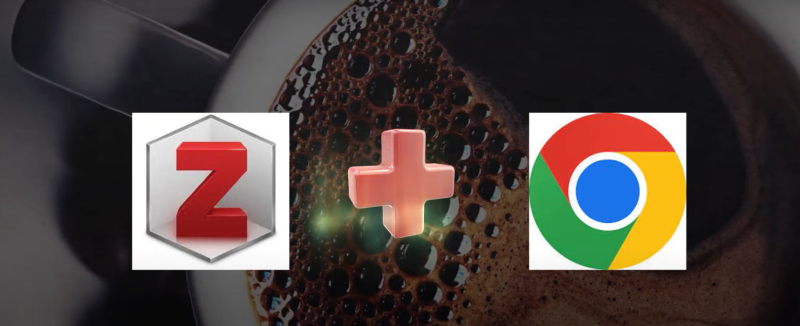
The Zotero Chrome Extension is an indispensable tool for researchers and academics. Zotero itself is a free, open-source reference management software that helps you collect, organize, and cite research sources. The Chrome extension integrates seamlessly with your browser to enable one-click saving of articles, web pages, and other online resources directly into your Zotero library.
Key Features:
- Easy Collection: Save sources with a single click while browsing.
- Automatic Metadata Extraction: The extension automatically extracts relevant metadata like author, title, publication date, etc.
- Integration with Zotero: Syncs directly with your Zotero account, making it simple to manage citations and create bibliographies.
- Support for Multiple Sources: Works with scholarly articles, news websites, blogs, and more.
Understanding these features is critical for leveraging Zotero as an effective research tool while maintaining security and privacy.
Why Use Zotero for Research?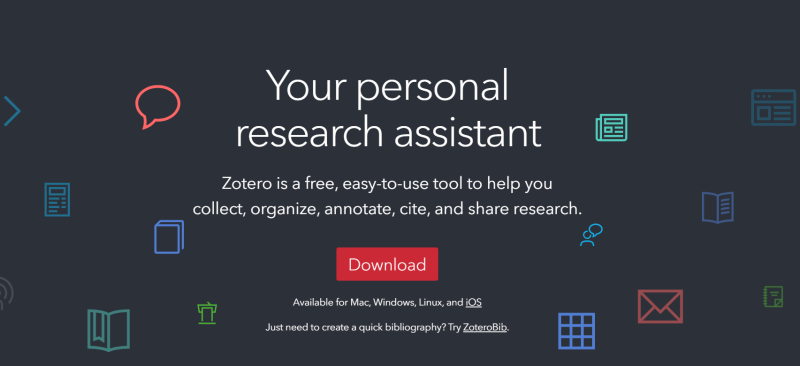
Zotero is widely regarded as one of the best tools for managing academic research. Here are a few reasons why it stands out:
1. Efficient Data Management
- Organize Research: Zotero helps you organize your research materials into collections and tags for easy retrieval.
- Cloud Syncing: Your research is synced across devices, ensuring you have access to your data anytime, anywhere.
2. Seamless Citation Management
- Citation Generation: Automatically generate citations and bibliographies in various formats like APA, MLA, or Chicago.
- Collaboration: Share collections with colleagues and collaborate on research projects.
3. Enhanced Productivity
- One-Click Saving: Quickly save sources without interrupting your workflow.
- Browser Integration: The Chrome extension makes it easy to capture web-based research efficiently.
4. Privacy and Security
- Data Protection: Keeping sensitive research data private is essential, especially when dealing with unpublished work or proprietary information.
- Avoid Unwanted Tracking: Properly configuring Zotero alongside privacy tools ensures your research activities remain confidential.
By using Zotero, you not only streamline your research process but also ensure that your academic work is managed securely.
Installing the Zotero Chrome Extension
Getting started with the Zotero Chrome Extension is straightforward. The following steps will guide you through the installation process.
Step-by-Step Installation Guide
- Visit the Chrome Web Store:
- Open Chrome and navigate to the Chrome Web Store.
- Search for "Zotero Connector":
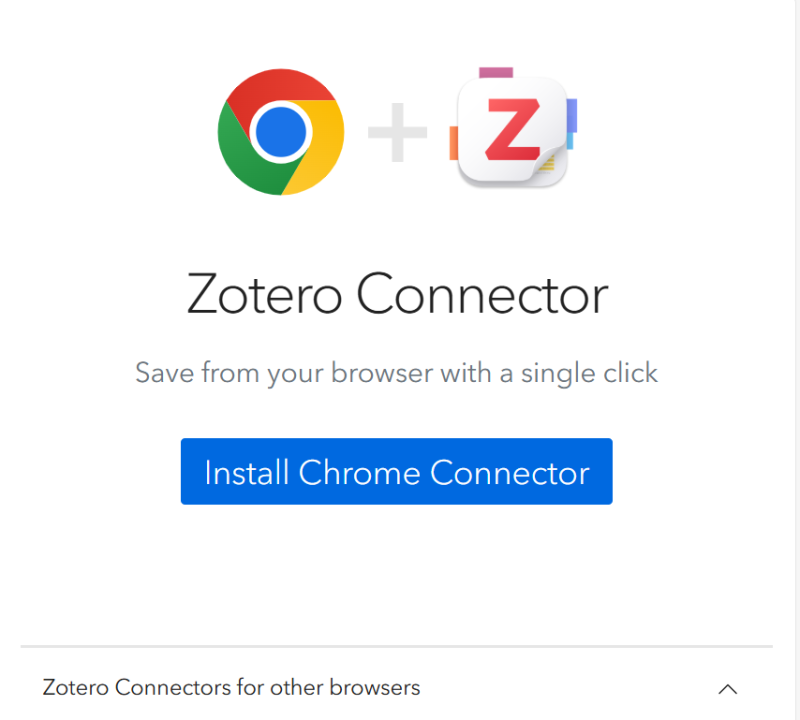
- In the search bar, type “Zotero Connector.” Ensure you select the official extension provided by Zotero.
- Add to Chrome:
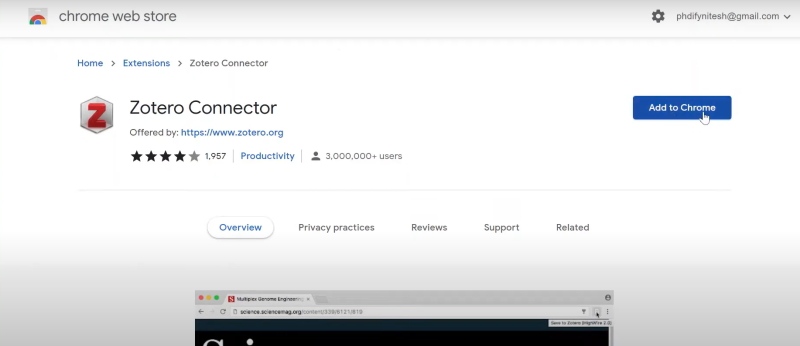
- Click on the “Add to Chrome” button.
- Confirm by clicking “Add extension” in the pop-up dialog.
- Verify Installation:
- Once installed, you’ll see the Zotero Connector icon in the top-right corner of your Chrome browser.
- Link to Your Zotero Account:
- Click the icon and follow the prompts to link it to your Zotero desktop application or online account.
- Start Collecting Sources:
- Visit any webpage with academic content, and click the Zotero icon to save the source directly into your library.
Troubleshooting Common Installation Issues
- Extension Not Appearing:
Ensure that Chrome is updated to the latest version. If the icon doesn’t appear, restart Chrome or check the extensions page (chrome://extensions/). - Linking Issues:
If the connector doesn’t link to your Zotero account, verify your account credentials and network settings. - Performance Glitches:
Occasionally, browser extensions can conflict. Disable other extensions temporarily to see if performance improves.
Following these steps will ensure a smooth installation process, allowing you to leverage the full power of Zotero for your research needs.
Optimizing Zotero for Secure Research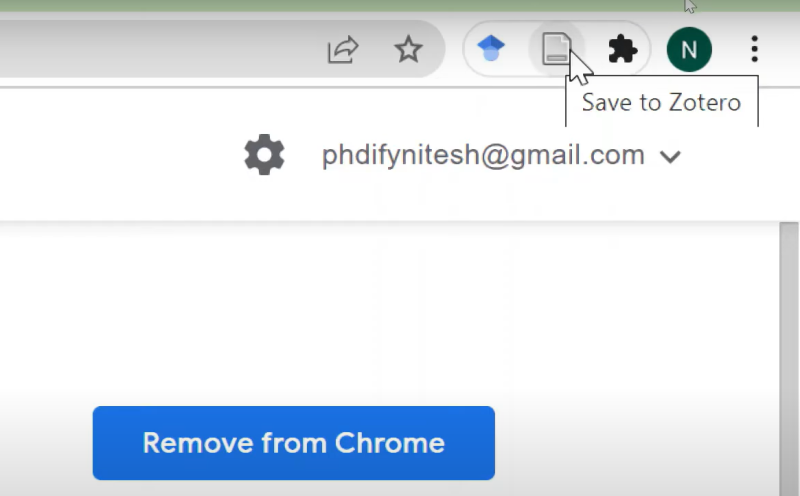
Once the Zotero Chrome Extension is installed, it’s time to optimize your settings for secure and efficient research.
Configuring Zotero Settings
- Set Up Collections and Tags:
- Organize your research by creating collections for different projects.
- Use tags to easily search and filter your saved sources.
- Customize Citation Styles:
- Go to Zotero’s settings and select your preferred citation style.
- This customization ensures that you can generate bibliographies that meet your academic requirements.
- Enable Cloud Syncing:
- Configure Zotero to sync your data across devices. This feature is essential for backup and accessibility.
- Review Privacy Settings:
- Adjust settings to limit the sharing of your data with third parties.
- Ensure that only the necessary information is stored, reducing your digital footprint.
Best Practices for Data Organization
- Regular Updates: Regularly update your Zotero library and remove duplicate or outdated entries.
- Backup Your Library: Periodically back up your Zotero data to an external drive or secure cloud storage.
- Maintain Consistency: Develop a system for tagging and categorizing sources to streamline your workflow and improve retrieval.
By optimizing your Zotero settings, you not only enhance productivity but also maintain a secure environment for your academic research.
Enhancing Your Privacy with Best free VPN
While Zotero helps manage and organize your research data, your online activities still require robust protection. UFO VPN is the perfect complement to your Zotero setup, ensuring that your browsing remains private and secure.
Why Use UFO VPN?
- Data Encryption: UFO VPN encrypts your entire internet connection, protecting your research and personal data from hackers.
- IP Masking: It hides your real IP address, ensuring that your online identity remains anonymous.
- Bypass Geo-Restrictions: UFO VPN allows you to access academic resources and research databases that might be geo-blocked in your region.
- High-Speed Performance: With low-latency servers, UFO VPN ensures that your connection remains fast, even with encryption enabled.
- User-Friendly: The intuitive interface makes it easy for both beginners and advanced users to secure their online activities.
How to Set Up UFO VPN on Chrome
With 3000+ server in over 100 countries, UFO VPN is open to download as a free iPhone VPN, free Android VPN(with VPN APK), free Windows VPN and free Mac VPN. Install the app and sign up or log in.

Open the app, choose a free server locationwhere your desired streaming/gaming/browsing platform is available.
We recommend free USA VPN, free UK VPN and free Australia VPN.

Pro Tip
UFO VPN is compatible with popular platforms in gaming and streaming as CODM VPN, PUBG VPN, Netflix VPN and more!
After connecting, visit What is My IP tool to see your current location and ensure your real IP is visible.

With all set, visit your favorite platform and start browsing without geo-blocks or buffering!

Easy-to-Read Comparison Chart: Zotero and UFO VPN Integration
| Feature | Zotero Chrome Extension | UFO VPN |
| Primary Function | Organize and manage research sources | Encrypts internet traffic; protects online identity |
| Data Management | Saves citations, metadata, and documents | Masks IP, secures all online activities |
| Ease of Use | Intuitive browser integration for one-click saving | User-friendly interface; easy server selection |
| Privacy Protection | Helps maintain academic integrity by organizing data | Prevents tracking and data interception |
| Customization | Offers extensive tagging and categorization options | Customizable settings for optimized performance |
| Best Used For | Academic research, citation management, data organization | Secure, anonymous browsing, bypassing geo-restrictions |
This chart provides a quick overview of how Zotero and UFO VPN complement each other, highlighting the key benefits of integrating these tools for secure and efficient research.
💖Bonus Tips💖
Additional Security Measures for Academic Research
Beyond using a VPN and configuring Zotero properly, consider these extra steps to secure your research data:
1. Regularly Update Your Software
- Operating System: Ensure your device’s OS is always updated.
- Browser Updates: Keep Chrome updated for improved performance and security patches.
- Zotero Updates: Regularly update Zotero to benefit from new features and bug fixes.
2. Use Strong Authentication
- Two-Factor Authentication (2FA): Enable 2FA on your Google and Zotero accounts to add an extra layer of security.
- Password Managers: Use a reputable password manager to generate and store complex passwords securely.
3. Secure Your WiFi Connection
- Strong WiFi Passwords: Use strong, unique passwords for your WiFi network.
- Encryption: Ensure your router uses WPA3 or WPA2 encryption to prevent unauthorized access.
4. Backup Your Research Data
- Cloud Storage: Regularly back up your Zotero library and other research data to secure cloud services.
- Local Backups: Use external storage devices for additional redundancy.
Implementing these measures creates a secure foundation for your academic research, protecting your sensitive data from potential threats.
Frequently Asked Questions (FAQs)
1. What is the Zotero Chrome Extension?
The Zotero Chrome Extension is a browser add-on that allows users to easily capture research sources, citations, and documents while browsing the web, and save them directly to their Zotero library.
2. How do I install the Zotero Chrome Extension?
Visit the Chrome Web Store, search for “Zotero Connector,” and click “Add to Chrome.” Once installed, link it to your Zotero account by following the on-screen instructions.
3. Why should I use a VPN with Zotero?
While Zotero helps manage your research data, using a VPN like UFO VPN encrypts your internet traffic, ensuring that your browsing activity remains private and secure from tracking and cyber threats.
4. How does UFO VPN protect my research data?
UFO VPN encrypts your connection, masks your IP address, and allows you to bypass geo-restrictions, ensuring that your research activities are protected from hackers and unauthorized surveillance.
5. Can I sync my Zotero library across devices?
Yes, Zotero offers cloud syncing, allowing you to access your research library from multiple devices. Ensure that you have set up your account correctly to enable syncing.
6. What are some common issues with the Zotero Chrome Extension?
Common issues include problems with metadata extraction, difficulties linking to your Zotero account, or compatibility issues with certain websites. Updating the extension or reinstalling it usually resolves these problems.
7. How can I optimize my Zotero settings for better performance?
Organize your library using collections and tags, regularly back up your data, and adjust citation settings according to your preferred style. Periodic maintenance of your library ensures smooth performance.
8. Is it legal to use the Zotero Chrome Extension?
Yes, Zotero is a free, open-source tool used for academic research and citation management. It complies with legal standards and is widely adopted in the academic community.
9. Can I use the Zotero Chrome Extension on other browsers?
While Zotero offers connectors for various browsers, this guide specifically covers the Chrome extension. Other browsers like Firefox and Safari also support Zotero, but installation steps may vary.
10. How often should I update my Zotero Chrome Extension and UFO VPN?
Keep both tools updated as soon as updates are released to ensure you benefit from the latest features, security patches, and performance improvements.
Final Thoughts
Securing your research data and protecting your online privacy is paramount in today’s digital age. By installing and optimizing the Zotero Chrome Extension, you can streamline your academic workflow and ensure that your research is organized efficiently. Moreover, pairing Zotero with UFO VPN adds a robust layer of security, encrypting your internet traffic and safeguarding your privacy from potential cyber threats. Embrace these tools, follow best practices for data management, and enjoy a secure, efficient, and private research experience. Whether you're a student, researcher, or academic professional, these privacy-first strategies will empower you to work smarter and safer in the digital realm.
Stay informed, protect your data, and take control of your online research with the powerful combination of Zotero and UFO VPN.