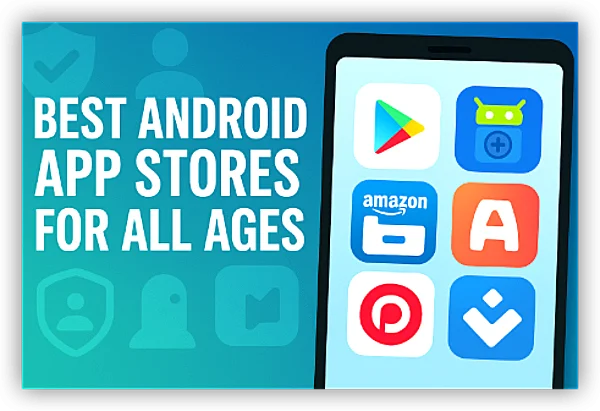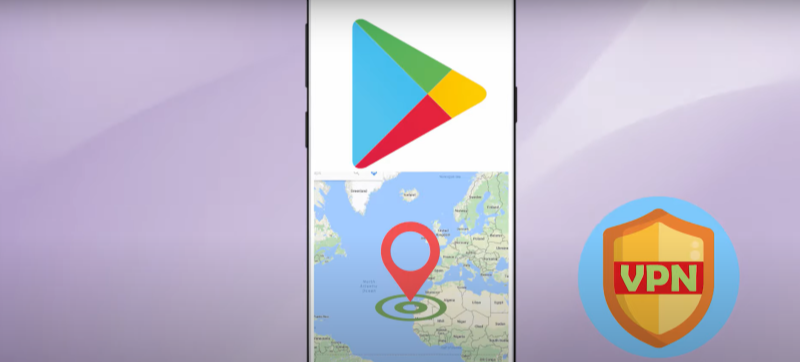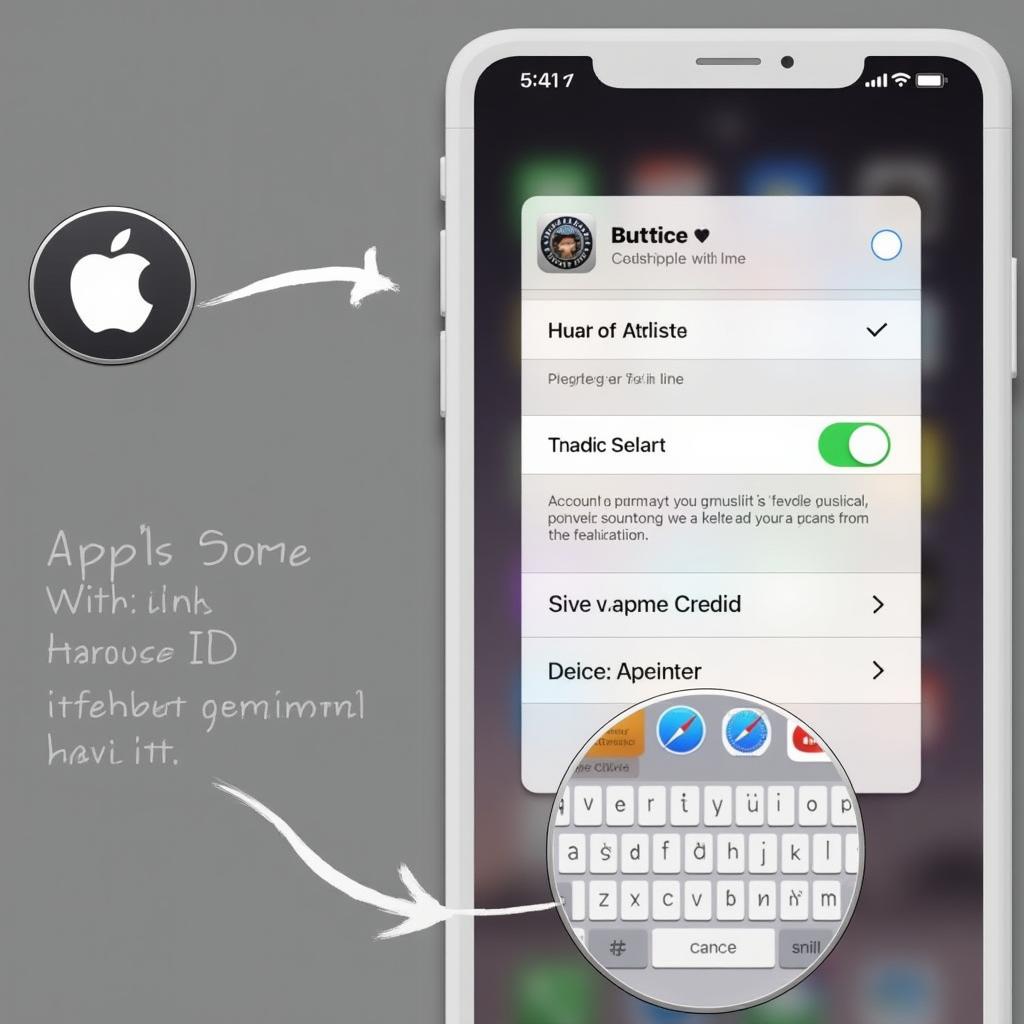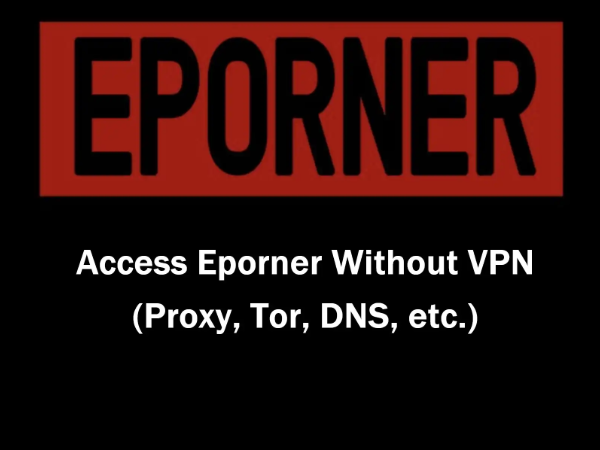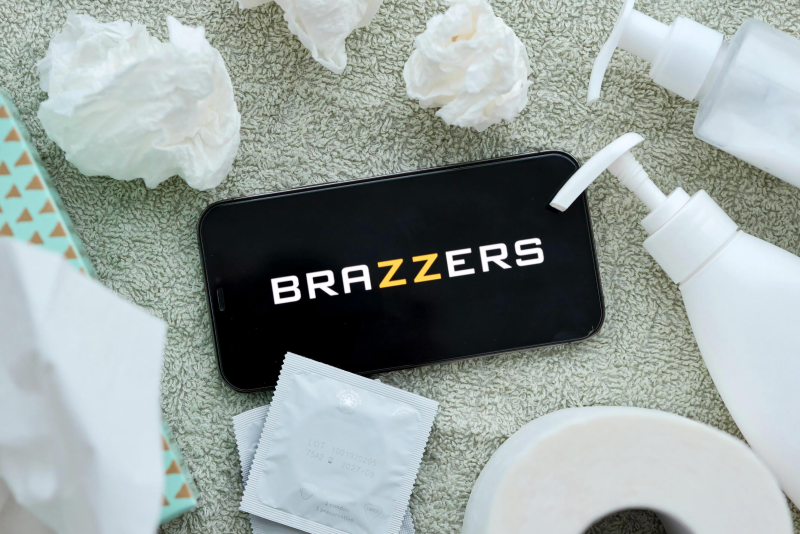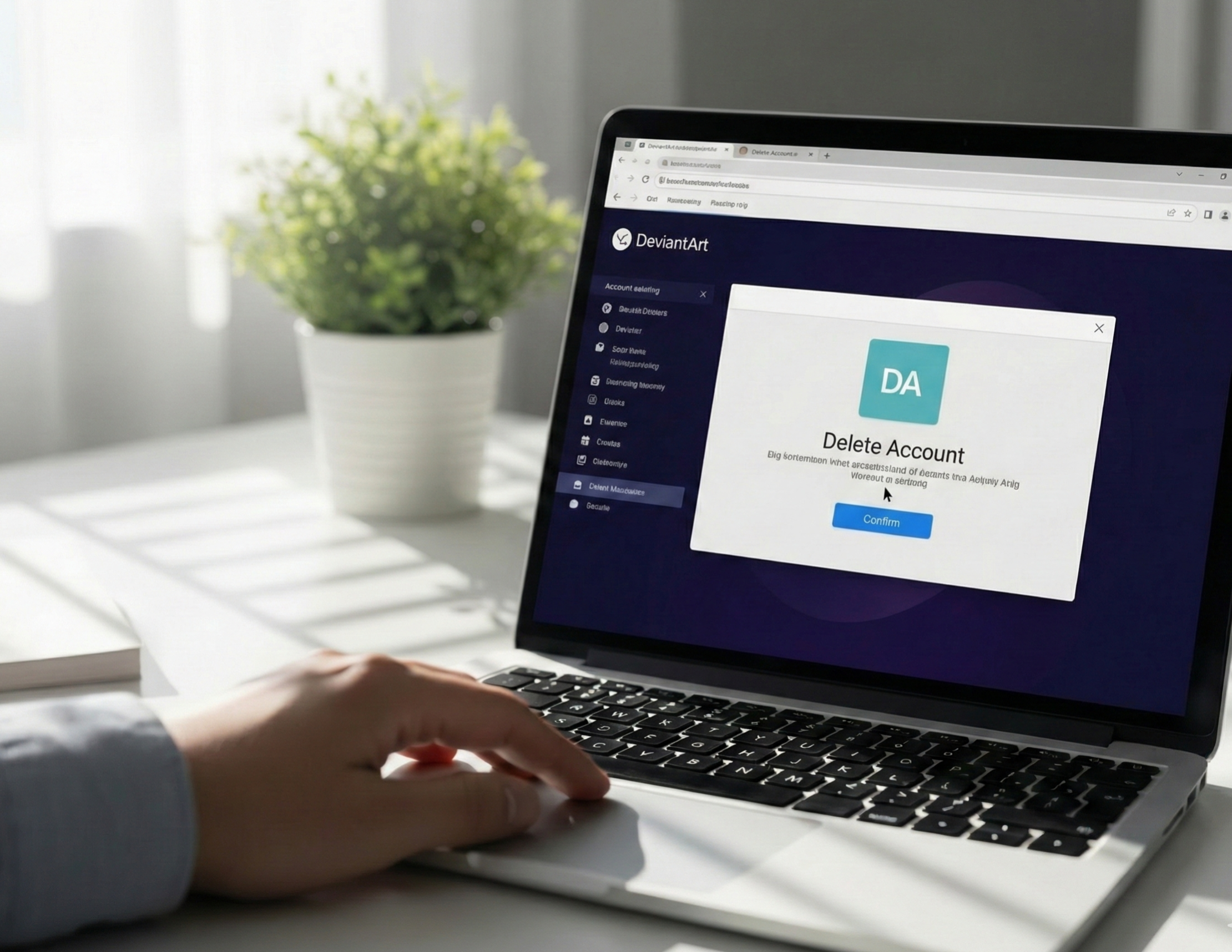Before Age Verification on Google Play Store

Google Play Age Verification by Country
Preparations for Google Play Age Verification
-
Read Google’s verification privacy notes: what data is stored and how long. Official pages explain ID storage and temporary card authorizations.
-
If you’re uncomfortable uploading an ID, try the credit card option (if available) or a third-party verification provider with good privacy practices.
-
Use a device you trust — public or shared devices risk leaking sensitive photos or payment details.
-
If you are a parent, explore Google Play Family and parental controls instead of trying to bypass verification.
How to Verify Your Age on Google Play by 3 Methods
Google Play’s age verification process can look slightly different depending on the method available in your region — ID upload, credit card check, or a third-party provider. Here’s how each one works, step by step:
1. Verify Age on Google Play with a Government ID

This is the most direct and widely accepted option.
Steps:
- Open the Google Play Store and tap the app or content that requires verification.
- Select “Verify your age” when prompted.
- Choose “Upload ID” as your verification method.
- Follow the on-screen instructions to upload a clear photo of your passport, driver’s license, or national ID card (both sides if requested).
- Submit and wait for Google’s system to verify the document.
- Once confirmed, you’ll receive a message saying your age has been successfully verified, and restrictions will be lifted.
Tips:
- Make sure your name and date of birth on the ID match your Google account details.
- Avoid uploading blurry or cropped images — clear, full-frame photos speed up approval.
- Google deletes ID images after verification, as per its privacy notice.
2. Verify Your Age on Google Play with a Credit/Debit Card

If you don’t want to upload an ID, you can verify age with a small credit card authorization — Google charges a temporary fee (usually under $1) to confirm you’re an adult.
Steps:
- When prompted to verify, select “Use credit or debit card.”
- Enter your card number, expiry date, and billing address (must match your Google account country).
- Google processes a small temporary charge — this verifies the card belongs to an adult.
- The charge is automatically refunded after verification is complete.
- Once done, your account will be marked as age-verified, and the restriction disappears.
Tips:
- Prepaid or virtual cards may not work for this method.
- Use a card in your name to prevent mismatched data issues.
- If the verification fails, try again later or switch to the ID method.
3. Verify with a Third-Party Provider or Selfie Check

In some countries, Google partners with certified age verification providers that use face scanning or biometric estimation instead of collecting ID or payment details.
Steps:
- Tap “Verify your age” → select the recommended verification provider.
- Follow the instructions to take a live selfie or record a short video for facial estimation.
- The system estimates your age range using AI-based analysis without saving full biometric data.
- Once verified, you’ll be redirected back to Google Play with access restored.
Tips:
- Ensure good lighting and a neutral background for accurate results.
- Follow all prompts carefully — moving too fast may cause a retry.
- Not all regions support this option yet, but it’s expanding gradually.
Quick overview: Accepted Verification Methods on Google Play
| Method | Requirements | Notes |
|---|---|---|
| Government ID | Photo of passport / driver’s license / national ID | Google says IDs are stored securely and not made public. (Google Help) |
| Credit / debit card | A temporary authorization on card | Small temporary charge that is refunded; verifies that card holder is an adult. (Google Help) |
| Selfie / biometric + tech provider | Live selfie or age estimate via vendor (where available) | Vendors may estimate age without storing full ID — availability varies by region. (Pocket Gamer) |
Can You Bypass Google Play Age Verification?
Short answer: There are temporary workarounds, but they’re risky and unreliable.
-
Changing your Play country or profile may temporarily avoid a region-targeted verification if that region hasn’t rolled the feature out — but Google ties many checks to your account data, not just your IP. Official guidance shows country changes require a payments profile and may take up to 48 hours.
-
Using a VPN to hide location might help in some narrow cases, but Google often checks account metadata, payment profiles, and device signals. Using a VPN may be part of the process, but alone it is insufficient if Google requires age or payment verification tied to the account.
Bottom line: attempting to bypass verification can lead to broken app installs, account flags, or worse. It’s safer to complete official verification when possible.
Things to Do After Verifying Age on Google Play

Once you successfully verify your age — using an ID, card, or trusted provider — your account status changes. But there are a few smart steps you can take to make the most of your verified account — and to keep it secure.
1. Refresh and Sync Your Account
After verification, close and reopen the Google Play Store app.
If you verified on the web, sign out and back in on your device to ensure the new verification status syncs properly. This helps Google recognize your account as fully verified across all linked devices.
2. Explore Newly Available Apps
Now that restrictions are lifted, you can:
- Search and install mature-rated apps (18+) that were previously hidden.
- Access content streaming, dating, and gaming apps that require proof of age.
- See wider app recommendations tailored to your verified age group.
Take a moment to explore new app categories or recheck apps that previously showed the “Verify your age” notice.
3. Review Your Privacy & Security Settings
Even though your account is verified, privacy control remains important.
Head to Google Account → Data & Privacy and check:
- Which verification method was used (ID, card, or third-party provider).
- Whether your information (like birthday and payment data) is up to date.
- Two-step verification status for better account protection.
If you uploaded an ID, you can confirm that the verification data has been processed and securely stored according to Google’s privacy policy.
4. Manage Your Payment Methods
If you verified with a credit card, the temporary authorization will automatically disappear. You can:
- Remove the card if you don’t plan to use it for purchases.
- Or keep it saved for future app payments or subscriptions.
Either way, review your payment settings in Google Play → Profile → Payments & Subscriptions.
5. Enable Parental Controls (if applicable)
If you manage a shared or family device, consider turning on Google Family Link or parental controls for younger users. This ensures only your verified account enjoys unrestricted access while keeping others protected.
6. Explore Country-Specific Offers
Once verified, your account is eligible for region-based offers or mature-rated content.
If you change countries or travel often, update your Google payments profile to reflect the correct region — this keeps your access consistent and avoids re-verification prompts.
7. Keep Your Account Secure
- Avoid sharing your verified account with others.
- Log out of public or shared devices after use.
- Regularly check your account activity for unfamiliar logins.
What Is Age Verification on Google Play Store?
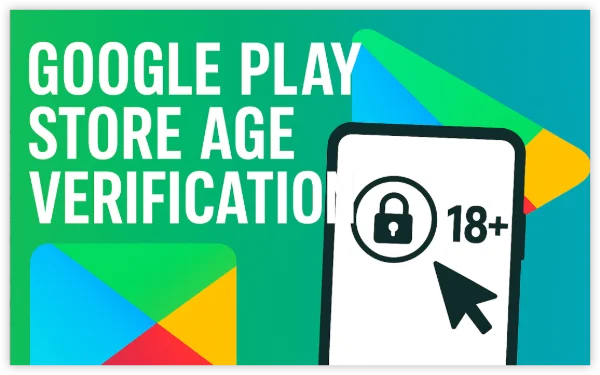
Age verification on Google Play Store is a security and compliance process designed to confirm that a user meets the minimum legal age required to access certain apps or content. Depending on your region, laws now require platforms like Google to verify users’ ages before allowing downloads of apps that include mature, explicit, or age-restricted material.
When you try to install an app rated 18+ or content flagged as adult-oriented, you may see a prompt saying “Verify your age to continue.” This message indicates that Google needs additional proof that your account holder is old enough for that category.
In short, Google Play’s age verification ensures that users accessing mature or restricted content meet the required legal age. It’s part of Google’s global effort to comply with local regulations and enhance digital safety. By confirming your age through an official method — ID, credit card, or trusted verification provider — you unlock full access to age-appropriate apps while keeping your account secure and compliant.
FAQs
What does “Verify your age to continue” mean on Google Play?
It means Google requires proof you meet the minimum age for that app or content; you’ll be offered methods like ID upload, credit card check, or third-party verification.
Can I bypass Google Play age verification with a VPN?
A VPN like UFO VPN might temporarily hide your location, but age checks are often tied to account data and payment profiles — always go with great caution.
How long does Google Play Store age verification take?
Many automated checks are immediate; some ID reviews or regional processes may take longer. If it seems stuck, contact Google Support.