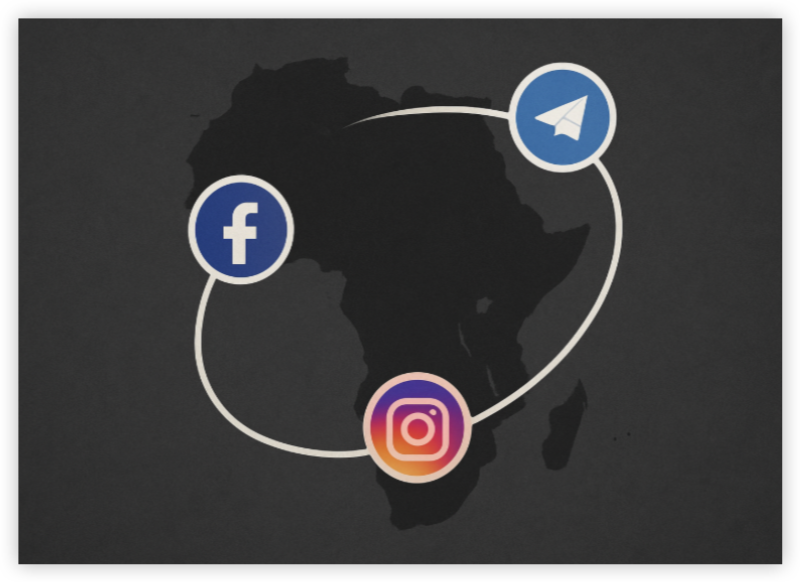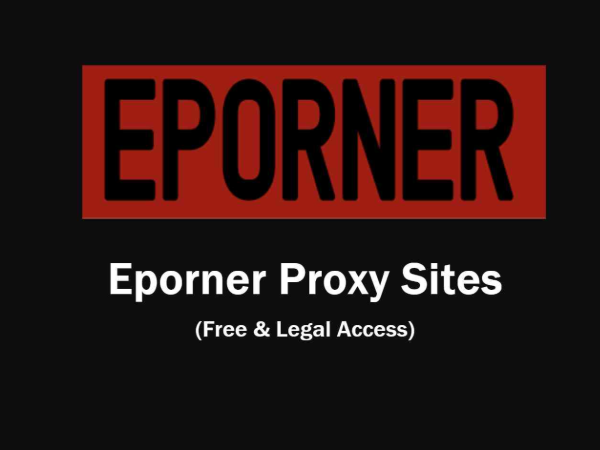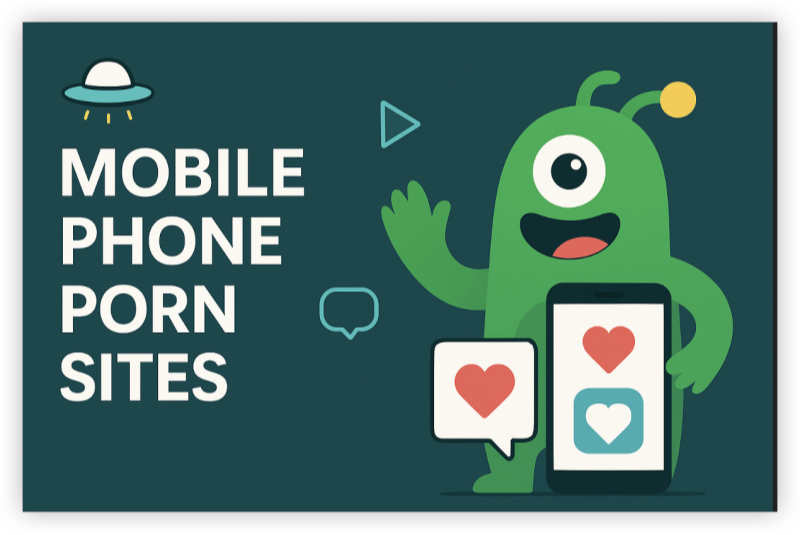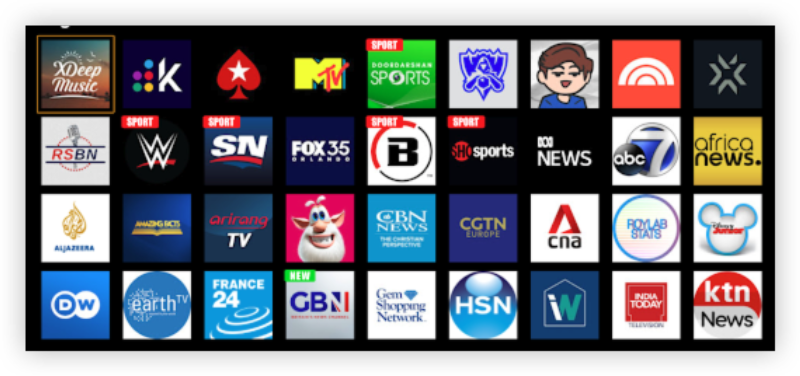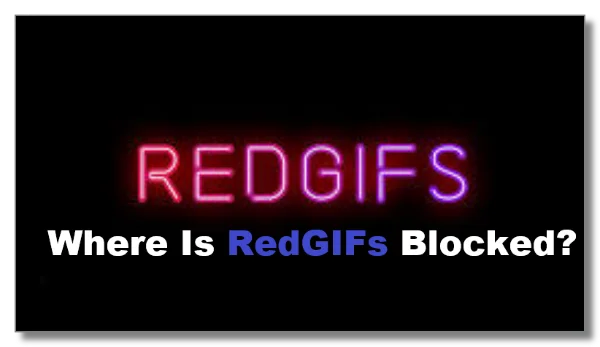Is Showmax Available Outside South Africa
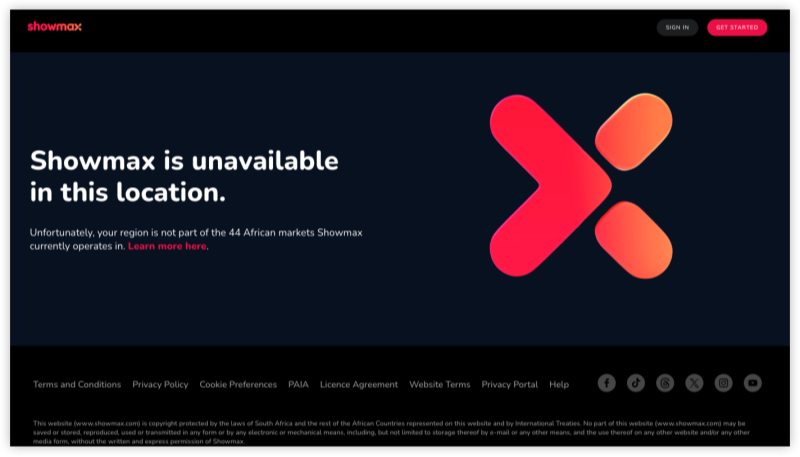
No, Showmax is not officially available in the USA, UK, Canada, or Europe. It’s currently licensed only in Sub-Saharan African countries, including:
-
South Africa
-
Nigeria
-
Kenya
-
Ghana
-
Zimbabwe, etc.
Trying to stream Showmax from a region outside their support zone will result in geo-blocking due to content licensing restrictions.
Can You Watch Showmax in the USA or Abroad
Yes, with the right tools, you can still stream Showmax from anywhere in the world, including the United States. All you need is to make Showmax “think” you're located in a supported country like South Africa. You can do this using:
1. VPN with SA server
A VPN masks your IP address and lets you connect via a South African server, unlocking the full Showmax catalog just like you're back home.
2. Smart DNS
This tool reroutes only the location-related traffic—ideal if you don’t want full VPN encryption and want faster streaming.
3. Smart DNS Hub Devices
Some routers and hubs offer plug-and-play DNS rerouting for all home devices without installing any app.
How to Watch Showmax Outside South Africa
Option 1: Use a VPN
We recommend a reliable and free proxy VPN - UFO VPN for you.
UFO VPN is compatible with mobile and desktop devices. Download UFO VPN for iOS, UFO VPN for Android on mobiles or UFO VPN for PC, UFO VPN for Mac on your desktop. Install the app and sign up or log in.

Open the app, choose a server location with a Netflix VPN server or Fast VPN connections include a free US server, free UK server and free Australia server. Tap the button to connect.

After connecting, visit an IP lookup tool to see your current location and ensure your IP changes after using the VPN.

Once connected, visit your favorite shows and movies and start watching without geo-blocks or buffering!

Then go to showmax.com or open the app. Log in or create an account and start streaming!
Notes: If you’ve visited Showmax before without a VPN, clear your browser cache or open it in incognito mode to avoid region detection.
Option 2: Use a Smart DNS
What You Need:
-
A Smart DNS service
-
An active Showmax subscription
-
A device like a smart TV, PC, Apple TV, console, etc.
Step 1: Sign Up for a Smart DNS Provider
-
Visit a provider’s site (e.g., Unlocator or SmartDNS Proxy)
-
Create an account and start a free trial or subscribe
Step 2: Register Your IP
-
Log in to your Smart DNS account dashboard
-
Click “Update IP” to register your current IP address with the Smart DNS service
⚠️ Must re-register if your IP changes (usually after modem restart)
Step 3: Configure DNS on Your Device
Choose your device type:
-
Smart TV / Apple TV:
-
Go to Network Settings → Set to Manual
-
Enter the DNS addresses provided by your Smart DNS dashboard
-
-
Windows / macOS:
-
Network settings → Change adapter options → Enter DNS manually
-
-
Game Console (PS/Xbox):
-
Go to Network → Advanced → DNS Settings → Use manual DNS
-
Step 4: Restart Your Device
-
After DNS is applied, restart your device and/or router
Step 5: Visit Showmax.com and Start Watching
-
You should now be able to access the full Showmax library as if you're in South Africa
Option 3: Use Smart DNS Hub Devices
What You Need:
-
A Smart DNS Hub device (e.g., StreamLocator Hub or Liberty Shield VPN Router)
-
Home internet and Wi-Fi
-
Showmax account
Step 1: Purchase and Connect the Hub
-
Plug in the device near your router
-
Connect the hub to your modem or existing router via Ethernet cable
Step 2: Power Up the Hub
-
Turn on the hub and wait for the indicator lights to stabilize
Step 3: Connect Your Devices to the Hub’s Wi-Fi
-
On your TV, laptop, phone, or console, connect to the new Wi-Fi network created by the Hub (e.g. "StreamLocator-Home")
Step 4: Open Showmax
-
Go to Showmax.com or open the app
-
You’ll now access Showmax’s full catalog as if you're in South Africa
🎯 This method is great for smart TVs, Apple TV, and Firesticks that don’t allow manual VPN or DNS settings.
What Can You Watch on Showmax
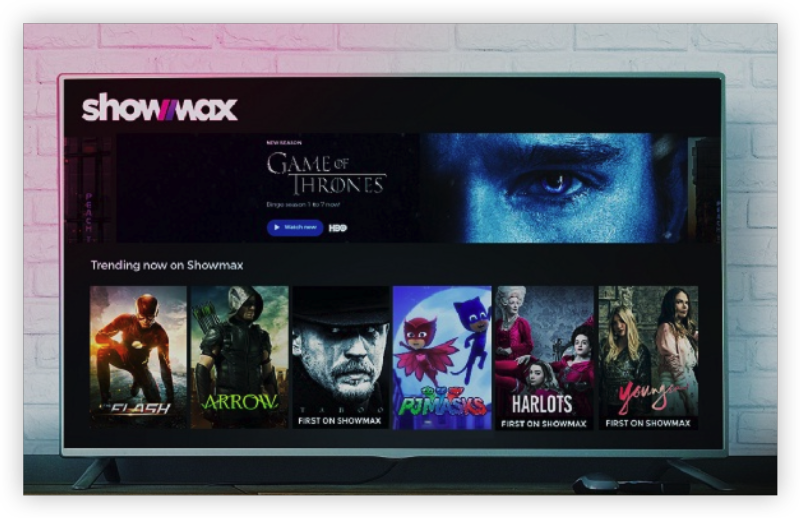
Once having Showmax unblocked, you’ll gain access to:
-
Showmax Originals (e.g. Adulting, The Wife, DAM)
-
International hits (HBO, BBC shows, Lionsgate+ selections)
-
South African movies & dramas
-
Live sport & news (with Showmax Pro, available in select regions)
Depending on your plan and connection method, you may also unlock:
-
Kids content
-
Documentaries
-
Nollywood films (Nigeria-focused catalog)
Bonus: Showmax Compatible Devices
Once connected via VPN or Smart DNS, you can watch Showmax on:
-
Android / iOS phones
-
Smart TVs (Samsung, LG, Android TV)
-
Laptops and desktops
-
Media streamers like Apple TV, Firestick, or Chromecast
Some smart TVs may require DNS setup at the router level if apps aren’t region-switchable.
Final Thoughts
If you're an expat, traveler, or simply a fan of African entertainment, unlocking Showmax from outside South Africa is totally possible and well worth it. A VPN or Smart DNS setup is fast, secure, and works across all your devices. Enjoy the best of African and global content—no matter where you are!