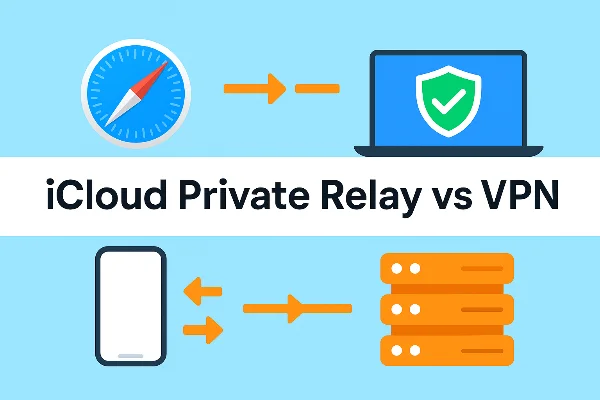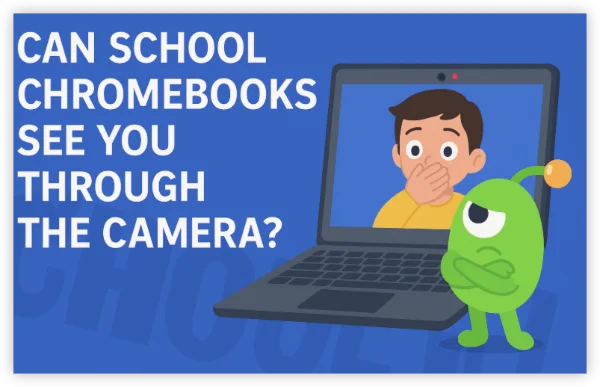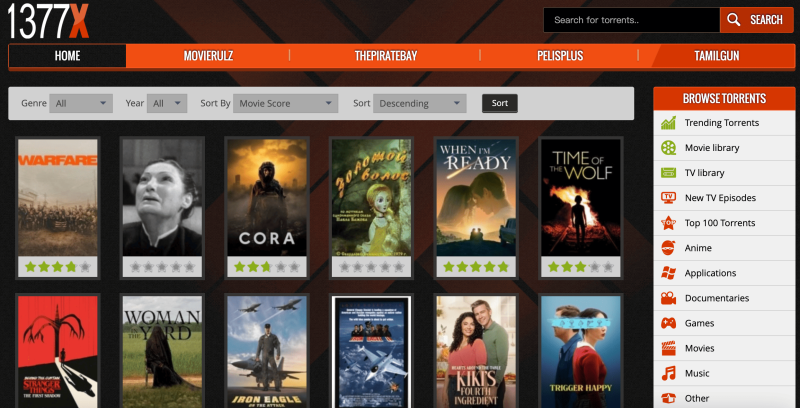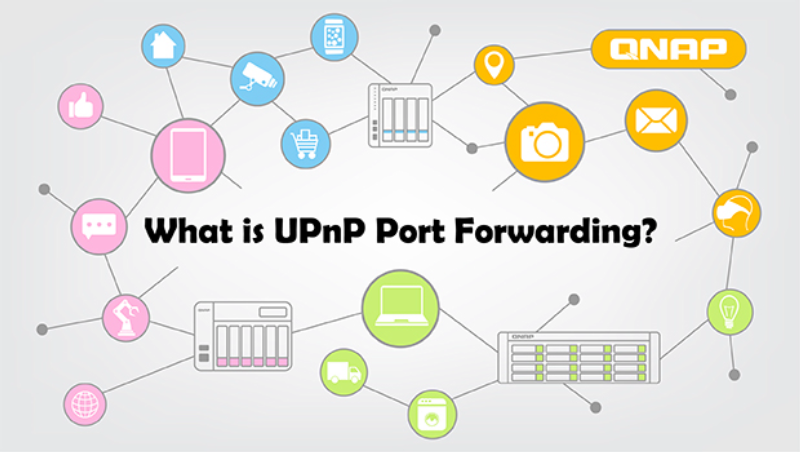What Does "No Location Found" Mean?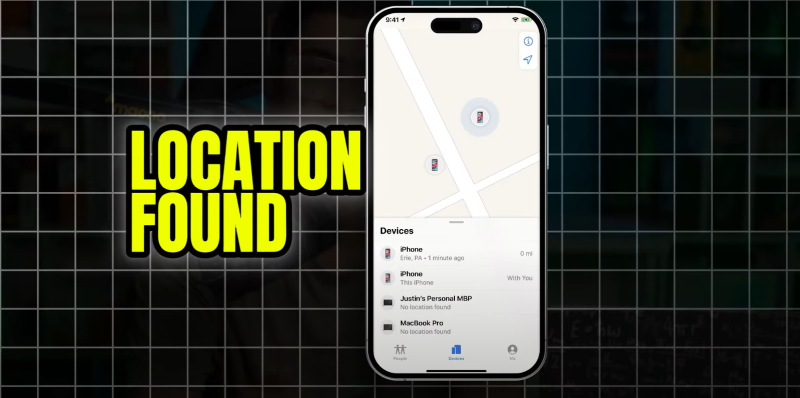
"No Location Found" typically appears in the Find My app when your device fails to retrieve location data for someone in your network. Unlike "No Location Available," this error is often caused by temporary connectivity or system issues rather than an intentional action by the user.
Common Causes of "No Location Found"
-
Poor or lost GPS signal
-
Weak or no internet connection
-
Device in Low Power Mode
-
Location Services disabled
-
Airplane Mode enabled
How to Fix "No Location Found"
1. Check GPS Signal
-
Ensure that both devices have clear access to GPS. Move outdoors or near a window for a stronger signal.
2. Turn Off Airplane Mode
-
Swipe down on your Control Center and check if Airplane Mode is enabled. If so, turn it off to restore connectivity.
3. Enable Location Services
-
Go to:
Settings > Privacy & Security > Location Services -
Toggle it on and ensure Find My has the necessary permissions.
4. Update Date & Time Settings
-
Incorrect settings can interfere with location tracking. Go to:
-
Settings > General > Date & Time -
Enable "Set Automatically."
-
5. Restart Your Device
-
Restarting both devices can reset connections and resolve temporary glitches.
6. Check Apple’s System Status
-
Sometimes, Apple’s Find My service experiences outages. Check Apple's System Status to confirm.
📖Related Reading
What Does "No Location Available" Mean?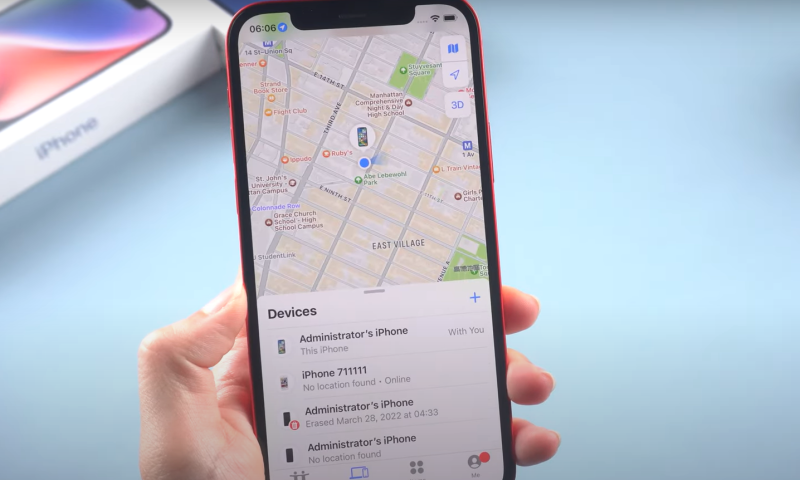
Unlike "No Location Found," "No Location Available" usually means the person has stopped sharing their location with you. It’s an intentional change rather than a technical issue.
Common Causes of "No Location Available"
-
User manually disabled location sharing
-
Privacy permissions changed
-
Device signed out of iCloud
-
Phone is turned off or out of battery
How to Fix "No Location Available"
1. Confirm Privacy Settings
-
Politely ask the person if they intentionally stopped sharing their location with you.
2. Check iCloud Settings
-
If the person logged out of iCloud, location sharing would be disabled. Ensure they are signed in.
3. Verify Device Power
-
If the phone is off or has a dead battery, you will have to wait until they turn it back on.
Key Differences Between "No Location Found" vs. "No Location Available"
| Feature | No Location Found |
No Location Available |
| Definition | Temporary technical issue preventing location retrieval | User has turned off location sharing |
| Cause | Network, GPS, or device settings issue | User’s privacy or battery-related choices |
| Fixability | Resolved by troubleshooting technical settings | Requires user action to resume sharing |
How a VPN Can Help with Location Services Issues
Both errors highlight the importance of reliable location services. A VPN like Best free VPN can provide extra control and security over your device's location.
What Does UFO VPN Do?
1. Spoof Your GPS Location
-
Trick apps (like navigation or dating apps) into showing a different location.
2. Enhance Privacy
-
Encrypts your online activity and hides your real IP address.
3. Bypass Location Restrictions
-
Access geo-blocked content with 2,000+ worldwide servers.
4. Optimize Location-Dependent Apps
-
Use UFO VPN’s speed test feature to find the best servers for accurate GPS tracking.
With 3000+ server in over 100 countries, UFO VPN is open to download as a free iPhone VPN, free Android VPN(with VPN APK), free Windows VPN and free Mac VPN. Install the app and sign up or log in.

Open the app, choose a free server locationwhere your desired streaming/gaming/browsing platform is available.
We recommend free USA VPN, free UK VPN and free Australia VPN.

Pro Tip
UFO VPN is compatible with popular platforms in gaming and streaming as CODM VPN, PUBG VPN, Netflix VPN and more!
After connecting, visit What is My IP tool to see your current location and ensure your real IP is visible.

With all set, visit your favorite platform and start browsing without geo-blocks or buffering!

💖Bonus Tips💖
FAQs
Q. Why Does "No Location Found" Appear for Friends Actively Sharing Locations?
This is often caused by weak GPS or internet connectivity rather than intentional actions. Ensure both devices have an active internet connection and location services enabled.
Q. Does "No Location Available" Mean Someone Has Blocked You?
Not necessarily. It may mean the person turned off location sharing or signed out of iCloud. Blocking is not the only explanation.
Q. How Can You Avoid Location Sharing Errors in the Future?
-
Keep your device updated to avoid compatibility issues.
-
Maintain a stable Wi-Fi or cellular connection.
-
Use UFO VPN to optimize connectivity for GPS-based apps.
Q. Does Using a VPN Affect Location Tracking?
Yes, a VPN can spoof your location by replacing your visible location with that of a remote server. If using a VPN, ensure it aligns with your intended location settings.
Final Thoughts
Errors like "No Location Found" and "No Location Available" can be frustrating, but they are often easy to fix. Whether it's a technical glitch or an intentional privacy setting, understanding the root cause can help you troubleshoot effectively.
For added privacy, faster connections, and GPS spoofing, UFO VPN can help streamline your device's location accuracy and security. Try it today to take control of your location settings!