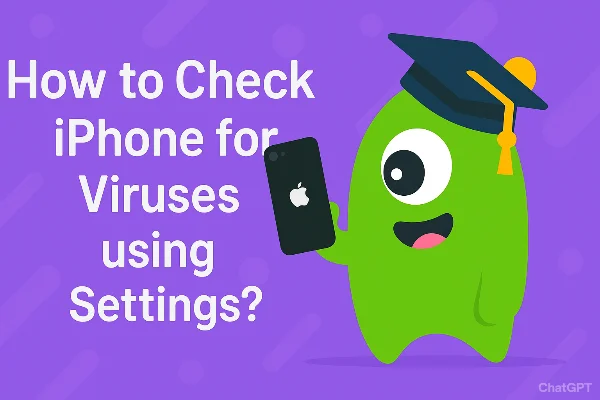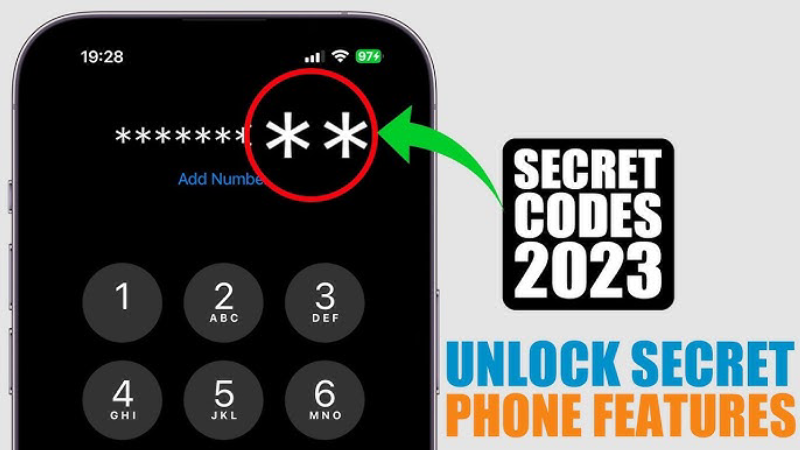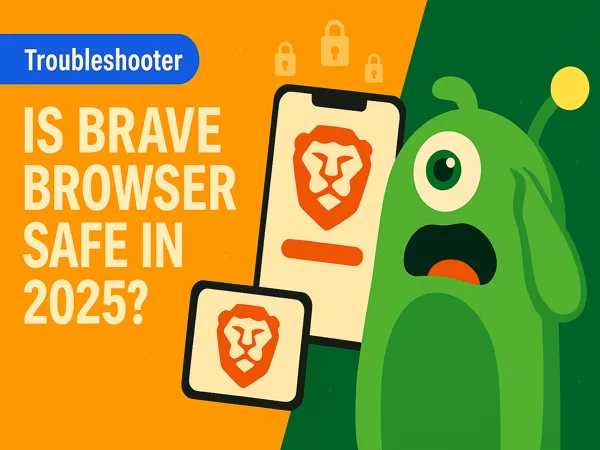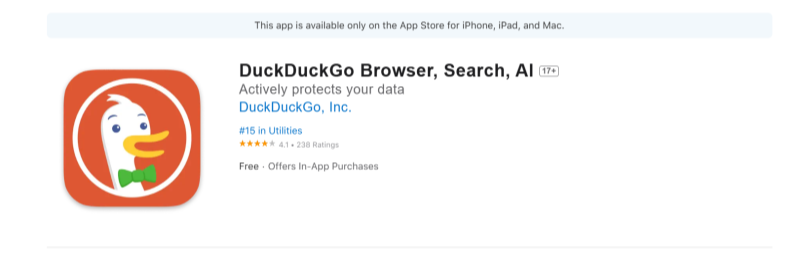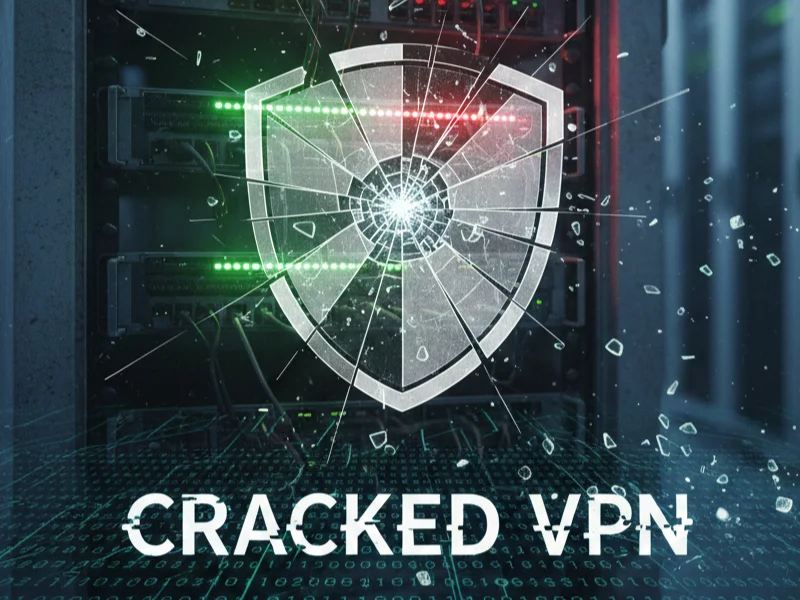No network connection iPhone: what it really means
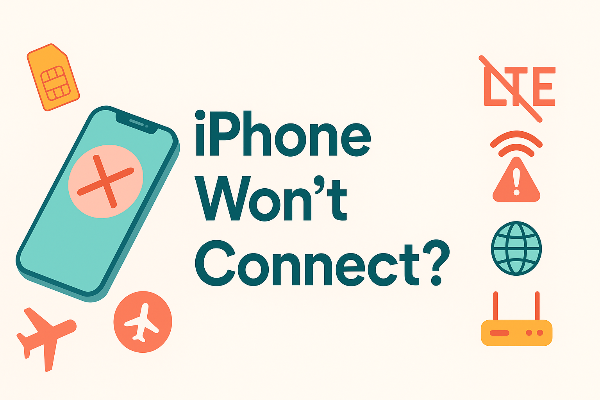
When you see no network connection iPhone, iOS can’t get a reliable path to the internet. That can happen on cellular (bars but no data, or iPhone no service) or on Wi-Fi (connected but no internet). Common causes:
-
A temporary radio/stack glitch (e.g., after updates or moving between towers).
-
Account or SIM/eSIM issues (expired plan, provisioning, roaming limits).
-
Misconfigured settings (data off for the line, wrong network mode/APN, VPN/profile conflicts).
-
Local network problems (router DNS, captive portal, MAC filtering).
Understanding these buckets keeps no network connection iPhone from turning into guesswork.
Quick fixes for no network connection on iPhone

Try these first; they fix the majority of cases labeled no network connection iPhone:
-
Toggle Airplane Mode (10–15 seconds). This hard-resets all radios.
-
Soft reboot. Power off, wait 20 seconds, power on.
-
Check carrier status & plan. Ensure service is active and paid; outages happen.
-
Verify Data is On. Settings → Cellular/Mobile Data → On for your line; confirm the correct line is active on Dual-SIM.
-
Turn off Low Data Mode temporarily (Settings → Cellular → Data Mode).
-
Move to open sky / another room. Avoid basement dead zones; step outside to test.
-
Try another app/site. If only one app fails, it’s not a global iPhone cellular data not working issue.
If that clears it, your no network connection iPhone was a transient hiccup. If not, continue.
Cellular fixes: when iPhone cellular data is not working
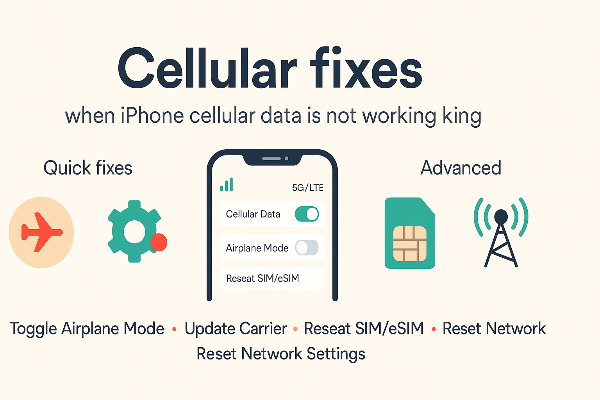
These steps address the radio/account layer behind no network connection iPhone on mobile data.
-
Check network selection & mode
-
Settings → Cellular → Network Selection → Automatic.
-
Settings → Cellular → Voice & Data → test 5G Auto, 5G On, and LTE/4G. Some areas still prefer LTE for data stability.
-
-
Update carrier settings & iOS
-
Settings → General → About → wait for a Carrier Settings Update prompt if present.
-
Settings → General → Software Update → install pending iOS updates that touch modem firmware.
-
-
SIM/eSIM health
-
For physical SIM: reseat it (power off → remove → reinsert).
-
For eSIM: Settings → Cellular → your plan → toggle Turn On This Line off/on; as a last resort, delete and re-add the eSIM from your carrier’s QR/activation.
-
-
Data roaming (traveling)
-
Settings → Cellular → Cellular Data Options → Data Roaming On if abroad. Without it, no network connection iPhone appears even with good signal.
-
-
APN / profiles
-
Settings → General → VPN & Device Management: remove unknown profiles that may override APN or route traffic.
-
If your carrier provided a custom APN, confirm it’s installed.
-
-
Reset Network Settings (last resort for cellular)
-
Settings → General → Transfer or Reset iPhone → Reset → Reset Network Settings.
-
This classic reset network settings iPhone step wipes Wi-Fi/VPN/APN caches; you’ll re-enter Wi-Fi passwords afterward.
-
Retest: if pages now load on mobile data, you’ve resolved the cellular side of no network connection iPhone.
Wi-Fi fixes: when iPhone says connected but no internet

If Wi-Fi shows full strength yet you still see no network connection iPhone, the path likely breaks at the router or DNS.
-
Forget & rejoin
-
Settings → Wi-Fi → (i) on your network → Forget This Network → rejoin. This clears stale credentials and policies.
-
-
Captive portal check
-
Open Safari to trigger hotel/airport sign-in pages. No portal? Toggle Private Address off/on for that SSID (Wi-Fi → (i) → Private Wi-Fi Address).
-
-
DNS sanity
-
In the network’s (i) panel, set Configure DNS to Automatic (or Manual with a reputable resolver). Bad DNS = instant no network connection iPhone feel.
-
-
Router refresh
-
Power-cycle the router for 30 seconds. Prefer 5 GHz over 2.4 GHz; stand closer during tests.
-
-
Reset network settings (Wi-Fi focus)
-
The same reset network settings iPhone step helps clear corrupted Wi-Fi stacks and custom DNS that you forgot you set.
-
When pages load over Wi-Fi again, your no network connection iPhone was a local network misfire, not a device failure.
Safer public Wi-Fi Fewer Hassles with VPN
UFO VPN - The best free VPN helps:
Private browsing hides local traces; it doesn’t encrypt the path. On cafés, airports, hotels, and campus networks, protecting the route often prevents problems misread as no network connection iPhone.
How free proxy VPN in UFO VPN helps—practically
-
Encrypts the local path so hotspot operators can’t snoop or inject pages during logins and app updates.
-
Masks your IP from venue logs, reducing profile-linking across sessions.
-
Stabilizes flaky portals once you’re authenticated, making app updates and cloud sync more reliable.
💚Simple routine:
To get this free iPhone VPN - UFO VPN for iOS, head to the App Store, search for UFO VPN, and tap "Download."
Once installed, open the app and sign up or log in.
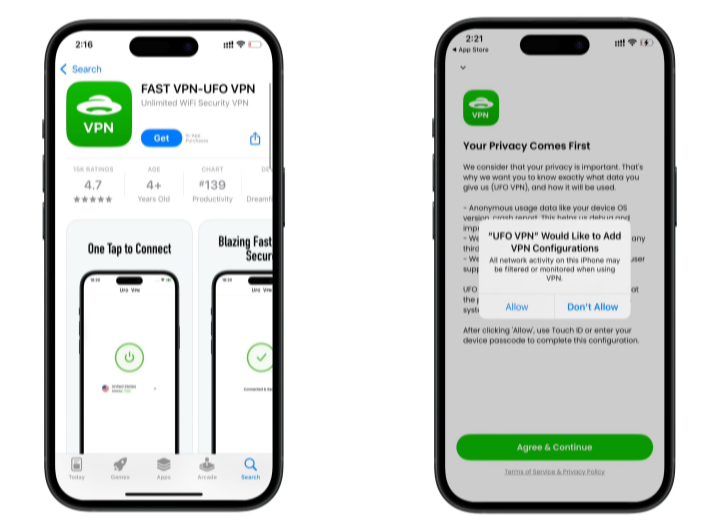
Launch UFO VPN, pick a server location based on the content you want to access (We offer free US IP servers, Japan IP server and more ), and tap "Connect."
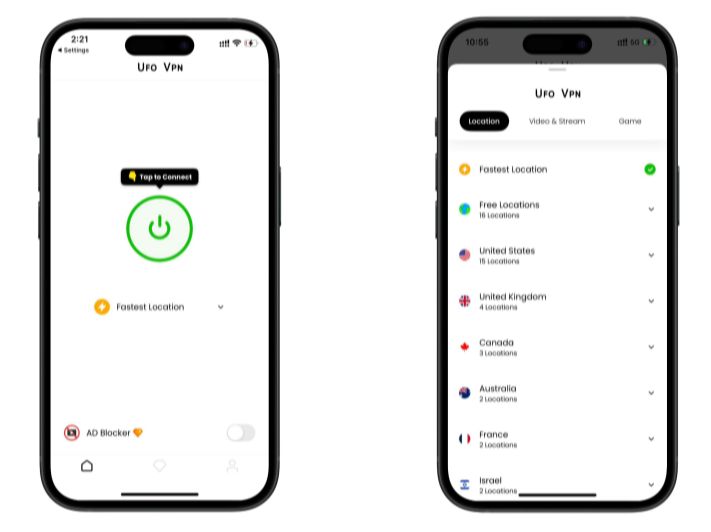
Pro Tip
UFOVPN has optimized VPN locations to blocked platforms as a free Pornhub VPN and free torrent VPN to most benefit global user!
After connecting, visit What is My IP tool to see your current IP location. This will help you confirm the VPN is working appropriately!

Once connected, refresh your app or browser and start enjoying unblocked movies and games at a lightning-fast speed on your iPhone or iPad!

Advanced resets & updates that actually help
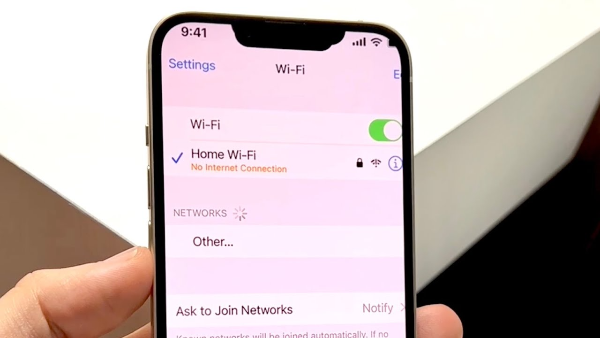
Still stuck? These deeper steps resolve stubborn no network connection iPhone cases:
-
Reset All Settings (non-destructive): Settings → General → Transfer or Reset iPhone → Reset → Reset All Settings. Your data stays; system preferences revert.
-
Reinstall iOS via Finder/iTunes (rarely needed): Back up first, then reinstall to refresh the modem and networking stack fully.
-
Check restrictions (Screen Time/MDM): If a work profile limits cellular data or VPN, you may see iPhone cellular data not working until an admin adjusts policy.
-
Swap the SIM (test): Borrow a known-good SIM from the same carrier; if data works, your line provisioning needs carrier support.
-
Hardware check: After drops/liquid, antennas can fail. If every step fails, book a hardware diagnostic.
These aren’t everyday moves, but they end weeks-long no network connection iPhone loops when simpler steps fall short.
Travel & eSIM tips to prevent no network connection iPhone
Most “it broke on my trip” stories trace to roaming rules or plan limits. Avoid no network connection iPhone on the road with this short checklist:
-
Before you fly: Update iOS and carrier settings on home Wi-Fi; download airline/hotel apps you’ll need.
-
Roaming profile: Add a local/eSIM plan before landing if possible; set Cellular Data to the roaming line and Voice to your home line (or disable voice).
-
Data Roaming on: Enable it for the active data line; some carriers block data without it even in partner networks.
-
Network selection: If Auto fails, pick a partner network manually; re-enable Auto later.
-
Dual-SIM priority: Ensure the right line has Cellular Data. Many no network connection iPhone incidents are simply the wrong line being active.
-
APN SMS: Some prepaid plans text you APN settings; install them or you’ll have bars but no data.
Do these once per trip and you’ll dodge 90% of travel-related iPhone no service headaches.
FAQs
Why do I have bars but no data?
Provisioning, roaming rules, or a temporary tower issue. Follow the cellular section: network mode, carrier update, eSIM/SIM check, then reset network settings iPhone if needed.
Wi-Fi shows connected, but apps won’t load—why?
Likely DNS or captive-portal limbo. Forget/rejoin, open Safari to trigger the portal, set DNS to Automatic/known good, and retry. That’s a classic no network connection iPhone pattern.
Should I leave 5G On or 5G Auto?
Test both. 5G Auto balances speed and battery; in some areas LTE is more consistent. Switching modes often clears intermittent iPhone cellular data not working issues.
Will a VPN fix my cellular connection?
A VPN can’t revive a dead cell signal, but on public Wi-Fi it encrypts and stabilizes the route. Use UFO VPN after you complete captive-portal sign-in.
What do I lose when I reset network settings?
Saved Wi-Fi networks, VPN/proxy/APN settings. Your apps and data remain. This step resolves many stubborn no network connection iPhone problems.