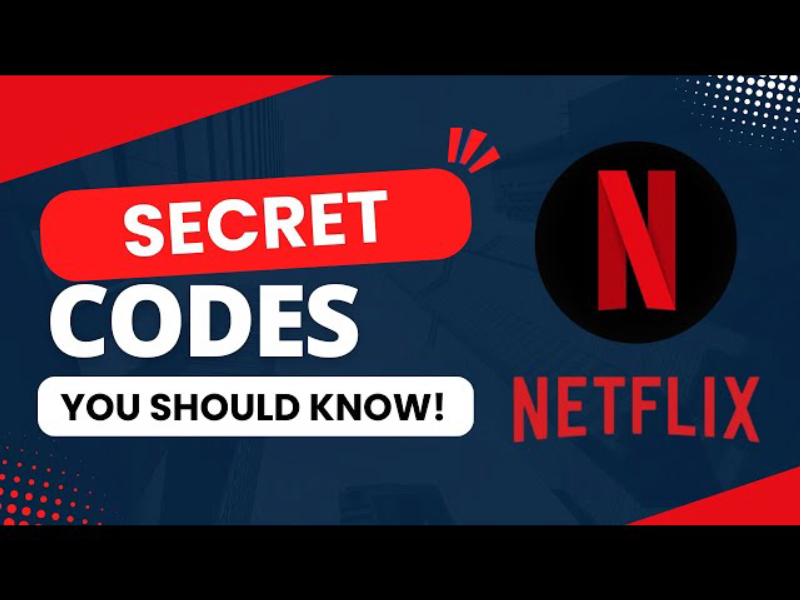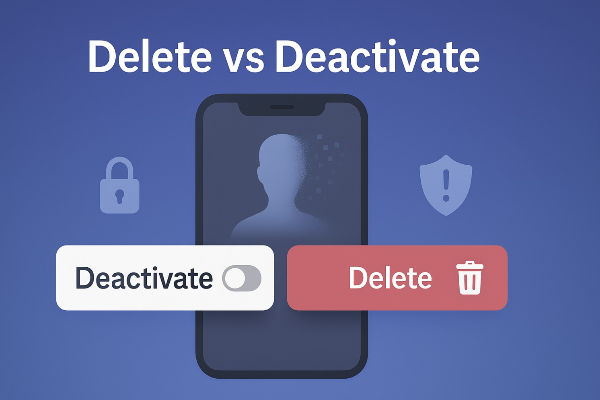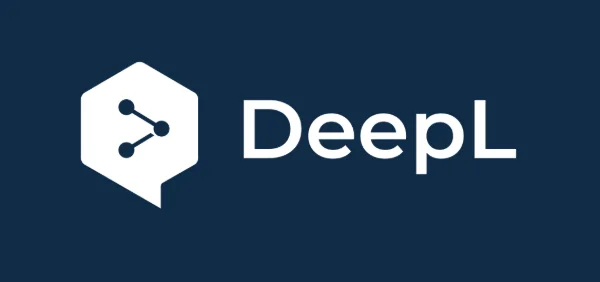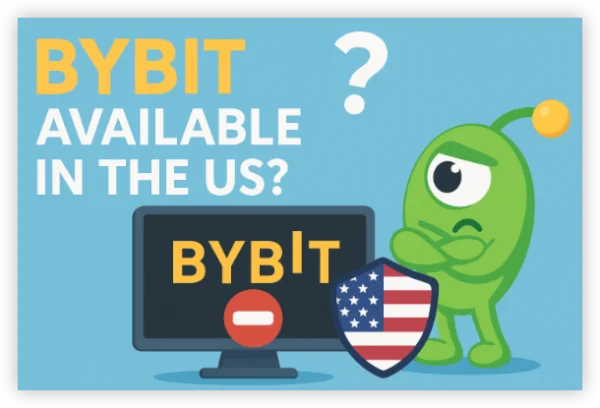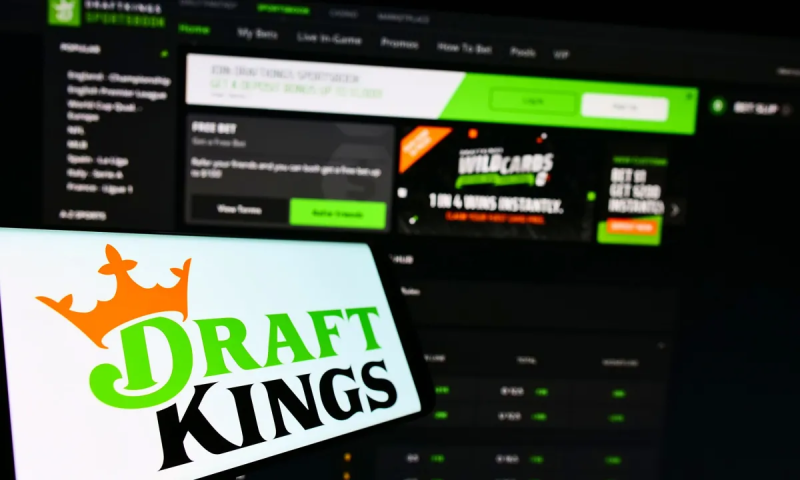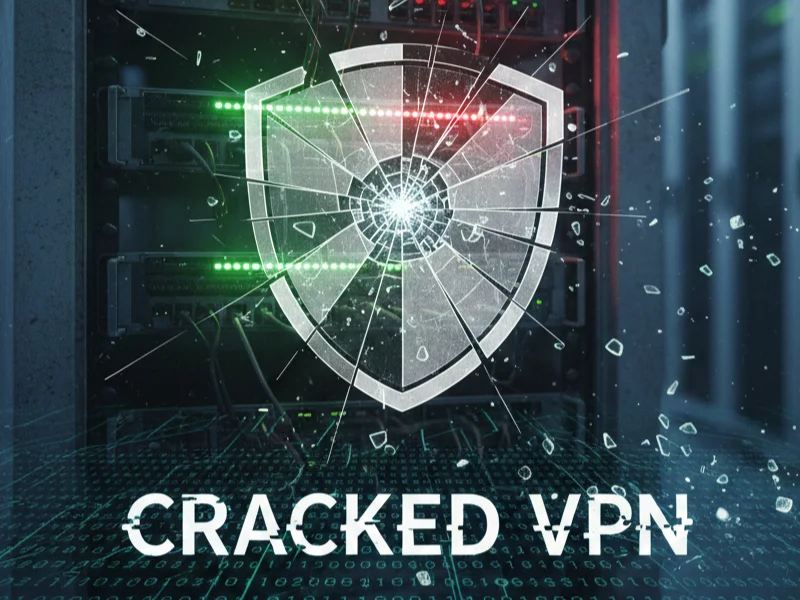What Is iPhone Secret Codes?
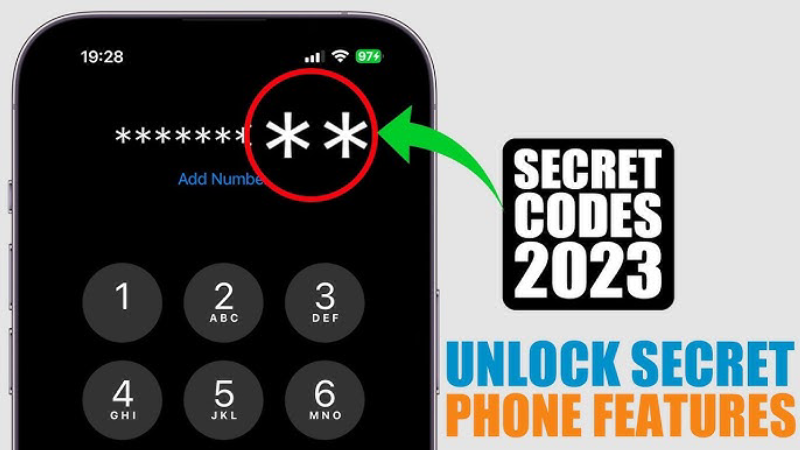
iPhone secret codes—also known as USSD (Unstructured Supplementary Service Data) or MMI (Man‑Machine Interface) codes—are special dialer sequences that trigger hidden menus, network diagnostics, and carrier features. When you enter a USSD code into the Phone app and tap “Call,” your device sends a command to the cellular network or iOS system, revealing information or toggling settings otherwise buried in menus.
Common uses include:
-
Viewing your IMEI: Essential for repairs or when buying a used device.
-
Field Test Mode: Gets you granular signal strength, tower IDs, and more.
-
Call Forwarding & Barring: Manage how incoming and outgoing calls behave.
-
Account Balance Checks: For prepaid SIMs, see remaining credit instantly.
Because these codes interact directly with your carrier or iOS internals, proceed with caution—never enter codes you don’t understand, and avoid altering carrier configurations unless you know what you’re doing.
Do You Really Need to Use iPhone Secret Codes?

Secret codes can be extremely useful for power users, technicians, and troubleshooting—but they’re not necessary for daily iPhone operation. Consider these pros and cons:
Pros:
-
Quick Access: Jump straight to network diagnostics or call settings.
-
Advanced Troubleshooting: Identify weak signal areas or SIM issues without third‑party apps.
-
Carrier Controls: Activate or deactivate forwarding, barring, and caller ID on the fly.
Cons:
-
Risk of Misconfiguration: Entering the wrong code can disable calls or data.
-
Limited Support: Apple Support may be reluctant to assist if system settings have been altered.
-
Carrier Restrictions: Some codes work only on specific networks or need SIM‑level permissions.
If you’re comfortable exploring technical menus and understand each code’s function, secret codes can save time and unlock deeper insight into your iPhone. Otherwise, stick to standard iOS settings unless instructed by support staff.
If you are in an area of India where the internet is heavily blocked, I highly recommend this India VPN, it has super fast internet speeds and can help you unblock your area to watch all kinds of movies.
iPhone USSD Codes List & How to Use Them

Below is a curated list of the most useful USSD and dialer codes on iPhone, along with instructions on how to use them safely. To execute any code:
-
Open the Phone app.
-
Tap the Keypad tab.
-
Enter the code exactly as shown.
-
Press the Call button to trigger the command.
| Code | Function | Notes |
|---|---|---|
*#06# |
Display IMEI | Useful for registration or theft reporting |
*3001#12345#* |
Open Field Test Mode | Shows detailed signal strength (dBm), tower ID, and more |
*67# |
Hide Caller ID for next call | Masks your number when calling |
*#31# |
Check Caller ID status | Whether your number is hidden by default |
*#43# |
Check Call Waiting status | Shows if waiting is enabled |
*43# |
Enable Call Waiting | Activates call waiting |
#43# |
Disable Call Waiting | Turns off call waiting |
*#33# |
Check Call Barring status | Shows if outgoing calls are barred |
*#21# |
Check Call Forwarding settings | Displays numbers where calls/data/SMS are forwarded |
*21*<number># |
Forward all calls to another number | Replace <number> with target phone |
##002# |
Disable all call forwarding | Clears any forwarding rules |
*#61# |
Check number of missed calls | Shows how many calls went unanswered |
*#62# |
Verify number for call forwarding when unreachable | |
*#5005*25371# |
Check SMS center number | Reveals the SMS gateway your carrier uses |
*5005*25370# |
Disable custom SMS center | Resets SMSC to default |
511 |
Check traffic information without internet | Works on supported networks |
*777# |
Check prepaid account balance | Common on many carriers |
*225# |
Check postpaid bill balance | Carrier‑specific |
*646# |
View data usage and remaining minutes (AT&T specific) | Specific to AT&T subscribers |
#263# |
Disable “Binge On” (T-Mobile) | Stops video throttling |
#264# |
Check “Binge On” status (T-Mobile) | Shows current state |
Tip: Always note any changes you make. If something stops working, reverse the code (e.g.,
##002#to disable forwarding).
Improve Your iPhone Security
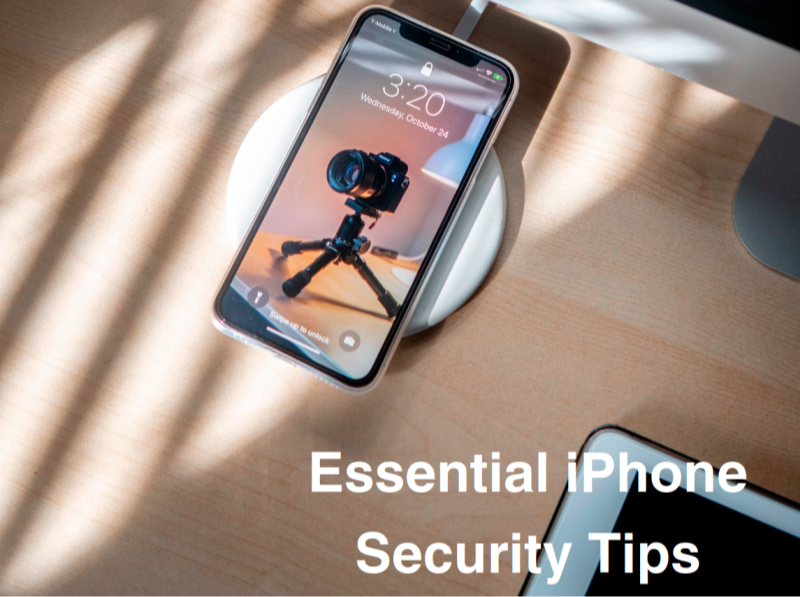
Accessing advanced settings can expose vulnerabilities if you’re not careful. Strengthen your iPhone security with these best practices:
-
Use an iOS VPN: When sending USSD queries or entering secret codes, your network traffic can reveal carrier details or location. UFO VPN encrypts your data and masks your IP, keeping diagnostics private.
-
Enable Face/Touch ID Lock: Protect the Phone app so no one can dial secret codes without your consent.
-
Keep iOS Updated: Apple regularly patches security flaws—always install the latest iOS version.
-
Review Permissions: Go to Settings → Privacy & Security to audit app access to your camera, microphone, and location.
-
Avoid Public Wi‑Fi: When troubleshooting with secret codes or using carrier features, do so over trusted networks or VPN‑protected connections.
-
Backup Regularly: In case a misconfigured code affects call or network settings, a recent backup lets you restore system defaults.
Bonus:Download iPhone VPN for Free
To get this free iPhone VPN - UFO VPN for iOS, head to the App Store, search for UFO VPN, and tap "Download."
Once installed, open the app and sign up or log in.
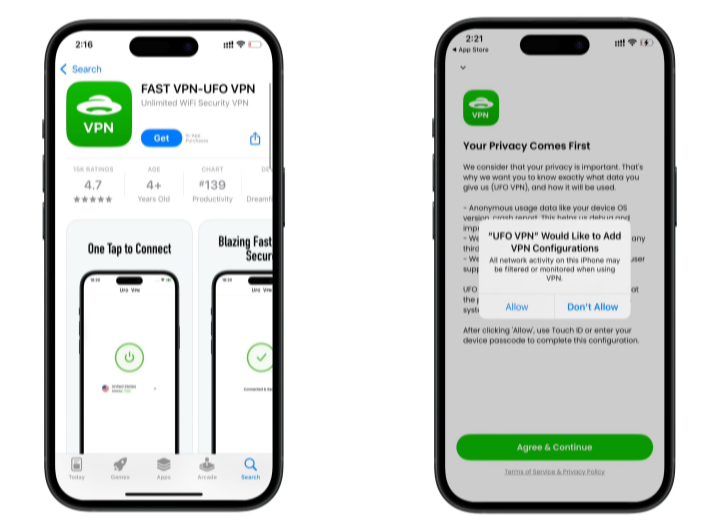
Launch UFO VPN, pick a server location based on the content you want to access (We offer free US IP servers, Japan IP server and more ), and tap "Connect."
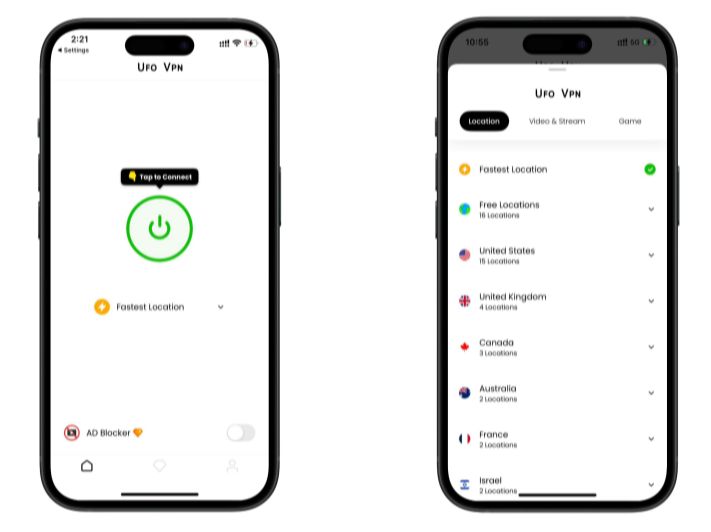
Pro Tip
UFOVPN has optimized VPN locations to blocked platforms as a free Pornhub VPN and free torrent VPN to most benefit global user!
After connecting, visit What is My IP tool to see your current IP location. This will help you confirm the VPN is working appropriately!

Once connected, refresh your app or browser and start enjoying unblocked movies and games at a lightning-fast speed on your iPhone or iPad!

By combining secret codes with strong security measures—and encrypting your traffic via UFO VPN: a free proxy VPN—you’ll enjoy the full power of your iPhone without compromising privacy.
FAQs
Q1: Will Secret Codes Void My Warranty?
A: No. Viewing diagnostic info or toggling carrier features via USSD codes does not void Apple’s warranty. However, changes at the firmware level (jailbreaking) could.
Q2: Why Did My iPhone Not Respond to a Code?
A: Some codes work only on GSM networks, specific iOS versions, or need carrier support. If a code fails, verify your carrier’s compatibility.
Q3: Can I Disable Field Test Mode?
A: To exit Field Test Mode (
*3001#12345#*), simply press the Home button (pre‑iPhone X) or swipe up on newer models.
Q4: Are All USSD Codes Safe?
A: Only use codes from reputable sources. Blindly entering unknown sequences can disrupt network connectivity or incur charges.
Q5: What Happens If I Mistype a Code?
A: Most mistyped codes result in an “Invalid MMI code” error. No permanent harm occurs, but always double‑check before dialing.
Q6: Can I Automate These Codes?
A: iOS does not allow scripting dialer sequences for security reasons. You must enter each code manually in the Phone app.
Q7: How Do I Restore Default Carrier Settings?
A: Go to Settings → General → Transfer or Reset iPhone → Reset → Reset Network Settings. This clears custom forwarding, barring, and DNS changes.
Q8: Do I Need a VPN for Secret Codes?
A: While not mandatory, using a VPN like UFO VPN adds encryption when querying carrier servers and prevents third parties from intercepting your diagnostic commands.