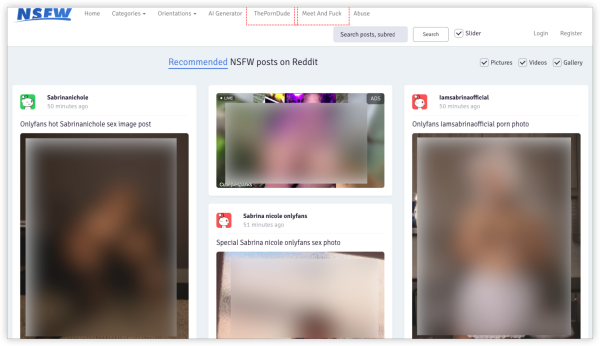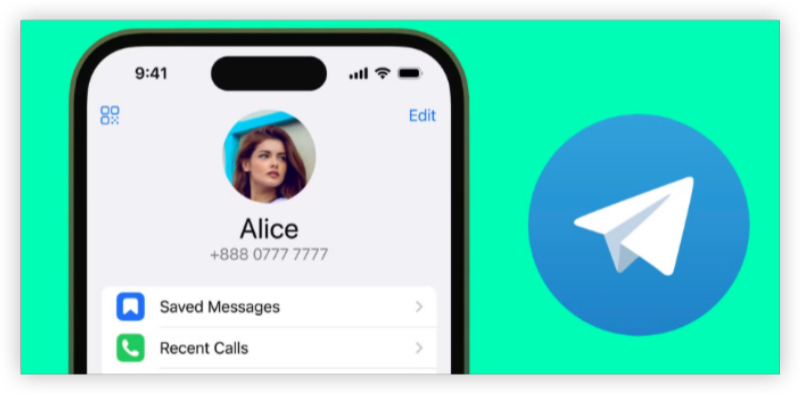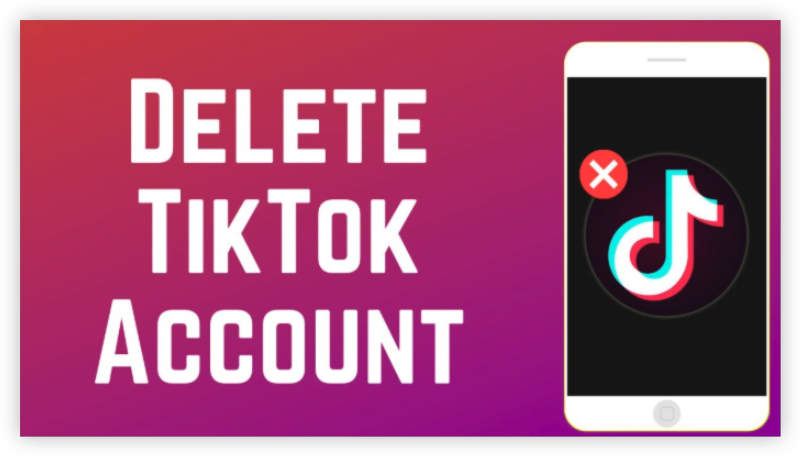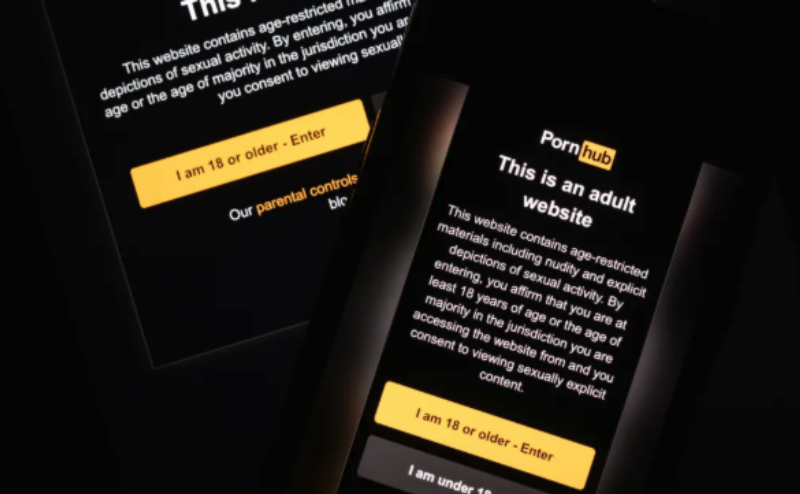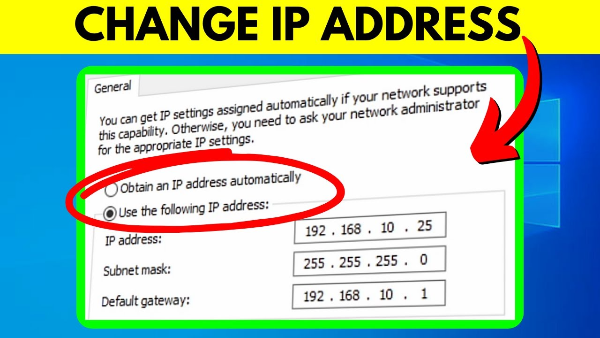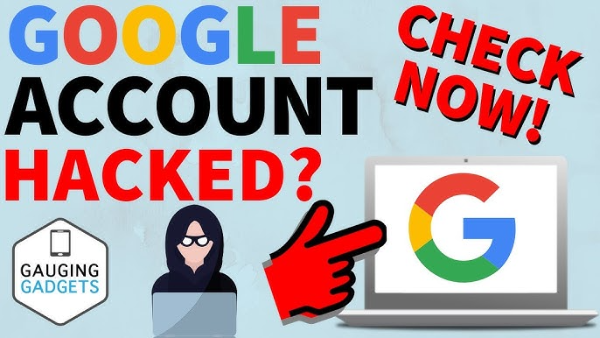Why You Might Want to Reset Your MacBook

A full factory reset can:
-
Refresh performance: Remove years of accumulated cache, unused apps, and system clutter.
-
Resolve persistent issues: Fix unexplainable crashes, software conflicts, or corrupted files.
-
Protect your privacy: Wipe your personal data before selling, gifting, or recycling.
-
Start fresh after a major upgrade: Sometimes a clean install outperforms an over-the-top upgrade.
Understanding these benefits makes how to factory reset MacBook not just a last resort, but a valuable maintenance step.
Preparing to Reset Your MacBook

1. Check Your macOS Version
-
Click the Apple menu → About This Mac to note your current version.
-
Ensure you can reinstall the same or later version after reset.
2. Sign Out of Apple Services
-
iCloud: System Settings → Apple ID → Overview → Sign Out.
-
iMessage & FaceTime: Open each app → Preferences → Sign Out.
-
Other Accounts: Deauthorize Music & TV apps (Account → Authorizations → Deauthorize This Computer).
3. Gather Your Credentials
-
Apple ID email and password.
-
Wi-Fi network name and password.
-
Any third-party app licenses you’ll need to re-enter.
Backing Up Your Data
Before you reset MacBook, back up everything you care about:
-
Time Machine Backup
-
Connect an external drive formatted for macOS.
-
System Settings → Time Machine → Select Backup Disk → Back Up Now.
-
-
Manual File Copy
-
Documents, Photos, and Desktop folders to an external SSD or cloud drive.
-
Export browser bookmarks and mail archives.
-
-
App-Specific Data
-
Export project files from creative apps (Final Cut Pro, Logic Pro).
-
Save game progress or emulator states.
-
A reliable backup ensures you can restore data once you learn how to reset MacBook to factory settings without losing precious files.
Safeguard Future Resets with Best free VPN

While downloading macOS updates or reinstalling apps, ensure your network is secure:
-
Encrypted Downloads: UFO VPN tunnels your connection so ISPs or on-network attackers can’t throttle or intercept large macOS installer files.
-
Geo-Unlocked Updates: Access region-locked software versions or firmware updates if Apple’s servers impose geofencing.
-
Privacy on Public Wi-Fi: If you reset or restore your MacBook in a café or airport lounge, UFO VPN encrypts all traffic, protecting passwords and downloads.
-
No-Log Policy: UFO VPN doesn’t record your online activity—even while installing or backing up—so your reset process stays private.
Pair your factory reset steps with UFO VPN to ensure every stage—download, installation, backup, and restore—occurs over a protected channel.
Factory Reset MacBook
Alternative: Internet Recovery (All Models)

If your Recovery partition is corrupt, use Internet Recovery:
-
Intel: Restart while holding Option (⌥) + Command (⌘) + R.
-
Apple Silicon: The standard Recovery button-hold loads Internet Recovery automatically if local recovery fails.
This mode downloads the original macOS version shipped with your MacBook. From there, repeat the Disk Utility erase and reinstall steps.
Restoring Your Data
After the reset, migrate your files back:
-
Time Machine Migration
-
During Setup Assistant, choose Restore From Time Machine Backup.
-
Select your backup disk and follow prompts.
-
-
Manual Copy
-
Drag files from your external backup drive into the fresh macOS folders.
-
Re-install apps from App Store or developer websites.
-
-
Reconfigure Settings
-
Sign back into Apple ID, iCloud, iMessage, and FaceTime.
-
Reapply your desktop preferences, keyboard settings, and wallpaper.
-
This completes the circle from reset MacBook to a fully personalized, fresh system.
Frequently Asked Questions
Q1: Will resetting my MacBook delete everything?
Yes. A factory reset erases all user data, apps, and settings. Always back up your files before proceeding.
Q2: Do I need Internet to reset my MacBook?
You need a network connection for reinstalling macOS—unless you have a local bootable USB installer.
Q3: Can I downgrade macOS when resetting?
Internet Recovery installs the original OS your Mac shipped with. Otherwise, you’ll get the latest compatible version.
Q4: What’s the difference between Quick Erase and Secure Erase?
Disk Utility’s standard erase is fast but leaves traces. For maximum privacy, use Security Options and overwrite data multiple times (slower).
Q5: Does resetting fix hardware issues?
No. A factory reset addresses software corruption. Hardware faults—like a failing SSD—require professional repair.
Conclusion
Mastering how to factory reset MacBook and how to reset MacBook to factory settings is a powerful way to revive performance, clear persistent errors, and protect your privacy before handing off your device. By following our step-by-step walkthrough for Intel and Apple Silicon models, using Internet Recovery if needed, and restoring your data safely, you’ll enjoy a MacBook that feels brand new. For added security and uninterrupted downloads, equip your network with UFO VPN. Ready to refresh your MacBook and browse with confidence? Download UFO VPN now and give your reset process the ultimate privacy boost!