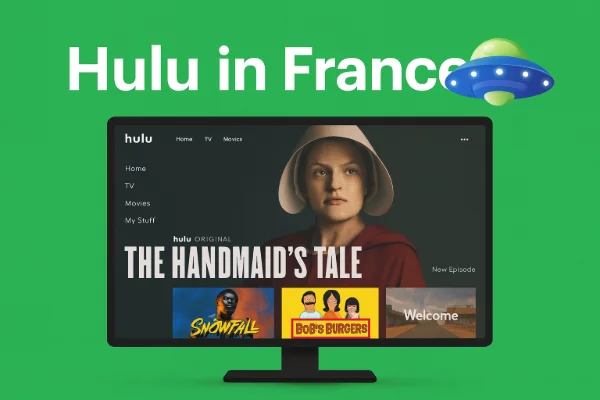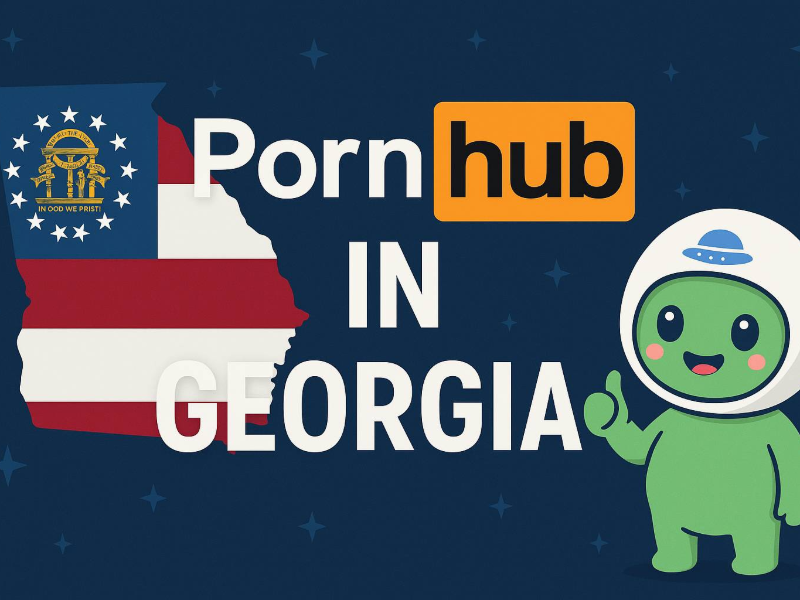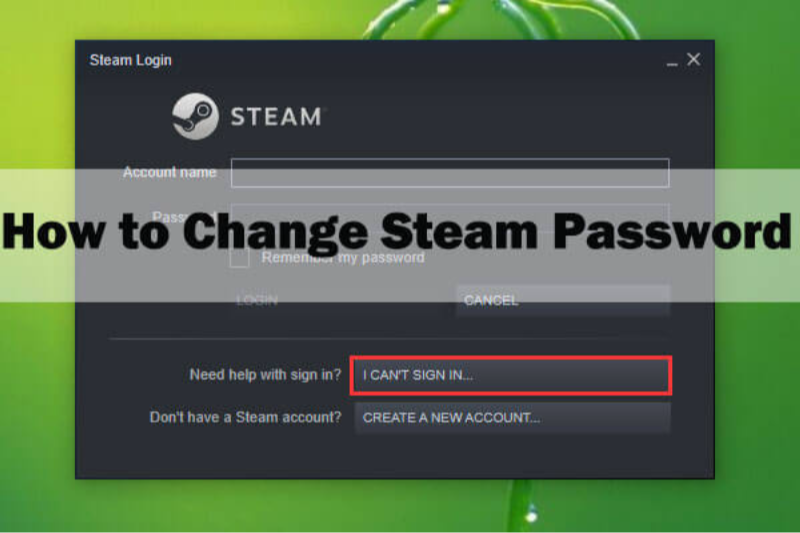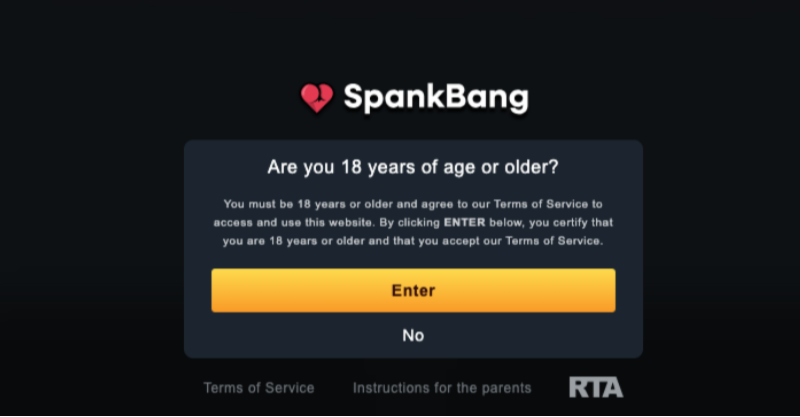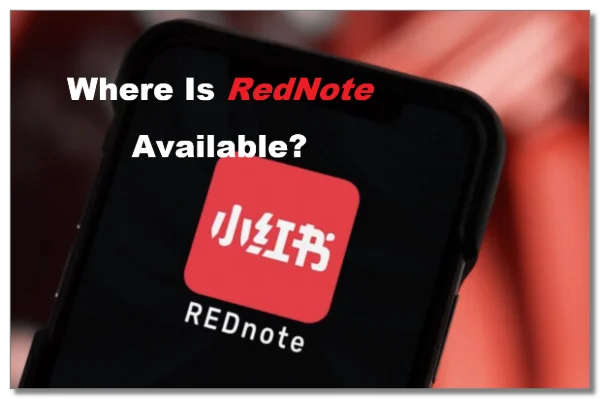How Fake WiFi Hotspots Work (And Why You’re a Target)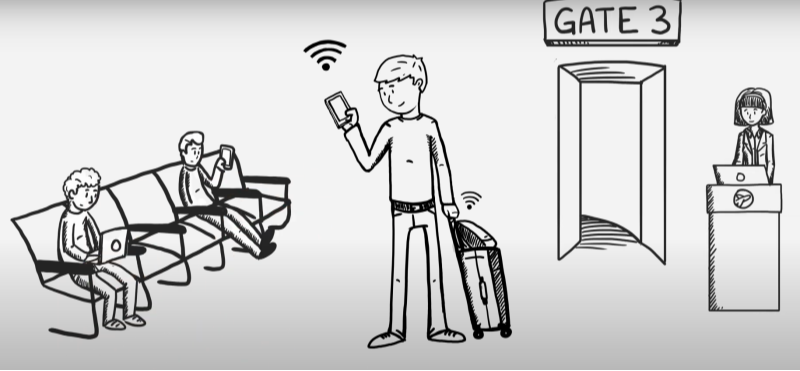
Fake WiFi hotspots are one of the most common tactics used by cybercriminals to intercept your data. Hackers create rogue networks with names like “Starbucks_Free” or “Airport_WiFi” to mimic legitimate ones. Once connected, they can:
- Intercept Data: Capture emails, credit card numbers, and more.
- Redirect You: Send you to phishing sites.
- Install Malware: Deliver malicious software via “update” pop-ups.
Real-Life Example:
In 2023, a spoofed “HotelGuest” network at a Las Vegas conference siphoned $500k from attendees’ accounts in 48 hours.
📖Related Reading
5 Red Flags of Fake WiFi Detection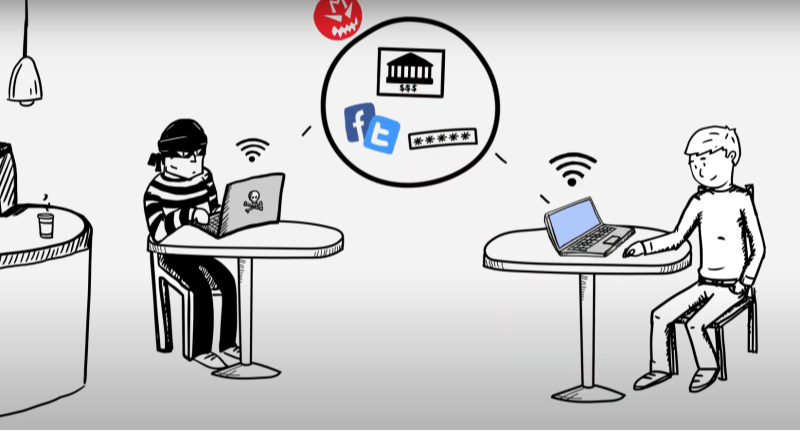
Recognize these signs to protect your online security:
1. Generic or Duplicate Network Names
- Red Flag:
Legitimate hotspots often include specific brand names or locations (e.g., “McDonald’s_WiFi_Austin”). - Tip:
Verify the exact network name with venue staff.
2. No Password on a “Secure” Network
- Red Flag:
Free does not equal unsecured. Reputable venues partner with ISPs that require login portals.
3. Sudden Pop-Ups or Redirects
- Red Flag:
Fake networks often push fake antivirus alerts or “firmware updates.”
4. Poor Signal Strength in Crowded Areas
- Red Flag:
Rogue routers are often cheap devices with limited range.
5. Typosquatting Names
- Red Flag:
Look for slight misspellings like “Amzon_Open” instead of “Amazon” or “GoogleFi” instead of “GoogleFi.
Toolkit for Detection
Enhance your security with these tools and practices:
1. WiFi Analyzer Apps
- Example:
Use apps like NetSpot to check signal origins and verify network legitimacy.
2. VPN Auto-Protect
- Recommendation:
Enable VPN auto-protect features (UFO VPN has “Always-On” mode) to encrypt your traffic before connecting.
The Ultimate Defense: How a VPN Shields You
Even if you accidentally join a fake network, a VPN acts as a digital bulletproof vest:
1. Encrypts Data
- Benefit:
Scrambles your information so hackers see only gibberish.
2. Hides IP Address
- Benefit:
Masks your location and device details from malicious actors.
3. Blocks Malware
- Additional Feature:
Premium VPNs like UFO VPN include ad and tracker blockers to prevent malware installations.
Why Free VPNs Fail:
They often lack AES-256 encryption, leak IPs, or sell data—exposing you further.
Step-by-Step Escape Plan: If You’re Already Connected
Follow these steps if you find yourself connected to a fake hotspot:
1. Disconnect Immediately
- Action:
Turn off WiFi and switch to cellular data.
2. Enable a VPN
- Action:
Activate UFO VPN to encrypt your ongoing sessions immediately.
3. Clear Browser Cache and Cookies
- Action:
Remove potential trackers injected via the rogue network.
4. Scan for Malware
- Tools:
Use tools like Malwarebytes to detect and remove spyware.
5. Monitor Accounts
- Action:
Check bank statements and enable two-factor authentication (2FA) on all accounts.
Proactive Public WiFi Safety Tips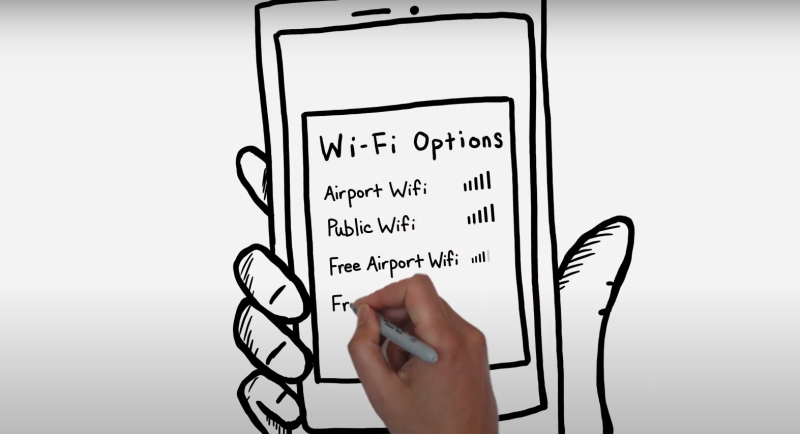
Adopt these best practices to stay safe on public networks:
1. Forget Networks After Use
- Tip:
Prevent auto-connecting to honeypots later by removing saved networks.
2. Use a Privacy-Focused Browser
- Examples:
Brave or Firefox Focus block trackers by default.
3. Turn Off File Sharing
- Action:
Disable AirDrop (iOS) or Nearby Share (Android) when in public areas.
4. Verify HTTPS Connections
- Tip:
Always ensure URLs start with “https://” and have a padlock icon.
5. Leverage UFO VPN’s Auto-Protect
- Benefit:
Set the VPN to auto-connect to trusted servers, ensuring encryption before your device links to any network.
Case Study: How a Travel Blogger Avoided Disaster
Scenario:
Sarah, a digital nomad, connected to “CafeFree_WiFi” in Bangkok.
What Happened:
- Detection:
Her UFO VPN immediately alerted her to an unsecured connection and auto-enabled encryption. - Threat:
Minutes later, the network redirected users to a phishing page. - Outcome:
Sarah’s data stayed safe. Her takeaway: “A VPN isn’t optional; it’s your first line of defense.”
💖Pro Tips💖
UFO VPN prioritizes your privacy by blocking ISPs, advertisers, and cybercriminals from harvesting data about your device or habits. Recognized as the best VPN for PC and best VPN for Mac, its advanced encryption anonymizes your connection, ensuring activities like visiting onion sites never reveal your hardware specs, browser fingerprints, or real IP address.
With one-click activation, UFO VPN simplifies security—no technical expertise needed. Start shielding your data by using best VPN for PC and browse with uncompromised confidence.
FAQ: Your Public WiFi Safety Questions, Answered
Q1: Can a VPN protect me if I’m already on a fake hotspot?
A: Yes! Encryption starts the moment the VPN connects, shielding all subsequent activity.
Q2: How do hackers create fake WiFi networks?
A: They use portable routers or software like Kali Linux to mimic legitimate SSIDs.
Q3: Is iPhone safer than Android on public WiFi?
A: Both are vulnerable, but iPhones prompt less frequently for network rejoining. Always use a VPN.
Q4: Does UFO VPN work on all devices?
A: Yes—it supports iOS, Android, Windows, Mac, and routers.
Q5: Can fake WiFi drain my battery?
A: Yes, if malware runs in the background. Monitor battery usage in your device’s Settings.
Conclusion
Fake WiFi hotspots are the landmines of the digital age—invisible until it’s too late. By mastering fake WiFi detection and using robust tools like UFO VPN, you transform from prey to predator. Cybercriminals bank on your haste, so slow down, verify networks, and let your VPN’s auto-protect feature do the heavy lifting. Your data is worth more than a free connection. Browse smart, and stay secure.