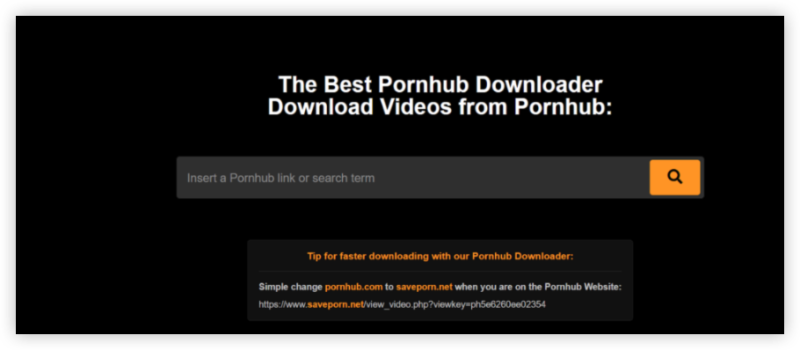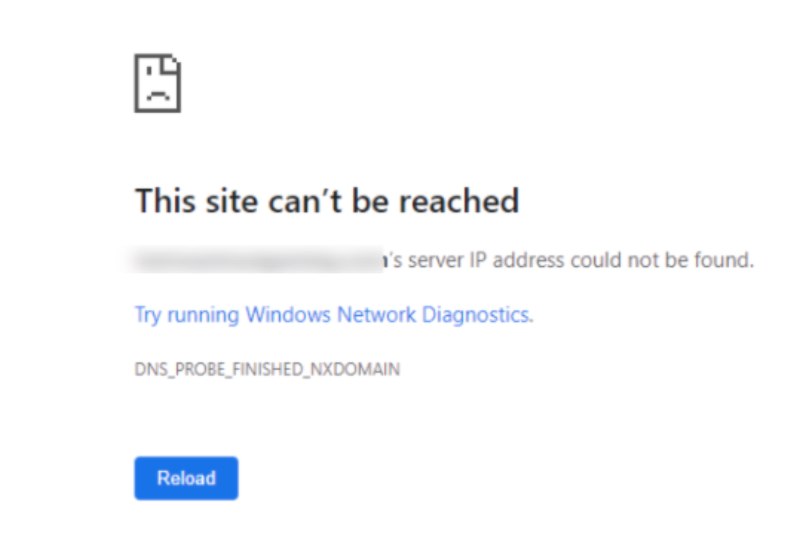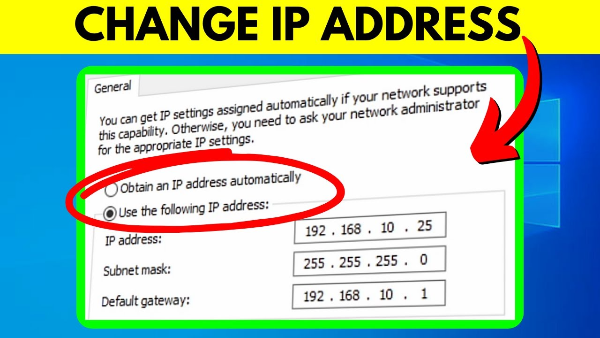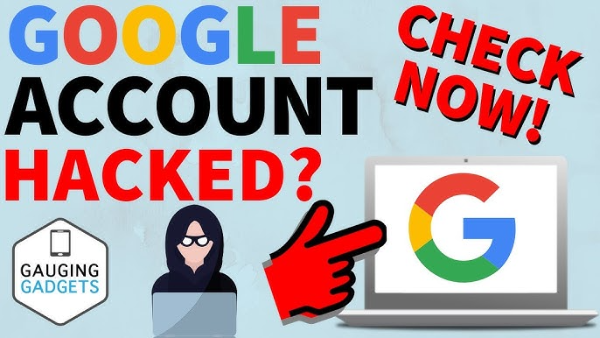Why Are You Seeing Pop-Up Ads on Android?
Before learning how to stop pop-up ads, it’s essential to understand where they come from.
1. Ad-Supported Apps
Some free apps rely on advertising to make money, displaying full-screen pop-ups or banner ads while in use.
2. Browser-Based Pop-Ups
If you frequently see ads when browsing, the culprit may be a website with aggressive advertising scripts.
3. Malware and Adware
If pop-ups appear even when you're not using apps or browsing, your device may be infected with adware.
4. Notification Spam
Some websites trick users into subscribing to push notifications, leading to spammy ads on your home screen.
Now that you know where pop-ups come from, let's look at how to block them.
How to Stop Pop-Up Ads on Android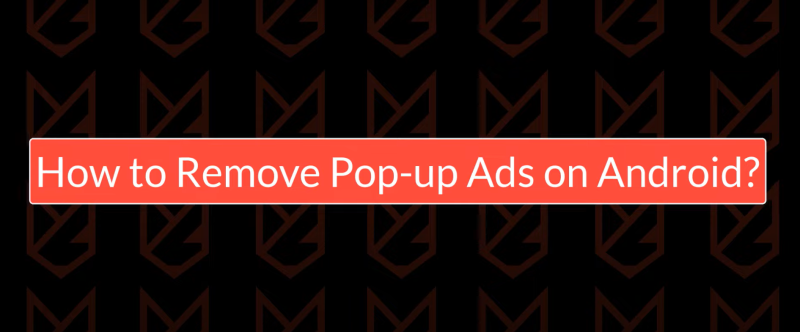
There are several methods to block intrusive ads, from browser settings to using ad blockers and optimizing your device.
Method 1: Disable Pop-Ups in Chrome
Since Google Chrome is the default browser on most Android devices, you can block pop-ups directly in its settings.
Steps to Block Pop-Ups in Chrome:
- Open Google Chrome on your Android phone.
- Tap the three-dot menu in the top-right corner.
- Select Settings > Site settings.
- Find Pop-ups and redirects and toggle it Off.
- Go back and tap Ads, then toggle it Off to block intrusive ads.
This should stop pop-up ads while browsing, but other apps may still display them.
Method 2: Use an Ad Blocker for Android
Ad blockers provide comprehensive ad-blocking across all apps and browsers. They remove pop-ups, banner ads, and video ads, improving browsing speed and Android optimization.
Best Ad Blockers for Android:
- AdGuard – Blocks all types of ads, including in-app ads.
- Blokada – Open-source ad blocker for Android.
- Brave Browser – A privacy-focused browser with built-in ad blocking.
Many premium ad blockers also offer features like malware protection and tracking prevention.
Did You Know? Some ads use tracking technology to collect personal data. Using Best free VPN can help protect your privacy by encrypting your connection and hiding your online activity.
Method 3: Remove Suspicious Apps
If ads appear outside of browsers, an app may be responsible.
How to Identify and Remove Adware Apps:
- Go to Settings > Apps & notifications > See all apps.
- Look for recently installed or unfamiliar apps.
- Uninstall any apps you don’t recognize.
- Restart your phone and check if pop-ups have stopped.
Method 4: Turn Off Push Notification Ads
Some websites and apps send spammy push notifications that look like pop-ups.
How to Disable Push Notifications in Chrome:
- Open Chrome > Settings > Site settings.
- Tap Notifications.
- Find sites sending spammy notifications and block them.
This prevents unwanted ads from appearing in your notification tray.
Method 5: Enable Data Saver Mode
Google Chrome’s Data Saver mode helps reduce intrusive ads while improving browsing speed.
Steps to Enable Data Saver Mode:
- Open Chrome > Settings.
- Tap Lite mode or Data Saver.
- Toggle it On.
This feature compresses web pages, reducing pop-ups and tracking scripts.
Method 6: Use Private DNS to Block Ads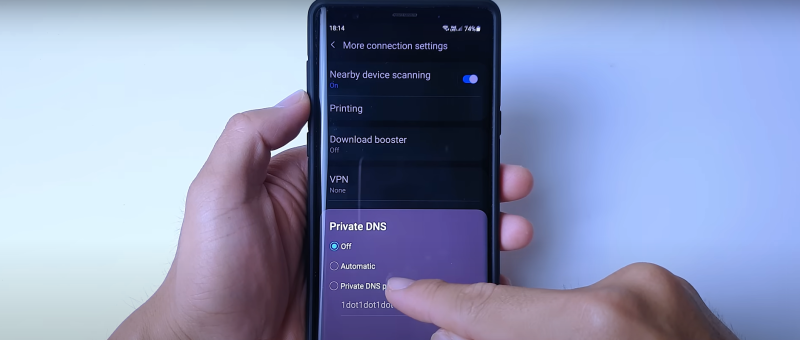
Android allows you to set up a custom DNS provider to block ads at the system level.
Steps to Enable Private DNS:
- Go to Settings > Network & internet > Advanced.
- Tap Private DNS.
- Select Private DNS provider hostname.
- Enter
dns.adguard.comornextdns.io(both block ads system-wide).
This method blocks ads without needing additional apps.
How to Optimize Android Performance After Blocking Ads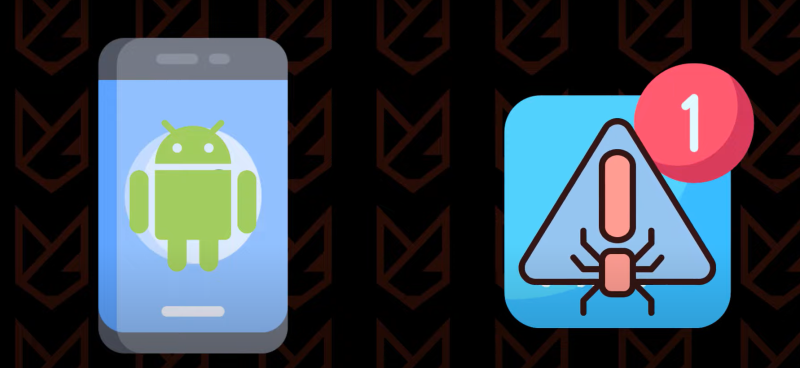
Now that you've stopped pop-up ads, you can improve your device’s speed and battery life with these additional steps.
1. Clear Cache & Junk Files
Regularly delete cached data to keep your phone running smoothly.
How to Clear Cache on Android:
- Go to Settings > Storage.
- Tap Cached data and clear it.
2. Disable Background App Activity
Prevent apps from running in the background without your knowledge.
- Open Settings > Battery & performance.
- Select Battery optimization.
- Restrict background activity for non-essential apps.
3. Use a VPN for Privacy and Security
Even after blocking ads, your data can still be tracked online.
Using UFO VPN:
✅ Encrypts your connection, protecting you from malicious ads.
✅ Prevents websites from tracking your browsing activity.
✅ Enhances security on public Wi-Fi.
Want total privacy? Combine an ad blocker with UFO VPN for the best security and performance on Android.
FAQs About Stopping Pop-Up Ads on Android
1. Why do pop-up ads keep appearing on my Android phone?
Pop-up ads are usually caused by ad-supported apps, browser settings, or adware infections.
2. What is the best free ad blocker for Android?
AdGuard, Blokada, and Brave Browser offer excellent ad-blocking features for free.
3. Can pop-up ads be a sign of malware?
Yes. If ads appear even when not using apps or browsers, your device may be infected with adware.
4. How do I stop pop-ups on Samsung Internet Browser?
- Open Samsung Internet > Settings.
- Tap Sites and downloads > Block pop-ups.
- Enable Ad Blockers from the Samsung Store.
5. Does a VPN block ads on Android?
A VPN like UFO VPN does not directly block ads but prevents tracking scripts and protects against malicious pop-ups.
6. Is it safe to use an ad blocker on Android?
Yes. However, always download trusted ad blockers from the Google Play Store to avoid security risks.
Conclusion
Stopping pop-up ads on Android improves your browsing experience, battery life, and security. By using ad blockers, adjusting browser settings, and optimizing Android performance, you can enjoy an ad-free and faster device.For additional security and privacy, consider using UFO VPN to encrypt your data and prevent online tracking. Combining ad-blocking with a VPN ensures a smooth, secure Android experience—free from intrusive ads and prying eyes. 🚀