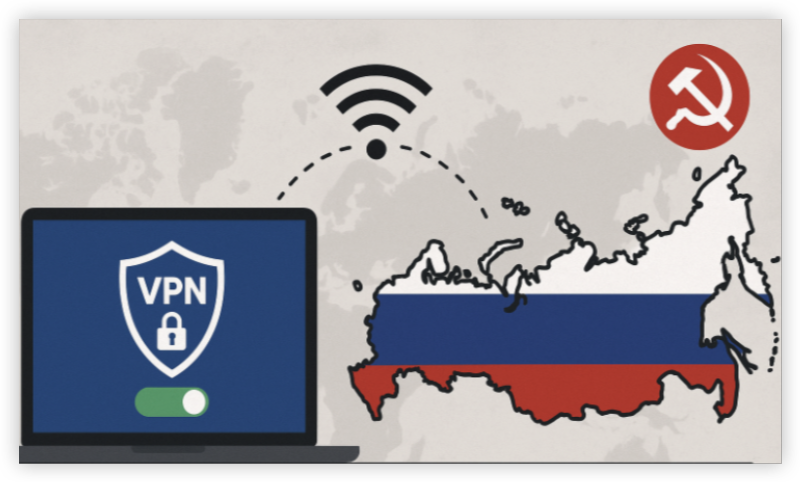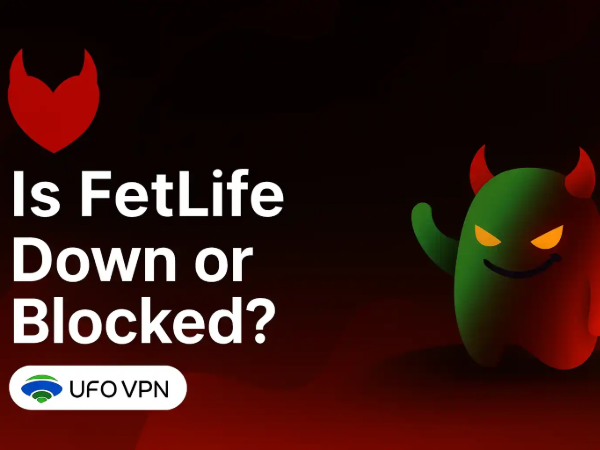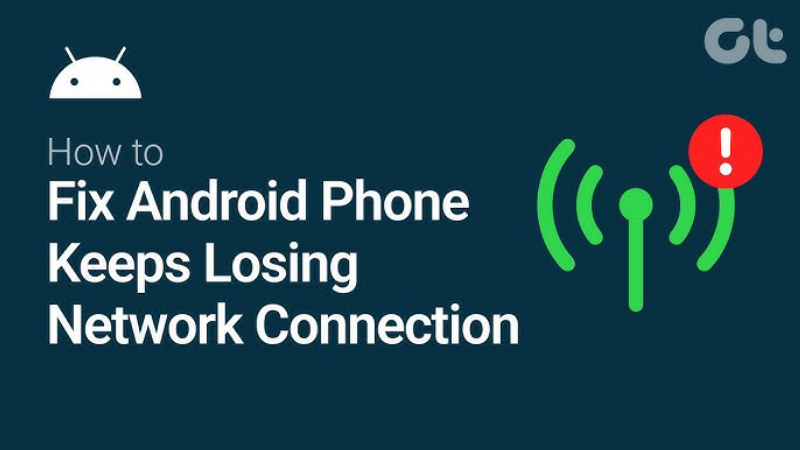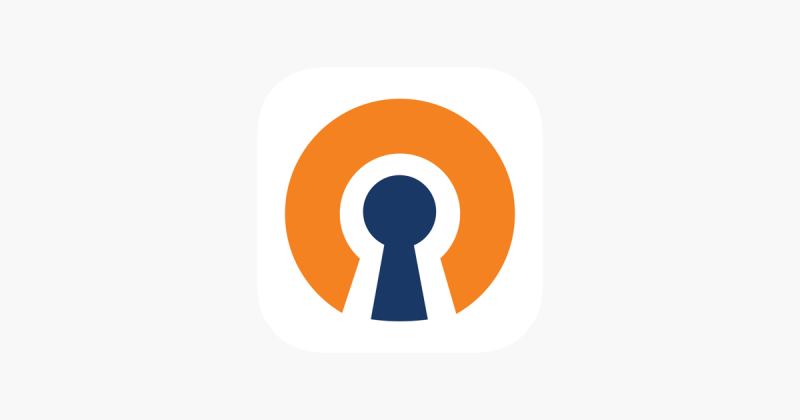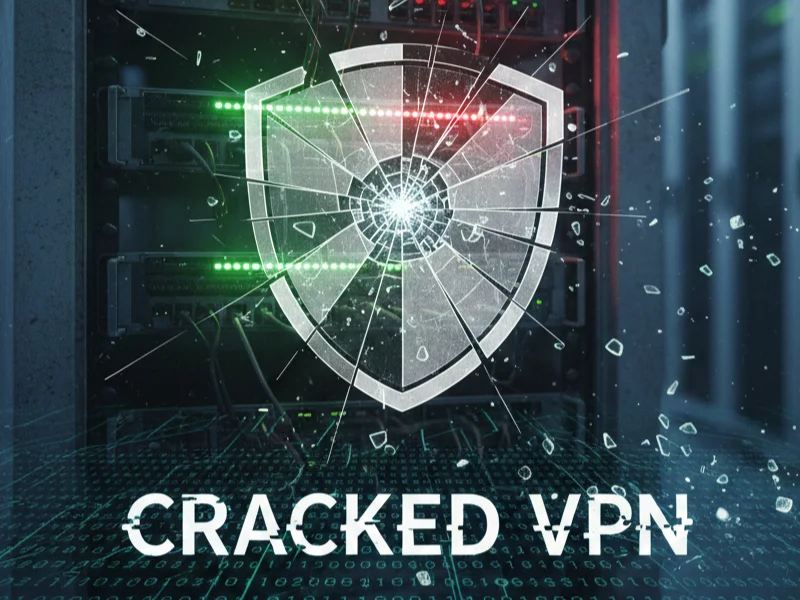Major Reasons for the "This Site Can't Be Reached" Error
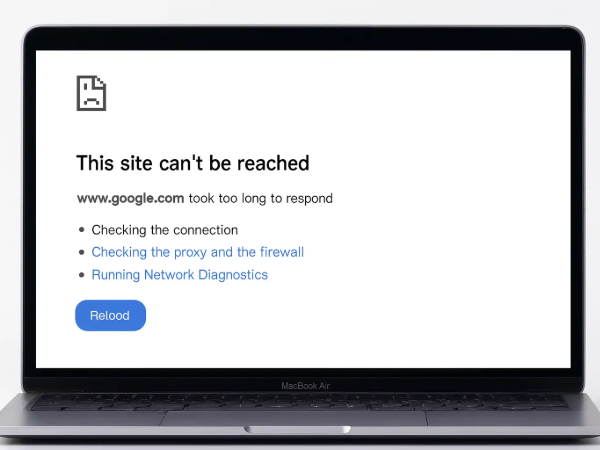
Chrome’s “This site can’t be reached” error doesn’t always mean something is wrong with the site itself. Instead, it usually points to a technical issue between your browser, device, and network. Let’s explore the main reasons behind it:
1. ISP Restrictions
Internet service providers (ISPs) sometimes block websites due to local regulations or content policies. If the site itself isn’t down, but you still see the error, ISP filtering could be the cause.
If you suspect your ISP is blocking the site, try connecting through a free proxy VPN in UFO VPN. A VPN reroutes your traffic through a secure server in another region, helping you bypass restrictions and access websites without interruptions.
2. DNS Issues
Domain Name System (DNS) problems are one of the most frequent triggers. If Chrome can’t resolve a domain name into its corresponding IP address, you’ll see the error message. This can happen due to an overloaded DNS server, an outdated DNS cache, or temporary glitches.
3. Browser Cache or Cookies
Your browser stores cached data and cookies to speed up browsing. But sometimes this stored information becomes outdated or corrupted, preventing Chrome from properly connecting to a website.
4. Firewall or Antivirus Blocking
Security software is designed to protect you, but it can occasionally become overprotective. Firewalls or antivirus tools may block access to certain websites they mistakenly flag as unsafe.
5. Network Connectivity Problems
A weak or unstable internet connection is another likely culprit. Dropped Wi-Fi signals, faulty routers, or temporary outages can interrupt your browsing and trigger Chrome’s error message.
6. Website Server Issues
Sometimes the issue isn’t on your end at all. If the website’s server is down for maintenance, overloaded, or under attack, you’ll see the error regardless of your own setup.
How to Fix the "This Site Can't Be Reached" Error
Now that you know the most common causes, let’s move through practical fixes. Try them one by one, starting with the simplest.
Way 1: Check Your Internet Connection
Before diving deeper, make sure your device is connected to the internet.
Restart your router, toggle Wi-Fi on and off, or try switching to mobile data. If other websites load fine, the issue is likely specific to one domain.
Way 2: Check with a Proxy or VPN
Sometimes the error appears because your ISP or local network is blocking a site. A proxy or VPN can help test this. While proxies are a quick option, they don’t encrypt traffic and may expose your data.
A VPN, on the other hand, not only changes your virtual location but also secures your connection with encryption.
How to regain access to your site with UFO VPN:
To download UFO VPN - free VPN for Android with VPN APK, go to the Google Play Store, search for UFO VPN, and hit "Install." Open the app and sign up or log in—it’s quick and easy!
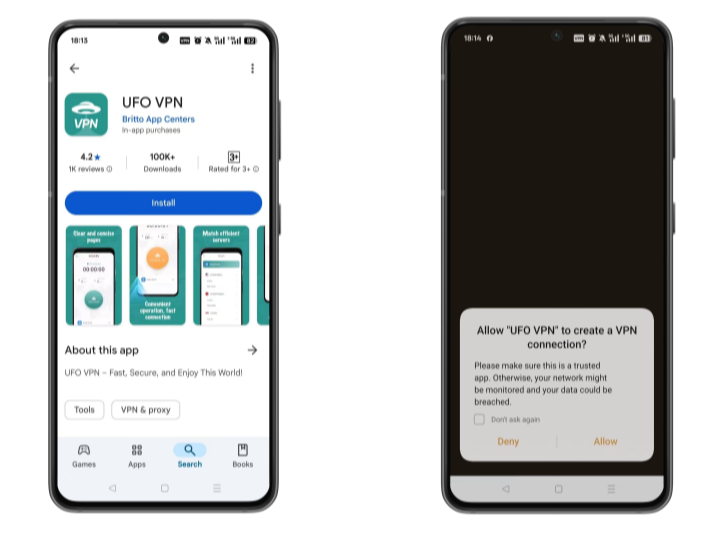
Launch UFO VPN, select among 2000+ server locatiosn where your desired content is accessible and hit "Connect." Most recommended servers include a free USA VPN server , free Japan VPN server , free Australia VPN server , etc.
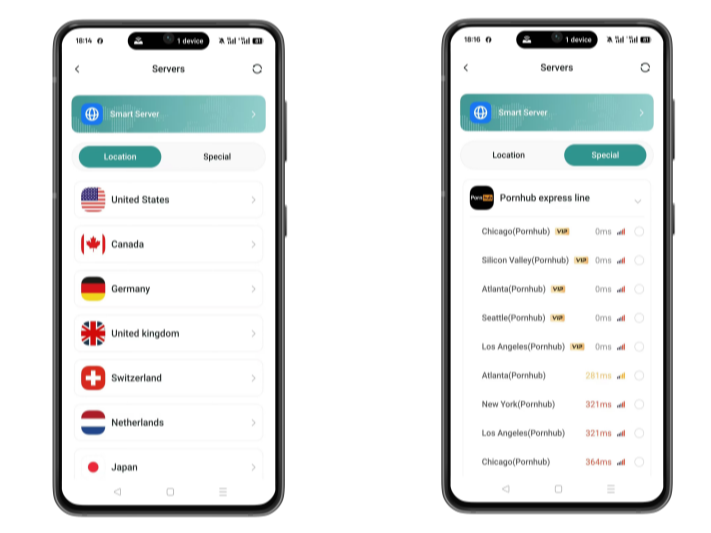
Pro Tip
UFO VPN has offered each user with special VPN connections to platforms with PUBG VPN, CODM VPN, Pornhub VPN and more!
Before connecting, check your IP address using a What is My IP tool. This helps confirm your location change after using the VPN.
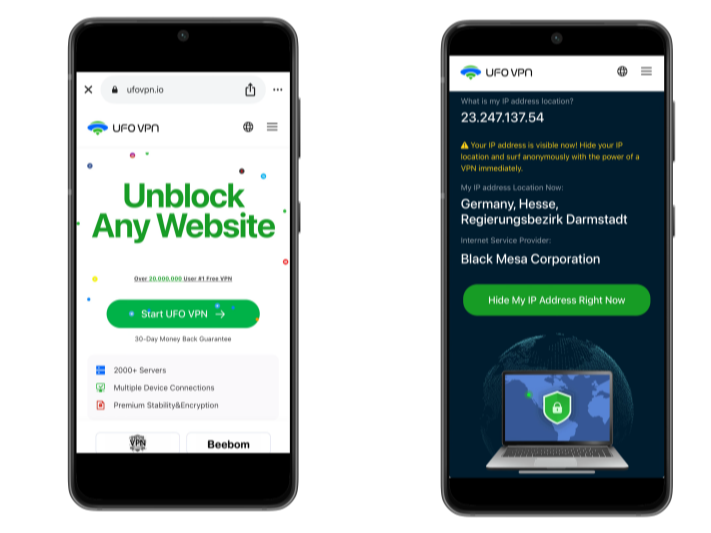
UFO VPN supports 20+ languages. Once connected, customize your app or browser and enjoy unlimited streaming, gaming, and secure browsing—without borders.
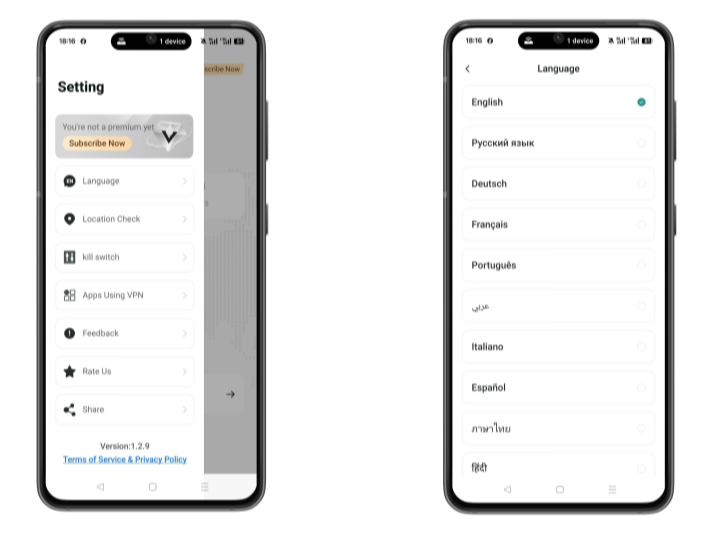
Way 3: Clear Browser Cache and Cookies
You can follow the steps below to clear cache and cookies on Chrome:
- Open Settings > Privacy and Security > Clear browsing data.
- Select cache and cookies
- Restart the browser.
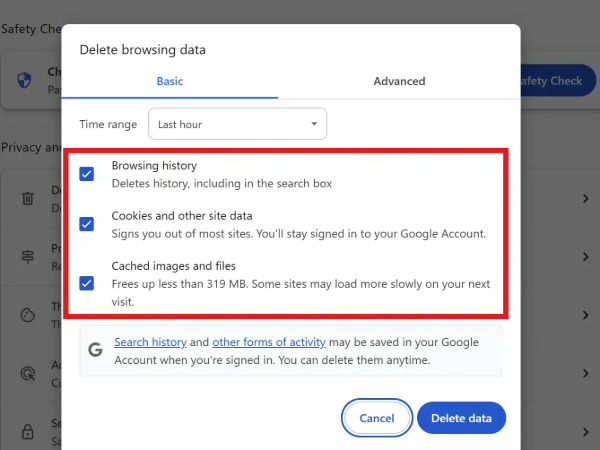
Clearing these files forces Chrome to fetch fresh data, which often resolves the error.
Way 4: Flush DNS and Renew IP Address
If clearing your browser cache doesn’t fix the problem, the next step is to refresh your network settings.
On Windows:
-
Press Windows + R, type
cmd, and hit Enter. -
Run these commands one by one:
-
Restart your computer.
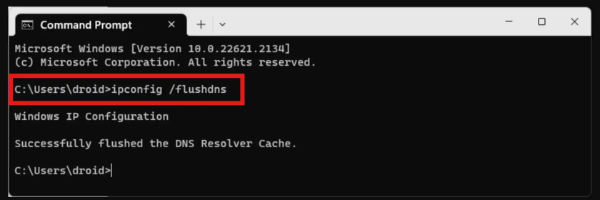
On macOS:
-
Open Terminal and enter:
-
Enter your password and restart Chrome.
This clears your DNS cache and refreshes your IP, which often fixes the error.
Way 5: Change DNS Server
Switching to a reliable DNS provider like Google (8.8.8.8, 8.8.4.4) or Cloudflare (1.1.1.1) can bypass DNS issues.
-
On Windows: Go to Control Panel > Network and Sharing Center > Change adapter settings. Right-click your active connection > Properties > Internet Protocol Version 4 (TCP/IPv4). Enter the new DNS manually.
-
On Mac: System Preferences > Network > Advanced > DNS. Add your preferred server.
Way 6: Disable Firewall or Antivirus Temporarily
If you suspect your security software is blocking access, disable it briefly and reload the page. If the site loads, add an exception in your antivirus or firewall settings. Remember to re-enable protection afterward.
Way 7: Reset Chrome Settings
Chrome extensions or misconfigured settings can also cause the error. Reset Chrome to default:
-
Open Settings.
-
Scroll down and click Reset settings to their original defaults.
-
Relaunch the browser.
Way 8: Test on Another Browser or Device
If the website opens in Firefox, Edge, or Safari, the issue lies with Chrome specifically. If it doesn’t load anywhere, the website itself may be down.
Way 9: Confirm Website Status
Visit a site like DownDetector or IsItDownRightNow to check if the website is down globally. If so, the only fix is to wait until it’s back online.
UFO VPN’s Tips for Browsing Safely Online
Fixing Chrome errors is important, but staying secure while browsing is just as critical. Here are a few safety tips:
-
Use Encryption: A VPN encrypts your traffic, protecting you from snooping on public Wi-Fi networks.
-
Avoid Untrusted Proxies: Many free proxy sites log your activity, leaving your data exposed.
-
Prevent ISP Tracking: With a VPN, your ISP can’t easily track your browsing activity or throttle your connection.
-
Access Without Borders: If a website is regionally blocked, a VPN lets you connect through another country where it’s accessible.
These practices not only resolve access issues but also keep your online experience private and reliable.
UFO VPN - The best free VPN helps:
FAQs
Q1: Why would I suddenly not be able to access a website?
It could be due to DNS errors, a corrupted browser cache, or restrictions from your ISP. Sometimes the site itself is temporarily down.
Q2: Is Chrome blocking my access to certain websites?
Not exactly. Chrome doesn’t block sites on its own, but extensions, settings, or your device’s firewall can prevent connections, making it look like Chrome is blocking them.
Q3: Can using a VPN fix the “This site can’t be reached” error?
Yes, if the error is caused by ISP restrictions, regional blocks, or filtering. A VPN won’t fix server outages, but it’s effective for bypassing access barriers.
Q4: Does this error happen on mobile devices, too?
Yes. Android and iOS users can also face the same issue, often due to DNS problems or poor network connectivity. The fixes are similar—clearing cache, changing DNS, or using a VPN.
Conclusion
The “This site can’t be reached” error in Chrome can be caused by many factors, from DNS issues to ISP restrictions. Thankfully, most fixes are straightforward—from clearing cache to switching DNS or using a VPN for secure access. By understanding the reasons and following these steps, you can get back online quickly and browse without interruption.