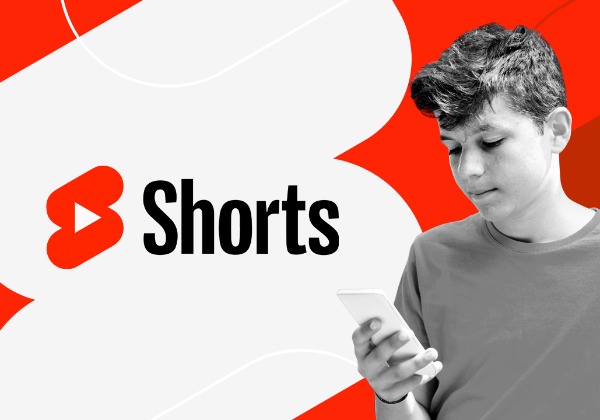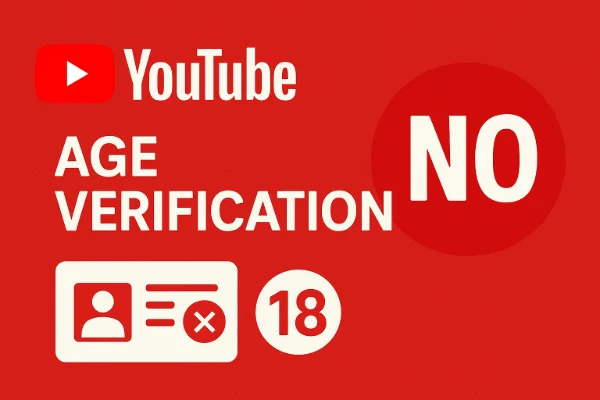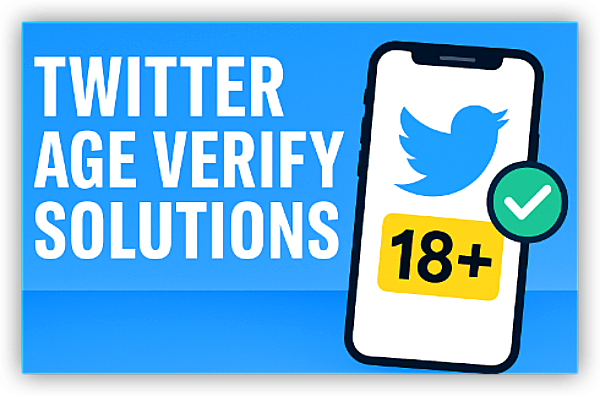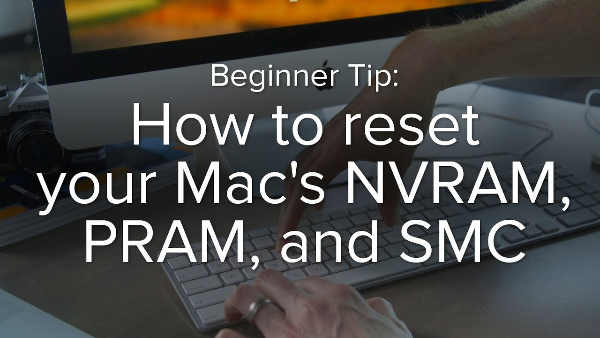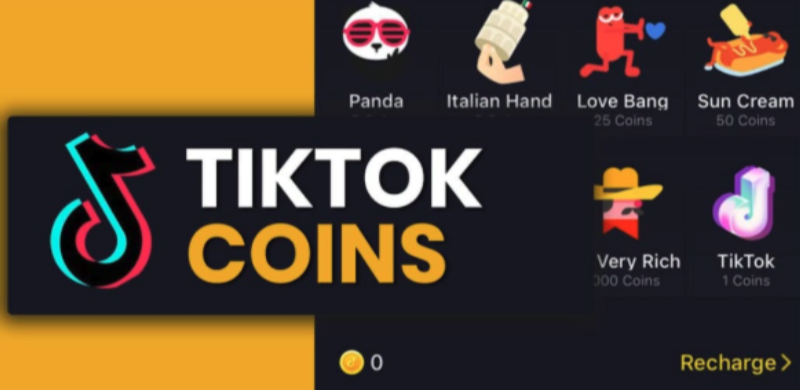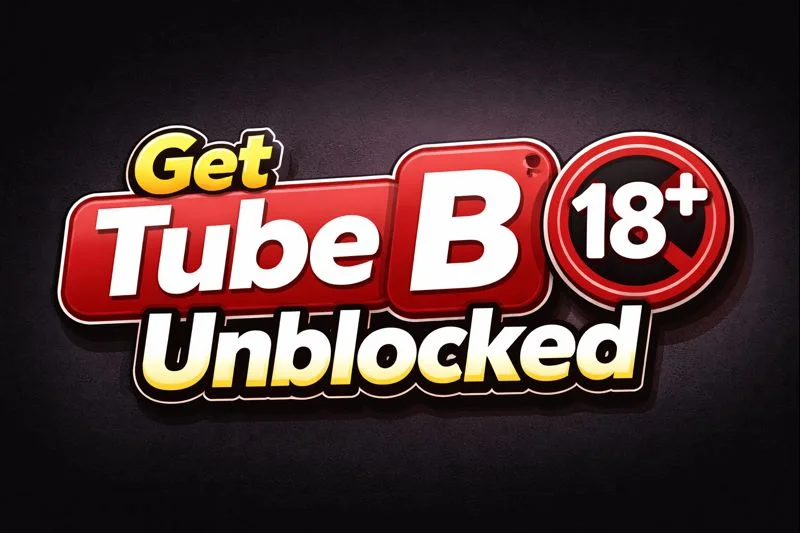What is YouTube Restricted Mode?
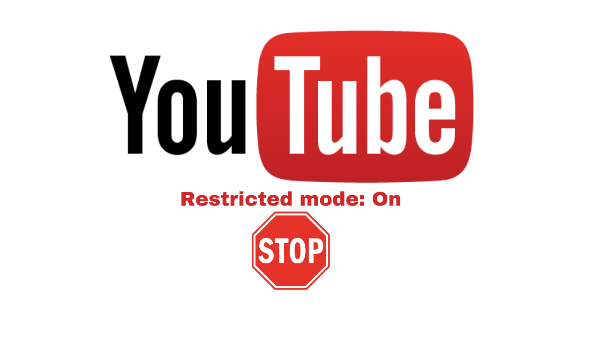
YouTube Restricted Mode is a feature that filters out videos with potentially inappropriate content based on signals such as titles, descriptions, metadata, and user feedback. While this feature can be useful for creating a safer environment, it is not foolproof, and it may filter out videos that aren't inappropriate for all audiences. When activated, Restricted Mode limits the content you see, including search results, video recommendations, and comments.
Why YouTube Restricted Mode is Not Always Perfect
While Restricted Mode is designed to keep mature content out of sight, it’s based on a combination of automated filters and community feedback. This means some non-offensive videos could be unintentionally hidden, while some inappropriate content might slip through. The filter can also sometimes restrict useful educational or critical content due to its automated nature. So, while it’s a useful tool, it’s not a complete safeguard.
How to Turn Off YouTube Restricted Mode: The Easy Steps
Turning off YouTube Restricted Mode is straightforward on most devices, but the exact steps vary depending on whether you're using a desktop, mobile device, or a smart TV. Here’s how to turn off YouTube Restricted Mode on each.
1) On Desktop (Web Version)
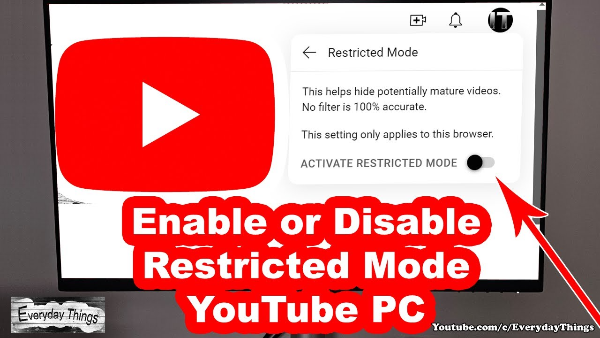
-
Sign in to your YouTube account.
-
In the top-right corner, click on your profile picture.
-
From the drop-down menu, select Settings.
-
Go to the General section and click on Restricted Mode.
-
Toggle Restricted Mode to Off.
This process disables the filter for the current browser session. However, if you sign in from another browser or device, you'll need to turn it off again. YouTube stores these settings per account, not per device.
2) On Mobile (iOS & Android)
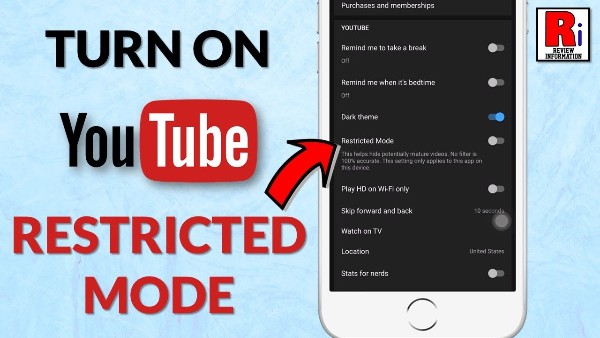
Mobile Web (iPhone/Android)
-
Open the YouTube app and sign in.
-
Tap your profile icon in the top-right corner.
-
Select Settings > General.
-
Scroll down and toggle Restricted Mode off.
This will disable YouTube Restricted Mode across all mobile devices as long as you're signed into your Google account.
Mobile App (iOS/Android)
-
Open the YouTube app.
-
Tap on your profile icon.
-
Go to Settings.
-
Under General, toggle Restricted Mode off.
These settings will take effect immediately, and you’ll no longer see the restricted content filter on your device.
3) On Smart TVs & Other Devices
-
Open the YouTube app on your smart TV.
-
Go to Settings > General.
-
Find the Restricted Mode setting and toggle it off.
If you have multiple users on a shared device (like a family TV), make sure to set this for each individual account.
Why Restricted Mode Might Be “Locked”
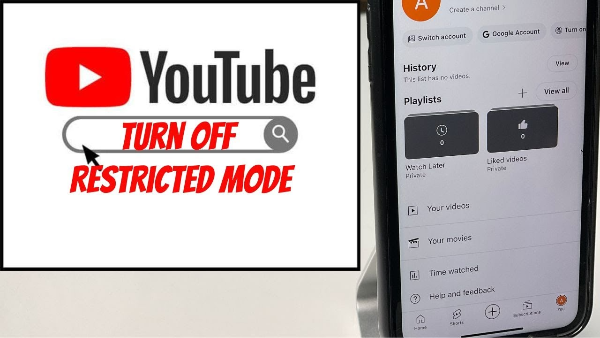
Sometimes, when you try to turn off YouTube Restricted Mode, you may encounter the message “Restricted Mode is locked by your network administrator”. This could happen for several reasons:
1) Parental Controls via Family Link
If you're managing a child’s account through Google Family Link, Restricted Mode may be locked by default for child accounts to protect younger viewers from inappropriate content. To turn it off:
-
Open the Family Link app on your device.
-
Select the child’s account.
-
Tap on YouTube Settings.
-
Toggle Restricted Mode off from here.
Family Link also allows you to monitor and manage the content your child accesses on YouTube, which is a useful tool for parents looking to keep their kids safe online.
2) Network or DNS Restrictions
Some networks, like those at schools, libraries, or workplaces, may enforce Restricted Mode at the network level, preventing users from turning it off. This is often done to filter out inappropriate content across all users on the network.
If this is the case, you’ll need to check with the network administrator to adjust the settings. Alternatively, you could connect to a different Wi-Fi network or use mobile data to bypass this restriction.
3) Google Workspace or Admin Restrictions
If you’re using YouTube on a device that’s part of an enterprise or school account (Google Workspace or similar), Restricted Mode may be enforced by the administrator. In this case, you’ll need to reach out to the IT admin to adjust these settings.
How VPN Enhances Your YouTube Experience
UFO VPN - The best free VPN helps:
While a VPN doesn’t directly disable YouTube Restricted Mode, it can provide added benefits, especially when dealing with network-level restrictions or when using public Wi-Fi. Here’s how free proxy VPN in UFO VPN can help:
-
Bypass Network Restrictions: If Restricted Mode is locked by a network administrator, UFO VPN allows you to bypass these network-level blocks by encrypting your traffic and routing it through a different server.
-
Enhanced Privacy: UFO VPN masks your IP address and encrypts your browsing activity, preventing third parties from tracking your online behavior. This is especially useful when you’re researching or modifying YouTube settings.
-
Secure Public Wi-Fi Usage: When using YouTube on public Wi-Fi, such as in cafes or airports, UFO VPN ensures that your data remains secure and that you can access YouTube without worrying about potential eavesdropping.
💛Open UFO VPN in 4 Steps:
With 3000+ server in over 100 countries, UFO VPN is open to download as a free iPhone VPN, free Android VPN(with VPN APK), free Windows VPN and free Mac VPN. Install the app and sign up or log in.

Open the app, choose a free server locationwhere your desired streaming/gaming/browsing platform is available.
We recommend free USA VPN, free UK VPN and free Australia VPN.

Pro Tip
UFO VPN is compatible with popular platforms in gaming and streaming as CODM VPN, PUBG VPN, Netflix VPN and more!
After connecting, visit What is My IP tool to see your current location and ensure your real IP is visible.

With all set, visit your favorite platform and start browsing without geo-blocks or buffering!

Troubleshooting: What to Do if You Can’t Turn It Off
If you’ve followed the steps to turn off YouTube Restricted Mode but it still won’t disable, here are some troubleshooting tips:
-
Clear Cache & Cookies:
Sometimes, your browser may retain old settings. Clearing your cache and cookies can resolve this issue. -
Check for Active Google Admin Policies:
If you're part of a managed account (e.g., work or school), Restricted Mode may be enforced by admin policies. Contact your administrator to resolve this. -
Sign In on a Different Device:
If the settings don’t apply, try signing out and signing back in on a different device. Sometimes, the settings don't sync across all platforms immediately.
FAQs
Why can’t I turn off YouTube Restricted Mode?
If you see the message “Restricted Mode is locked,” it may be due to Family Link, a network administrator, or Google Workspace restrictions. You’ll need to check these settings or contact the admin.
How do I turn off YouTube Restricted Mode on a mobile app?
In the YouTube app, go to Settings > General, then toggle Restricted Mode off. Make sure you’re signed into the correct Google account.
Is YouTube Restricted Mode effective for blocking inappropriate content?
While it’s helpful, Restricted Mode isn’t foolproof. Some content may slip through the filter, and some videos may be incorrectly flagged.
Can a VPN help with YouTube Restricted Mode?
A VPN won’t turn off Restricted Mode directly, but it can bypass network restrictions if Restricted Mode is enforced at the network level. It also helps protect your data privacy on untrusted networks.