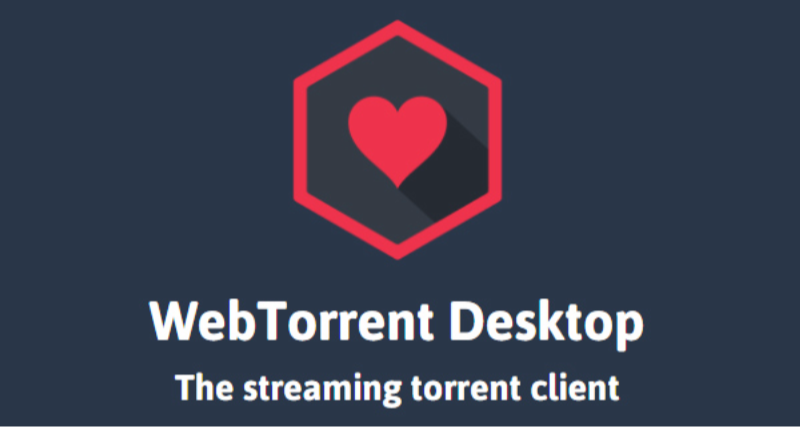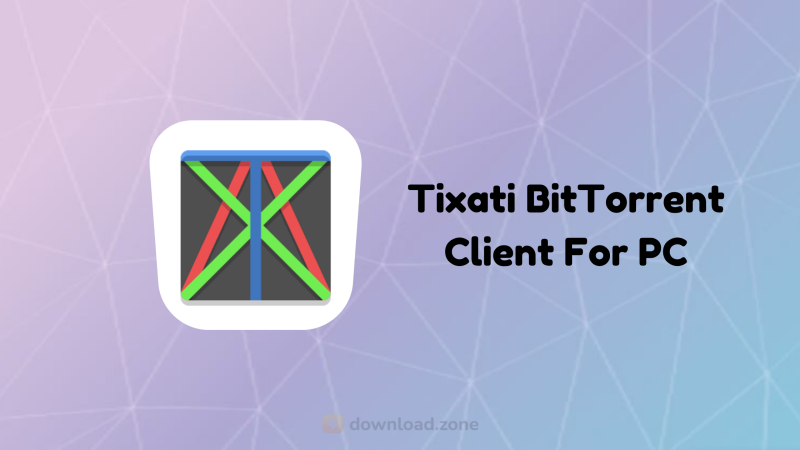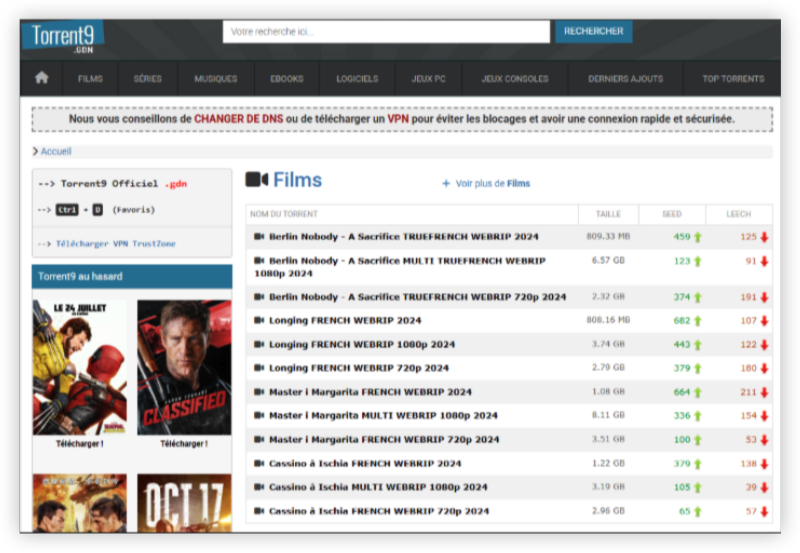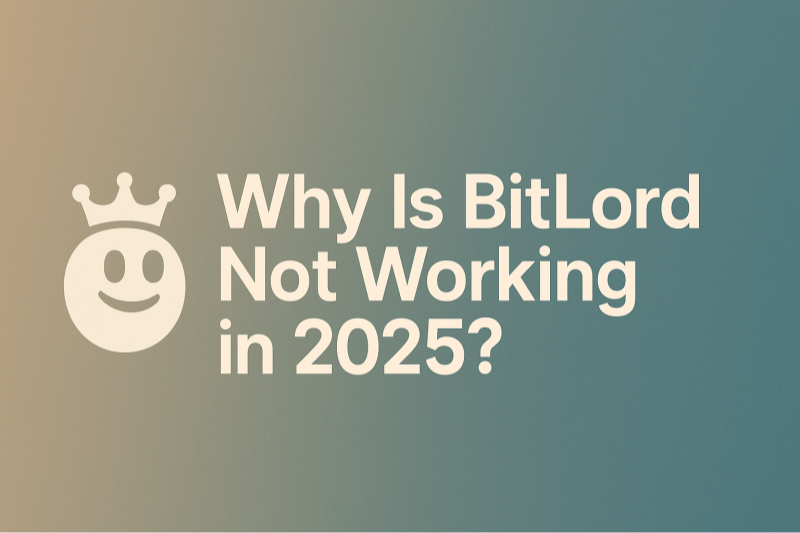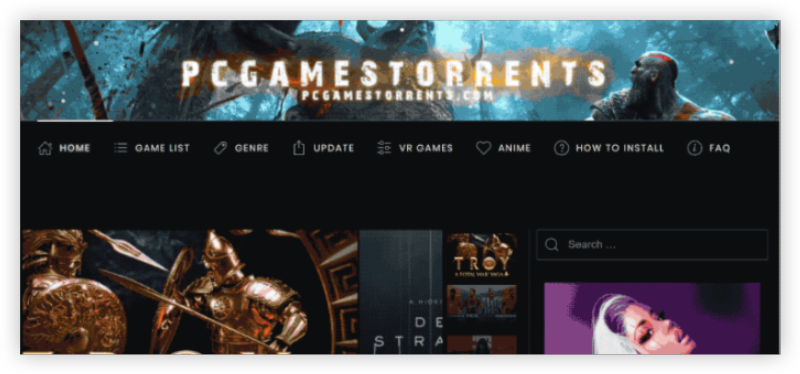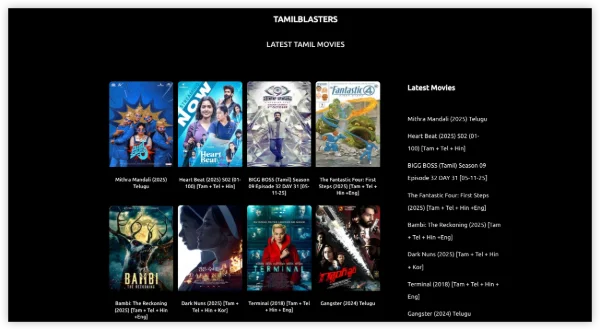Why WebTorrent Desktop Is So Popular
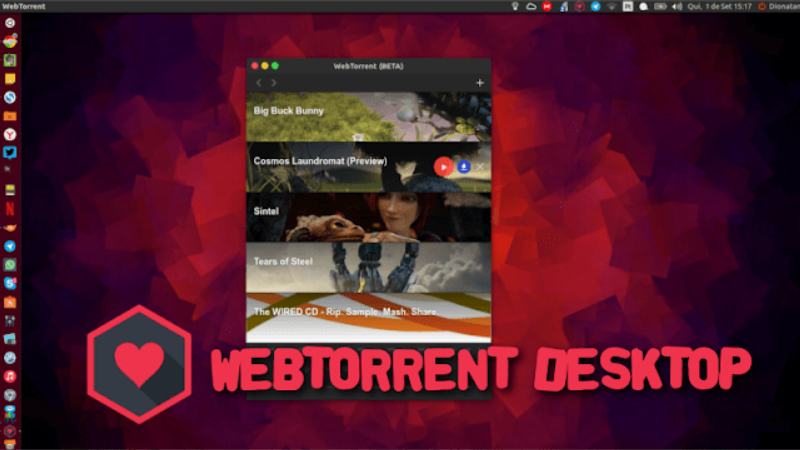
Users choose WebTorrent Desktop for its unique streaming-first approach and ease of use. Key reasons include:
-
Streaming Capability
WebTorrent Desktop lets you stream video or audio as it downloads. This reduces waiting time. You can start playback almost immediately. -
Browser-to-Desktop Bridge
It connects WebRTC-based browser peers with standard BitTorrent peers. This expands swarm size and speeds up downloads. -
Cross-Platform & Open Source
Available on Windows, macOS, and Linux. It’s free and open-source under the MIT license. Community-driven development inspires trust. -
Simple, Clean Interface
The UI focuses on playback and torrent management. It avoids clutter common in heavy clients. Beginners find it approachable. -
Lightweight Installation
Though built with Electron, the app is lean compared to some full-featured clients. It installs quickly and runs without complex setup. -
Use Cases & Adoption
Developers embed WebTorrent in web apps for peer-assisted delivery (e.g., streaming public-domain videos). The desktop app extends this to full BitTorrent networks. Projects like Internet Archive demos highlight its utility. -
Active Community & Downloads Milestone
WebTorrent Desktop reached over a million downloads, reflecting its adoption despite a small core team. -
Bridging Novelty
Bringing torrenting into browsers via WebRTC was innovative. The desktop app maintains that novelty while offering full torrent network support.
LIMITED TIME DISCOUNT:
If you're in the heavily internet-regulated region of India, we've got you covered with a free and secure India VPN that's compatible with both your Apple and Android devices. Just download free VPN for Android - UFO VPN (with VPN APK) and free iPhone VPN - UFO VPN for iOS.
Download Issues When Getting WebTorrent Desktop
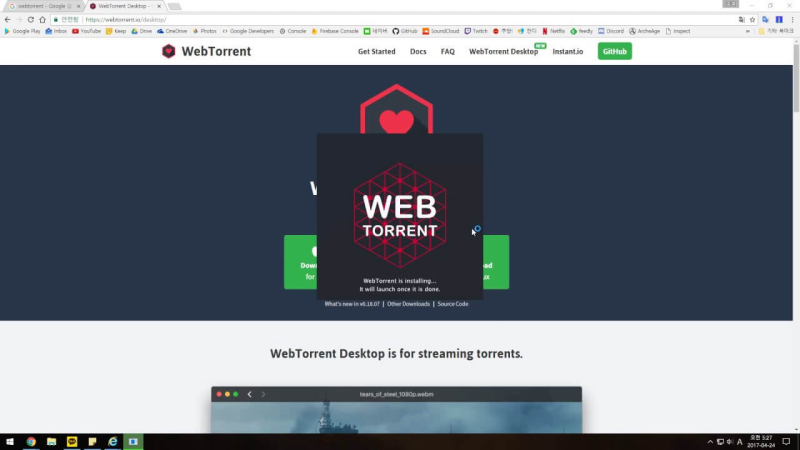
While WebTorrent Desktop is popular, users can face hurdles when trying a WebTorrent Desktop free download. Common issues and risks include:
-
Blocked or Broken Links
-
Official site links may change or be temporarily unreachable.
-
Redirects to outdated GitHub releases or missing pages can frustrate users.
-
Always verify official URLs: https://webtorrent.io/desktop/.
-
-
Installer Launch Problems
-
On macOS, Gatekeeper may block the app as “unidentified developer.”
-
On Windows, SmartScreen or antivirus may warn about unknown apps.
-
Users may dismiss warnings incorrectly or avoid the install.
-
-
Corrupt or Partial Downloads
-
Network interruptions can yield incomplete installers.
-
No provided checksums sometimes makes verification hard.
-
Downloading from mirrors risks tampered or outdated versions.
-
-
Missing Dependencies
-
Linux users need required libraries for Electron apps.
-
Running an AppImage may require marking it executable (
chmod +x). -
Failure to meet dependencies leads to the app not starting or crashing.
-
-
Performance Issues
-
Electron-based apps can be heavier on older machines.
-
Too many torrents added concurrently may degrade performance.
-
Users may think the install is faulty when performance lags.
-
-
Firewall or Antivirus Blocking
-
Torrent clients may be flagged or blocked by security software.
-
Firewall rules might prevent WebTorrent Desktop from connecting to peers.
-
Users sometimes disable protections unsafely, exposing their system.
-
-
Version Compatibility
-
New OS versions may drop support for older Electron builds.
-
Installer meant for earlier OS releases may not run.
-
Users face crashes or silent failures without clear error messages.
-
-
Misunderstanding In-Browser vs Desktop
-
Some users expect browser integration; they search “WebTorrent browser extension” but WebTorrent Desktop is separate.
-
Confusion leads to installing wrong tools or failing to launch the correct app.
-
-
Privacy and Security Concerns
-
Even after install, using WebTorrent Desktop exposes the IP to torrent peers.
-
Users worry about legal or privacy risks if they download untrusted content.
-
-
Lack of Clear Guidance
-
Many tutorials are outdated or reference older versions.
-
Users following old guides may hit broken steps or wrong download sources.
-
Understanding these issues helps prepare for a smooth WebTorrent Desktop free download and install. Next, we detail how to download and install WebTorrent Desktop safely, avoiding these pitfalls and integrating privacy measures like free proxy VPN - UFO VPN.
How to Safely Download WebTorrent Desktop
To perform a secure WebTorrent Desktop free download and install, follow these concise, step-by-step instructions. We also include guidance on using UFO VPN to protect privacy when torrenting.
1. Integrate Privacy with UFO VPN
Even after a safe install, using WebTorrent Desktop without protection exposes your IP. Below is a natural integration point for UFO VPN download and setup.
UFO VPN Download on Mac
UFO VPN for Mac is fast, free to try, and easy to use. Free download this VPN app on your macOS devices. The .dmg installer file will begin downloading automatically.

Locate the downloaded .dmg file in your Downloads folder. And double-click the file to open the installer. Open Launchpad or visit UFO VPN Applications.

Choose your preferred server location (e.g., US VPN, UK VPN, Netherlands VPN) or head to Smart Locations to get the fastest VPN connection automatically. UFO VPN now supports 20+ languages for global users!

Pro Tip
This free VPN for Mac helps to unblock any websites & apps for gamers and streamers as a Netflix VPN, Disney VPN, CODM VPN, Pornhub VPN, etc.
Once connected, you’ll see the green connection icon. Check your current IP address via What is my IP. You’re now browsing securely with UFO VPN!

- Select P2P-Friendly Server: In the server list, choose a server marked for torrenting. Connect and confirm “Connected.”
-
Bind WebTorrent Desktop to VPN:
-
Identify VPN Adapter IP:
-
Windows: Open Network Connections; note UFO VPN adapter IP (e.g., 10.x.x.x).
-
macOS/Linux: Use
ifconfigorip ato find tun0/utun interface IP.
-
-
System-Wide VPN: Since WebTorrent Desktop lacks a direct “bind interface” UI, ensure the VPN is active system-wide before launching WebTorrent Desktop.
-
Optional Firewall Rule: For extra safety, configure OS firewall to block WebTorrent Desktop traffic unless VPN is active.
-
2. Verify Official Source
-
Official Website: Always start at https://webtorrent.io/desktop/.
-
GitHub Releases: For specific versions, visit https://github.com/webtorrent/webtorrent-desktop/releases.
-
Avoid Third-Party Mirrors: Do not download from unknown sites to prevent malware or outdated builds.
3. Choose Correct Installer for Your OS
-
Windows: Download the
.exefrom official site or GitHub. -
macOS: Download the
.dmg. After mount, drag WebTorrent Desktop to Applications. -
Linux: Download the AppImage from releases or use your distro’s package if available. Mark AppImage executable (
chmod +x WebTorrent-*.AppImage) and run. Confirm dependencies per README.
4. Scan and Verify
-
Antivirus Scan: Before running installer, scan with updated antivirus to detect tampering.
-
Checksum Verification: If project provides checksum or signature on GitHub release notes, verify integrity. If not, rely on official site download and antivirus scan.
5. Installer Execution
-
Windows: Right-click installer, choose Run as Administrator if required. Bypass SmartScreen only if you are certain the source is official.
-
macOS: If blocked by Gatekeeper, go to System Preferences > Security & Privacy and allow the app.
-
Linux: Launch AppImage or install package. If errors occur, check missing libraries via terminal logs.
6. Initial Launch and Permissions
-
Firewall Prompt: Allow WebTorrent Desktop to access network when prompted.
-
First Run Configuration: Set download folder to a known location with sufficient space. Optionally adjust concurrency limits to suit your system.
7. Test with a Safe Torrent
-
Legal Test File: Use a public-domain video or small test torrent from a trusted source (e.g., sample files from Internet Archive).
-
Streaming Test: Verify you can start playback mid-download and that performance is acceptable.
8. Addressing Common Installation Hurdles
-
Performance Lag: If app feels slow after install, close other heavy apps. Limit number of torrents added simultaneously.
-
Dependency Errors (Linux): Install missing libraries as indicated by terminal errors. Check WebTorrent Desktop README for prerequisites.
-
Corrupt Installer: If installer fails, re-download. Use stable internet connection.
-
Firewall/Antivirus Blocks: Instead of disabling protection entirely, add an exception for WebTorrent Desktop.
By following these steps, you perform a safe WebTorrent Desktop free download and protect your privacy when using the app in 2025.
FAQs
Q1: Why might WebTorrent Desktop free download fail?
A1: Common reasons include broken links, Gatekeeper or SmartScreen blocking, missing dependencies (especially on Linux), corrupt downloads, or outdated installers incompatible with modern OS.
Q2: Is WebTorrent Desktop safe to install?
A2: Yes, if downloaded from official sources. The software is open-source (MIT license) and ad-free. Scan installer with antivirus and verify source. After install, torrenting risks remain (malware in files, IP exposure).
Q3: Is WebTorrent Desktop legal?
A3: The client itself is legal. Downloading or streaming copyrighted content without permission is illegal. Use WebTorrent Desktop for permitted or public-domain content. VPN helps privacy but does not legalize infringing downloads.
Q4: Will a VPN slow WebTorrent Desktop streaming?
A4: Some overhead is expected. Minimize impact by choosing a nearby P2P-friendly server and fast protocol (WireGuard). Limit concurrent streams or downloads to fit VPN bandwidth and device CPU.