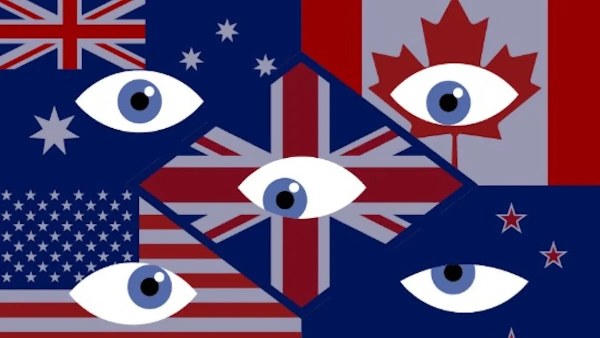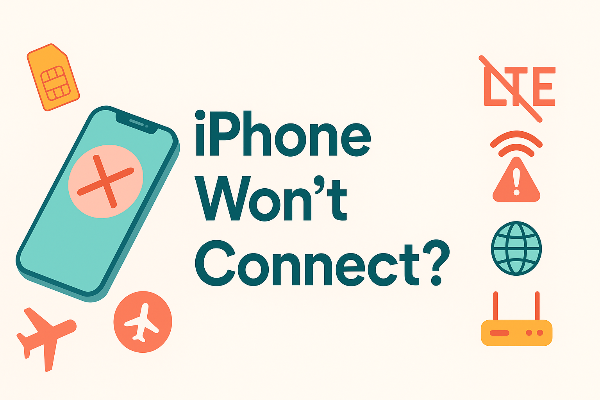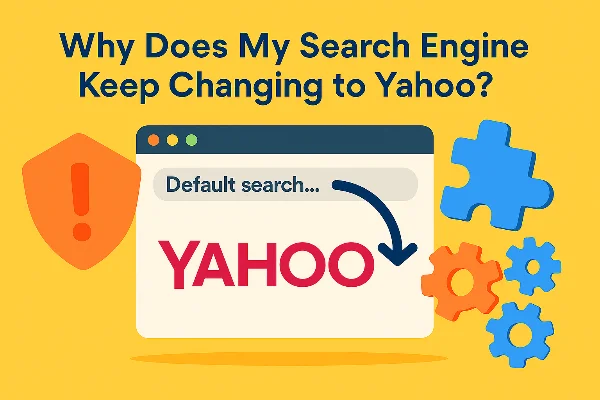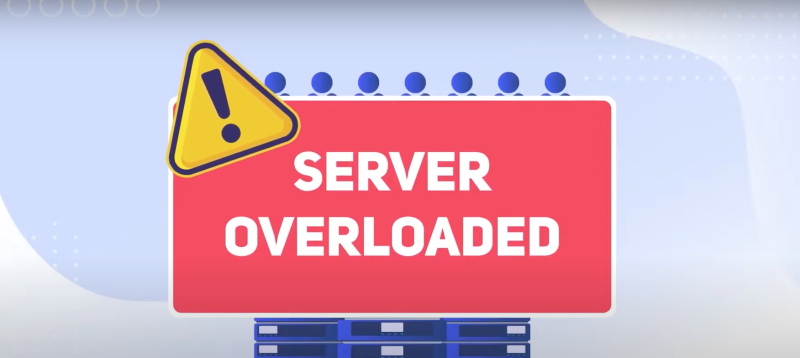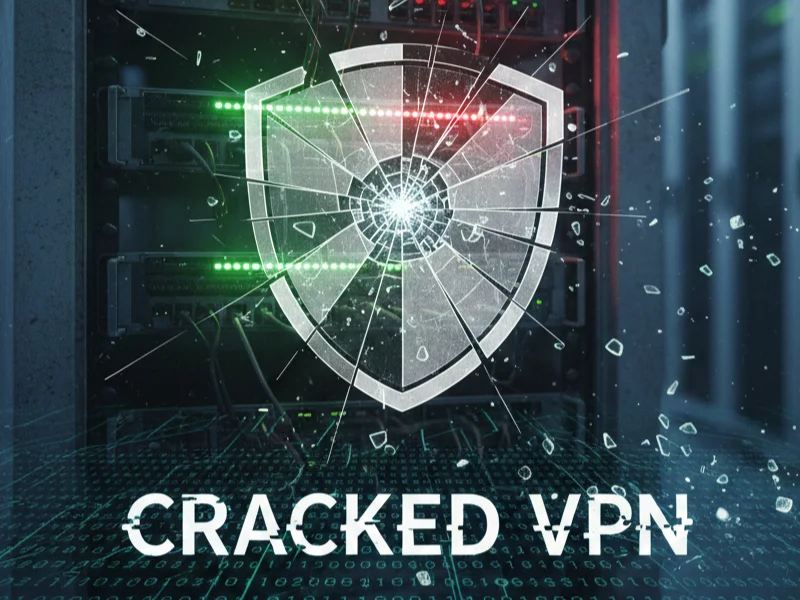Why My Twitch Adblock Isn’t Working Anymore
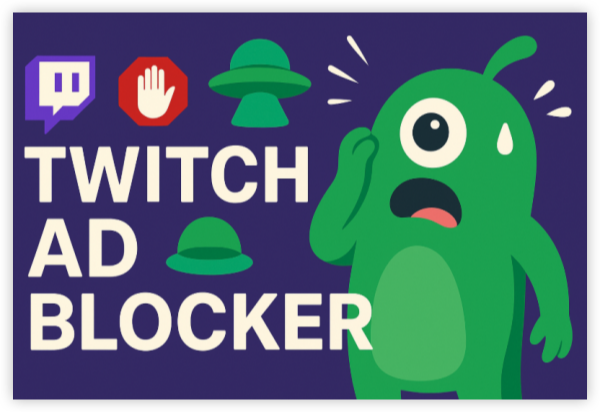
Twitch constantly updates its ad delivery system, which can render your old ad-blocking methods ineffective. Here are the most common reasons:
1.1 Twitch Changed Its Ad Delivery Mechanism
-
Twitch now delivers ads directly within the video stream instead of as separate elements.
-
This makes them harder for traditional ad blockers to detect.
The official app frequently bypasses browser-style blockers. For the most reliable blocking, watch via browser (Firefox/Brave) with uBO/Shields + VPN ad-blocking.
1.2 Outdated Adblock Extension
-
Using an older version of uBlock Origin, Adblock Plus, or other plugins may cause detection failures.
-
Twitch can quickly blacklist outdated filter lists.
1.3 Browser-Specific Compatibility Issues
-
Certain browsers (like Chrome) limit extension capabilities for performance and privacy.
-
Adblockers may behave differently across browsers.
1.4 Conflicts With Other Extensions
-
Multiple extensions modifying video playback can interfere with each other.
-
For example, having privacy tools, VPN plugins, and video enhancers together may cause unexpected glitches.
1.5 Twitch’s Detection Scripts
-
Twitch runs scripts to detect common ad-blocking behaviors and bypass them.
-
They might serve “purple screen” placeholders or skip the stream entirely if ad skipping is detected.
How to Fix Twitch Adblock Not Working on PC/Mac
Here’s a step-by-step guide to troubleshoot and restore your Twitch ad-blocking experience.
Step 1. Use a Proxy or VPN with Ad Blocking (Mobile & PC)
-
A VPN like UFO VPN with an ad-blocker feature can prevent ad requests at the network level.
-
This means Twitch’s detection scripts never get a chance to load the ad.
UFO VPN is compatible with mobile and desktop devices. Download UFO VPN for iOS, UFO VPN for Android on mobiles or UFO VPN for PC, UFO VPN for Mac on your desktop. Install the app and sign up or log in.

Open the app, choose a server location with a Netflix VPN server or Fast VPN connections include a free US server, free UK server and free Australia server. Tap the button to connect.

After connecting, visit an IP lookup tool to see your current location and ensure your IP changes after using the VPN.

Once connected, visit your favorite shows and movies and start watching without geo-blocks or buffering!

Step 2. Quick Baseline (2 minutes)
-
Open Twitch in a Private/Incognito window.
-
If ads vanish here, something in your profile (cookies, cache, or an extension) is interfering.
-
-
Try another browser once.
-
Prefer Firefox or Brave as a second test. If ads stop in the second browser, the issue is browser-specific.
-
Step 3. Core Fix Path
- Update everything
-
Browser: Update to the latest version.
-
Ad blocker: Update your extension (e.g., uBlock Origin).
-
Filter lists: In your blocker’s settings, force-update lists (EasyList, uBlock/AdGuard base, and Annoyances lists).
2. Clean Twitch data fully
-
Go to
Settings → Privacy → Clear Browsing Data. -
Clear Cached images/files, Cookies, and Site data for
twitch.tvandplayer.twitch.tv. -
In DevTools → Application → Service Workers, unregister any workers for Twitch (if supported by your browser).
3. Eliminate extension conflicts
-
Temporarily disable all extensions except your ad blocker.
-
Reload Twitch.
-
If ads are gone, re-enable other extensions one by one (privacy suites, video enhancers, coupon tools) to find the culprit.
-
4. Harden your ad blocker
-
In uBlock Origin (or equivalent):
-
Enable uBlock filters – Annoyances (or similar).
-
Enable AdGuard Annoyances (or similar).
-
Turn on “Prevent WebRTC from leaking local IP addresses” (in uBO: Settings → Privacy).
-
-
Apply changes and reload Twitch.
5. Switch playback surface (when native player is stubborn)
-
Install a Twitch-focused player/extension (e.g., “Alternate Player for Twitch.tv”) if available in your store.
-
This routes video via a custom player that often avoids in-stream ad injection.
6. Try a second, ad-friendly browser
-
Firefox: Supports strong content blocking and the full uBO feature set.
-
Brave: Built-in Shields can help; keep your separate ad blocker too for Twitch-specific rules.
Step4. Advanced Settings (optional)
-
DNS-level blocking on your router or OS (e.g., Pi-hole/NextDNS).
-
Pros: covers every device; Cons: needs care to avoid over-blocking Twitch video segments.
-
-
If you see the purple “adblock detected” screen, back off aggressive cosmetic rules; you’re probably blocking the HLS ad markers or segments the player expects.
Troubleshooting Twitch Adblocker Not Working on iOS/Android
Step 1. Quick Baseline (2 minutes)
-
Test in a mobile browser instead of the Twitch app.
-
If ads drop in the browser, your path is browser + blocker (keep reading).
-
If ads persist everywhere, you’ll likely need VPN with ad blocking as well.
Step 2. For iPhone/iPad Users
- Prefer Safari + Content Blocker
-
Install a reputable Safari Content Blocker (e.g., AdGuard/1Blocker).
-
Go to Settings → Safari → Extensions and enable the blocker.
-
In the blocker’s app, enable filter lists (base + annoyances).
-
Open twitch.tv in Safari (not the app) and test.
2. Clear site data for a clean slate
-
Settings → Safari → Clear History and Website Data (or Advanced → Website Data → remove
twitch.tv). -
Relaunch Safari and test again.
3. Disable conflicts
-
If you use Private Relay, VPN, or Firewall apps, toggle them off briefly and retest (some interfere with content blockers’ DNS rules). Re-enable after testing.
4. App-specific expectations
-
The Twitch iOS app is difficult to filter. If blocking is inconsistent:
-
Prefer Safari web player for ad-heavy channels.
-
Keep VPN ad-blocking ON to cut tracking and many ad endpoints system-wide.
-
Step 3. For Android Users
- Choose the right browser
-
Firefox for Android (supports real extensions):
-
Install uBlock Origin → enable base + annoyances lists.
-
-
Brave (built-in blocking): turn Shields ON; you can still add uBO in Firefox for stronger, Twitch-specific rules.
2. Use the browser for Twitch (not the app)
-
Open twitch.tv in your chosen browser.
-
If the mobile site injects ads, Request desktop site (menu option) as a test—sometimes it changes the ad path.
3. Clear cache/cookies for Twitch
-
In the browser → Site settings → Storage → clear
twitch.tv. -
Relaunch and retest.
4. Add network-level blocking
-
Install UFO VPN (or a VPN with Ad Blocker/DNS filter).
-
Enable its ad-blocking feature and connect.
-
If ads persist, switch servers/regions and re-test in your browser.
5. Optional: Private DNS blocking (system-wide)
-
Android 9+ → Settings → Network & internet → Private DNS.
-
Set a DNS provider that supports ad/tracker blocking (if you use this, keep settings consistent with your VPN, or just rely on the VPN’s blocker to avoid conflicts).
Free Alternatives to Twitch Adblock
If traditional adblockers keep failing, you might need to switch your approach. Here are some reliable free alternatives:
| Ad-blocker Tools | Features | Pros | Cons |
|---|---|---|---|
| UFO VPN with Ad Blocker | Filters ads before they reach your device | Works across all browsers/devices, bypasses detection scripts | May require VPN server switch for optimal performance |
| Alternate Player for Twitch.tv | Loads Twitch streams via a custom player | Simple setup, skips ads without affecting video | Limited features vs. native Twitch player |
| TTV LOL | Extension designed for Twitch ad skipping | Free, lightweight | Twitch may block periodically |
| Brave Browser | Built-in ad and tracker blocking | No extra install needed | Might not block every Twitch ad |
| Custom Pi-hole Setup | Network-wide ad blocking via DNS filtering | Works for all devices on the network | Requires technical setup |
While there are many Twitch ad-block tools, VPN-level ad blocking offers extra advantages:
-
Cross-Platform Support – Works on PC, Mac, mobile, and even smart TVs.
-
Bypass Regional Restrictions – Access Twitch streams available only in certain countries.
-
Enhanced Privacy – Hide your IP and prevent tracking beyond just ads.
If you’re watching Twitch in a region with aggressive pre-roll ads, simply connect UFO VPN to a country with lighter ad policies, enable the ad blocker, and enjoy ad-free viewing.
Tips for a Smooth & Ad-free Twitch Viewing
To keep your Twitch experience smooth:
-
Update your tools regularly – Twitch changes fast, so should your blocking tools.
-
Combine methods – VPN + Twitch-specific extension can be more reliable than using one tool alone.
-
Avoid shady plugins – Stick to verified sources to prevent malware risks.
-
Have a backup plan – Keep a second browser or player ready in case your main method gets patched.
Final Thoughts
Twitch ads aren’t going away — in fact, they’re getting smarter. But so can you. If your Twitch Adblock stopped working, try the fixes above, and don’t be afraid to explore free alternatives like UFO VPN’s ad blocker. This way, you’re not just skipping ads; you’re gaining privacy, security, and streaming freedom.
With the right tools and habits, you can keep your Twitch experience smooth and interruption-free.
FAQs
1. Why did my Twitch Adblock stop working overnight?
Twitch likely updated its ad delivery system, making your current filter list ineffective.
2. Can I block Twitch ads on mobile?
Yes. Use a VPN with ad-blocking (like UFO VPN) or browsers like Brave that block trackers.
3. Is it safe to install third-party Twitch adblock extensions?
Only from trusted sources. Some malicious extensions can steal data or inject malware.
4. Will using adblock get my Twitch account banned?
No confirmed bans for personal ad-block use, but Twitch could limit playback.
5. What’s the most reliable Twitch adblock method in 2025?
A combination of a VPN with ad-blocking + a Twitch-specific extension remains the most effective.