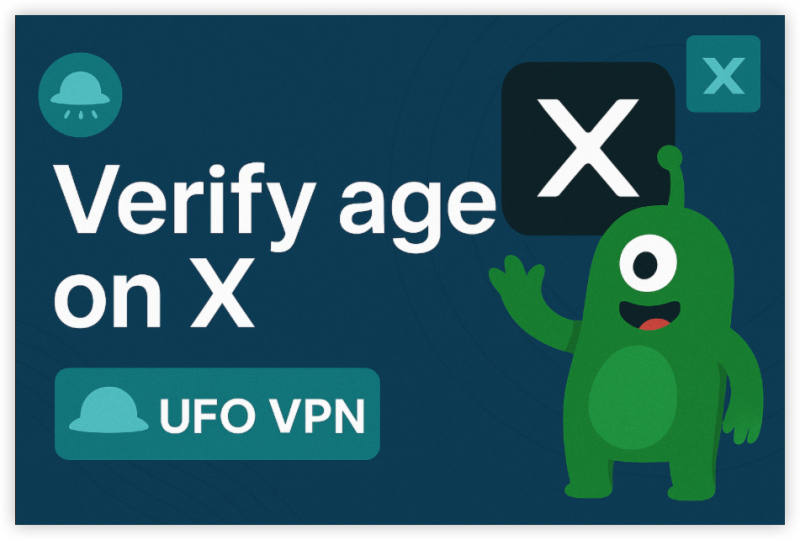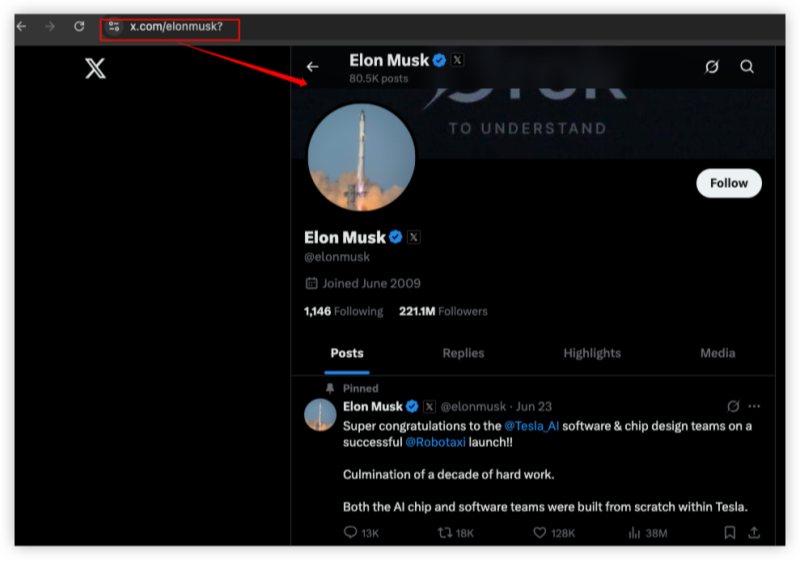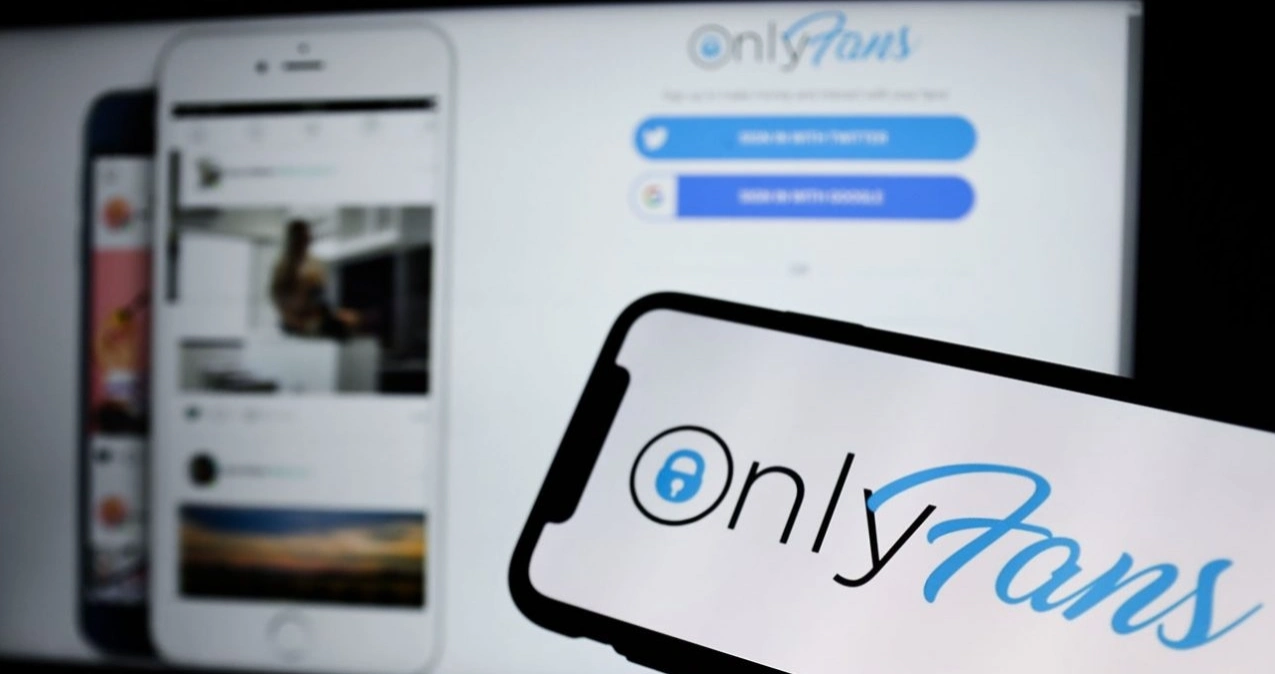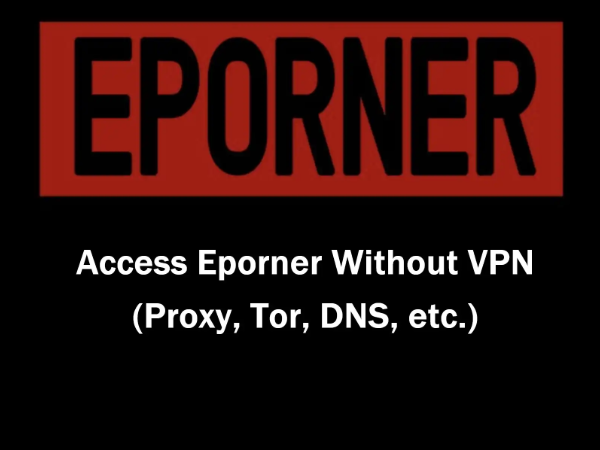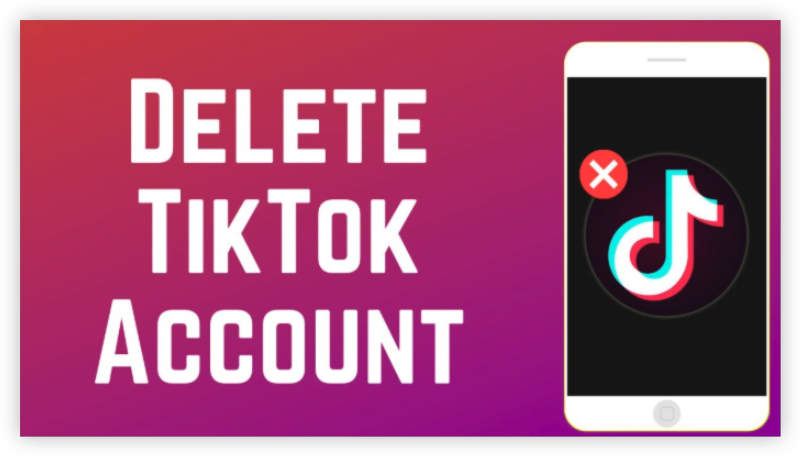Method 1: Use Advanced VPN for Regional Limits
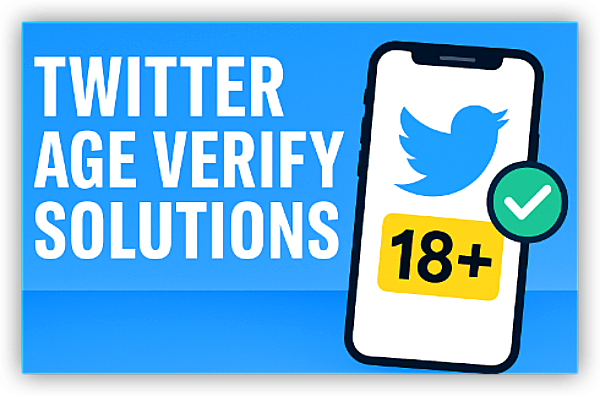
Understanding Why VPNs Work
Using a VPN like UFO VPN remain the most effective solution for bypassing geo-based age restrictions because they operate at the infrastructure level. When you connect through a VPN for age verification, Twitter's systems see the IP address of the VPN server rather than your actual location. This is crucial because age verification requirements are often tied to specific jurisdictions rather than universal platform policies.
Step-by-Step Guide
With 3000+ server in over 100 countries, UFO VPN is open to download as a free iPhone VPN, free Android VPN(with VPN APK), free Windows VPN and free Mac VPN. Install the app and sign up or log in.

Open the app, choose a free server locationwhere your desired streaming/gaming/browsing platform is available.
We recommend free USA VPN, free UK VPN and free Australia VPN.

Pro Tip
UFO VPN is compatible with popular platforms in gaming and streaming as CODM VPN, PUBG VPN, Netflix VPN and more!
After connecting, visit What is My IP tool to see your current location and ensure your real IP is visible.

With all set, visit your favorite platform and start browsing without geo-blocks or buffering!

Now navigate to Twitter through your secured connection, check that your profile shows the VPN server location. Attempt to access previously restricted content to confirm success.
Method 2: Adjust Twitter Privacy Setting
![]()
Twitter's age verification isn't solely based on your stated birthdate. The platform employs a multi-layered content filtering system that interacts with your privacy settings, search preferences, and media display options. Properly configuring these settings can often bypass restrictions without additional tools.
Adjust Mobile Application to Bypass Age Verification
1. Access Primary Settings
-
Tap your profile picture
-
Go to Settings and Support → Settings and privacy
-
Navigate to Privacy and safety → Content you see
2. Critical Toggle Adjustments
Make the following key changes to ensure you can view all media safely:
-
✅ Enable: Display media that may contain sensitive content
-
❌ Disable: Hide sensitive content in search settings
-
🔄 Turn off: Any Blocked or muted words that could filter out legitimate results
3. Additional Security Layers
Fine-tune related privacy filters for consistent access:
-
Go to Search filters → Disable “Hide sensitive content”
-
Check Muted notifications and remove any overly broad filters
-
Review Blocked accounts to ensure trusted profiles aren’t mistakenly restricted
Bypass Twitter Age Prompts on Desktop Browsers
1. Comprehensive Settings Access
-
Click More → Settings and privacy → Privacy and safety
-
Select Content you see from the sidebar menu
2. Systematic Option Review
-
✅ Check Display media that may contain sensitive content
-
🚫 Uncheck Hide sensitive content in search settings
-
🌍 Review Location information → Disable if causing regional conflicts
3. Account-Level Adjustments
-
Go to Your account → Account information → Update country (match VPN region if used)
-
Verify birthdate accuracy in your profile settings
-
Review Personalization and data → Adjust options affecting content visibility
Method 3: Manage Device-Level Restriction
Understanding Device-Based Limitations
Device-level restrictions may operate outside platform settings, including:
-
Operating system parental controls
-
Browser-based content filters
-
Network-level restrictions (e.g., school or corporate networks)
-
App-specific age ratings on mobile systems
Bypass Twitter Age Verification on iOS
Restriction Identification
-
Go to Settings → Screen Time → Content & Privacy Restrictions
-
Review active restrictions and their scope
-
Note any passcode-protected settings that may require override
Systematic Restriction Removal
-
Navigate to Content Restrictions → Apps → Select Allow All Apps
-
Go to Web Content → Choose Unrestricted Access
-
Check Privacy settings → Ensure Twitter has necessary permissions
Application-Specific Adjustments
-
Delete and reinstall the Twitter app if restrictions persist
-
Check Settings → Twitter → Verify all permissions
-
Ensure Background App Refresh is enabled for stable performance
Manage Android Devices to Bypass Twitter Verification
Digital Wellbeing Assessment
-
Open Settings → Digital Wellbeing & Parental Controls
-
Review active focus modes or app timers
-
Disable restrictions affecting Twitter functionality
Application Management
-
Go to Settings → Apps → Twitter → Storage
-
Tap Clear Cache and Clear Data to reset restriction artifacts
-
Reset app permissions to default
System-Level Verification
-
Check for third-party parental control apps
-
Review Google Family Link if active
-
Test app behavior across different networks to identify restrictions
Bypass Twitter Age Verification via Desktop Browsers
Extension and Add-on Audit
-
Review all installed browser extensions for content filtering tools
-
Disable or remove restrictive add-ons
-
Clear browser cache and cookies after adjustments
Network Configuration
-
Test behavior on multiple networks (home, mobile, public Wi-Fi)
-
Check and adjust router-level filters if necessary
-
Consider DNS-based systems (e.g., OpenDNS) for custom content control
Is It Safe to Bypass Twitter Age Verification?
Potential Risks
There’s no risk-free bypass. The safest approaches, if you can’t or don’t want to upload an ID, are to use legitimate alternatives such as the credit-card verification option (where offered), or a vetted third-party age-assurance provider listed by Google — not to chase unofficial hacks. Google documents the supported verification methods and their privacy handling.
Editor's View
-
Don’t attempt to bypass age verification for illegal content; the security, privacy, and legal downsides outweigh temporary convenience.
-
Creating multiple throwaway accounts may work briefly but increases exposure to detection and removal.
-
Third-party or modified clients might bypass some UI checks but sacrifice security, updates, and access to official support channels.
What to Do If Bypass Twitter Age Verification Fails
If you’re blocked by an age gate on Twitter (X), don’t try to “work around” it — that’s risky. Instead use one of these legitimate, privacy-minded options that keep your account safe and compliant.
- Contact support or file an appeal
If you think the age prompt was triggered by mistake, reach out to Twitter Support or use the Help Center appeal process. Explain the issue and provide the documents they request — this avoids guesswork and potential suspensions.
- Create a clean secondary account for browsing
If you need to test content or check regional availability, create a separate account and enter truthful details (do not lie about age). Use this account for non-critical testing only — don’t impersonate or break platform rules.
- Use supervised / parental controls (if the account is for a minor)
If the issue concerns a minor, use supervised accounts, Family Link–style tools, or Twitter’s family/parental workflows (where available). Parents can manage access without falsifying information.
Conclusion
Don’t always chase hacks and prefer privacy-preserving verification flows for bypassing age verify on Twitter. That keeps your account secure, compliant, and supported — without the headaches and risks of trying to bypass protections.
FAQs
Will bypassing age verification get my Twitter account suspended?
Using privacy settings adjustments and official verification processes carries minimal risk. VPN usage may somehow violate Twitter's Terms of Service technically, but enforcement is typically limited unless combined with other policy violations.
What's the most reliable VPN protocol for bypassing Twitter restrictions?
OpenVPN and WireGuard typically offer the best combination of speed and stealth. Avoid PPTP and L2TP which are more easily detected.
Can network administrators detect these bypass methods?
VPN usage is typically detectable by network administrators but not the specific application being accessed. Other methods are generally undetectable.