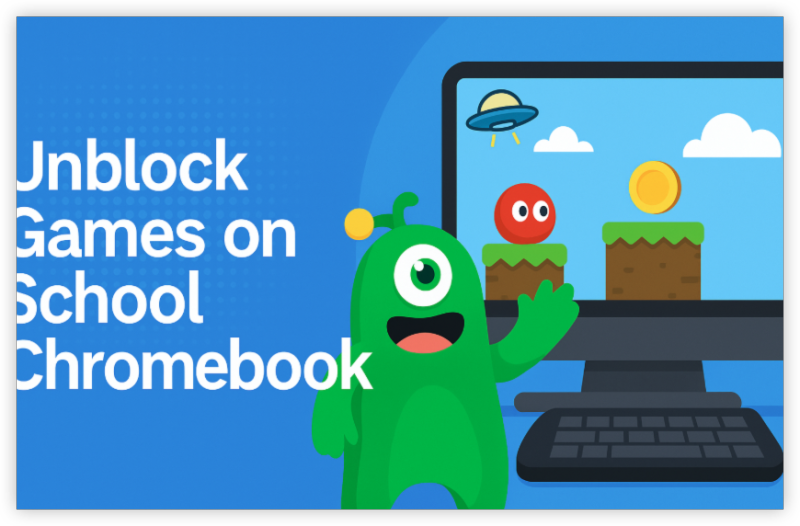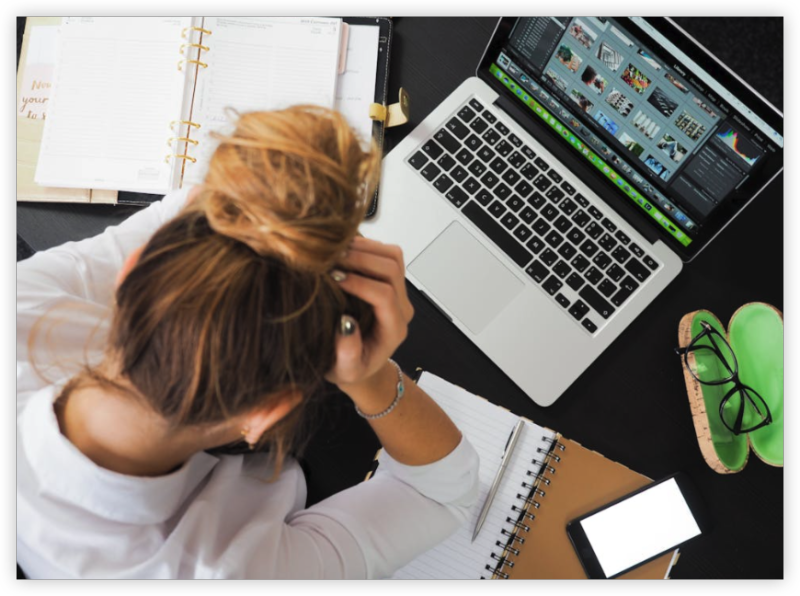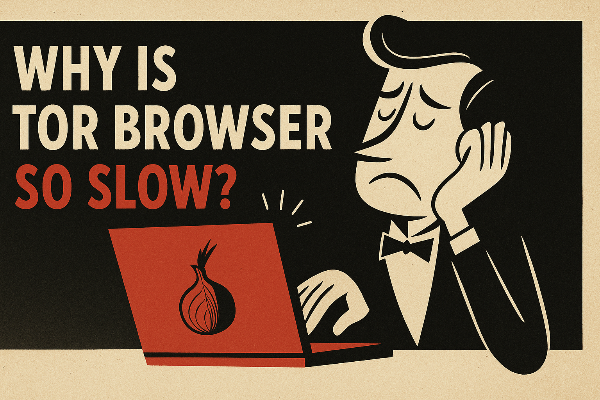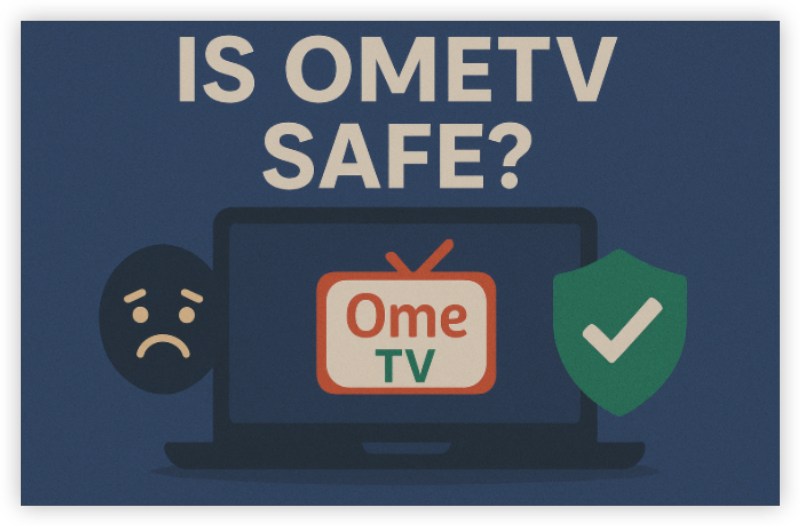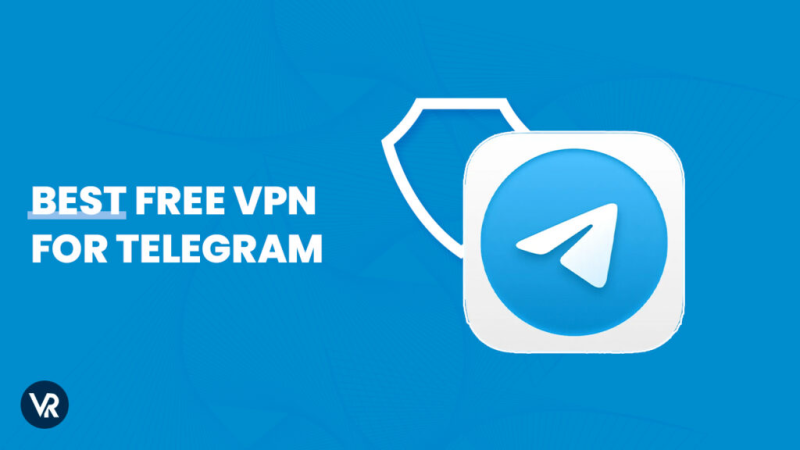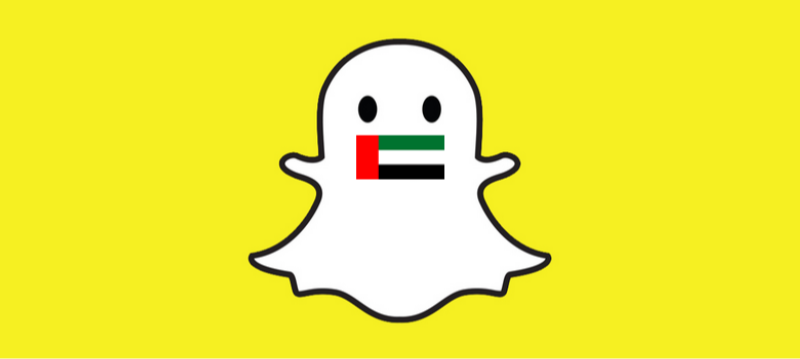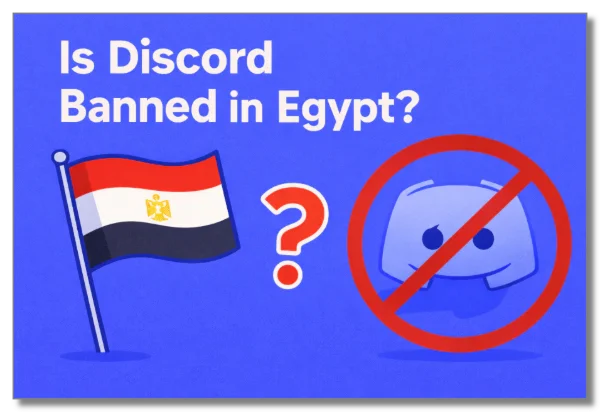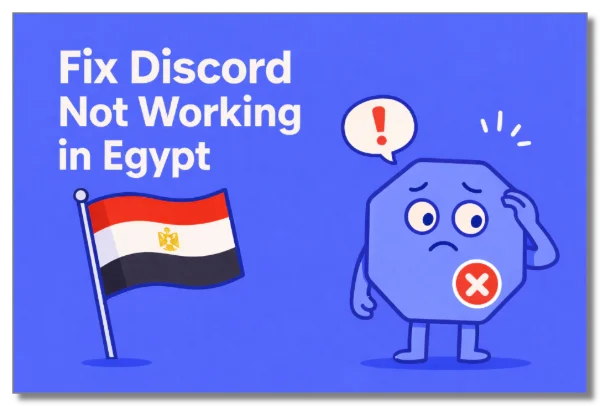What Can Schools See in Your Search History: Can & Can't
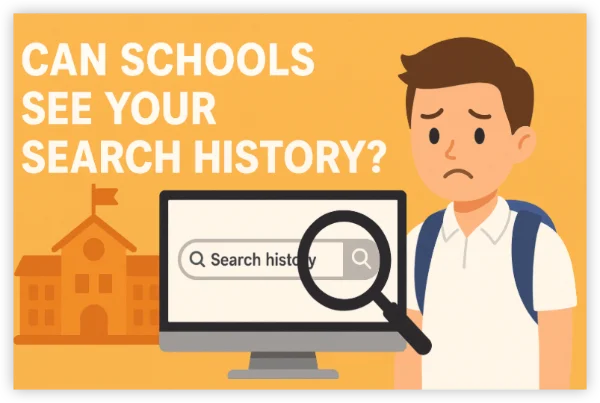
Schools typically use firewalls, proxies, and device management tools to track digital activity. Depending on the setup, here’s what they can monitor:
✅ What schools can see
-
Browsing logs on the school network: Any site requests that flow through the school’s network, proxy, or firewall are logged (domain, timestamp, and sometimes full URL).
-
DNS requests: If the school controls DNS, they can see which hostnames you requested.
-
Filtered HTTPS metadata: Even with HTTPS, schools can see the domain name (via SNI or DNS) and the IP addresses you contacted, though not the full page content.
-
Device-level monitoring: On school-managed devices (Chromebooks, laptops), administrators can view local browser history, installed apps, and management reports (e.g., Google Workspace for Education logs).
-
Accounts tied to school: Activity on school accounts (e.g., Google Workspace/OneDrive) is visible to admins.
-
Proxy/SSL inspection: Some schools deploy SSL-proxy appliances that decrypt HTTPS traffic—if present, admins can see full site content.
❌ What schools can’t usually see
-
Encrypted content when using end-to-end encryption not intercepted by a proxy (e.g., some VPN tunnels via free proxy VPNs like UFO VPN, if not blocked).
-
Local activity on personal devices when on a different network (mobile data) — unless they have physical access or you sync with school accounts.
Bottom line: If you’re on a school device or school Wi-Fi, assume your activity could be visible.
10 Responsible Ways to Hide Search History from Schools
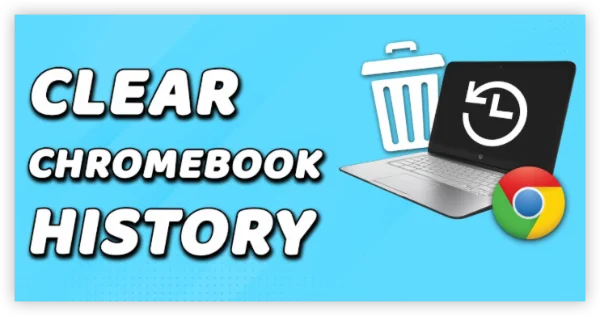
Disclaimer: These tips are for responsible privacy protection only — not for breaking school rules or engaging in harmful behavior. Always follow your school’s Acceptable Use Policy.
Way 1: Use Personal Devices + Mobile Data
- Switch from the school’s Wi-Fi to your phone’s mobile data.
- Use your own device (not school-issued).
Why: Traffic won’t go through school systems.
Limitations: Mobile carriers can still log activity; data costs apply; not an option if device policies forbid personal devices.
Way 2: Sign out of school accounts & Apps
-
On personal devices, sign out of any school Google/Office account before browsing.
-
Use a separate personal browser profile.
Why: School accounts can link activity back to you.
Limitations: Some school resources require login; logging back in may reconnect monitoring.
Way 3: Use a reputable VPN (on personal devices)
With 3000+ server in over 100 countries, UFO VPN is open to download as a free iPhone VPN, free Android VPN(with VPN APK), free Windows VPN and free Mac VPN. Install the app and sign up or log in.

Open the app, choose a free server locationwhere your desired streaming/gaming/browsing platform is available.
We recommend free USA VPN, free UK VPN and free Australia VPN.

Pro Tip
UFO VPN is compatible with popular platforms in gaming and streaming as CODM VPN, PUBG VPN, Netflix VPN and more!
After connecting, visit What is My IP tool to see your current location and ensure your real IP is visible.

With all set, visit your favorite platform and start browsing without geo-blocks or buffering!

Why: Encrypts traffic and hides domains/IPs from the school network.
Limitations: VPNs may be blocked on school networks; using a VPN may violate school AUP — check policy.
Way 4: Use privacy-focused search engines
-
Use DuckDuckGo, Startpage, or Qwant instead of a school-linked search.
-
Visit via the search engine’s HTTPS URL.
Why: These engines don’t store long-term personal search profiles.
Limitations: Queries still traverse the network and may be logged by a proxy.
Way5: Enable DNS over HTTPS (DoH) / DNS over TLS (DoT)
-
In your browser or OS network settings enable DoH/DoT (e.g., Cloudflare 1.1.1.1, Google 8.8.8.8).
-
Confirm DNS queries are encrypted in browser settings.
Why: Hides DNS lookups from local DNS monitors.
Limitations: Some schools block external DoH servers; SNI/connection IPs remain visible.
Way 6: Use private/incognito browsing (for local hygiene)
-
Open an incognito/private window before searching.
-
Close it when finished; clear any downloads you don’t want left on device.
Why: Prevents local browser history and some cache from persisting.
Limitations: Network logs (school firewall) still record the visit.
Way7: Use Tor Browser (privacy-first, but slower)
-
Download Tor Browser on a personal device.
-
Connect and use it for sensitive browsing.
Why: Strong anonymity, resists network surveillance.
Limitations: Slower speeds; some networks block Tor; Tor usage itself can trigger attention.
Way 8: Use an HTTPS-only workflow and avoid cleartext tools
-
Favor HTTPS websites and services only.
-
Avoid old protocols (HTTP, FTP) that leak content.
Why: Reduces readable data sent over the network.
Limitations: Doesn’t hide domain names or IPs.
Way 9: Clear synced history and disable sync
-
In browser settings, disable sync to school-linked accounts.
-
Regularly clear synchronized history and remove stored passwords if necessary.
Why: Prevents cross-device propagation of history.
Limitations: Sync may be required for some school services.
Way 10: Use portable/private browsing environments
-
Run a portable browser from a USB drive with no persistent data.
-
Boot a live OS (Linux) from USB for a completely separate environment (advanced users).
Why: Avoids leaving traces on managed devices.
Limitations: Schools often restrict boot options; physical access required.
Can Schools See Deleted Search History on Chromebooks?
Yes — deleting your search history on a browser doesn’t mean it’s gone forever. Schools that manage their network often use monitoring software or firewall tools that log activity at the network level. This means even if you wipe your history in Chrome, Firefox, or Safari, the digital footprint of the websites you visited may still be stored on the school’s servers or in monitoring dashboards.
- Deleted locally vs. stored remotely: Browser history only affects what’s saved on your personal device. The school network logs remain untouched.
- What schools actually see: They may track the URLs, timestamps, and sometimes the duration of your visits, even if you cleared your personal history.
- Takeaway: Deleting browser history is only cosmetic—it doesn’t hide activity from school administrators.
Deleted History vs Incognito Mode in School's View
Key Difference
| Feature | Deleted History | Incognito Mode | School's View |
|---|---|---|---|
| Effect on personal device | Wipes past records | Prevents saving new records | Irrelevant — schools don’t rely on your browser |
| Visibility to school admins | Still visible through network logging | Still visible through network logging | Schools can track in both cases |
| Convenience | After-the-fact cleanup | Real-time privacy on device | Neither hides activity from school completely |
| Best Use Case | Hiding past searches locally | Keeping browsing private on shared PCs | Doesn’t stop monitoring at school |
Can Schools See Your Private Browsing (Incognito)?
Incognito or private browsing mode can help you keep your search history from being stored on your own device. However, it doesn’t hide what you do from your school’s network.
- What incognito does: Prevents cookies, history, and form data from being saved on your personal browser.
- What incognito doesn’t do: It doesn’t stop your internet service provider (ISP) or school’s network monitoring software from logging your online activities.
- Result: The school can still see the sites you visit while you’re in incognito mode.
Is it legal to hide search history from schools?
-
Generally legal: In most jurisdictions, protecting your personal privacy (e.g., using a VPN or mobile data) is not a criminal act.
-
Policy risk: If you use these methods on school-owned devices or to evade explicit school policies, you may face disciplinary actions (suspension, loss of device privileges, etc.).
-
Illegal if used for wrongdoing: If hiding activity is done to facilitate illegal acts (cheating, harassment, illegal downloads), then you could face legal consequences beyond school discipline.
-
Special cases: In some workplaces or sensitive institutions, circumventing monitoring could violate contractual terms or even local laws — always check the rules that apply to you.
Rule of thumb: Protect your privacy responsibly. If you have legitimate privacy concerns (e.g., researching sensitive personal topics), consider discussing them with a trusted teacher/admin or use personal networks/devices.
Practical Recommendations (What Editor Suggests)
-
Prefer personal devices + mobile data for truly private browsing.
-
Use HTTPS and privacy search engines for everyday privacy.
-
Use a reputable VPN like UFO VPN if you must browse private content on public/school networks — but check the school policy first.
-
Avoid tricks on school devices (portable boots, hidden apps) that violate rules — they often cause bigger problems.
-
Talk to IT or a counselor if you’re researching sensitive topics and need discretion — legitimate help channels exist.
Conclusion
By following the 10 privacy tips above, you can protect your browsing responsibly on school chromebooks while still following the rules. Remember: use personal devices and networks for maximum privacy, and don’t use school resources for searches you wouldn’t want logged.
FAQs
Can schools track your activity at home?
If using a school device or school account (Google Workspace, Microsoft), yes. Otherwise, no.
Can schools block VPNs?
Yes — many schools block common VPN servers. But paid premium services from UFO VPN often bypass these blocks.
What’s the safest way to search privately at school?
Use your own device with mobile data or a trusted VPN if allowed.