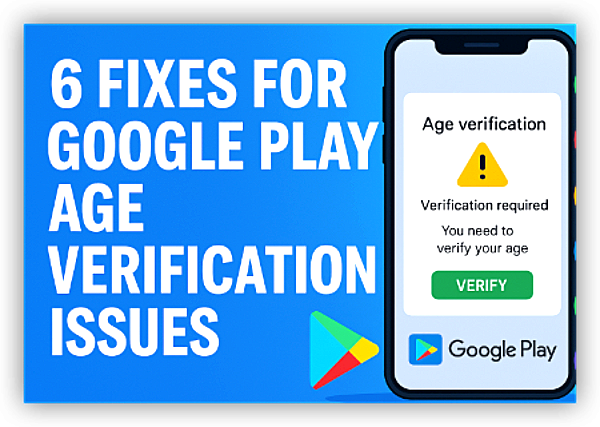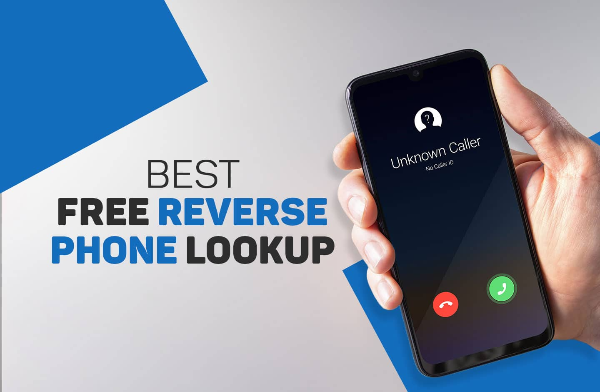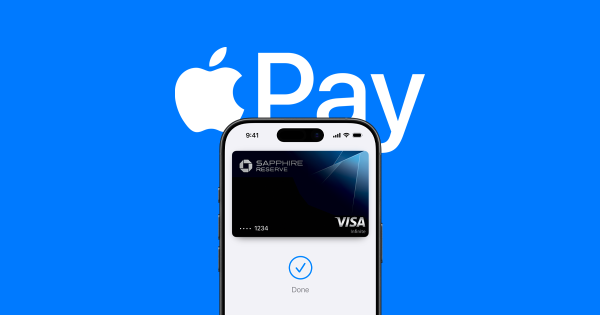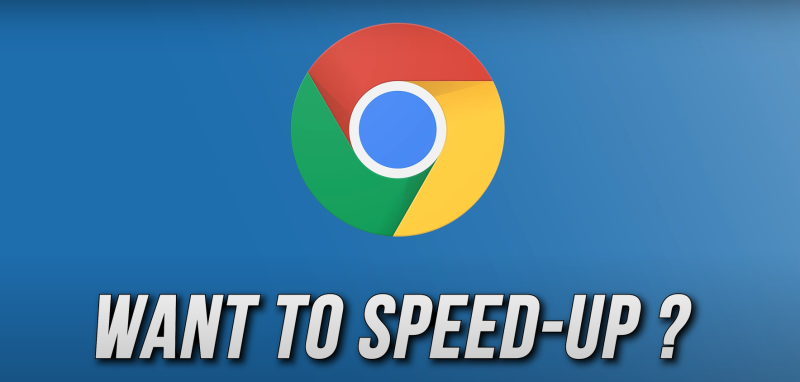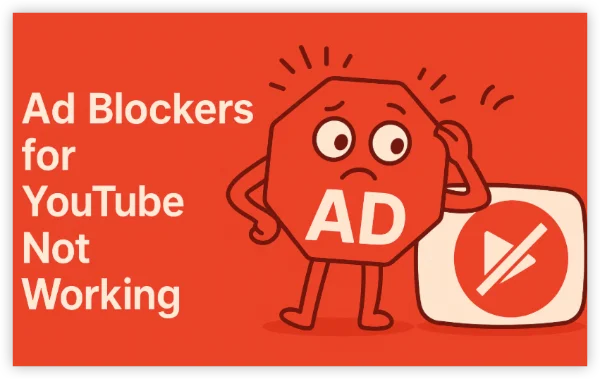Quick answer: when to change your Google password
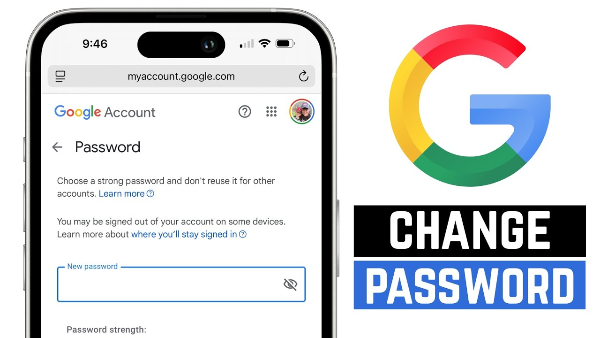
-
You saw unusual sign-in alerts or unfamiliar devices.
-
A site you use was breached, and you reused the same password.
-
Your browser or Google Password Manager flagged a compromised credential.
-
You shared the password (even briefly) or used it on a public computer.
Large leaks happen frequently; recent reporting noted massive troves of stolen logins circulating online. Even if Google itself wasn’t breached, reused credentials can be abused—so changing now is smart.
Change Google password on the web (the fastest route)
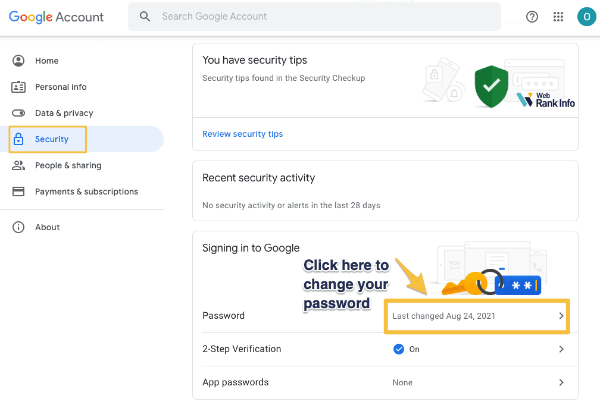
-
Go to myaccount.google.com → Security → Password.
-
Re-enter your current password if prompted.
-
Enter a strong new password and select Change Password.
This updates the password for your entire Google Account (Gmail, YouTube, Drive, etc.). Bookmark the direct change page if helpful.
Pro tips
-
Use a unique, long password you don’t use anywhere else.
-
Let a reputable password manager store it (Google Password Manager is built in; you can also use a third-party manager).
Change Google password on iPhone & Android
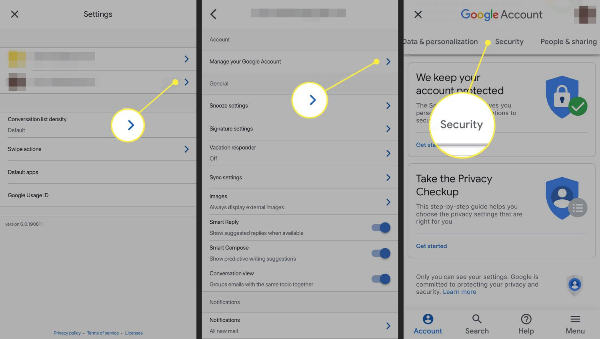
On iPhone (via a mobile browser):
-
Open Safari/Chrome → visit myaccount.google.com → Security → Password → change it. (This uses the same account settings as desktop.)
On Android (two common paths):
-
Path A (Chrome): Chrome ⋮ → Settings → Passwords & autofill → Google Password Manager → Settings → Google Account → Security → Password → change it.
-
Path B (Google Account): Open Settings or the Google app → Manage your Google Account → Security → Password → change it.
Why both? Google offers multiple entry points that land in the same Account password page. Use whichever is quicker on your device.
Forgot it? How to reset Google password
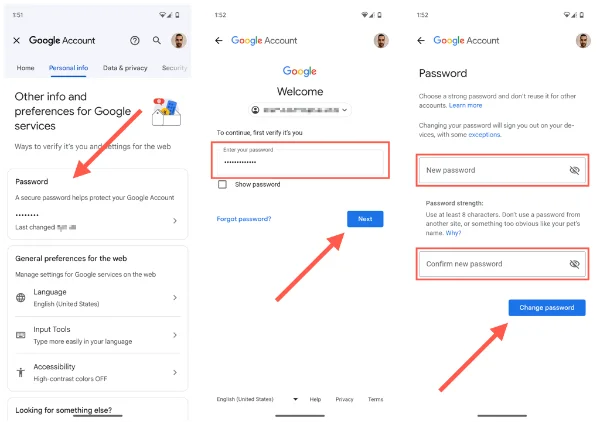
If you can’t sign in to change it, start Account Recovery:
-
Go to accounts.google.com/signin/recovery.
-
Answer prompts (prior password, verification codes, device prompts).
-
Set a new password at the end; write it down in a manager you trust.
Recovery can take time if signals don’t match, and some changes (like recently updated recovery email/phone) may delay resets. If the normal flow fails, try again later or from a known device/location you’ve used before.
If you suspect compromise (someone else got in): review recent security events, sign out other sessions, and secure the account immediately after the reset.
🩵Handy one-page table (save this)
| Task | Where to go | Quick path |
| Change Google password | Google Account (web/mobile browser) | myaccount.google.com → Security → Password |
| Reset (forgot password) | Account Recovery | accounts.google.com/signin/recovery |
| Security Checkup | Google Account | myaccount.google.com/security-checkup |
| Turn on 2-Step Verification | Google Account | Security → 2-Step Verification → Get started |
| Create passkeys | Google Account | Security → Passkeys (or g.co/passkeys) |
| Run Password Checkup | Google Password Manager | Chrome ⋮ → Passwords & autofill → Google Password Manager → Checkup |
Sources: Google Account Help & product pages.
Lock Your Account Down after the change
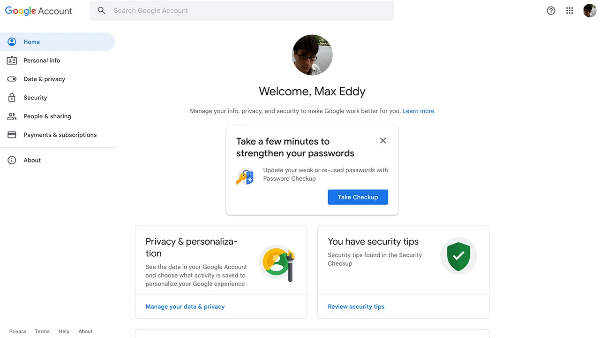
Changing the password is step one; hardening the account is what keeps you safe long-term.
A) Run Google’s Security Checkup
Visit myaccount.google.com/security-checkup to review devices, sign-ins, third-party access, and recovery info. Fix anything flagged.
B) Turn on 2-Step Verification (2FA)
Google recommends adding a second step (Google Prompt, authenticator app, or a hardware key). Go to Security → 2-Step Verification and follow the steps. Prefer app or hardware keys over SMS for stronger phishing resistance.
C) Add a passkey (phishing-resistant)
Passkeys let you sign in with your fingerprint/face or device PIN and are harder to phish than passwords. Create one under Security → Passkeys (or visit g.co/passkeys). Keep them only on devices you control.
D) Use Google Password Manager’s Checkup
Open Password Manager and run Checkup to find reused, weak, or compromised passwords and update them. On Chrome: ⋮ → Passwords & autofill → Google Password Manager → Checkup.
E) Clean up third-party access
In Security Checkup, remove old apps/sites you no longer use. If something looks unfamiliar, revoke it.
F) (Optional) Note new features
Chrome continues to expand password-helper features; automatic updates for weak/compromised site passwords are rolling out on supported sites. You’ll still approve each change.
Smart Privacy While You Update Your Password
Changing a password involves sensitive traffic (logins, codes). On public Wi-Fi, attackers can try to monitor or tamper with connections. Using free proxy VPN in UFO VPN while you change Google password:
-
Encrypts your connection end-to-end between your device and the VPN server, reducing the risk of hotspot snooping on hotel/café/airport Wi-Fi.
-
Masks your IP from local networks and sites, limiting easy correlation as you sign into multiple Google pages.
-
Offers Smart Connect (picks a nearby fast server), Split Tunneling (route only your browser through VPN), and a Kill Switch (stops traffic if the tunnel drops).
🩵4 Steps turn UFO VPN on:
With 3000+ server in over 100 countries, UFO VPN is open to download as a free iPhone VPN, free Android VPN(with VPN APK), free Windows VPN and free Mac VPN. Install the app and sign up or log in.

Open the app, choose a free server locationwhere your desired streaming/gaming/browsing platform is available.
We recommend free USA VPN, free UK VPN and free Australia VPN.

Pro Tip
UFO VPN is compatible with popular platforms in gaming and streaming as CODM VPN, PUBG VPN, Netflix VPN and more!
After connecting, visit What is My IP tool to see your current location and ensure your real IP is visible.

With all set, visit your favorite platform and start browsing without geo-blocks or buffering!

Important: a VPN doesn’t replace strong authentication. It won’t “fix” a stolen password or bypass Google’s checks. Use it as a network-layer seatbelt while you sign in, then rely on 2FA and passkeys for account-layer protection. (Google outlines the security features you should enable immediately after a password change.)
Fix common issues on your account
“I changed it, but Chrome still autofills the old password.”
Open Google Password Manager and update or remove the outdated entry. Re-run Checkup to catch any duplicates across sites.
“Recovery emails/calls aren’t coming through.”
Check spam folders, confirm the right recovery email/phone is on file, and try again later—recent changes to recovery info can delay resets. Use a device/location you’ve used before for better signal match.
“I’m seeing ‘password compromised’ alerts.”
Those come from breach monitoring. Update that site’s password and any reused ones. Then re-run Google’s Checkup and consider moving to unique passwords everywhere.
“How often should I change passwords?”
Do it after any suspected compromise or reuse. Routine, frequent changes aren’t as helpful as using strong, unique passwords + 2FA/passkeys. (When a breach hits an account you use, change immediately.)
FAQs
Does changing my Google password change Gmail, YouTube, and Drive too?
Yes—those are part of the same Google Account. Changing it updates sign-in across Google services. Use Security Checkup afterward to log out old sessions.
Is there a “best” length for a new password?
Aim for long and unique; length + randomness beats frequent rotations. Using a manager to generate/store it is ideal; then enable 2FA and consider passkeys.
What if I can’t get past recovery questions?
Try again from a recognized device/location and ensure recovery email/phone are correct. Google may require waiting if recovery info was just changed.
Are passkeys better than passwords?
For phishing resistance, yes. Passkeys live on your devices and verify the real Google domain during sign-in. You can still keep a password as backup.