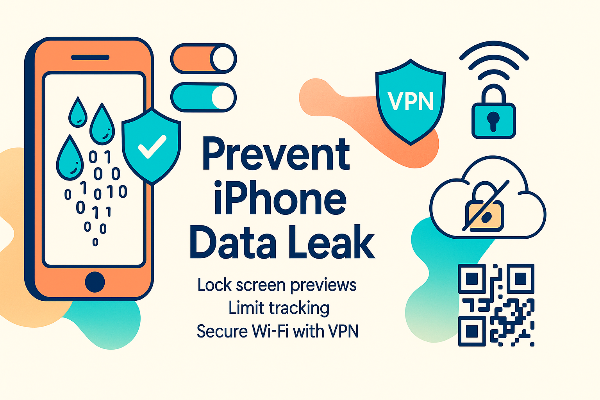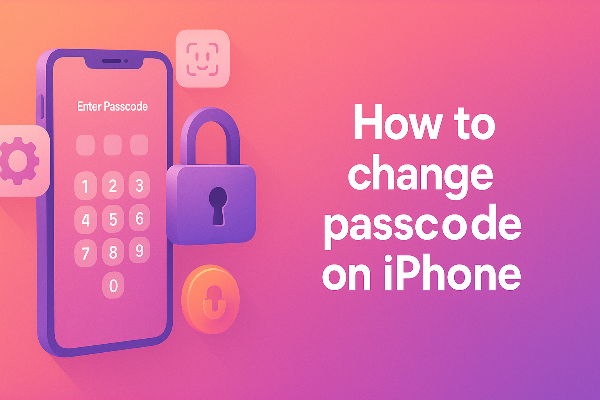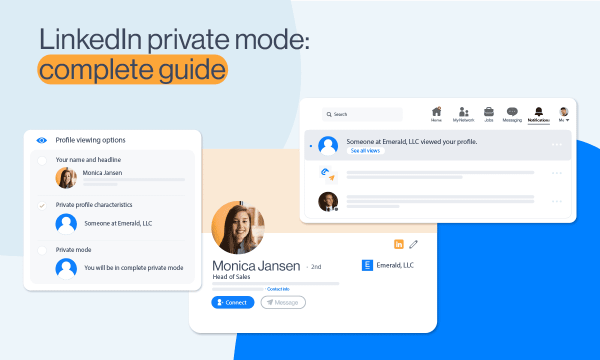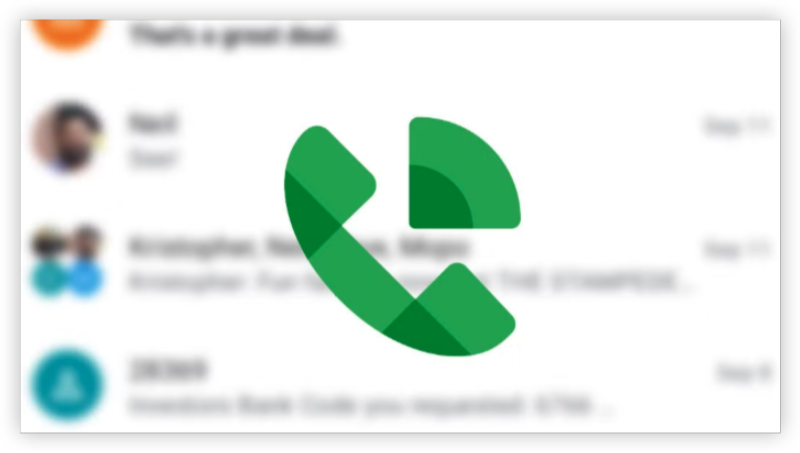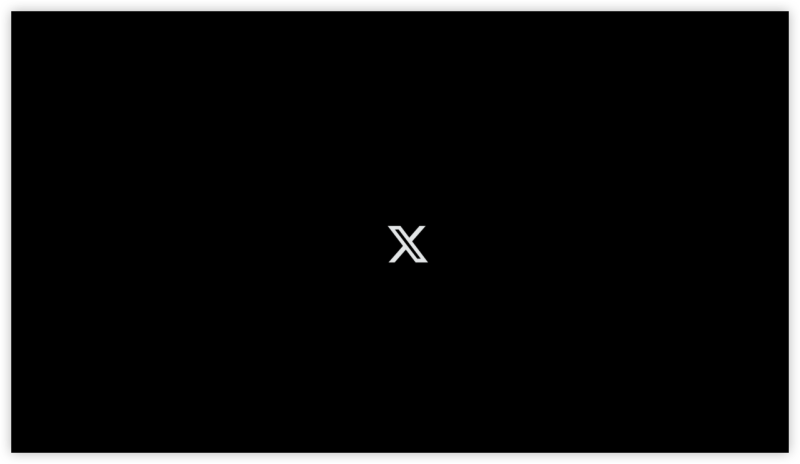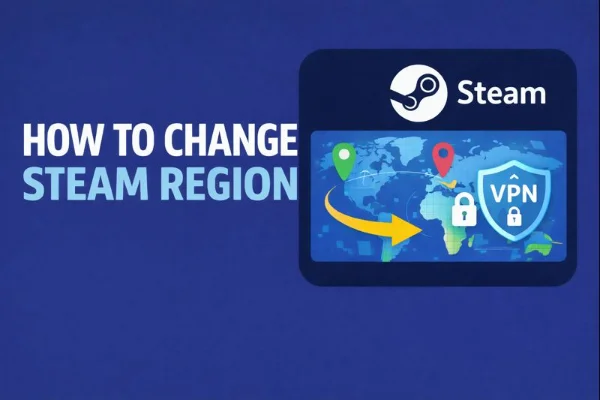What “Home” means on iPhone
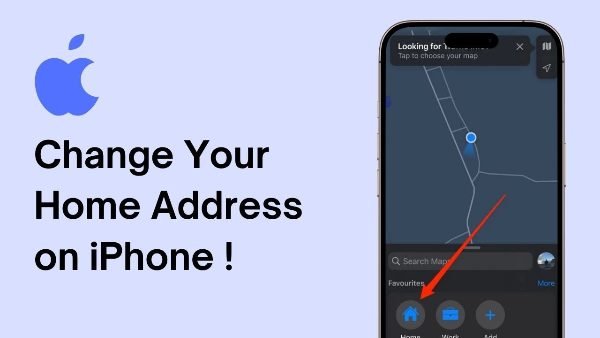
On iPhone, “Home” isn’t a single switch—it lives in a few places:
-
Apple Maps references the Home field on your My Card in Contacts.
-
Google Maps stores Home inside the Google Maps app (separate from Apple’s Contacts).
-
Autofill (Safari and Chrome) can pull your address when filling forms; Safari relies on My Card, Chrome stores addresses in its own settings.
Knowing this helps you change the right record the first time—and avoid surprises when directions or checkout forms still show your old place.
Change home address in Apple Maps
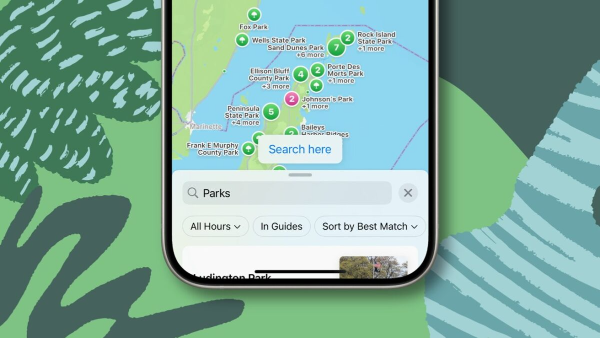
Apple Maps reads your Home from your My Card. Update that card, and Maps follows:
-
Open Apple Maps → under Favorites, tap Home.
-
Tap Open My Contact Card.
-
Tap Edit → scroll to Addresses → add or update Home → Done.
If the pin is slightly off, you can refine the exact location directly on the map in Apple’s guidance. This makes “Home” more accurate for walking directions and drop-offs.
Change home address in Google Maps (on iPhone)
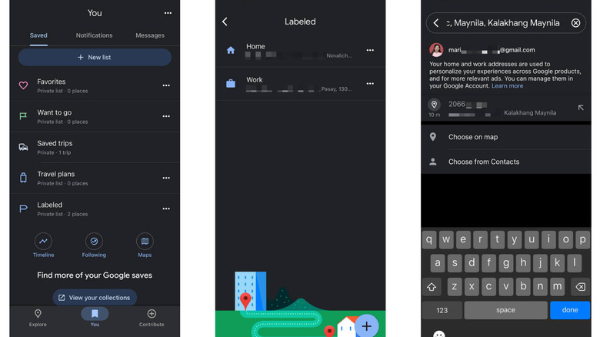
Google Maps keeps its own Home label inside the app:
-
Open Google Maps → tap Saved (bottom bar).
-
Tap Labeled (or Labelled in some regions).
-
Tap Home → enter the new address → Save.
If you use both Apple and Google Maps, update both this label and your My Card so the two stay in sync.
Update your iPhone Autofill address (Safari & Chrome)
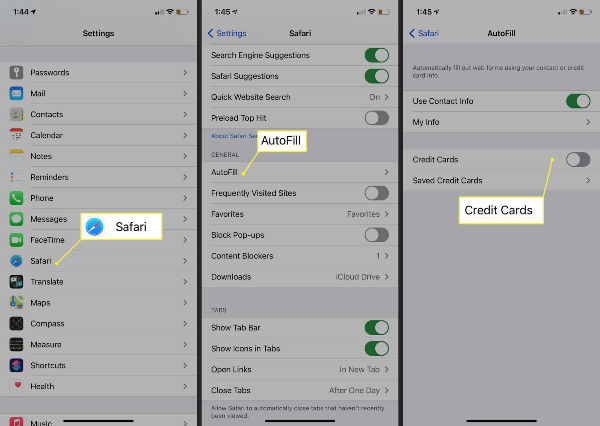
Autofill saves time at checkout and on forms, but it can also keep your old address if you don’t refresh it.
A) Safari Autofill
-
First make sure your My Card has the correct Home address (see Section 2).
-
Go to Settings → Safari → Autofill.
-
Ensure Use Contact Info is On, and confirm the card next to My Info is your card.
Safari now pulls the updated iPhone Autofill address from your card.
B) Chrome Autofill
-
Open Chrome → ⋯ → Settings.
-
Tap Addresses and more.
-
Edit or remove old addresses; add your new one and keep only the versions you’ll use.
Fix common problems on your maps
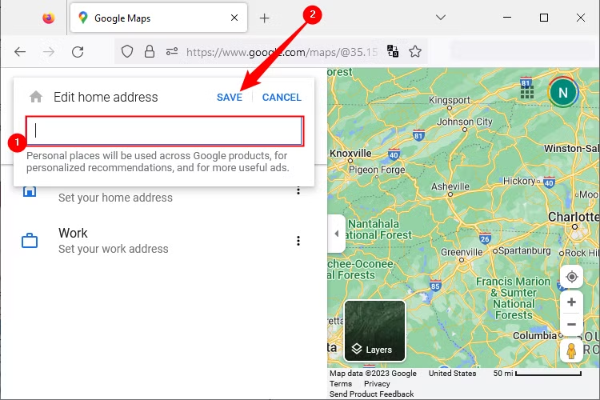
Apple Maps still routes to the old place
-
Re-check My Card for typos or multiple “Home” entries; keep only the correct one.
-
From Maps → Home, open the card again and confirm the pin is correctly placed. Refine if needed
Google Maps suggests the wrong Home
-
Open Saved → Labeled → Home and Save a clean entry.
-
Clear old Home entries that might have been saved under Starred or Favorites.
Autofill keeps showing my old address
-
Safari: Verify Use Contact Info is on and that My Info points to the right card.
-
Chrome: Remove stale addresses under Addresses and more and add the correct one.
I changed “Home” but my App Store billing is still wrong
-
That’s different: billing lives under Payment & Shipping in your Apple ID—not “Home.”
-
iPhone/iPad: Settings → your name → Payment & Shipping.
-
Mac: System Settings → Apple ID → Payment & Shipping.
-
PC: appleid.apple.com → sign in → Payment & Shipping.
-
-
If a subscription is tied to an old card, add a new payment method first, then remove the old one. If card info is grayed out, edit it in Wallet (Apple Pay).
Why does my iPhone “know” my home anyway?
-
iPhone uses GPS, Wi-Fi, cellular signals, Bluetooth and your Significant Locations feature—plus what you set in Maps and Contacts—to infer frequented places like home and work. You can adjust location sharing in Settings for more privacy.
Privacy: what a VPN can Help
UFO VPN - The best free VPN helps:
A VPN doesn’t change the address you enter into Maps or Autofill. If you tell a maps app your street and number, a VPN won’t hide that from the app. What it does do is encrypt your connection and mask your public IP from your ISP, local network admins, and opportunistic snoops—especially crucial on hotel, airport, or café Wi-Fi while you’re updating addresses, logging in, or shopping.
Using free proxy VPN in UFO VPN the smart way
-
Encrypt on untrusted Wi-Fi: One tap gives you an encrypted tunnel (AES-grade) so your updates and sign-ins aren’t exposed to the hotspot or anyone nearby.
-
Mask IP & location: Useful when you don’t want sites and ad trackers to pair form fills with your real IP.
-
Smart Connect: Picks a nearby, low-latency server so mapping and checkout stay snappy.
-
Split Tunneling: Route only your browser or the Maps app through the VPN; leave streaming or other apps local for maximum performance.
-
Kill Switch: If the VPN drops, traffic won’t leak in plain text.
4 Steps Connect to UFO VPN:
To get this free iPhone VPN - UFO VPN for iOS, head to the App Store, search for UFO VPN, and tap "Download."
Once installed, open the app and sign up or log in.
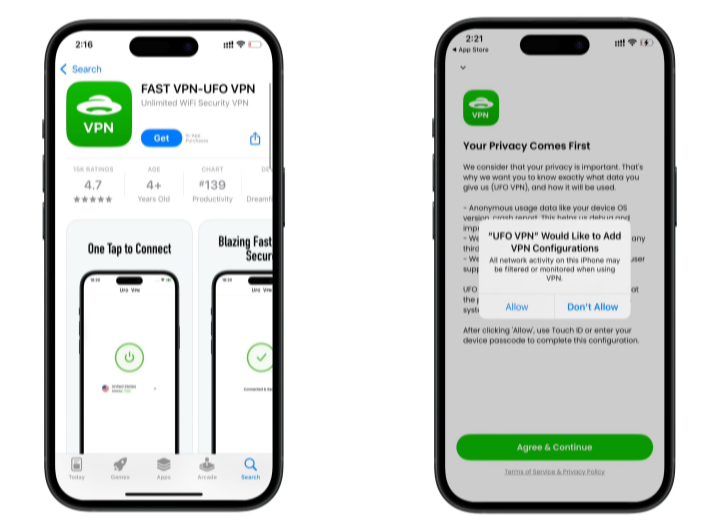
Launch UFO VPN, pick a server location based on the content you want to access (We offer free US IP servers, Japan IP server and more ), and tap "Connect."
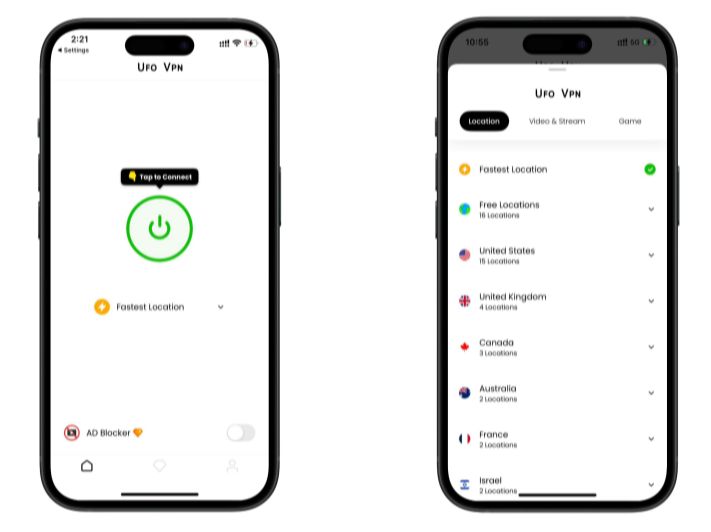
Pro Tip
UFOVPN has optimized VPN locations to blocked platforms as a free Pornhub VPN and free torrent VPN to most benefit global user!
After connecting, visit What is My IP tool to see your current IP location. This will help you confirm the VPN is working appropriately!

Once connected, refresh your app or browser and start enjoying unblocked movies and games at a lightning-fast speed on your iPhone or iPad!

Think of UFO VPN as your network-layer privacy seatbelt while you sort out how to change home address on iPhone—not as a substitute for correcting your entries in Maps or Contacts.
FAQs
How do I change Home in Apple Maps without editing Contacts?
Apple Maps reads Home from My Card. The fastest reliable method is to edit your card’s address (Section 2). You can also refine the pin directly in Maps for better accuracy.
Can I change Home in Google Maps on iPhone without affecting Apple Maps?
Yes. Google Maps stores Home within the app. Updating it there doesn’t modify your My Card or Apple Maps. If you use both, update both spots.
Why does the browser keep autofilling my old address at checkout?
Safari pulls from My Card; Chrome stores addresses in its own settings. Update the source each browser uses (Section 4), and delete stale entries so the old one can’t reappear.
Is “Home” the same as my Apple ID billing address?
No. “Home” is for navigation and Autofill convenience; billing is tied to Payment & Shipping in Apple ID. Update billing separately and, if necessary, change or add a new payment method first.