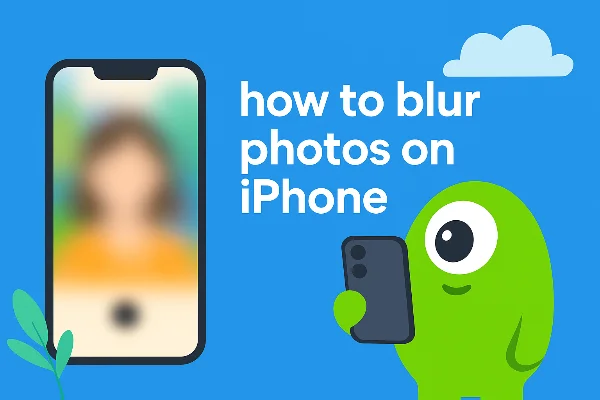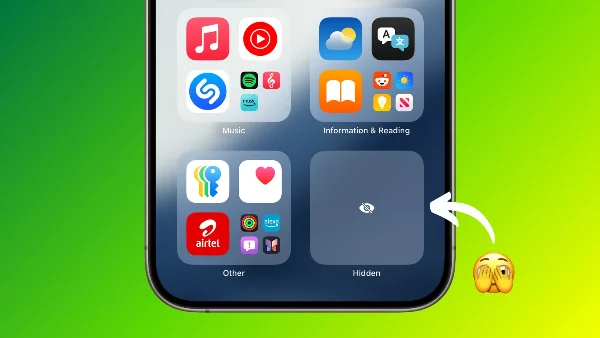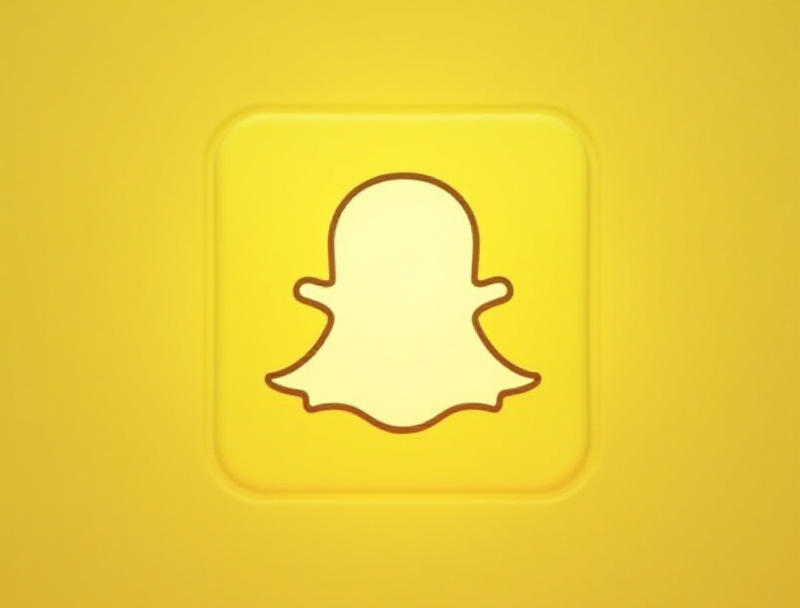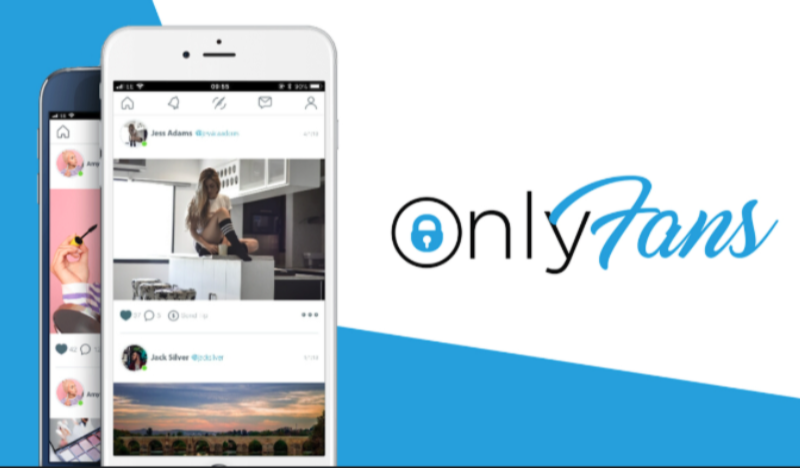Why change passcode on iPhone
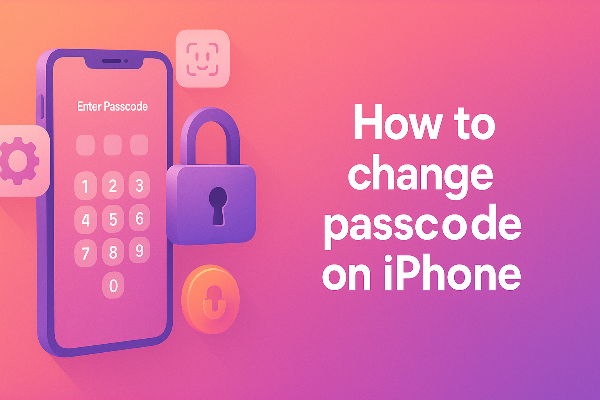
You don’t need a crisis to tighten security. Proactively understanding how to change passcode on iPhone helps when:
-
You told a code to a partner/child and want your own privacy again.
-
You used your phone in crowded places (bars, concerts, public transit).
-
Someone glanced while you typed your code (shoulder-surfing).
-
You moved from a 4-digit code to Face ID/Touch ID years ago and haven’t revisited the fallback.
-
You’re switching carriers or selling the phone and want a clean slate.
Face ID and Touch ID are convenience layers; your passcode still unlocks everything, so regularly change iPhone passcode to something stronger.
Step by Step:How to change passcode on iPhone
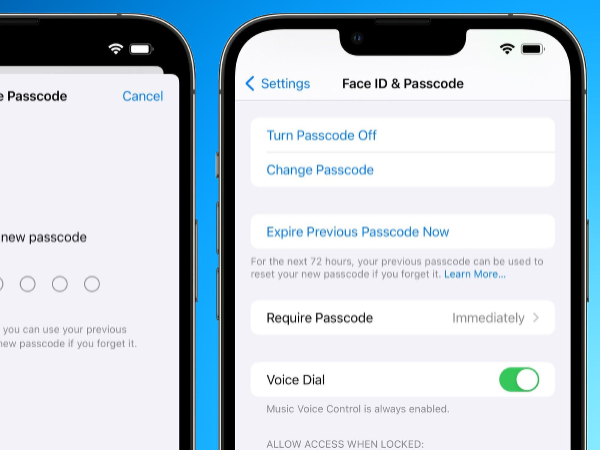
These steps work on recent iOS versions. If you use an older build, the menu names are nearly identical.
-
Open Settings → Face ID & Passcode (or Touch ID & Passcode).
-
Enter your current passcode.
-
Tap Change Passcode.
-
Enter your old code again when asked.
-
Choose Passcode Options to pick the format (6-digit / 4-digit / custom alphanumeric / custom numeric).
-
Set your new passcode and confirm.
-
Reboot once after you change iPhone passcode to ensure all services re-encrypt with the new credential.
Customize your new passcode: strength that fits you
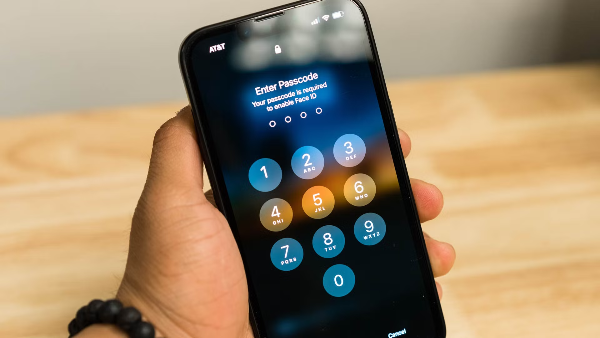
After you learn how to change passcode on iPhone, pick a format you’ll actually use correctly:
-
6-digit numeric (default): Good baseline. Avoid birthdays, years, repeated or sequential numbers (e.g., 123456, 000000).
-
Custom numeric (7–10+ digits): Great upgrade if you prefer numbers; length matters more than novelty.
-
Custom alphanumeric: Strongest and still fast if you include a phrase (e.g.,
Cedar!7River?5). -
4-digit numeric: Only for low-risk situations or temporary use. Consider upgrading soon.
Pro tips after you change iPhone passcode
-
Turn on Attention for Face ID (Settings → Face ID & Passcode) so your eyes must be open and focused.
-
Require Passcode immediately after lock (short auto-lock timeout).
-
Disable USB Accessories when locked to block data over Lightning until you unlock.
Protect accounts while you change passcodes
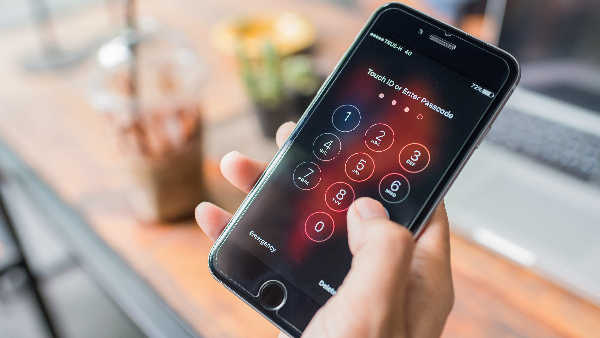
Changing codes often involves iCloud sign-ins, Apple ID security pages, and large firmware downloads—tasks you might do on hotel or café Wi-Fi. A VPN won’t change the mechanics of how to change passcode on iPhone, but it protects the path:
-
Encrypts everything on public Wi-Fi. Open free proxy VPN in UFO VPN before entering Apple ID credentials so your traffic, DNS lookups, and cookies travel inside an encrypted tunnel.
-
Masks your IP from local networks. Hotspots see the VPN server’s IP instead of yours, reducing on-path profiling and captive-portal shenanigans.
-
Keeps downloads consistent. Connecting to a nearby UFO VPN location can stabilize flaky networks while you pull iOS updates or IPSWs.
⚡️Routine:
With 3000+ server in over 100 countries, UFO VPN is open to download as a free iPhone VPN, free Android VPN(with VPN APK), free Windows VPN and free Mac VPN. Install the app and sign up or log in.

Open the app, choose a free server locationwhere your desired streaming/gaming/browsing platform is available.
We recommend free USA VPN, free UK VPN and free Australia VPN.

Pro Tip
UFO VPN is compatible with popular platforms in gaming and streaming as CODM VPN, PUBG VPN, Netflix VPN and more!
After connecting, visit What is My IP tool to see your current location and ensure your real IP is visible.

With all set, visit your favorite platform and start browsing without geo-blocks or buffering!

Troubleshooting after you change iPhone passcode
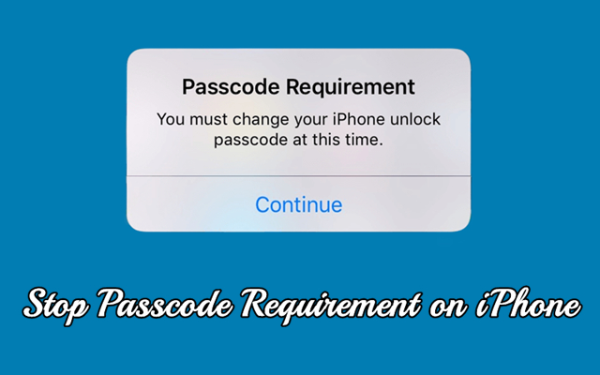
Most issues are small and easy to fix:
-
Face ID/Touch ID fails more often after a change
-
Re-enroll your face/fingerprints (Settings → Face ID/Touch ID). Sweat, masks, or glasses can lower match confidence; adding alternate appearances helps.
-
-
Apple Watch unlock stops working
-
Toggle Unlock with Apple Watch off/on, then restart both devices.
-
-
Apps keep asking for passcode
-
Some banking or password-manager apps re-verify after you change iPhone passcode. Sign in once and they’ll settle.
-
-
Accessories not recognized
-
With USB Accessories disabled while locked, plug in only after unlocking. If a trusted accessory breaks, forget and re-pair it.
-
-
Screen Time or MDM conflict
-
Family or corporate restrictions may override your choices. Confirm roles and profiles in Settings → General → VPN & Device Management.
-
If things still feel off, restart the device, then revisit the exact steps under how to change passcode on iPhone to confirm the new code actually saved.
Security habits that make your new passcode count

A strong code is the foundation; these small tweaks turn it into a full-spectrum defense:
-
Rotate occasionally. If someone watched you type it or you shared it once under stress, use what you learned about how to change passcode on iPhone and rotate now.
-
Use strong Apple ID protection. Two-factor authentication on, recovery contacts set, and phishing alerts enabled.
-
Hide Lock Screen data. Turn off sensitive previews for Messages, Mail, and calendar invites until the device is unlocked.
-
Limit what appears in Control Center when locked. Disable toggles you wouldn’t want a stranger to use.
-
Keep iOS updated. Many lock-screen and passcode-related fixes arrive via point releases.
-
Back up before trips. If you must reset iPhone passcode during travel, an up-to-date backup saves hours.
FAQs
What’s the quickest way to change my code?
Open Settings → Face ID/Touch ID & Passcode → Change Passcode. That’s the fastest workflow for how to change passcode on iPhone.
Is a 4-digit code still safe?
It’s acceptable only for low-risk use. Prefer a 6-digit code or a custom alphanumeric code after you change iPhone passcode.
Will changing my passcode affect Face ID/Touch ID?
No—biometrics remain enrolled, but re-enrolling can improve accuracy after you change iPhone passcode.
I forgot iPhone passcode—can Apple unlock it remotely?
Apple can’t bypass your code. Use Recovery Mode or Find My to erase, then restore from backup and reset iPhone passcode during setup.
Can someone guess my new code by watching once?
Shoulder-surfing happens. Turn on Attention for Face ID and shorten Auto-Lock. If you suspect exposure, use this guide on how to change passcode on iPhone immediately.