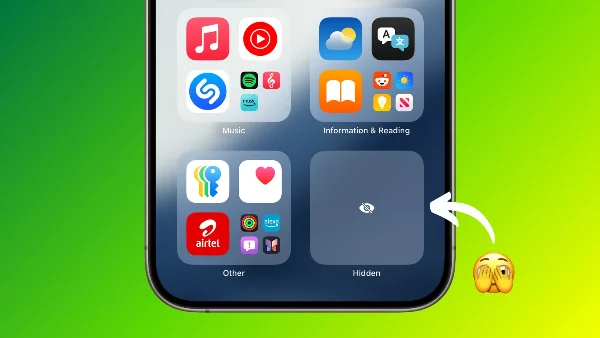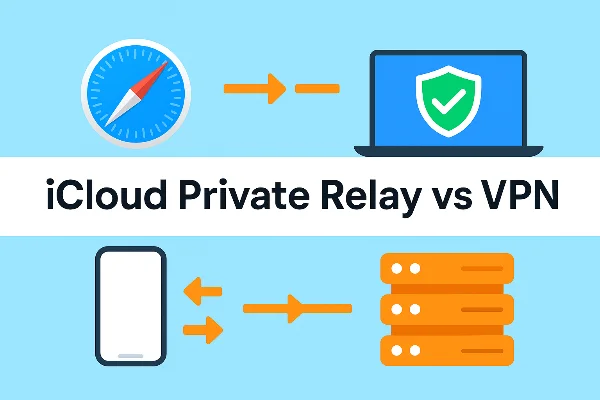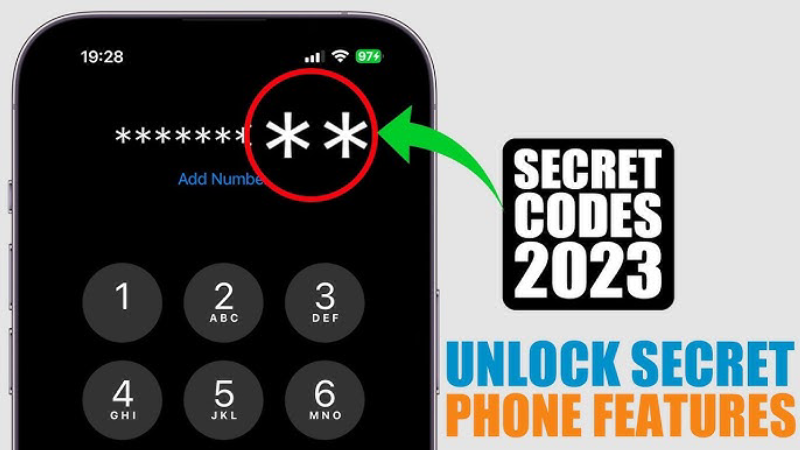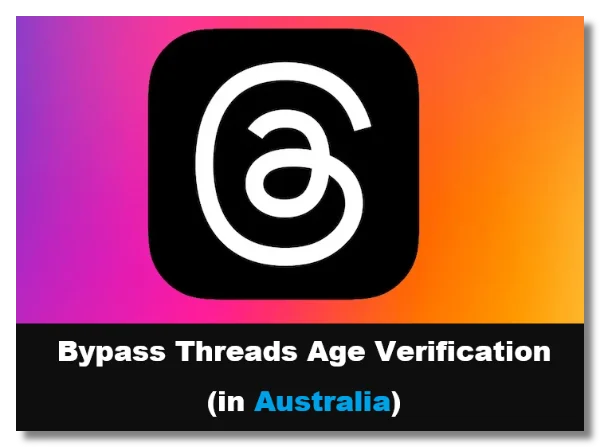What an iPhone Data Leak Really Means
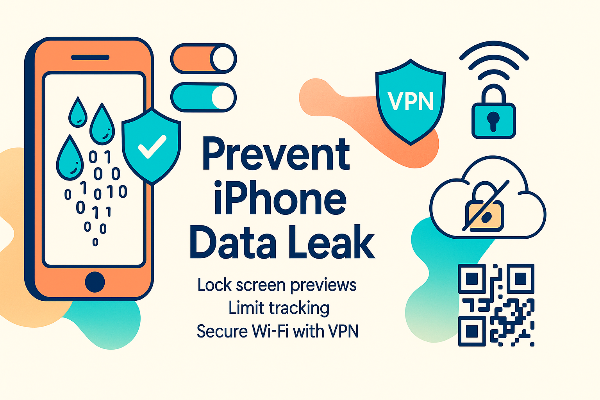
An iPhone data leak isn’t always a “hack.” Most leaks are ordinary behaviors you didn’t intend:
-
Over-permissive apps reading location, photos, contacts, calendars, motion data, or Bluetooth.
-
Cloud exposure: iCloud or third-party backups that aren’t end-to-end encrypted, or shared albums/links left on.
-
Lock-screen previews revealing message content, email snippets, calendar details.
-
Ad/analytics tracking linking your IP or device fingerprint across apps and sites.
-
Untrusted Wi-Fi where captive portals or local snoops can observe metadata unless you encrypt the route.
Knowing these patterns reframes an iPhone data leak as a set of fixable settings—mostly in minutes.
Signs of an iPhone Data Leak You Can Spot
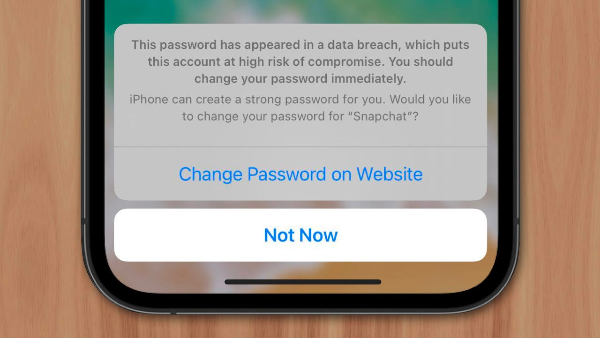
Before you fix anything, look for evidence that an iPhone data leak is already happening:
-
Targeted ads after private chats or visits → likely broad tracking (not mic spying).
-
Unexpected location prompts/logs → apps pulling location in the background.
-
Shared album/file links you forgot about → anyone with the link still has access.
-
Lock-screen exposure → message/email previews visible when your phone is unattended.
-
iCloud access alerts → unfamiliar sign-ins or device additions.
-
Profiles you don’t remember installing → configuration/MDM profiles can route traffic or install certificates.
-
Privacy Report (Safari/App) shows frequent trackers or domains following you.
Treat multiple signals together as a nudge to act. One odd ad ≠ confirmed iPhone data leak; patterns do.
Fix an iPhone Data Leak: Fast Checks

Start with a quick sweep that resolves most iPhone data leak issues:
-
Lock-screen privacy
Settings → Notifications → Show Previews → When Unlocked.
Settings → Face ID & Passcode → disable USB Accessories while locked; trim Control Center access on Lock Screen. -
Messages & Mail
Messages → Show Contact Photos and previews as you prefer; turn off Name & Photo Sharing for sensitive threads.
Mail → Privacy Protection → enable Protect Mail Activity (hides IP & loads images privately). -
App Tracking & Ads
Settings → Privacy & Security → Tracking → Allow Apps to Request to Track: Off. (Per-app allowlist if needed.) -
Location hygiene
Settings → Privacy & Security → Location Services → set most apps to While Using; Precise Location off unless essential. Review System Services (disable unneeded items like Location-Based Alerts/Ads). -
Shared links & albums
Photos/Drive/Notes → review any Shared Albums/Links; remove viewers or turn links off.
Run this sweep regularly—it’s the fastest way to prevent iPhone data leak surprises.
Stop an iPhone Data Leak from Apps & iCloud

Now harden the sources that most often leak.
1) Permissions reset (apps)
-
Settings → Privacy & Security → open each category (Photos, Bluetooth, Contacts, Calendars, Microphone, Camera, Local Network).
-
Revoke access for apps that don’t truly need it. For Photos, prefer Selected Photos.
-
Settings → App → Background App Refresh → disable for non-essential apps (less passive collection).
2) App Privacy Report
Settings → Privacy & Security → App Privacy Report → watch which apps contact trackers/domains most. Replace high-leak offenders with better alternatives.
3) iCloud & backups
-
Settings → Your Name → iCloud → Apps Using iCloud → turn off apps you don’t want synced.
-
Enable Advanced Data Protection (end-to-end encryption for more iCloud data categories). Store recovery keys safely.
-
Check iCloud Drive sharing → stop public links or remove collaborators you no longer need.
4) Passwords & passkeys
Settings → Passwords → Security Recommendations → fix reused/compromised passwords. Turn on 2FA for Apple ID and key accounts to stop iPhone tracking via account takeover.
5) Profiles & certificates
Settings → General → VPN & Device Management → remove unknown Configuration Profiles or Root Certificates. These can silently route traffic—classic iPhone data leak vector.
6) Safari privacy
Safari → Advanced → Privacy Preserving Ad Measurement off if you want stricter behavior.
Safari → Settings → Prevent Cross-Site Tracking on; Hide IP Address from Trackers on. Consider Profiles (separate work/personal browsing).
7) iMessage & FaceTime security
-
Consider iMessage Contact Key Verification with close contacts for authenticity (advanced, but powerful).
-
Disable Share Name and Photo for sensitive conversations.
This layered set turns “mystery leaks” into predictable, controllable behavior.
Prevent an iPhone Data Leak on Wi-Fi
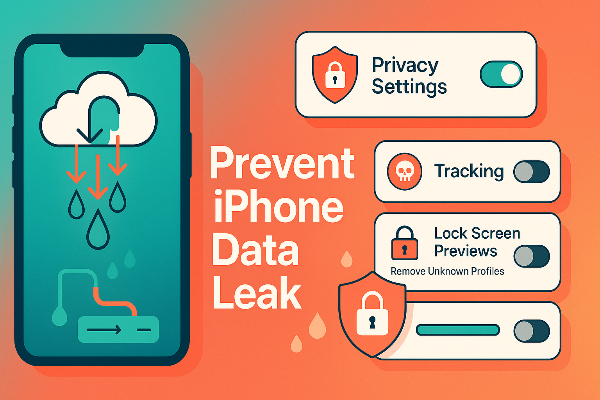
A big slice of iPhone data leak risk happens on untrusted networks—airports, hotels, cafés, campus Wi-Fi. Even if apps use HTTPS, captive portals and local snoops still see IPs, DNS, and metadata unless you tunnel traffic.
Why use free proxy VPN here
-
Encrypts the entire path on local networks, so hotspot operators can’t inspect or tamper.
-
Masks your IP from the venue and most trackers, reducing cross-app correlation.
-
Stabilizes flaky portals so updates/backups complete without leaks from repeated retries.
A simple, repeatable routine with UFO VPN
To get this free iPhone VPN - UFO VPN for iOS, head to the App Store, search for UFO VPN, and tap "Download."
Once installed, open the app and sign up or log in.
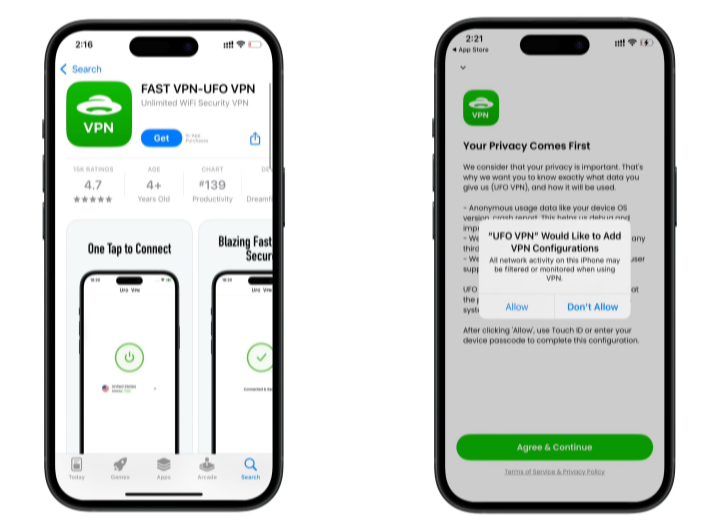
Launch UFO VPN, pick a server location based on the content you want to access (We offer free US IP servers, Japan IP server and more ), and tap "Connect."
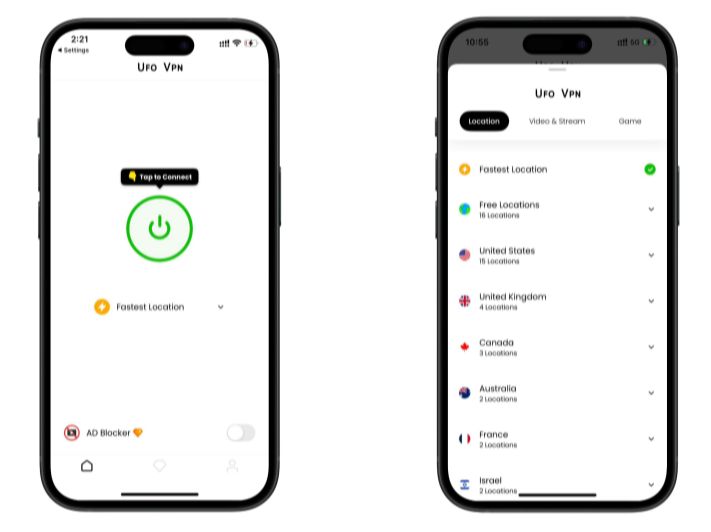
Pro Tip
UFOVPN has optimized VPN locations to blocked platforms as a free Pornhub VPN and free torrent VPN to most benefit global user!
After connecting, visit What is My IP tool to see your current IP location. This will help you confirm the VPN is working appropriately!

Once connected, refresh your app or browser and start enjoying unblocked movies and games at a lightning-fast speed on your iPhone or iPad!

A VPN doesn’t fix bad app choices, but it closes the network hole in your iPhone data leak strategy.
Harden Your iPhone Against Future Data Leaks
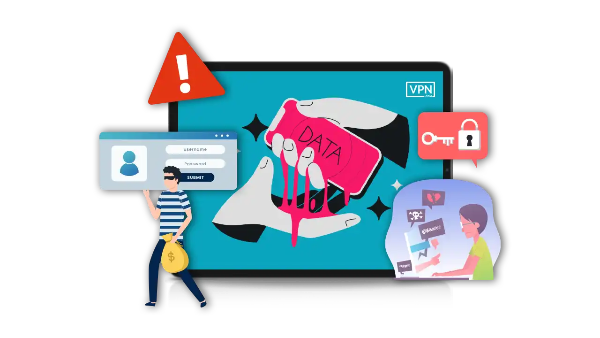
Lock in permanent guardrails so you rarely need emergency fixes for an iPhone data leak:
-
Auto-updates on (iOS & apps). Patches close parsing bugs and WebKit issues quickly.
-
Use an alphanumeric passcode, short auto-lock, and Attention-Aware Face ID.
-
Disable Bluetooth/Wi-Fi auto-join for venues you don’t trust; remove old SSIDs.
-
Limit widgets & complications that show private data on the Lock Screen/Watch.
-
Create separate browser profiles for research vs. personal accounts.
-
Review permissions quarterly (calendar reminder)—quick, high impact.
-
Use Private Relay alternatives wisely. If you use Apple’s features or a VPN, avoid double-tunneling conflicts; pick one method per network need.
-
Keep a clean app list. Fewer apps = fewer potential leaks.
FAQs
How do I know if I have an iPhone data leak right now?
Check App Privacy Report, iCloud access alerts, shared links/albums, and lock-screen previews. Multiple red flags together suggest a real iPhone data leak.
Is my microphone listening all the time?
Persistent “it heard me” ads are usually tracking, not live mic capture. Fix with Tracking off, limited permissions, Mail/Safari protections, and a VPN on public Wi-Fi.
What single change helps the most?
Turn Allow Apps to Request to Track Off, set Location to While Using for most apps, and stop link-based sharing you no longer need. These three cut a huge share of iPhone data leak cases.
Does a VPN make me anonymous?
No—apps you log into still know it’s you. A VPN like UFO VPN encrypts traffic on untrusted networks and masks your IP, reducing network-level leakage in an iPhone data leak scenario.
Should I disable iCloud to be safe?
Not necessary. Use Advanced Data Protection, audit which apps sync, and remove unneeded shares. iCloud can be private when configured well.