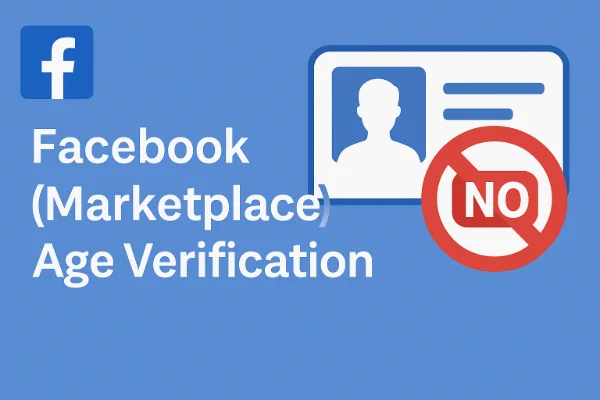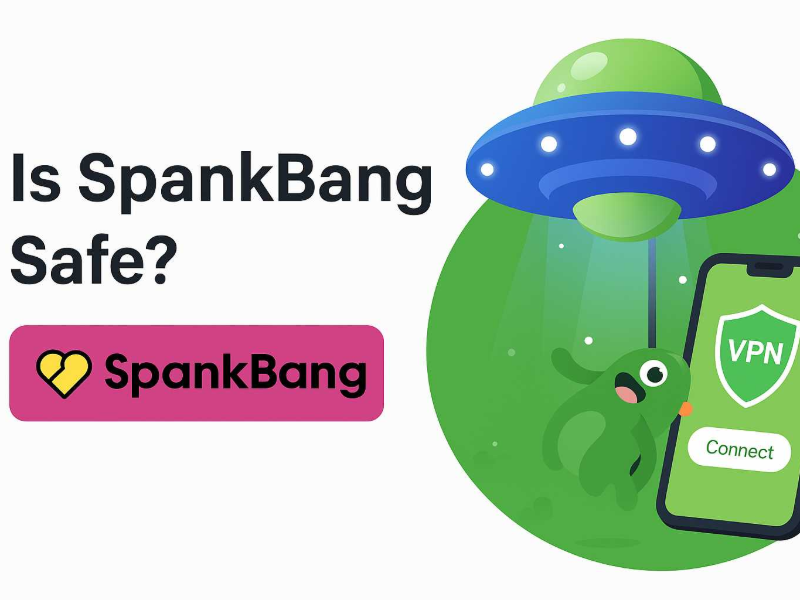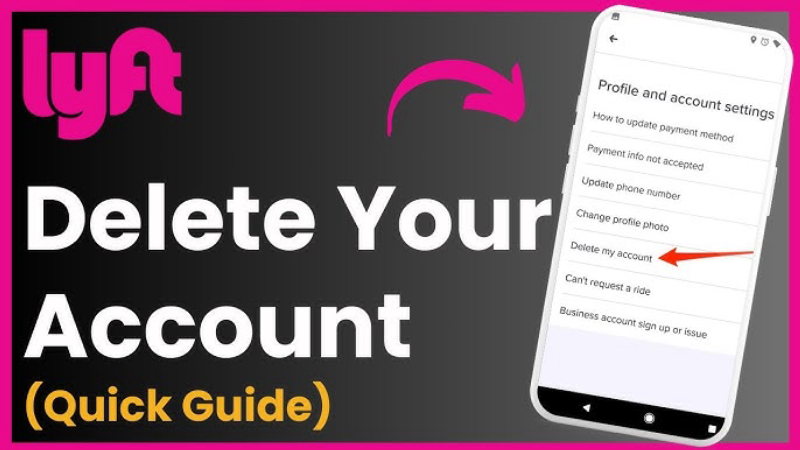Understand and Fix Minecraft Lag: Network vs. FPS
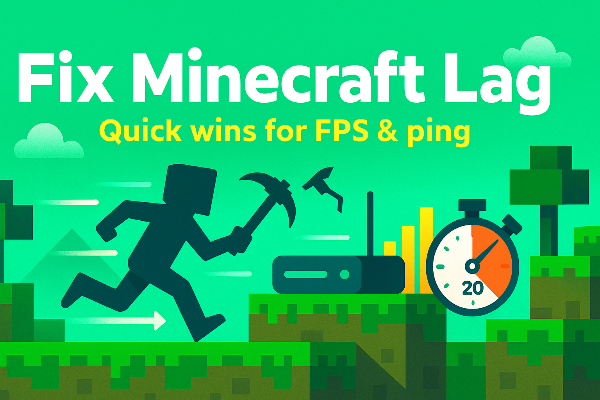
Lag isn’t one thing. Knowing which type you have is half of how to fix Minecraft lag.
-
FPS lag (device/performance): The world feels choppy, menus stutter, and your frame counter dips. Lowering graphics or updating drivers helps.
-
Network lag (ping/jitter): Mobs teleport, mining “snaps back,” chat delays, and chunks load late. To reduce ping in Minecraft, you’ll optimize Wi-Fi/Ethernet, DNS, and routing.
Quick self-test: Open F3 (Java) or turn on debug info. If FPS is steady but actions delay, it’s network. If actions respond but motion looks choppy, it’s FPS. That diagnosis guides how to fix Minecraft lag efficiently.
Quick Checks to Fix Minecraft Lag Now
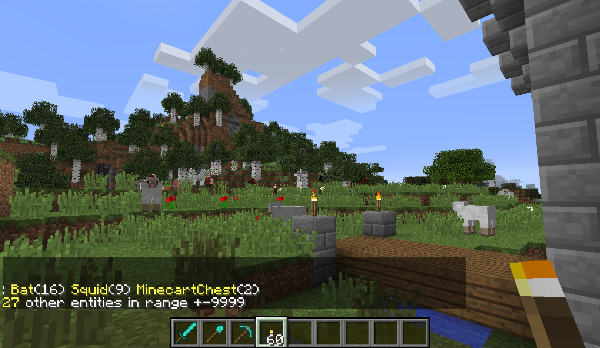
These zero-cost steps solve a surprising number of cases of Minecraft server lag and device slowness.
-
Restart the game and device. Clears temporary memory conflicts.
-
Close background apps. Browsers with 20 tabs eat RAM/CPU; so do launchers and overlays.
-
Check server status. If a realm or host is under load, your best move to how to fix Minecraft lag is to switch servers or wait.
-
Use Ethernet or 5 GHz Wi-Fi. 2.4 GHz is crowded; Ethernet eliminates interference.
-
Pick a nearer server. Distance increases ping. Choosing a closer region is an instant way to reduce ping in Minecraft.
-
Update the game and OS. Patches often cure chunk loading or memory leaks.
-
Scan for bandwidth hogs. Console, phone, or PC in the next room may be cloud-syncing; pause big downloads.
Run this list before deep tweaks; quick wins are the fastest path in how to fix Minecraft lag.
Internet Tweaks to Fix Minecraft Lag on Any Device

When the problem is the path between you and the server, tune the network. This section is the heart of how to fix Minecraft lag across platforms.
-
Prefer wired. A $10 Ethernet cable beats fancy Wi-Fi marketing when you want to reduce ping in Minecraft.
-
Reboot the router and modem. Fresh DHCP leases and cleared buffers often stabilize jitter.
-
Change DNS. Test reputable resolvers (e.g., your ISP vs. a public resolver). Faster resolution speeds up realm handshakes and texture pulls.
-
Place the router smartly. If wired isn’t possible, move the router high and central; avoid microwaves and thick walls.
-
Open NAT / UPnP. Strict NAT causes session issues. Enable UPnP, or manually forward the game port if you host privately.
-
QoS (Quality of Service). Give your device the “gaming” priority so a roommate’s 4K stream doesn’t cause Minecraft server lag.
-
Use a stable VPN on public Wi-Fi. At school, hotels, or cafés, on-path throttling and dirty DNS can create wild jitter. Turning on free proxy VPN in UFO VPN encrypts the session and masks your IP from local operators; pick the nearest location for the most consistent route. (A VPN can’t guarantee lower ping everywhere, but it can stabilize flaky paths and shield you from on-path tampering.)
These adjustments target the biggest share of network-driven lag, the most frustrating part of how to fix Minecraft lag.
PC Steps to Fix Minecraft Lag (Java & Bedrock)
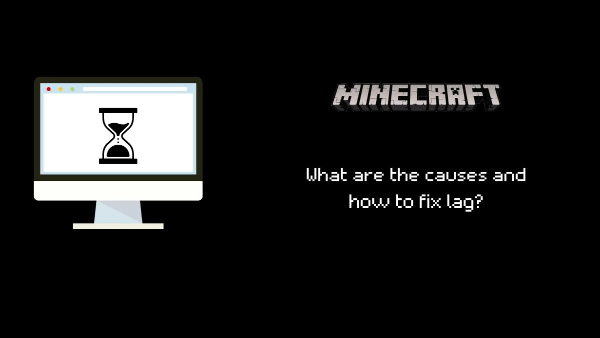
On computers, FPS and memory settings matter as much as ping. Here’s how to fix Minecraft lag on Windows, macOS, and Linux.
1) Allocate more RAM to Minecraft (carefully).
For Java Edition, adjust RAM in your launcher. Don’t over-allocate; leave memory for the OS and browser. A balanced setting is a classic way to allocate more RAM to Minecraft without starving your system.
2) Lower heavy graphics options.
-
Reduce render distance 8–12 chunks for laptops; 16–24 for desktops.
-
Turn off fancy graphics, smooth lighting, and V-Sync if frames tear.
-
In Bedrock, choose “Render Clouds: Off,” and test lower FOV.
3) Use performance-friendly tools.
-
Java: Install optimization mods like Sodium/Lithium/FastQuit (where allowed). They can transform the FPS side of how to fix Minecraft lag.
-
Bedrock: Keep texture packs modest; ultra-HD packs crush mobile GPUs.
4) Update GPU drivers and Java runtime.
Outdated drivers cause shader glitches, chunk stalls, and crashes. Update from NVIDIA/AMD/Intel. For Java Edition, use the runtime recommended by the launcher.
5) Clean your disk and temps.
Keep 15–20% free space; SSDs need breathing room. Delete temp files; move recordings to external drives.
6) Disable power savers.
Use “High performance” (Windows) or “Plugged-in: Better performance” (macOS). Laptops throttle aggressively, which feels like lag.
7) Check overlays and recorders.
Game DVR, Discord, or capture software can eat frames; disable them when diagnosing how to fix Minecraft lag.
Run these in order; your PC’s FPS side will match the network strides you made to reduce ping in Minecraft.
Console & Mobile Tips to Fix Minecraft Lag
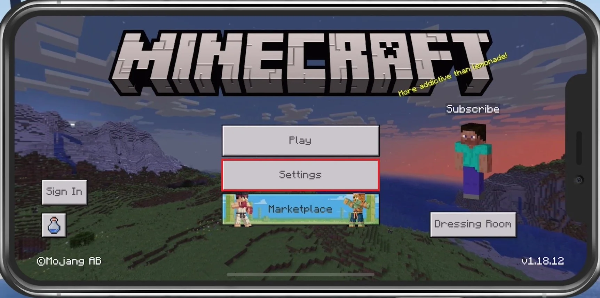
For PlayStation, Xbox, Switch, iOS, and Android, how to fix Minecraft lag is more about tidy storage and clean networks.
-
Restart and clear cache. Power off the console (not Rest Mode), unplug 60–90 seconds, then boot. On Android/iOS, clear Minecraft’s cached data (not saves).
-
Free storage. Keep ≥10–15% free. Consoles slow down when nearly full.
-
Use wired adapters or strong 5 GHz. Many consoles support Ethernet adapters; phones can game near the router.
-
Update the system and Minecraft. Firmware and game patches fix memory leaks causing Minecraft server lag.
-
Trim resource packs/worlds. Heavy packs + large worlds overwhelm mobile GPUs.
-
Background sync. Pause console updates and phone cloud backup while playing.
With these habits you’ll feel the same gains as PC players following how to fix Minecraft lag.
Keep Minecraft Lag Away: Prevention Tips
You’ve mastered how to fix Minecraft lag; now make smooth play your default.
-
Schedule restarts (PCs, consoles, servers). Small resets prevent big headaches.
Visit the official UFO VPN website and download the app for your device. Install it in just a few clicks! UFO VPN - work as free Windows VPN, free Mac VPN, free Android VPN and free iOS VPN, is compatible with the latest OS systems.

Launch UFO VPN and access "click the button to connect"for a quick connection.
Or you can head over to "Smart Location" and select a free IP server where your desired gaming platform is available(most recommended server locations like US VPN, UK VPN, Japan VPN, etc.)
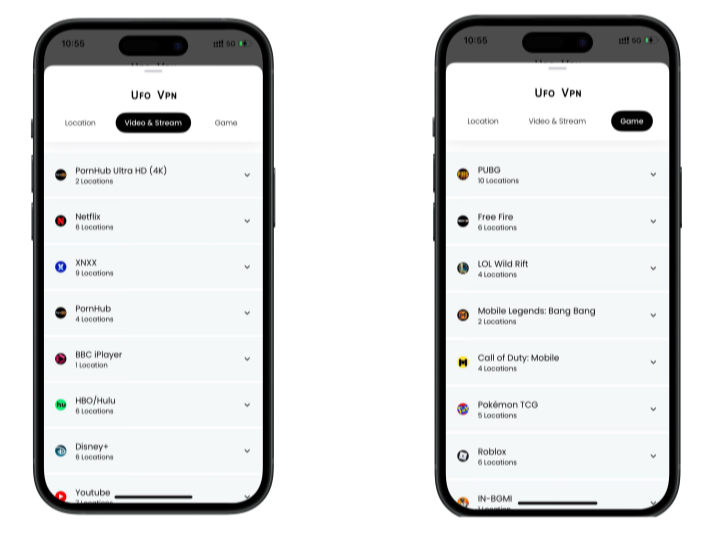
Pro Tip
To best optimize your gameplay experience wherever you are, UFO VPN has offered Game Accelerator and Premium Plans for those who prefer faster & smoother connections!
Check What is my IP to ensure you have got an right VPN connection. Activate your gaming platform and enjoy unrestricted access to global games from anywhere in the world!

FAQs
What’s the fastest way to start fixing lag?
Run the quick checks: restart, close background apps, switch to Ethernet/5 GHz, update, and choose a nearer server. It’s the fastest on-ramp to how to fix Minecraft lag.
How much RAM should I allocate to Java?
Enough for your modpack plus overhead—often 3–6 GB for light packs, 6–8 GB for heavier ones. Over-allocating can hurt performance, so balance is key in how to fix Minecraft lag.
Why is my FPS fine but blocks rubber-band?
That’s network lag. Revisit the Internet Tweaks section to reduce ping in Minecraft: wired/Ethernet, router reboot, better DNS, closer region, QoS.
Do shaders always cause lag?
Shaders are GPU-intensive. Try lower-end shader packs or disable them while you apply the other steps in how to fix Minecraft lag.