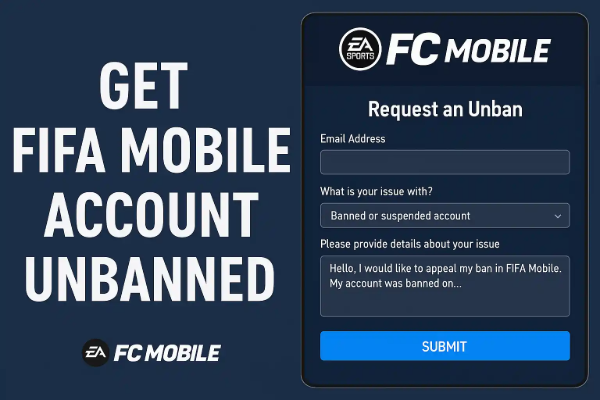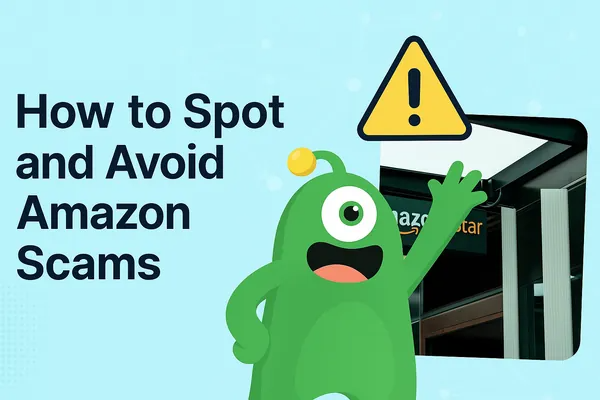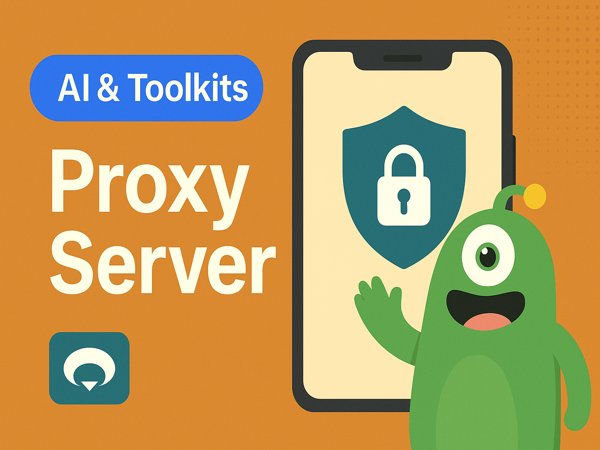How to Go Incognito: What It Really Does
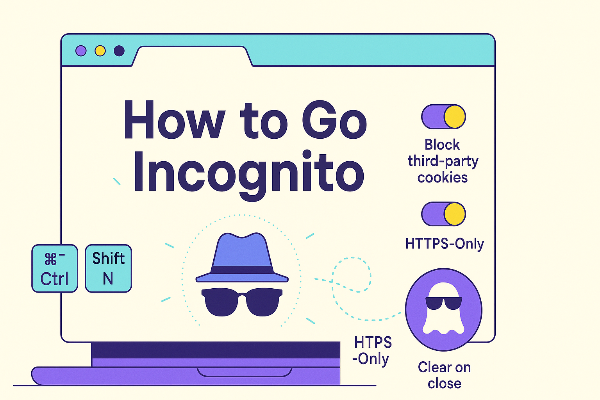
Most people assume private windows equal invisibility. Not quite. Understanding how to go incognito starts with knowing the limits:
-
Clears local traces: Private windows don’t save history, searches, form data, or cookies after you close them. That’s the core of private browsing.
-
Session isolation: You can sign into the same site with a different account in a private window—useful for testing/logging out behavior.
-
Doesn’t hide your IP: Your ISP, employer/school network, and the websites you visit can still see your IP and requests.
-
Doesn’t stop tracking fully: Fingerprinting, account logins, and network logs can still tie activity to you.
learning how to go incognito is a great start for local privacy (shared devices, quick product research, gift shopping). For network privacy, you’ll pair it with a VPN (details below).
How to Go Incognito in Major Browsers (Desktop & Mobile)
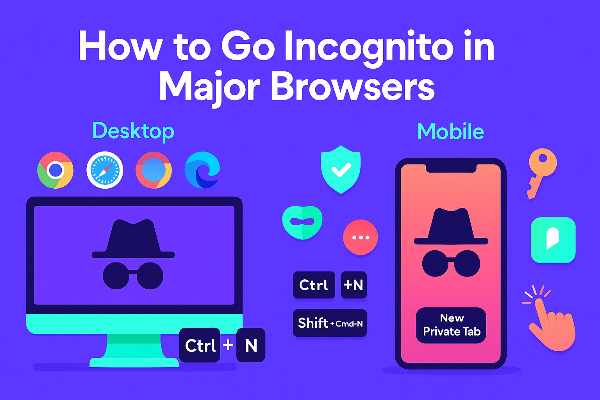
Follow the exact steps below. Save them; this is the repeatable core of how to go incognito.
Chrome (incognito mode Chrome)
-
Windows/macOS/Linux:
Ctrl/Cmd + Shift + N→ new Incognito window. -
Android: Chrome → ⋮ → New incognito tab.
-
iOS: Chrome → … → New Incognito Tab.
Tips: In Settings → Privacy and security, disable third-party cookies (or use Block third-party cookies in Incognito) and review site permissions. This tightens incognito mode Chrome beyond the defaults.
Safari
-
macOS: File → New Private Window or
Shift + Cmd + N. -
iOS/iPadOS: Tabs → [x] Tabs → Private → Done.
Tips: In Settings → Safari, turn on Prevent Cross-Site Tracking and disable Privacy Preserving Ad Measurement if you want stricter private browsing behavior.
Firefox
-
Desktop: ≡ → New Private Window or
Ctrl/Cmd + Shift + P. -
Android/iOS: Private browsing toggle inside the tab switcher.
Tips: Consider Enhanced Tracking Protection → Strict and Total Cookie Protection; they harden privacy even outside private windows.
Microsoft Edge
-
Desktop: … → New InPrivate window or
Ctrl + Shift + N. -
Mobile: … → New InPrivate tab.
Tips: Under Privacy, search, and services, set Tracking prevention: Strict and consider Secure DNS with a reputable resolver.
Bookmark this section; when a colleague asks how to go incognito, you’ll have one clean answer for every browser.
Incognito vs VPN: What Incognito Doesn’t Hide

Even after you master how to go incognito, some data still leaks unless you fix the network layer.
What incognito hides:
-
Local history, cookies, and searches after the session
-
Logged-in states (they’re isolated to that private window)
What incognito does not hide:
-
Your IP address (websites and ad networks can still see it)
-
DNS lookups (your ISP or network can log them)
-
Traffic contents on hostile Wi-Fi (unless each site uses HTTPS correctly)
-
Identity via logins/fingerprints (signing in links activity to you)
Where free proxy VPN in UFO VPN fits (incognito vs VPN):
A VPN encrypts your connection from device → VPN server, masking your IP from local networks/ISPs and wrapping DNS and traffic in one tunnel. Incognito controls local traces; a VPN controls the path your data takes. Use both for complete coverage.
A practical routine with UFO VPN
With 3000+ server in over 100 countries, UFO VPN is open to download as a free iPhone VPN, free Android VPN(with VPN APK), free Windows VPN and free Mac VPN. Install the app and sign up or log in.

Open the app, choose a free server locationwhere your desired streaming/gaming/browsing platform is available.
We recommend free USA VPN, free UK VPN and free Australia VPN.

Pro Tip
UFO VPN is compatible with popular platforms in gaming and streaming as CODM VPN, PUBG VPN, Netflix VPN and more!
After connecting, visit What is My IP tool to see your current location and ensure your real IP is visible.

With all set, visit your favorite platform and start browsing without geo-blocks or buffering!

How to Go Incognito on Devices & Apps (Beyond the Browser)

To make how to go incognito stick in daily life, extend it to apps and OS features:
-
Maps & search apps: Use “incognito”/“private” modes (Google Maps, YouTube) so activity isn’t tied to your account.
-
Profiles not people: Create a separate browser profile for testing or research, then combine private browsing on top for sensitive tasks.
-
OS accounts: Consider a secondary OS user on shared computers; it separates downloads, desktop files, and app states.
-
Email previews: Disable automatic image loading to avoid tracking pixels during sensitive research—even in a private window.
-
Downloads: Private windows won’t hide files placed on disk. After how to go incognito, clean the Downloads folder manually if needed.
These habits make how to go incognito an ecosystem, not a one-off trick.
Private Browsing Best Practices
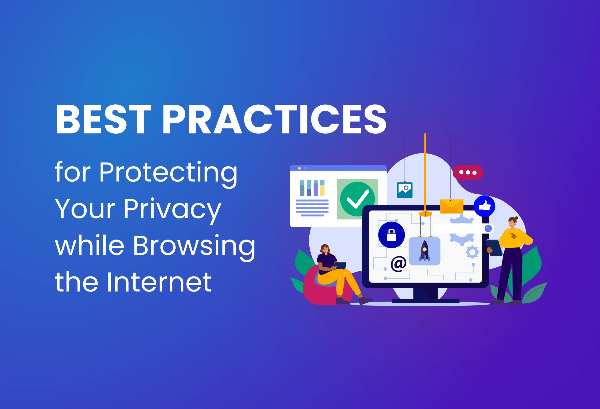
Here’s a short, durable checklist to pair with how to go incognito:
-
Use HTTPS-only: Enable HTTPS-only mode where available; it prevents accidental plaintext requests.
-
Tighten extensions: Most extensions are disabled in private windows by default—leave them off unless essential.
-
Block third-party cookies: Private windows often do this; verify it in settings for consistency.
-
Search engine choice: Use a privacy-focused engine in private windows to reduce cross-session profiling.
-
Clear on close: Some browsers let you auto-clear site data even outside private windows—mimic private browsing benefits everywhere.
-
Pair with VPN on untrusted networks: Incognito + VPN covers device traces and network visibility.
Adopt the list once; you’ll never re-ask how to go incognito again.
Troubleshooting: When Incognito Mode Chrome Isn’t Enough
Sometimes incognito mode Chrome (or any private window) leaves odd traces or behavior. Try these fixes:
-
Stuck logins? Sites can use device storage or service workers. In site settings, clear Cookies and site data for the domain, then retry how to go incognito.
-
WebRTC IP leaks on video calls? Use a VPN to mask your IP at the network layer; also toggle “WebRTC IP handling” flags/extensions if your browser allows.
-
Extensions still active? Double-check extension permissions. Keep them disabled in private windows unless you trust them fully.
-
Captive portals (hotel Wi-Fi) breaking sites? Connect UFO VPN only after you finish the portal login. If the network injects ads/redirects, reconnect the VPN and continue your private browsing session.
-
Fingerprinting concerns? Private windows don’t erase fingerprints. Reduce uniqueness: default fonts, standard zoom, common user-agent, and a reputable content blocker in normal windows.
These tactics turn “weird edge cases” into a predictable how to go incognito playbook.
FAQs
Does incognito hide me from my employer or school?
No. Mastering how to go incognito hides local traces; your network admin can still see traffic. Use a VPN for network privacy (if policy allows).
Can websites still recognize me in a private window?
Yes—via logins, fingerprints, or IP. Private browsing reduces stored history, not sophisticated tracking. Pair it with a VPN and cautious sign-ins.
Is a VPN the same as incognito?
No. That’s incognito vs VPN in a nutshell: private windows control local saves; VPNs encrypt the path and mask your IP. Together they’re far stronger.
Are bookmarks saved in private windows?
If you choose to bookmark, it’s saved to your normal profile. Use a temporary reading list or save to a neutral account if privacy matters.
Why do ads still follow me in private windows?
Fingerprinting, IP address, and logged-in accounts can link sessions. Use a VPN, sign out of trackers, and consider a privacy-focused search engine.