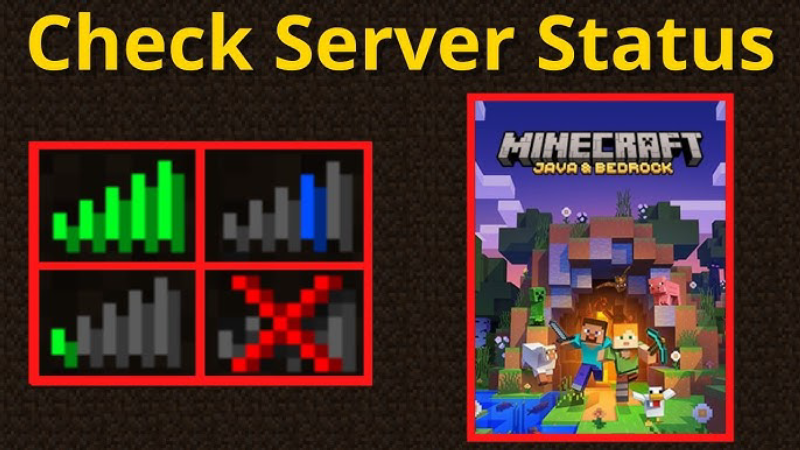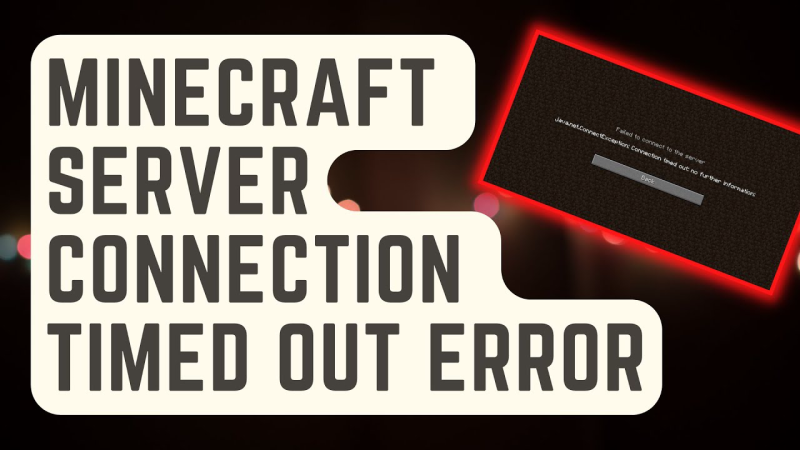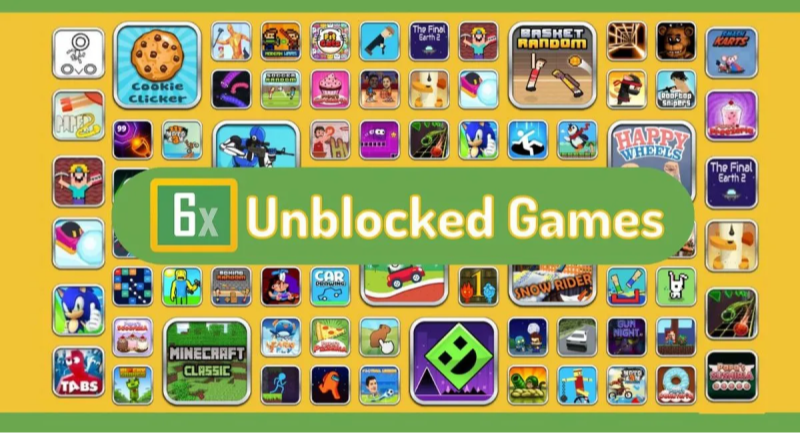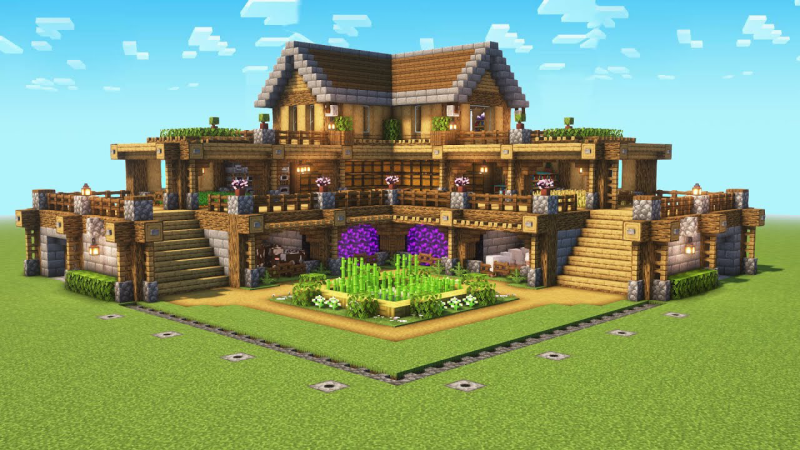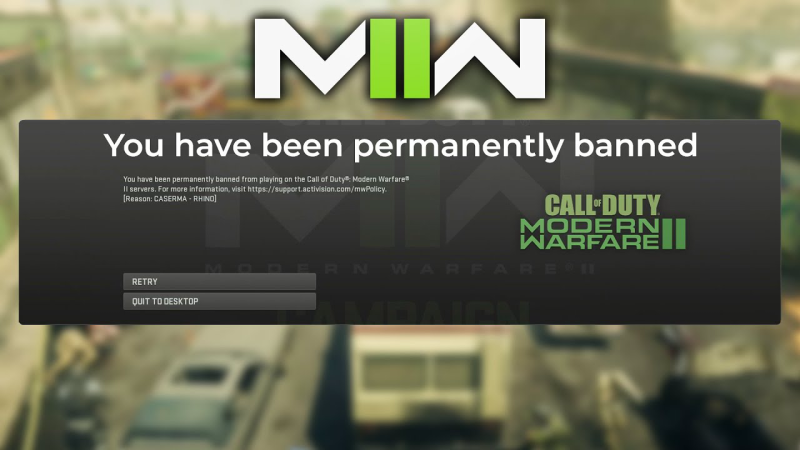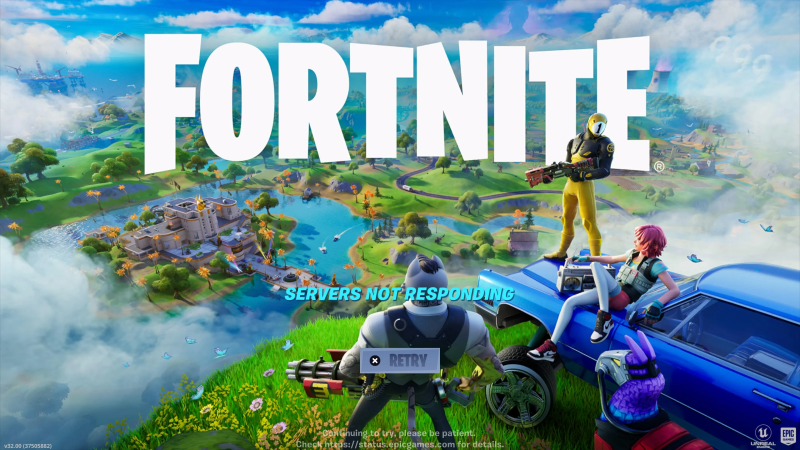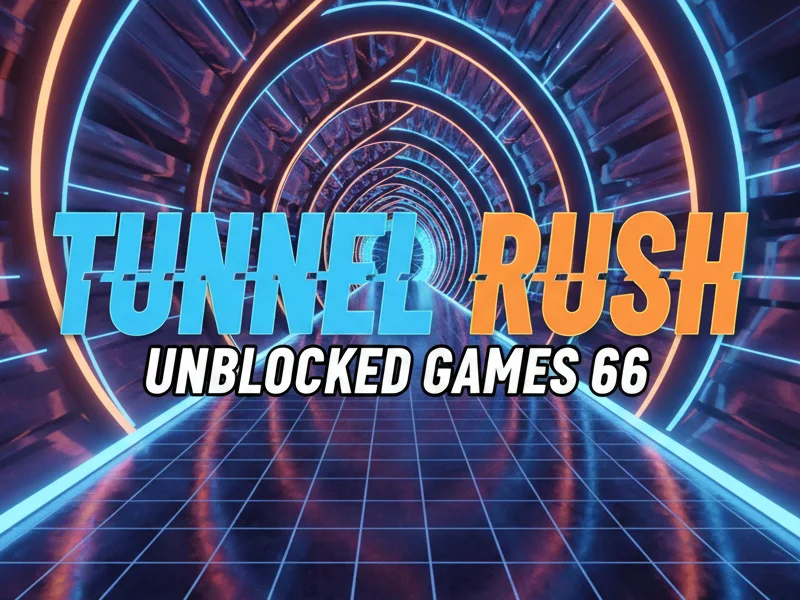Is Minecraft Really Safe for Kids?
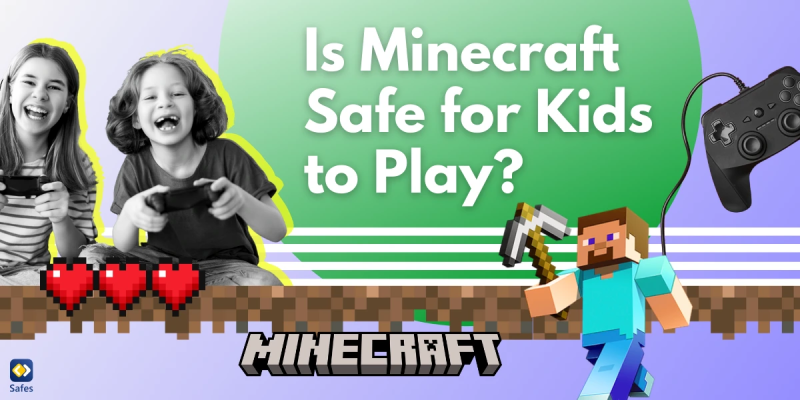
Direct Answer: Minecraft’s core game engine is safe, with no violent or explicit content by default. Yet, its multiplayer features, user-generated content, and external links introduce risks:
-
Open Chat & Voice Communication: On public servers, children can encounter strangers. Inappropriate language, bullying, or grooming attempts are possible without moderation.
-
User-Generated Mods & Skins: Third-party mods and skins can embed malicious code or unsuitable imagery, ranging from violent content to malware installers.
-
In-Game Transactions: The Minecraft Marketplace allows purchases of skins, worlds, and add-ons. Without controls, children may spend real money accidentally or fall prey to scams.
-
External Websites & Plugins: Some servers advertise external downloads or require authentication via third-party URLs, risking phishing attacks or harmful downloads.
-
Server Permissions & Commands: Players with operator rights can grant abuse permissions, teleport others, or delete builds, which can distress young players.
Parental Takeaway: The vanilla game is child-friendly, but unmonitored multiplayer and third-party content can introduce safety hazards.
Real-World Minecraft Safety Incidents
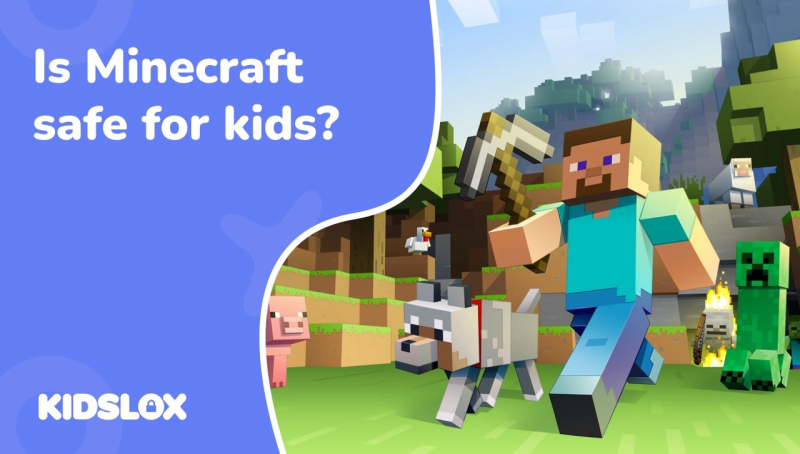
Real examples emphasize why proactive measures matter:
-
Chat Grooming Incident (2022): A 9-year-old streamer joined a public server where a stranger initiated private voice chat. The parent discovered messages with inappropriate requests, prompting server operators to tighten chat filters.
-
Spyware Mod Attack (2023): A popular fan-made mod pack, downloaded from an unofficial site, contained spyware that logged keystrokes and accessed personal photos. Several families reported identity theft attempts.
-
Marketplace Fraud (2021): Without parental authentication, a 7-year-old spent $200 on skins using stored credit card data. The billing dispute took weeks to resolve, and the child faced frustration when purchases were reversed.
-
Phishing Server Scheme (2024): A themed holiday server directed players to a fake Microsoft login page to “verify age,” capturing usernames and passwords. Compromised accounts were then used to spam friends.
Lesson Learned: These incidents highlight that even a popular family game can become a vector for privacy breaches, financial loss, and emotional distress.
If you are in India and need a VPN for mobile, we recommend the India VPN for you. It also offers a free VPN for Android - UFO VPN (with VPN APK) and a free iPhone VPN - UFO VPN for iOS are also worth checking out!
How to Keep Minecraft Safe for Kids
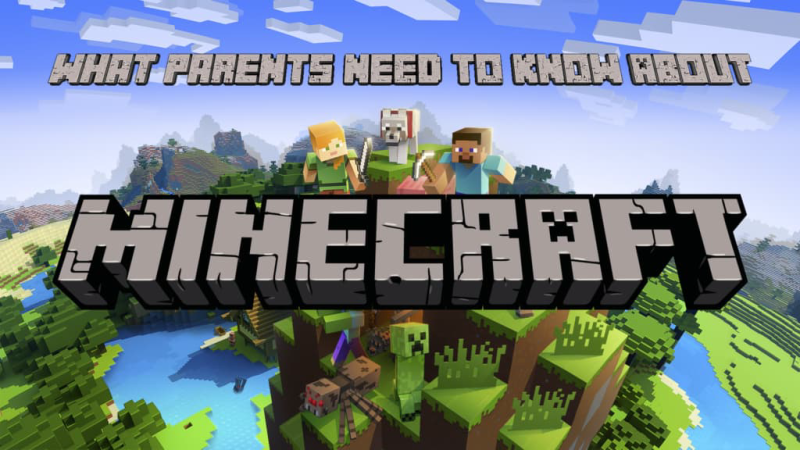
A multi-layered approach delivers the best protection. Start with free proxy VPN - UFO VPN to secure the network layer, then adjust in-game and device settings.
1. Secure the Network with UFO VPN
-
Geo-Filtering & Server Blocking: Use UFO VPN’s server whitelisting to allow connections only to vetted regions, preventing access to unauthorized or malicious servers.
-
DNS Filtering: Blocks known phishing and malware domains at the network level, stopping unsafe downloads before they start.
-
Encrypted Tunnel: Masks IP and encrypts all traffic—even on public Wi-Fi—defeating man-in-the-middle attacks.
Setup Guide:
UFO VPN for Mac is fast, free to try, and easy to use. Free download this VPN app on your macOS devices. The .dmg installer file will begin downloading automatically.

Locate the downloaded .dmg file in your Downloads folder. And double-click the file to open the installer. Open Launchpad or visit UFO VPN Applications.

Choose your preferred server location (e.g., US VPN, UK VPN, Netherlands VPN) or head to Smart Locations to get the fastest VPN connection automatically. UFO VPN now supports 20+ languages for global users!

Pro Tip
This free VPN for Mac helps to unblock any websites & apps for gamers and streamers as a Netflix VPN, Disney VPN, CODM VPN, Pornhub VPN, etc.
Once connected, you’ll see the green connection icon. Check your current IP address via What is my IP. You’re now browsing securely with UFO VPN!

2. Configure Minecraft Account & Game Features
-
Private Realms Only: Opt for Minecraft Realms instead of public servers. Realms are invite-only and managed by you.
-
Chat Controls: Under Settings > Profile, set chat to “Hidden” or “Friends Only.” Disable voice chat if using mods like Mumble or Discord.
-
Marketplace Restrictions: Remove saved payment methods and require parental approval for each purchase via linked Microsoft Family settings.
-
Mod & Skin Vetting: Download mods and skins exclusively from the official Minecraft Marketplace or verified community hubs like CurseForge.
-
Permission Levels: On home servers, assign children ‘Member’ roles without operator privileges to prevent abuse of commands.
3. Strengthen Device & Platform Security
-
Parental Controls on Consoles: Use Xbox Family Settings to enforce screen time limits, content filters, and purchase approvals.
-
Screen Locks & Authentication: Require biometric or PIN access for device unlock and game launch.
-
Automatic Updates: Enable auto-updates for Minecraft and the operating system to patch security flaws promptly.
-
Antivirus & Anti-Malware: Run reputable security software to scan downloaded files before installation.
4. Educate & Supervise
-
Online Etiquette Training: Explain never to share real names, addresses, or personal photos.
-
Server Research: Before joining a server, review user ratings and community feedback.
-
Regular Check-Ins: Periodically review chat history and server logs.
-
Emergency Plan: Teach kids to block/report users and to notify a parent immediately if something makes them uncomfortable.
By combining UFO VPN with these in-game and device controls, you establish a robust defense against hacking, phishing, and inappropriate content.
Additional Tips for Enhanced Minecraft Safety
-
Use Moderation Plugins: If you host a private server, add plugins like ChatControl or CoreProtect to filter bad language and track griefing.
-
Leverage Education Mode: Activate Education Edition features for structured learning environments and safe exploration.
-
Time-Limited Sessions: Configure server uptime windows—e.g., create ‘play hours’ so the server auto-shuts off at night.
-
Back-Up Worlds Safely: Maintain encrypted backups stored off-device, so you can restore if a world is compromised.
FAQ
Q1: What’s the best way to block public servers?
Use UFO VPN to whitelist only approved IP ranges or rely on Minecraft’s DNS-based host blocking via the hosts file.
Q2: Can I monitor my child’s chat in real time?
Yes—on Realms, use the ‘View Logs’ feature. For public servers, consider third-party logging bots that record chat channels.
Q3: Does using a VPN impact gameplay latency?
Slight increases may occur, but UFO VPN’s optimized gaming servers minimize lag. Always connect to geographically close nodes.
Q4: Are there safe mod packs for kids?
Look for mod packs with explicit ‘family-friendly’ tags, often curated by parental control software companies.
Q5: How do I handle suspicious friend requests?
Advise kids to decline unknown invites and block/report the user. Enable “friends-only” chat to limit incoming messages.
Q6: Can I set up automated alerts for logins?
On consoles, use Xbox notifications. On PC, enable system alerts for new IP addresses or device logins via Minecraft account settings.