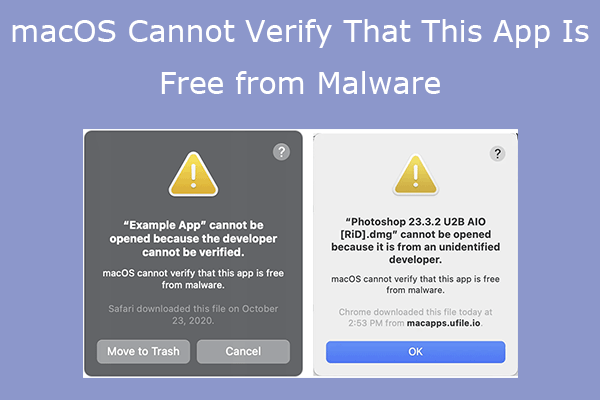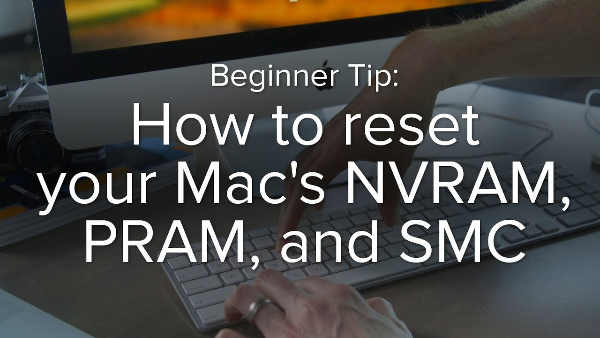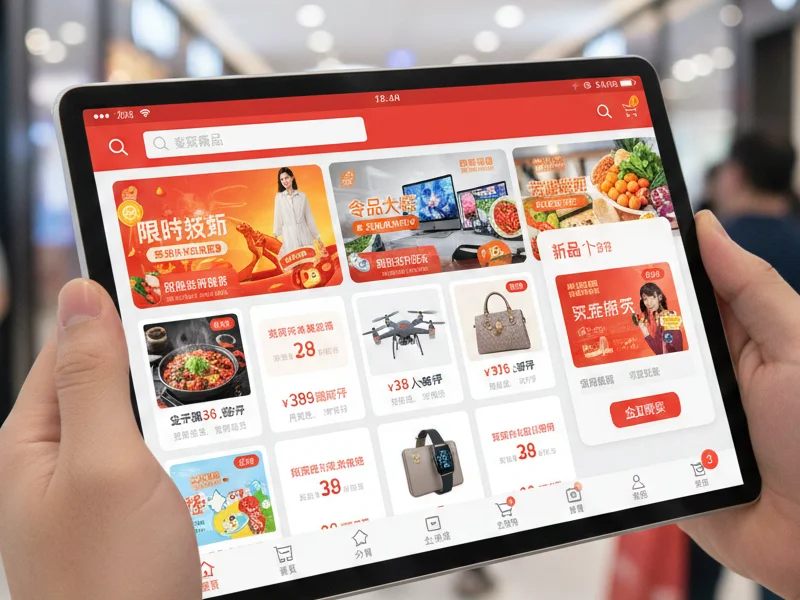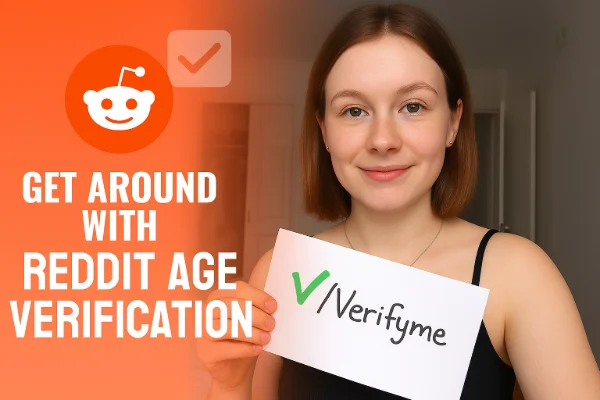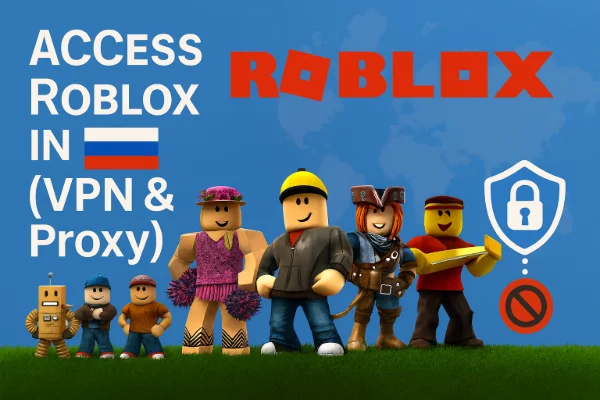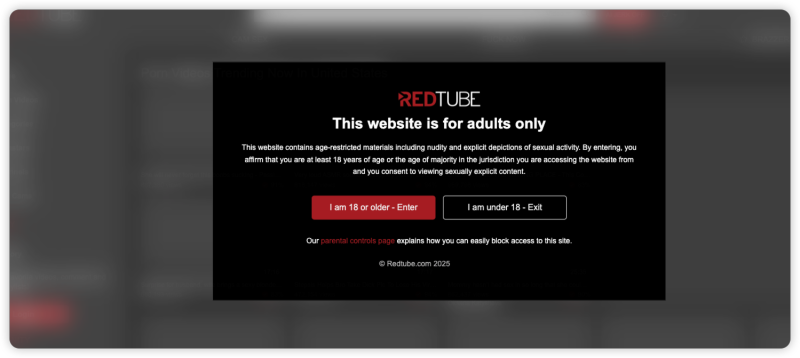Can Your Mac Be Infected with Malware?

Yes, Macs can get infected with malware. Although macOS has built-in security features that make it less susceptible to malware compared to Windows, it is still possible for malicious software to infiltrate your system. Malware can slow down your computer, cause system crashes, or even steal sensitive information.
Signs that your Mac might be infected include:
-
Slow computer performance
-
Unresponsive applications
-
Suspicious icons or files on your desktop
-
Random system crashes or freezes
-
Pop-ups or browser hijacking (e.g., unexpected homepage changes)
-
Disabled security features (e.g., antivirus software or firewalls)
-
Unwanted apps or extensions
If you’re experiencing any of these symptoms, there’s a possibility your Mac is infected with malware.
How to Remove Malware from Your Mac
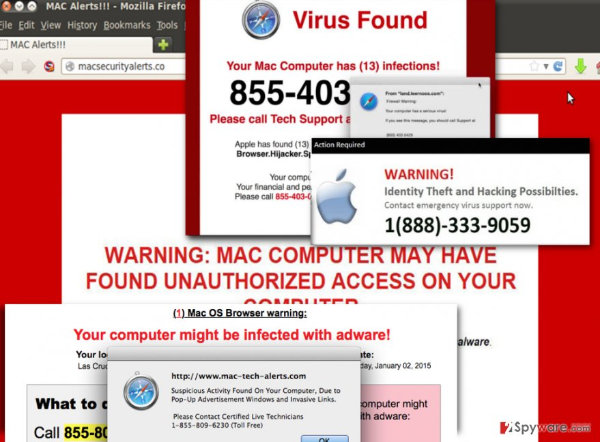
If you’re sure that your Mac has been infected with malware, it’s crucial to take action quickly. Here’s how you can remove malicious software step by step:
1. Disconnect from the Internet
Before you start removing malware, disconnect your Mac from the internet. This prevents the malicious software from communicating with remote servers and further infecting your system.
2. Back Up Your Data
It’s essential to back up your important files before taking any action. Use an external drive or cloud storage to save your crucial data, ensuring you don’t lose anything during the malware removal process.
3. Boot into Safe Mode
Boot your Mac into safe mode to limit the software that runs during startup. In safe mode, macOS loads only essential system files and disables some third-party software, including many types of malware. To enter safe mode:
-
Restart your Mac and immediately hold the Shift key until the login screen appears.
-
Once in safe mode, you can begin identifying and removing malware.
4. Identify Suspicious Processes Using Activity Monitor
Use Activity Monitor to check for any suspicious processes running in the background. Look for unusual activity, such as unknown processes consuming a lot of system resources. Once you’ve identified any suspicious processes, stop them by selecting the process and clicking the Stop button.
5. Delete Malicious Files
After identifying malicious files, you’ll need to manually delete them from your Mac. Navigate to Finder and look for files or apps that seem unfamiliar or suspicious. Drag any identified files to the trash and empty it.
How to Prevent Future Malware Infections
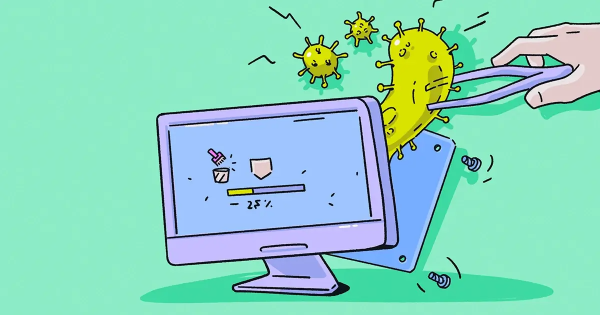
While removing malware is essential, protecting your Mac from future infections is just as important. Here are some steps you can take to ensure your system stays secure:
1. Keep Your Software Updated
Always keep your operating system and apps up to date. Software updates often contain important security patches that help protect your Mac from known vulnerabilities. Go to System Preferences > Software Update to check for updates regularly.
2. Install Antivirus Software
While macOS includes some basic security features, it’s still a good idea to install additional antivirus software. A reliable antivirus program can scan your Mac for malware and remove any threats it detects.
3. Be Cautious with Downloads and Links
Avoid downloading files or apps from untrusted sources. Be cautious when clicking on links or attachments in emails, especially if they seem suspicious or unexpected. If in doubt, do not open them.
4. Enable a free proxy VPN in UFO VPN for Added Protection
Using UFO VPN helps protect your online privacy by encrypting your internet connection and masking your IP address. It prevents hackers from tracking your activities and adds an extra layer of security when browsing the web or downloading files. This reduces the chances of encountering malware through malicious websites or insecure networks.
How UFO VPN Protects Your Mac from Malware
While macOS has strong security features, additional protection through UFO VPN enhances your device’s security:
-
Encryption: UFO VPN encrypts your internet connection, making it harder for hackers to intercept your data or inject malware into your device.
-
IP Address Masking: UFO VPN hides your IP address, protecting your identity and location from potential cybercriminals targeting vulnerable users.
-
Safe Browsing: By using UFO VPN, you can access websites safely, reducing the risk of visiting malicious sites or falling for phishing scams that lead to malware infections.
With UFO VPN, you get a reliable, secure connection that ensures your Mac stays protected from the various types of malware and online threats that can jeopardize your security.
💛Open UFO VPN on Your Mac in 4 Steps:
UFO VPN for Mac is fast, free to try, and easy to use. Free download this VPN app on your macOS devices. The .dmg installer file will begin downloading automatically.

Locate the downloaded .dmg file in your Downloads folder. And double-click the file to open the installer. Open Launchpad or visit UFO VPN Applications.

Choose your preferred server location (e.g., US VPN, UK VPN, Netherlands VPN) or head to Smart Locations to get the fastest VPN connection automatically. UFO VPN now supports 20+ languages for global users!

Pro Tip
This free VPN for Mac helps to unblock any websites & apps for gamers and streamers as a Netflix VPN, Disney VPN, CODM VPN, Pornhub VPN, etc.
Once connected, you’ll see the green connection icon. Check your current IP address via What is my IP. You’re now browsing securely with UFO VPN!

FAQs
Can I remove malware on my own, or do I need professional help?
You can remove malware from your Mac yourself by following the steps mentioned above. However, if you're unsure or the infection persists, seeking professional help is recommended.
Is using a VPN enough to protect my Mac from malware?
While a VPN like UFO VPN adds an extra layer of security, it should be used in conjunction with antivirus software and good online hygiene, such as avoiding suspicious downloads and links.
How can I tell if my Mac is infected with malware?
Signs of malware infection include slow performance, unexpected crashes, unwanted pop-ups, or changes in browser settings. If you're experiencing these issues, it may be time to check for malware.
How does UFO VPN help with malware protection?
UFO VPN protects your online activities by encrypting your data, hiding your IP address, and ensuring safe browsing, which can prevent you from accidentally downloading malware or accessing malicious websites.