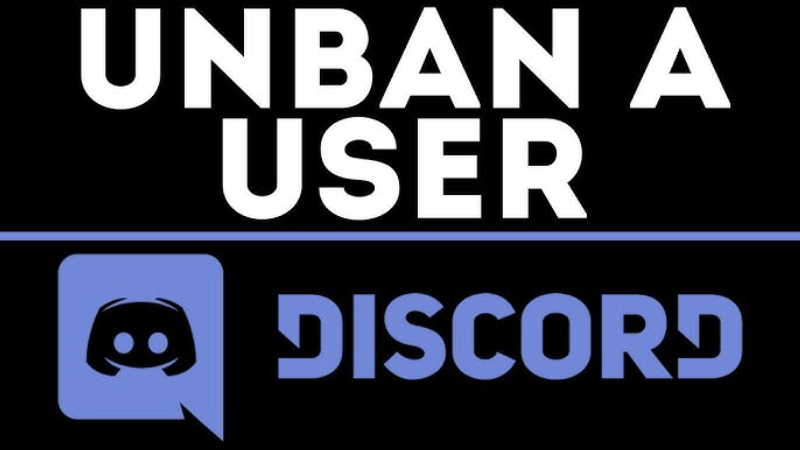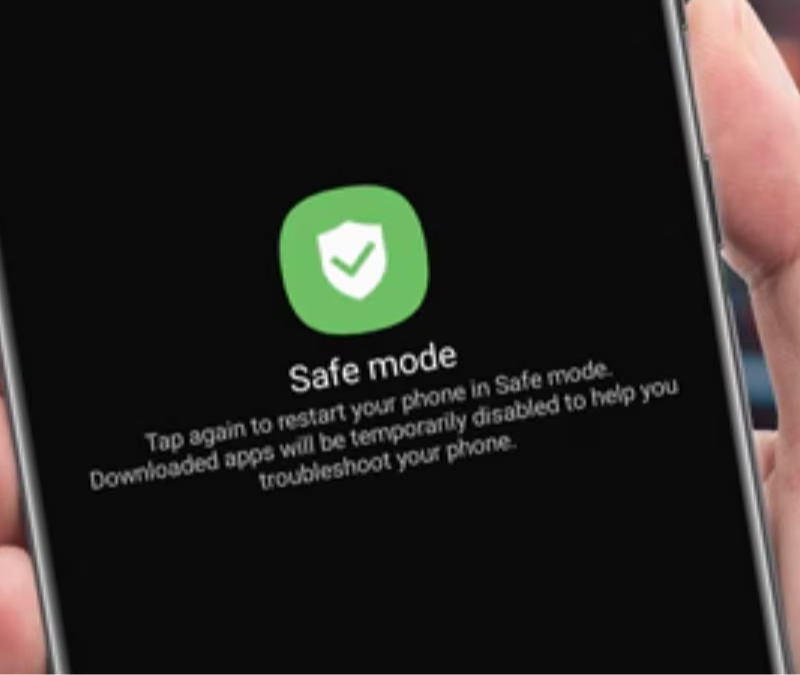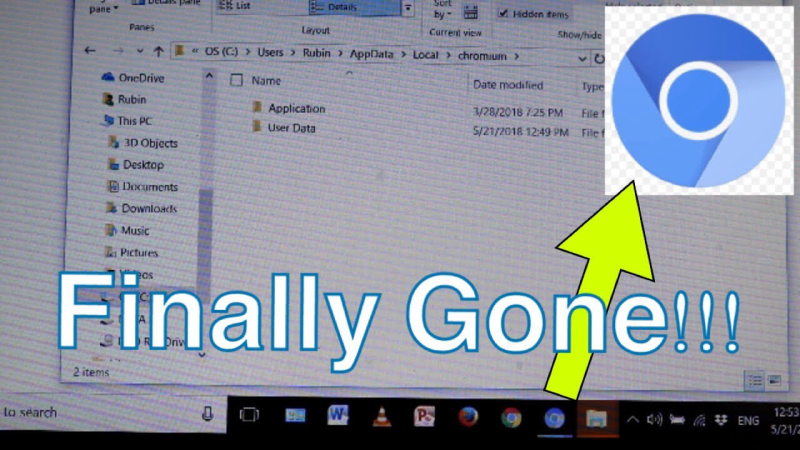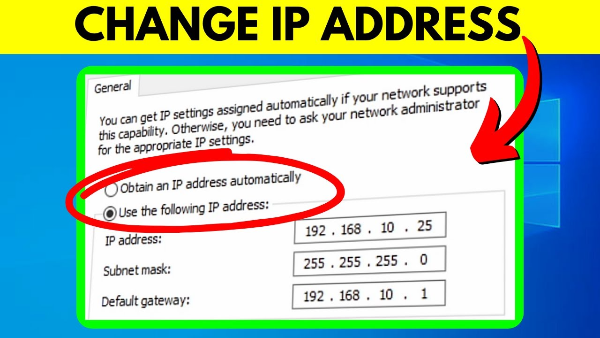Understanding QR Codes and Their Uses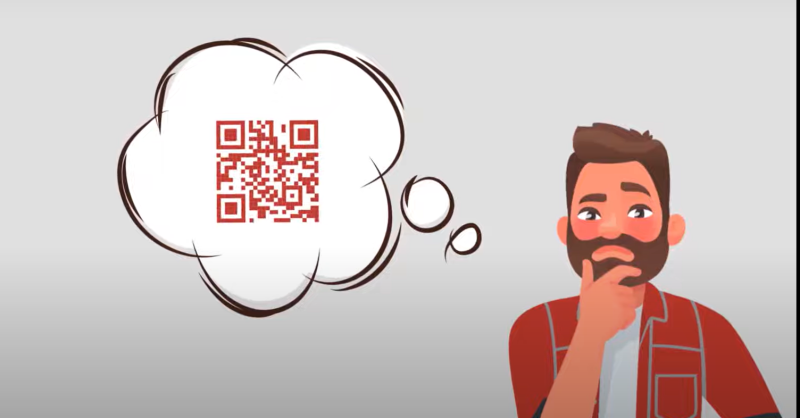
QR codes (Quick Response codes) are two-dimensional barcodes that store data such as URLs, text, or other information. They have become an essential tool for quickly accessing digital content with just a scan from your smartphone camera. With their versatility and ease of use, QR codes have found applications in various fields including marketing, ticketing, payment processing, and secure authentication.
Key Functions of QR Codes:
- Data Storage: QR codes can store a significant amount of data compared to traditional barcodes.
- Ease of Access: Scanning a QR code takes seconds and redirects you to a website, displays text, or initiates a download.
- Versatility: They are used in advertising, product packaging, event tickets, and even for secure logins in apps.
As QR codes become more integral to everyday transactions, learning how to interact with them—including scanning from screenshots—ensures you stay efficient and secure in your digital interactions.
Why Scan QR Codes from Screenshots?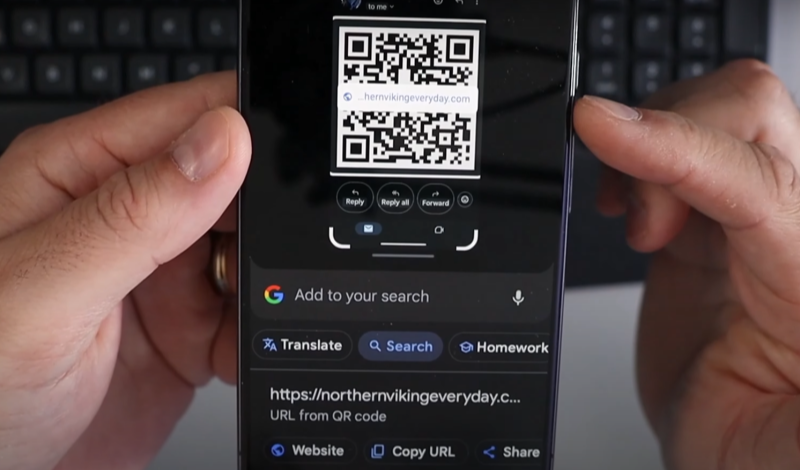
There are many reasons you might need to scan a QR code from a screenshot instead of scanning it directly off a printed surface. Understanding these scenarios helps you decide which method and tools to use.
Common Scenarios:
- Lost Physical Copy: You may have taken a screenshot of a QR code when the physical copy was lost or damaged.
- Preservation: Screenshots help archive QR codes for future use, allowing you to access the information later without relying on the original source.
- Convenience: Scanning a saved image can be more convenient if you’re multitasking or if the original QR code is not physically accessible.
- Testing and Verification: Developers or security analysts may need to verify the content of a QR code captured from various sources.
By knowing why you need to scan a QR code from a screenshot, you can choose the right method and tools to do so safely.
Potential Security Risks with QR Codes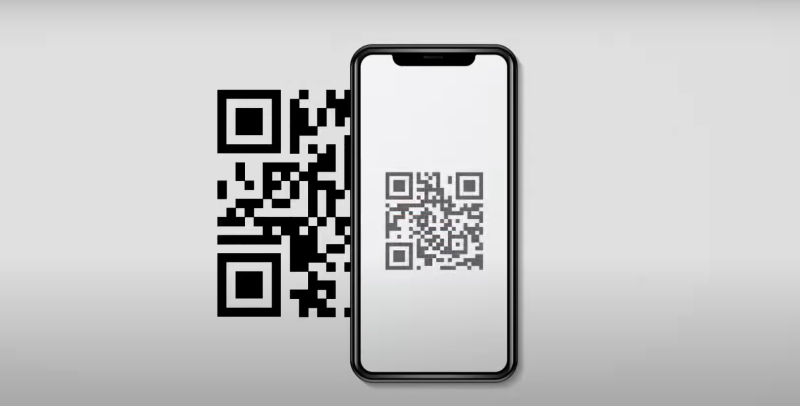
While QR codes are highly convenient, they can also be a vector for security threats if not used carefully.
Common Risks:
- Malicious URLs: Hackers can generate QR codes that redirect you to phishing sites or malicious downloads.
- Data Harvesting: Scanning an untrusted QR code might inadvertently give attackers access to your device or personal information.
- Spoofing: Cybercriminals can create fake QR codes that look authentic, tricking you into scanning them.
Mitigating the Risks:
- Verify Sources: Only scan QR codes from trusted sources.
- Use Security Tools: Consider using security apps UFO VPN to encrypt your connection when accessing content via QR codes.
- Review URLs: If possible, preview the URL contained within a QR code before visiting it.
Understanding these risks is essential for anyone who frequently interacts with QR codes, ensuring you take necessary precautions to safeguard your data and privacy.
Step-by-Step Guide to Scanning QR Codes from Screenshots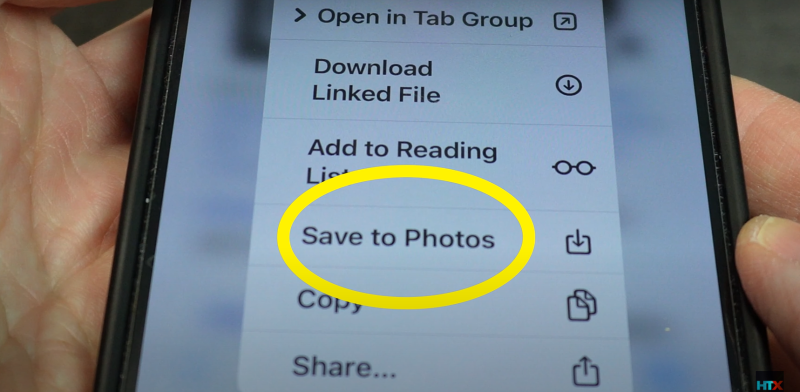
When you need to scan a QR code from a screenshot, several methods can help you extract and decode the information. Below are detailed instructions for different platforms.
Using Mobile Apps
Mobile apps provide a straightforward way to scan QR codes from screenshots. Many popular QR code scanner apps support importing images from your gallery.
Steps:
- Download a QR Code Scanner App: Look for apps like “QR Code Reader” or “QR Scanner” on the Google Play Store or Apple App Store.
- Open the App: Launch the app and select the option to scan from an image or gallery.
- Select the Screenshot: Navigate to your gallery, choose the screenshot containing the QR code, and open it.
- Scan the Code: The app will process the image and display the content stored in the QR code.
- Verify and Act: Carefully review the decoded information before taking any action, especially if it’s a URL or prompts for personal data.
Using Online Tools
Several online tools allow you to upload a screenshot and scan the QR code directly through your browser.
Steps:
- Visit a QR Code Decoding Website: Examples include “ZXing Decoder Online” or “QRStuff”.
- Upload Your Screenshot: Click on the upload button and select your screenshot from your device.
- Decode the QR Code: Click on “Decode” or a similar button to process the image.
- Review the Output: The tool will display the information encoded in the QR code. Verify the details carefully.
Using Desktop Software
If you prefer working on a computer, desktop software can also help you scan QR codes from images.
Steps:
- Install QR Code Software: Applications such as “QR Code Desktop Reader” are available for Windows and macOS.
- Open the Software: Launch the application on your computer.
- Load the Screenshot: Import the screenshot file containing the QR code.
- Scan and Decode: The software will scan the image and reveal the encoded content.
- Double-Check Security: Before following any links or sharing information, ensure that the content is from a trusted source.
By following these methods, you can easily scan a QR code from a screenshot and access its data securely.
Best Practices for QR Code Security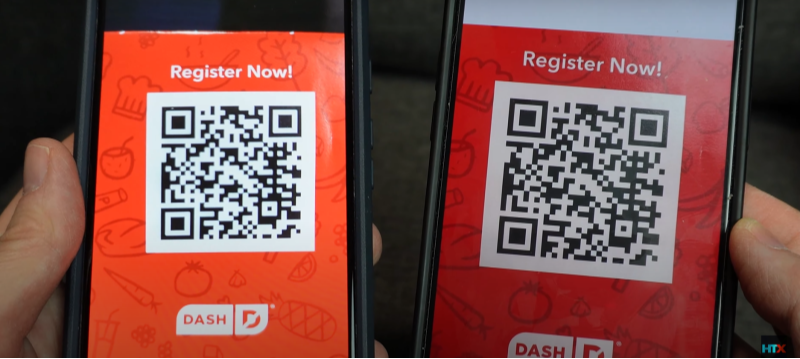
To minimize risks when scanning QR codes from screenshots, adhere to these best practices:
1. Always Verify the Source
- Trusted Origin: Only scan QR codes from known, reputable sources.
- Preview Links: If the QR code contains a URL, use tools that allow you to preview the link before opening it.
2. Use Secure Scanning Tools
- App Reputation: Use QR scanner apps with good reviews and a history of reliability.
- Regular Updates: Ensure your scanning apps are regularly updated to protect against new vulnerabilities.
3. Enhance Overall Device Security
- Install Antivirus Software: Keep your mobile device and computer secure with reliable antivirus software.
- Enable Security Settings: Use built-in security features such as app permissions and biometric locks.
4. Encrypt Your Connection
- VPN Integration: Using UFO VPN to encrypts your internet traffic, reducing the risk of data interception when scanning or interacting with QR codes.
- Secure Browsing: Ensure that any sensitive transactions or interactions initiated by a QR code are conducted over a secure, encrypted connection.
By following these practices, you’ll be better equipped to handle QR codes securely and prevent potential breaches or scams.
Enhancing Your Security with Best free VPN
In addition to using secure QR code scanning methods, consider reinforcing your overall digital security with a trusted VPN solution like UFO VPN.
How UFO VPN Helps:
- Encrypts Your Traffic: All data transmitted between your device and the internet is encrypted, protecting your privacy.
- Masks Your IP Address: UFO VPN hides your real IP, making it harder for attackers to track your location or online activities.
- Bypasses Geographic Restrictions: Access global content securely, regardless of regional limitations.
- Reliable and Fast: Enjoy high-speed connections with low latency, crucial for a seamless online experience.
Integrating UFO VPN into your security setup provides an additional layer of protection when scanning QR codes and browsing online, ensuring that your personal information remains confidential.
With 3000+ server in over 100 countries, UFO VPN is open to download as a free iPhone VPN, free Android VPN(with VPN APK), free Windows VPN and free Mac VPN. Install the app and sign up or log in.

Open the app, choose a free server locationwhere your desired streaming/gaming/browsing platform is available.
We recommend free USA VPN, free UK VPN and free Australia VPN.

Pro Tip
UFO VPN is compatible with popular platforms in gaming and streaming as CODM VPN, PUBG VPN, Netflix VPN and more!
After connecting, visit What is My IP tool to see your current location and ensure your real IP is visible.

With all set, visit your favorite platform and start browsing without geo-blocks or buffering!

Additional Mobile Tips for Secure Scanning
For mobile users, here are some extra tips to ensure a secure QR code scanning experience:
1. Keep Your Operating System Updated
- Regular Updates: Always update your Android or iOS to the latest version to benefit from the newest security patches.
- App Updates: Keep your QR scanning apps updated for improved security and functionality.
2. Use a Dedicated QR Code Scanner App
- Specialized Tools: Avoid using built-in camera apps for QR scanning; instead, opt for dedicated apps that offer enhanced security features.
- Offline Scanning: Some apps allow offline scanning to reduce the risk of your data being transmitted over insecure networks.
3. Manage App Permissions
- Review Permissions: Regularly check which permissions your QR scanning apps have. Disable any that are unnecessary.
- Minimal Access: Ensure that the app only accesses your photos for the purpose of scanning QR codes and nothing more.
4. Regularly Clear Cache and Data
- Privacy Hygiene: Clear your app cache and data periodically to remove any residual sensitive information.
- Optimize Performance: This practice also helps keep your device running smoothly.
By following these mobile tips, you can enhance your QR code scanning security and maintain a robust level of privacy while on the go.
Easy-to-Read Comparison Chart: Methods to Scan QR Codes from Screenshots
| Method | Platform | Pros | Cons |
| Mobile Apps | Android/iOS | Quick, user-friendly, often free; supports direct image import. | Quality may vary between apps; some may include ads. |
| Online Tools | Web Browser | No installation is required; accessible on any device. | Dependent on internet connection; privacy concerns if uploading sensitive images. |
| Desktop Software | Windows/macOS | Robust features; suitable for batch processing. | Requires installation; may be less mobile-friendly. |
This chart offers a quick overview of various methods for scanning QR codes from screenshots, helping you choose the best approach based on your needs.
Frequently Asked Questions (FAQs)
1. What does it mean to scan a QR code from a screenshot?
Scanning a QR code from a screenshot involves using software or online tools to decode the information stored in a QR code image that you have saved on your device, rather than scanning a physical QR code.
2. Which method is best for scanning QR codes from screenshots?
The best method depends on your needs: mobile apps are great for convenience, online tools offer quick access without installation, and desktop software is ideal for more extensive tasks.
3. Are there any security risks when scanning QR codes from screenshots?
Yes, risks include malicious QR codes leading to phishing sites or malware. Always verify the source of the QR code and use secure scanning tools.
4. How can I ensure my device stays secure while scanning QR codes?
Keep your operating system and apps updated, use reputable QR code scanning tools, manage app permissions carefully, and consider using a VPN like UFO VPN for added security.
5. What are the benefits of using UFO VPN when scanning QR codes?
UFO VPN encrypts your internet connection, protects your data from hackers, and masks your IP address, ensuring that your online activities remain private and secure.
6. Can I scan QR codes offline from screenshots?
Yes, many dedicated QR code scanner apps offer offline scanning capabilities, which can enhance your privacy by keeping data processing local to your device.
7. How do I choose a reliable QR code scanning app?
Look for apps with high ratings, positive reviews, regular updates, and minimal permissions that focus solely on QR code scanning without unnecessary data collection.
8. Is it safe to upload screenshots to online QR code scanners?
While many online tools are secure, exercise caution when uploading screenshots that may contain sensitive or personal information. Ensure the tool is reputable before use.
9. What should I do if a scanned QR code leads to a suspicious website?
Do not click on any links. Instead, copy and paste the URL into a secure browser window, or use a URL preview tool. Report the suspicious QR code if necessary.
Final Thoughts
Scanning QR codes from screenshots offers a convenient way to access stored information, but it must be done with caution. By understanding how to scan QR code from screenshot securely, following our step-by-step guide, and adhering to best practices, you can minimize security risks and maintain your online privacy. Additionally, integrating advanced tools like UFO VPN further secures your internet connection, ensuring that all your digital activities, including QR code scanning, remain encrypted and protected. Stay vigilant, adopt secure habits, and enjoy a seamless, safe scanning experience.