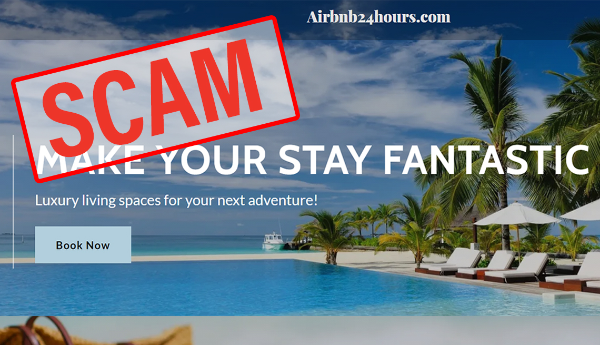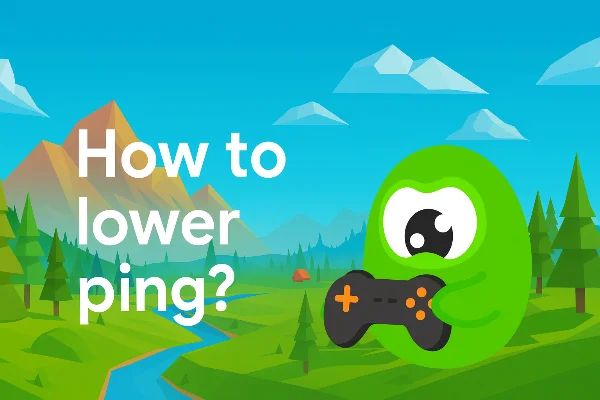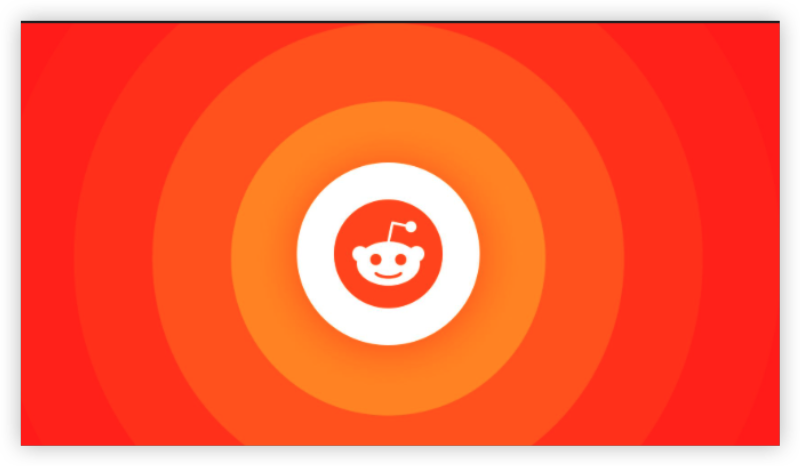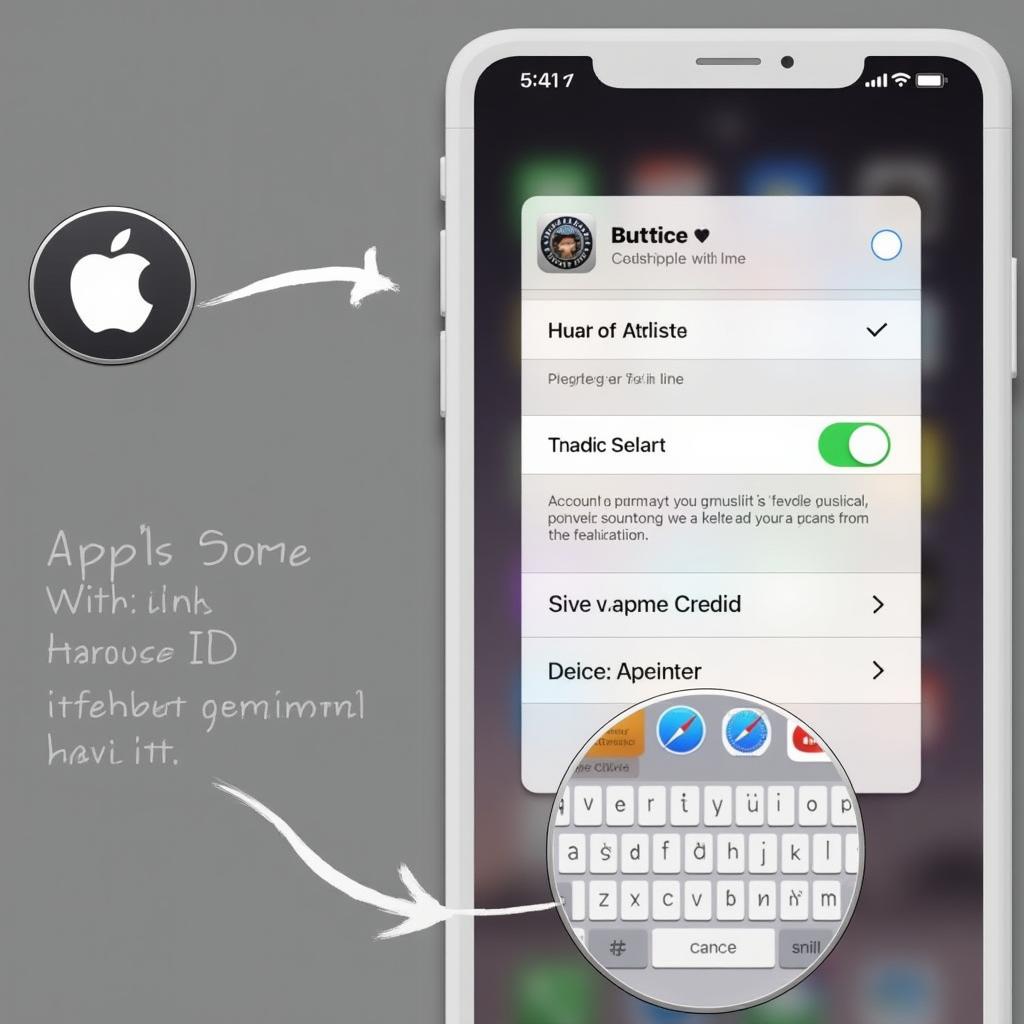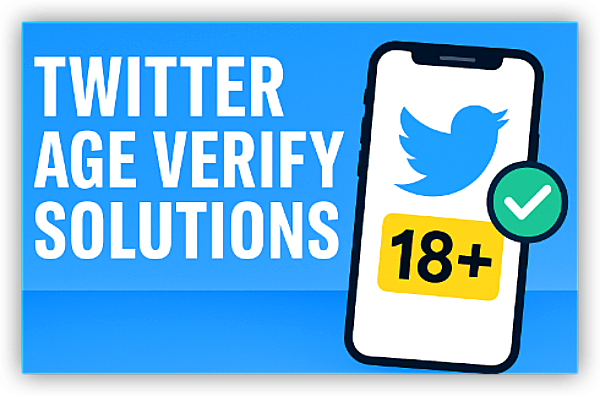What Is Vanish Mode and Why Disable It?
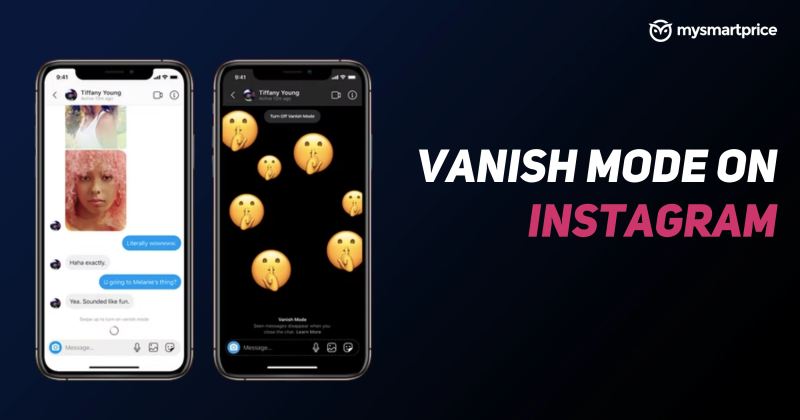
Vanish Mode on Instagram makes messages vanish once they're seen, creating an ephemeral chat experience. While this is perfect for one-off jokes or sensitive info, you might ask how to turn off vanish mode to:
- Save memories: Avoid losing that priceless selfie or text thread.
- Maintain context: Keep a clear record of your plans and inside jokes.
- Prevent confusion: Ensure all parties see the same chat history.
Knowing how to turn off vanish mode on Instagram gives you control over your conversations.
When to Use and When to Disable Vanish Mode
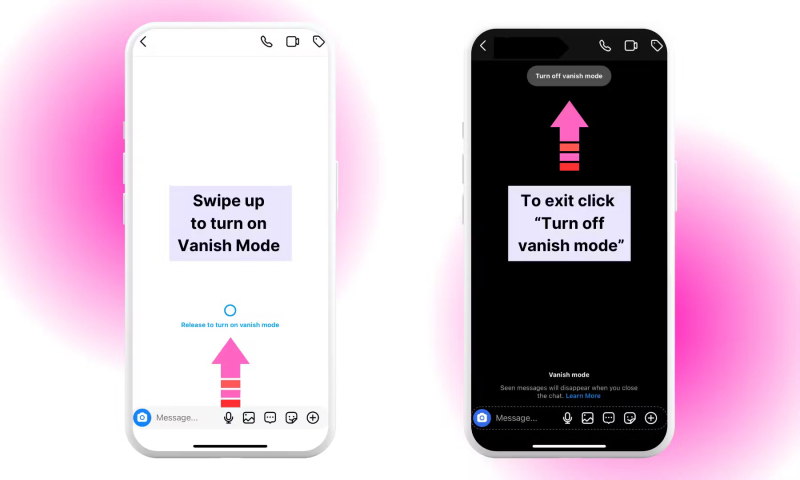
Before diving into how to turn off vanish mode on Instagram, consider when Vanish Mode shines—and when it backfires:
Use it for:
- Secret plans (surprise parties!)
- Sensitive info (temporary codes)
- Quick jokes or memes
Disable it when:
- You need to track details (addresses, dates)
- You want lasting keepsakes
- New chat members join late
Now, let's explore the exact steps to turn off vanish mode on any Instagram chat.
📖Related Reading
Step-by-Step: How to Turn Off Vanish Mode on Instagram
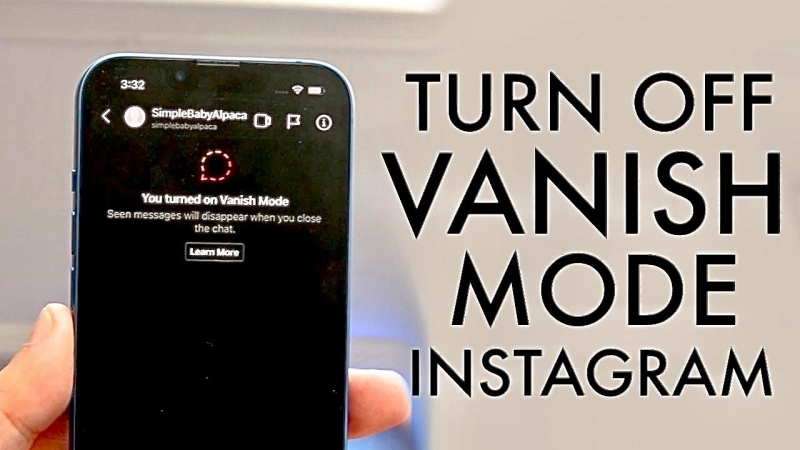
1. Open the Conversation
Launch Instagram and tap the paper-plane icon (or swipe left) to access your Direct Messages.
2. Enter Vanish Mode
If Vanish Mode is active, you'll see a black background with "Vanish Mode" at the top and a notice saying messages disappear.
3. Swipe Up to Exit
To disable Vanish Mode, simply swipe up in the chat window until you see the standard white background return. That's it—you just learned how to turn off vanish mode on Instagram.
4. Confirm Disable
A banner will appear saying "You turned off Vanish Mode." From now on, messages will stay in the chat history.
Pro Tip: If you accidentally trigger Vanish Mode, repeat the swipe-up gesture quickly to return to normal chat.
Alternative Method: Menu Toggle
Some Instagram versions include a direct toggle:
- Tap the "i" Icon - In the upper-right corner of the chat, tap the information icon.
- Find Vanish Mode Toggle - Scroll down to "Vanish Mode" and toggle Off.
- Verify - Ensure the chat background switches back, confirming you've disabled Vanish Mode.
Knowing both methods ensures you can always turn off vanish mode on Instagram even if updates shuffle menus around.
Managing Vanish Mode Settings Globally
Instagram may allow you to enable or disable Vanish Mode as a default for all chats. To adjust global settings:
- Go to Profile - Tap your avatar, then the three-line menu (☰) at top-right.
- Settings & Privacy - Navigate to Privacy > Messages.
- Vanish Mode - Here you may find a global setting to allow or prevent Vanish Mode activation in new chats.
If you don't see this option, you can always rely on the swipe-up gesture to turn off vanish mode whenever it appears.
Enhance Your Privacy with Best free VPN

Disabling vanish mode is one way to control your Instagram conversations, but what about when you’re testing new features or browsing on public Wi-Fi? That’s where UFO VPN comes in:
-
Encrypted connections. Every message, image, or video you load runs through a secure tunnel, shielding it from prying eyes.
-
Global server network. Switch your virtual location to test Instagram behavior in different regions—or bypass local restrictions.
-
Anonymous browsing. Hide your real IP address while you chat, comment, or research vanish mode features online.
-
No-log policy. Rest easy knowing UFO VPN doesn’t record your activity, so your tests and private browsing stay confidential.
Pro tip: Use UFO VPN when switching your vanish mode on and off across multiple accounts—this prevents Instagram from linking your different profiles through your IP address.
Elevate your social-media security by pairing how to turn off vanish mode on Instagram with UFO VPN’s robust privacy features. Keep your chats persistent, your data encrypted, and your identity masked.
Frequently Asked Questions
Q1: Will turning off vanish mode delete my previous messages?
No. When you disable vanish mode, any messages sent prior remain visible—only future chats stick around.
Q2: Can I turn off vanish mode on desktop?
Officially, vanish mode is mobile-only. However, using a browser’s mobile emulation view lets you swipe up to disable it.
Q3: Does vanish mode apply to group chats?
No. Vanish mode works only in one-to-one DMs; group conversations always stay persistent.
Q4: How often can I switch vanish mode on and off?
There’s no limit—toggle vanish mode as many times as you like, but both participants must swipe up to deactivate.
Q5: Is vanish mode end-to-end encrypted?
Yes. All Instagram DMs—vanish mode or not—are end-to-end encrypted. UFO VPN adds a secondary layer of encryption for total privacy.
Conclusion
Now that you’ve mastered how to turn off vanish mode on Instagram, you can keep your conversations intact, preserve important messages, and avoid accidental disappearing acts. Combine these steps with strong privacy habits—like updating your settings and using UFO VPN—for seamless, secure chatting every time. Ready to take full control of your Instagram experience? Download UFO VPN today and chat confidently, knowing your messages stay just where you want them.