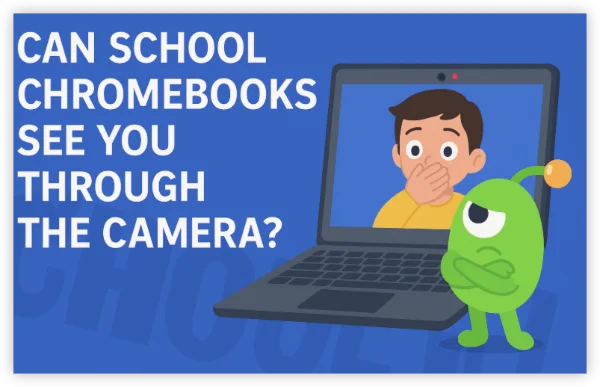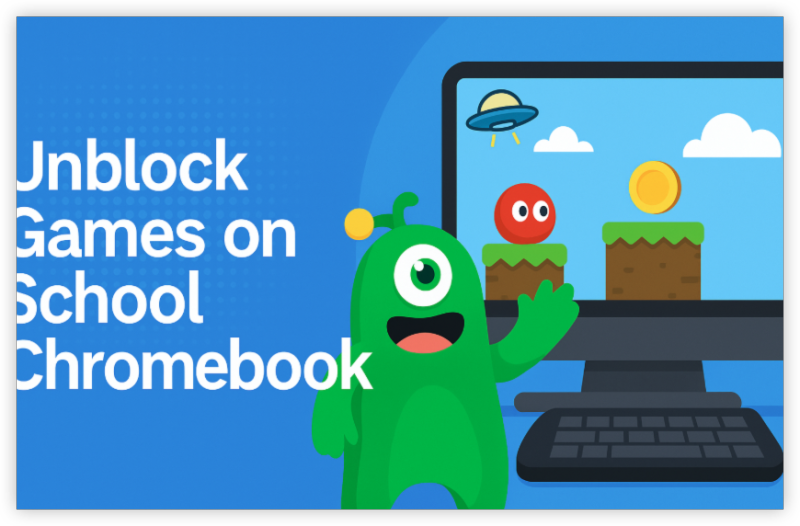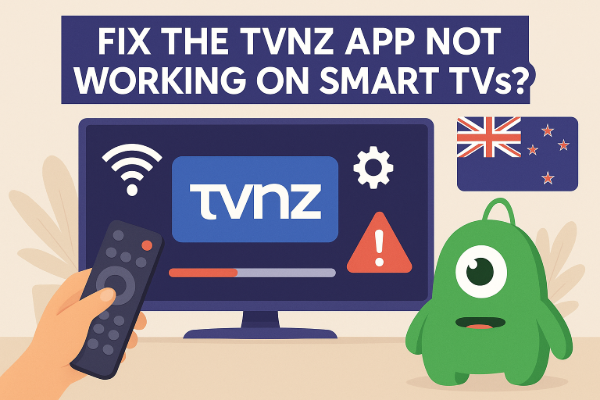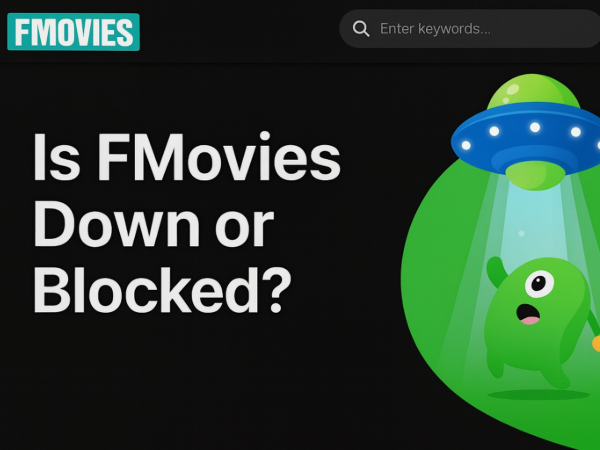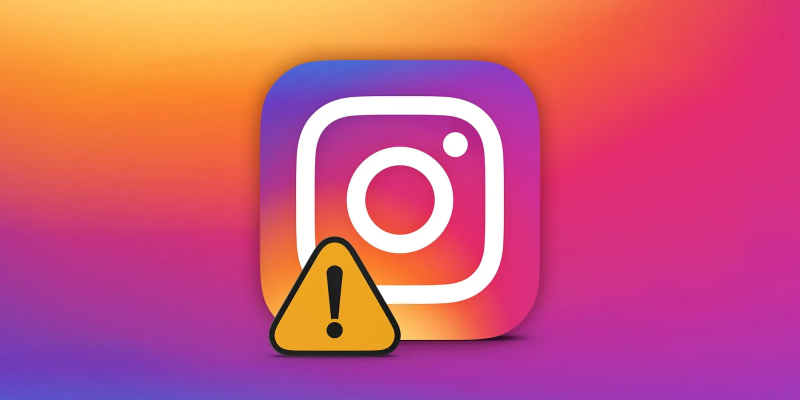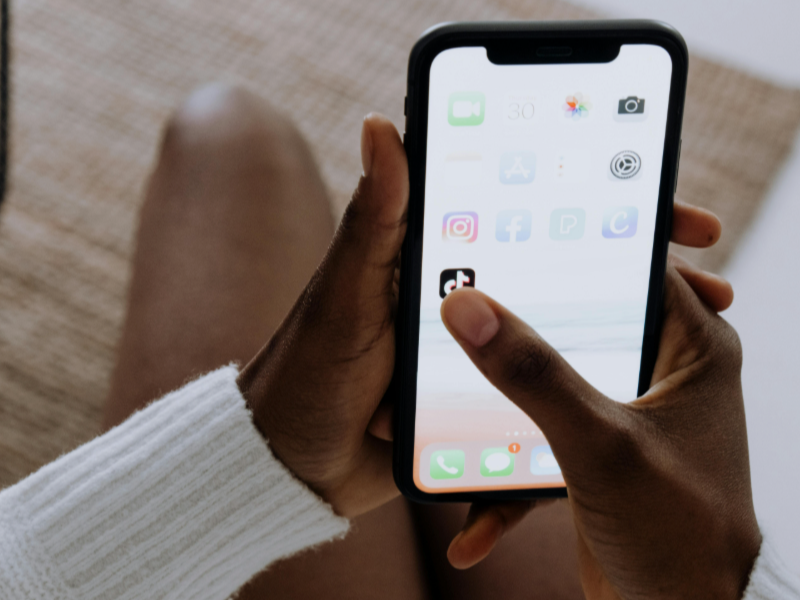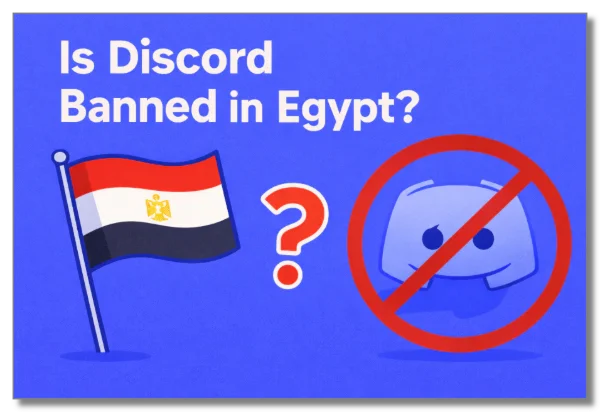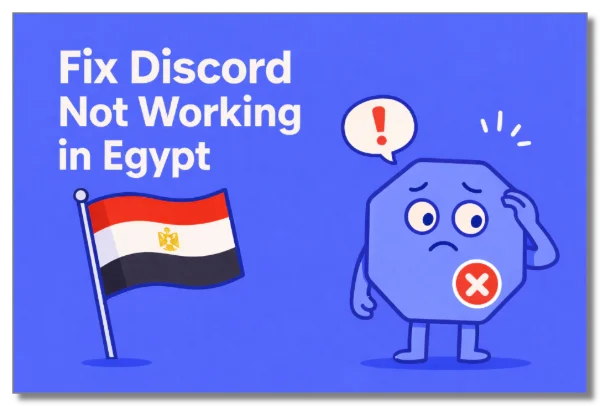Viruses on Chromebook: Do They Really Exist?
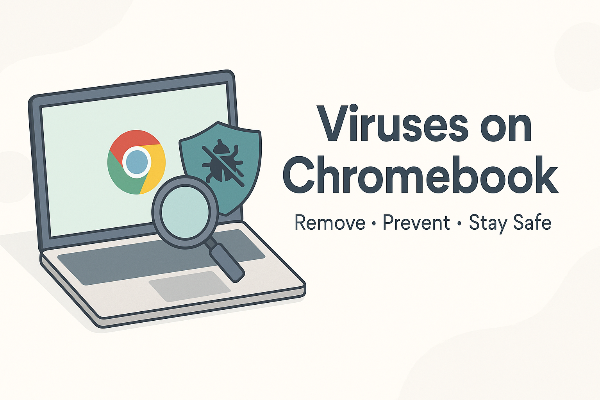
The short answer is yes—just not in the classic “Windows file infector” sense. Most viruses on Chromebook are really unwanted add-ons, bad Android apps, or account takeovers that behave like Chromebook malware without ever touching the system core.
Why viruses on Chromebook are less common:
-
Sandboxing: Each app runs in its own container, so a bad extension can’t easily hijack everything.
-
Verified boot: The OS checks itself on startup and rolls back if tampered with.
-
Auto-updates: Chrome OS and Chrome browser patches land quickly.
Why viruses on Chromebook still matter:
-
Extensions can overreach. A “wallpaper” add-on that can “read and change data on all sites” is a data vacuum.
-
Sideloaded APKs bypass Play Protect and are the #1 source of Chromebook malware.
-
Phishing steals accounts. If your Google account is compromised, everything syncs to the attacker—even without a system virus.
Viruses on Chromebook: Most Common Entry Points

Knowing where problems start makes prevention easy.
-
Risky Chrome extensions
-
Red flags: name changes, new owners, or permissions that don’t match features.
-
Safe move: install from reputable developers, check recent reviews, and audit extensions monthly.
-
-
Sideloaded Android apps (APKs)
-
Many “modded” or cloned apps bundle trackers or outright malware.
-
Safe move: stick to Google Play; run Play Protect scans routinely.
-
-
Phishing & fake updates
-
“Install this codec,” “verify your Google account,” or “security patch available” pop-ups often lead to credential theft.
-
Safe move: type URLs yourself and enable 2-Step Verification.
-
-
Linux (Beta/Crostini) software
-
Full power means full responsibility. Untrusted repos or outdated packages can introduce risk.
-
Safe move: keep to mainstream repos, update weekly, and remove unused packages.
-
Each of these can produce symptoms users label as viruses on Chromebook, even though the system core remains intact.
Chromebook Malware Symptoms to Confirm Infection
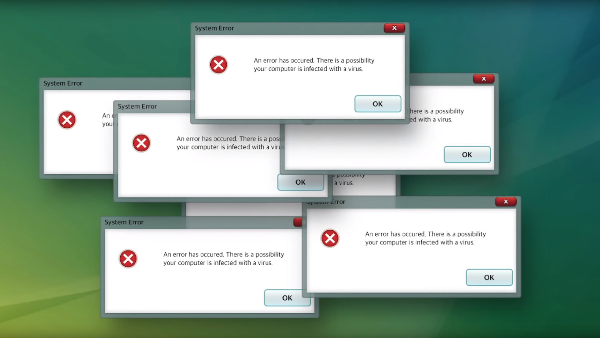
Watch for patterns—one sign may be a glitch; several likely indicate viruses on Chromebook or at least unwanted software.
-
Search redirects, pop-ups, new tab pages you didn’t set.
-
Extensions you don’t recall installing.
-
Battery drain, fan spinning hard at idle.
-
Google alerts about unfamiliar logins or sent spam.
-
Android apps requesting dangerous permissions for basic tasks.
-
Linux processes autostarting without your knowledge.
When two or more signs appear, jump to the cleanup steps below to remove virus from Chromebook.
How to Remove Virus from Chromebook: A Clean, Safe Sequence
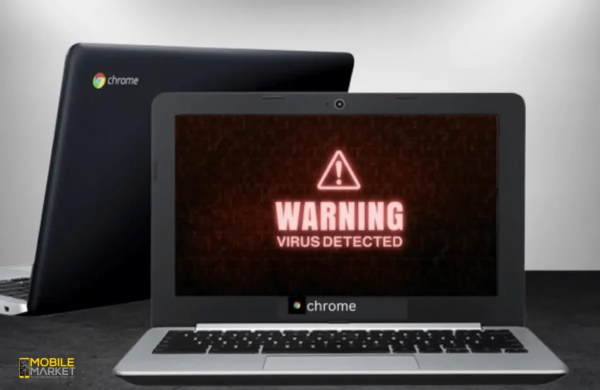
Follow this order—light first, then deeper resets. It fixes the majority of viruses on Chromebook cases without guesswork.
1) Browser safety check & extension audit
-
Chrome → Settings → Privacy and security → Safety Check → Check now.
-
Visit chrome://extensions and Remove anything unfamiliar or unnecessary (don’t just disable).
-
Confirm your search engine at chrome://settings/search.
2) Reset browser data and site settings
-
Settings → Privacy and security → Clear browsing data (Cached images/files; cookies for problem sites).
-
If redirects persist: Settings → Reset settings → Restore settings to their original defaults.
3) Android subsystem cleanup
-
Play Store → profile → Play Protect → Scan; uninstall flagged apps.
-
Settings → Apps → Manage apps: remove sideloaded or untrusted apps; review permissions by category (Location, Camera, Microphone).
4) Account hygiene (from a trusted device)
-
myaccount.google.com/security → Change password and Sign out of all sessions.
-
Turn on 2-Step Verification if it’s off.
-
Review Third-party access and revoke anything unfamiliar.
5) Linux (Beta) review (if enabled)
-
Terminal:
sudo apt update && sudo apt upgradeto patch known issues. -
Remove old packages:
sudo apt remove <package>thensudo apt autoremove. -
If oddities persist, turn off Linux (Beta) in Settings to wipe the container, then re-enable later.
6) Powerwash (factory reset) as the last resort
If symptoms survive Steps 1–5, back up local files to Drive/USB, then:
-
Settings → Reset settings → Powerwash → confirm.
-
Sign in again and reinstall only essential apps/extensions.
This workflow reliably removes virus from Chromebook because it targets the real persistence paths—extensions, Android apps, accounts, and containers.
Prevent Viruses on Chromebook: Everyday Security That Works
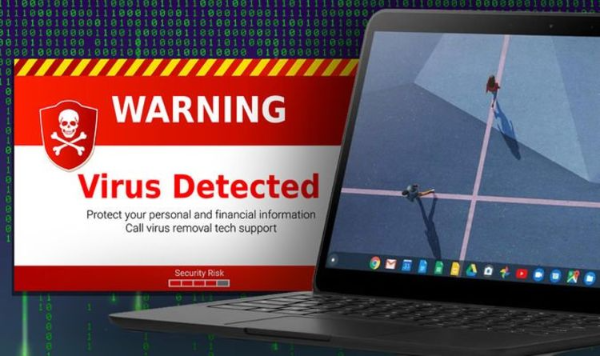
Keeping viruses on Chromebook away is mostly about simple guardrails—no heavy tools required.
-
Install fewer, better extensions. Audit quarterly; less is safer.
-
Use Enhanced protection (Chrome → Privacy and security → Safe Browsing). It blocks known malicious URLs and bad extension IDs.
-
Prefer Play Store over APKs. If you must sideload, scan with Play Protect, verify hashes, and avoid “modded” clones.
-
Separate profiles. Use different Chrome profiles for work/school and personal to sandbox risk.
-
Update promptly. Reboot to apply Chrome OS and Chrome patches as soon as they appear.
-
Lock down your Google account. Strong passphrase + 2-Step Verification protects what matters most.
These habits make viruses on Chromebook rare events rather than recurring headaches.
How to Protect Against Network-Driven Risks
A VPN doesn’t disinfect devices, but it shuts down many network tricks that lead to viruses on Chromebook—malicious hotspots, injection, and DNS tampering.
How to fold UFO VPN into your routine naturally
-
Encrypt on public Wi-Fi. In cafés, hotels, or airports, open free proxy VPN in UFO VPN and tap Connect before logging into Google or the Play Store. The tunnel encrypts traffic and masks your IP from local operators.
-
Reduce tracking surface. A stable VPN IP helps blunt IP-based profiling that ad networks combine with fingerprints.
-
Stay speedy. Choose the nearest UFO VPN location for the best download performance right after you remove virus from Chromebook and reinstall essentials.
Pair UFO VPN with Enhanced protection and 2-Step Verification. Together they address the network layer, browser layer, and account layer—the three places viruses on Chromebook usually begin.
⬇️4 Steps to Help You Protect Chromebook Safety
With 3000+ server in over 100 countries, UFO VPN is open to download as a free iPhone VPN, free Android VPN(with VPN APK), free Windows VPN and free Mac VPN. Install the app and sign up or log in.

Open the app, choose a free server locationwhere your desired streaming/gaming/browsing platform is available.
We recommend free USA VPN, free UK VPN and free Australia VPN.

Pro Tip
UFO VPN is compatible with popular platforms in gaming and streaming as CODM VPN, PUBG VPN, Netflix VPN and more!
After connecting, visit What is My IP tool to see your current location and ensure your real IP is visible.

With all set, visit your favorite platform and start browsing without geo-blocks or buffering!

Chrome OS Security for Power Users (Linux & Travel)
If you enable Linux or travel frequently, level up Chrome OS security:
-
Harden Linux (Crostini). Stick to stable repos; avoid running apps with elevated privileges unless necessary; keep weekly updates.
-
Avoid Developer Mode unless you truly need it; it weakens verified-boot protections.
-
Use per-site permissions. Keep camera/mic/clipboard permissions default-deny for unknown sites.
-
Isolate suspicious tasks. Test risky URLs in Guest or a fresh profile so nothing syncs to your main account.
-
Offline backup plan. Maintain a periodic local backup; if you ever Powerwash to clear viruses on Chromebook, recovery is fast.
FAQs
Can Chromebooks get traditional viruses?
Rarely. The OS design blocks classic file infectors, but viruses on Chromebook still occur via malicious extensions, risky apps, and phishing.
What’s the fastest way to clean a Chromebook?
Audit and remove suspicious extensions, run Safety Check, scan Android apps with Play Protect, reset Chrome settings, and secure your Google account. Powerwash only if needed.
Will Powerwash delete everything?
It resets the device. Files in Google Drive stay; local downloads are erased. Back up anything important first.
Do I need a third-party antivirus for Chromebook malware?
Most users don’t. Good hygiene, Play Protect, and Chrome’s Enhanced protection stop the vast majority of issues called viruses on Chromebook.
How do I stop redirects and pop-ups?
Remove bad extensions, restore Chrome defaults, and keep Enhanced protection on. That fixes most browser-level symptoms.
Can a VPN remove malware?
No—but UFO VPN encrypts your connection on public Wi-Fi and reduces the network risks (injection, MITM, malicious DNS) that often precede infections or account theft.