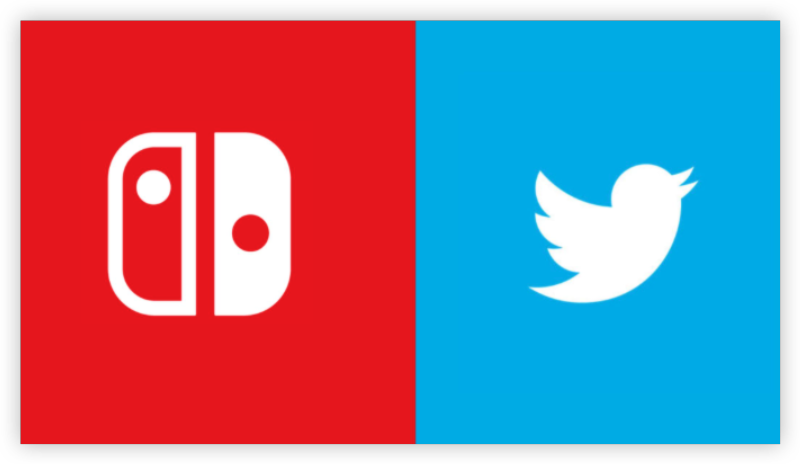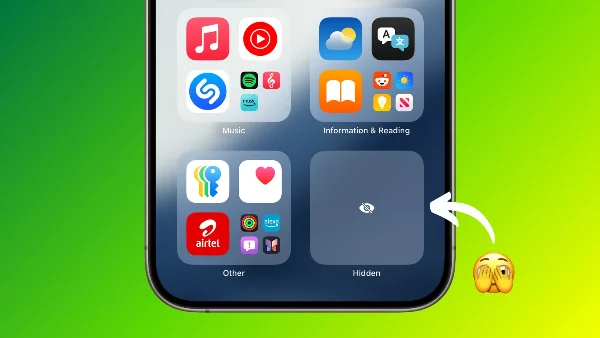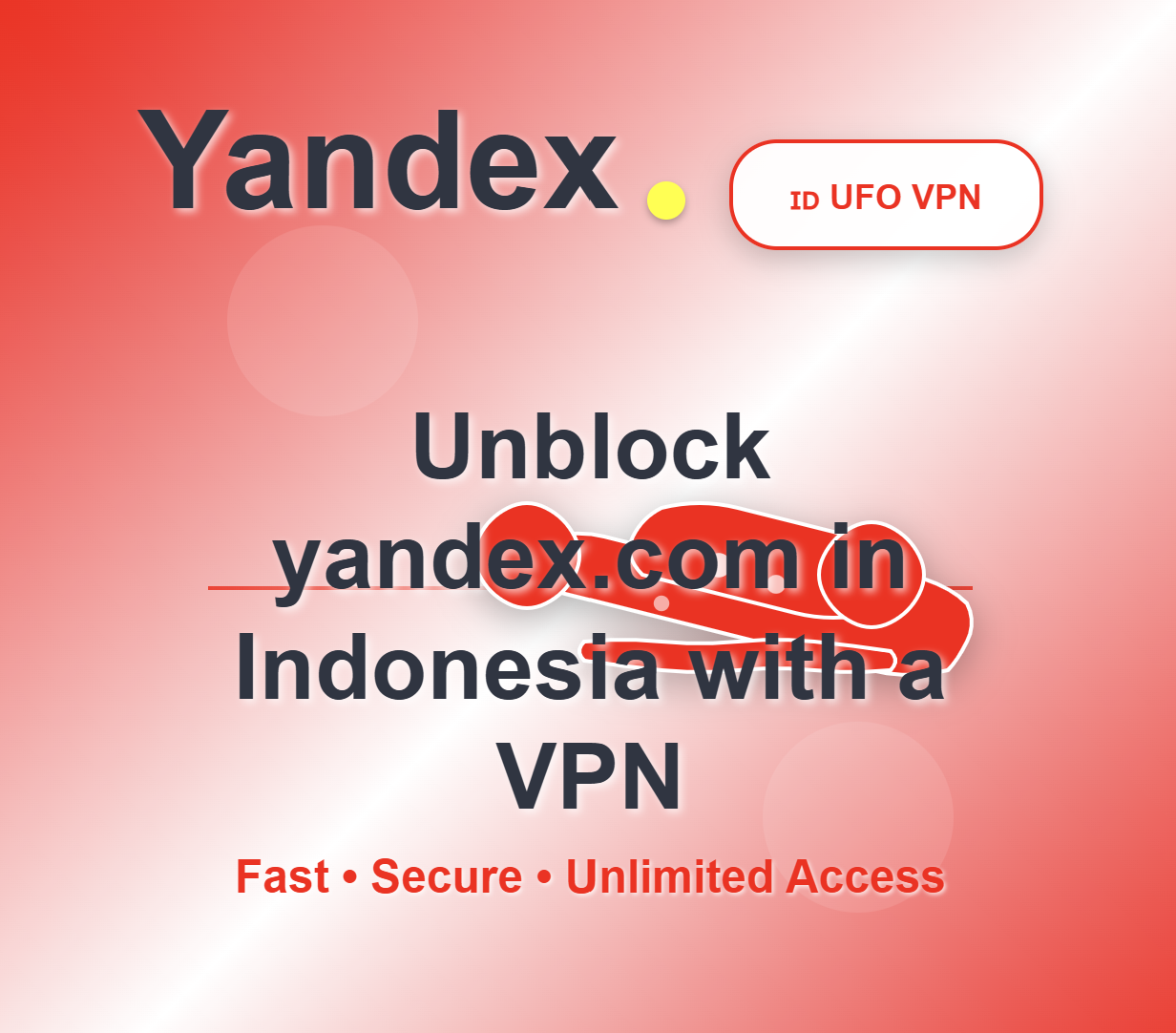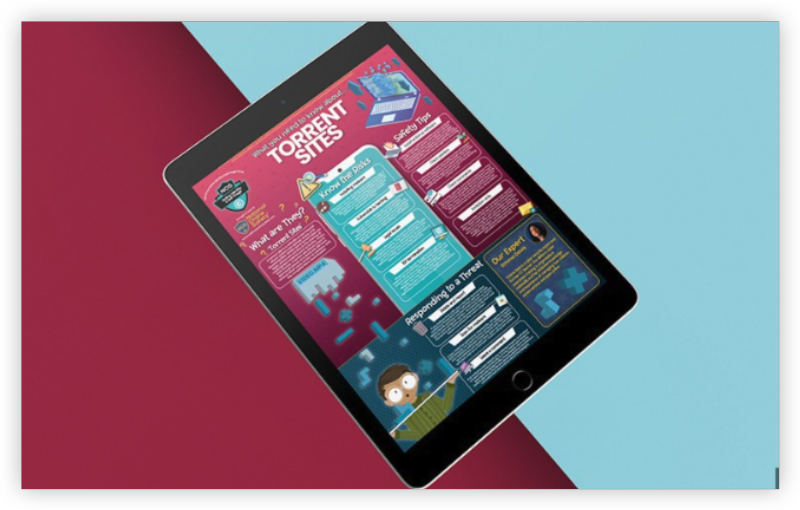Why Remove Followers on Twitter
Here’s why users typically want to prune their follower lists:
-
To improve personal privacy
-
To avoid harassment or trolling
-
To keep a cleaner, more relevant audience
-
To stop certain people from seeing your tweets
Luckily, Twitter (X) has a native “Remove this follower” feature that works without confrontation.
Remove a Follower on Twitter (X) on All Devices
Here’s the easiest method to remove someone from following you:
Remove Followers on Twitter from Web/Desktop
-
Go to twitter.com and log into your account.
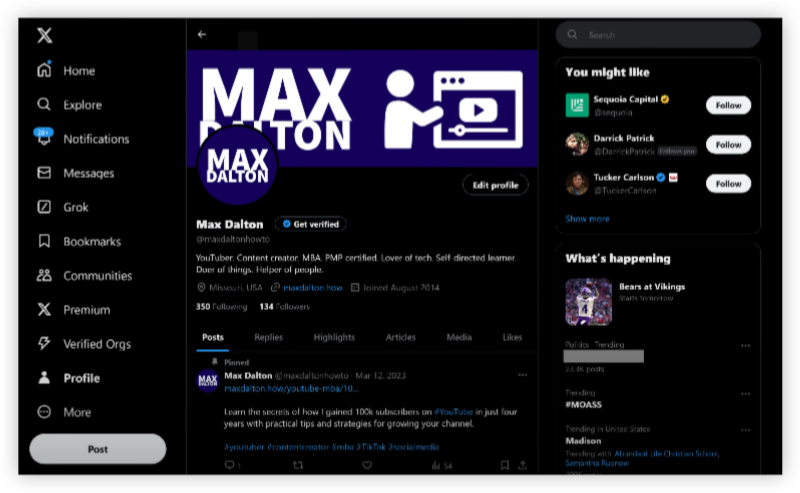
-
Click “Followers” on your profile.
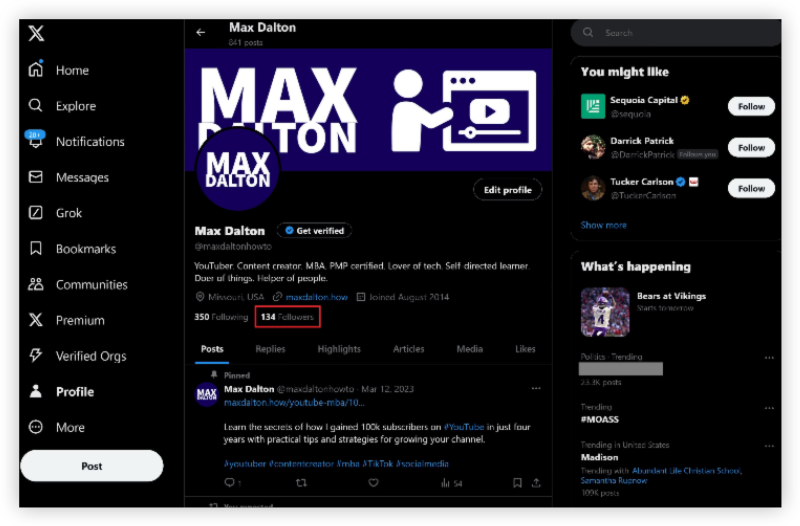
-
Find the follower you want to remove.
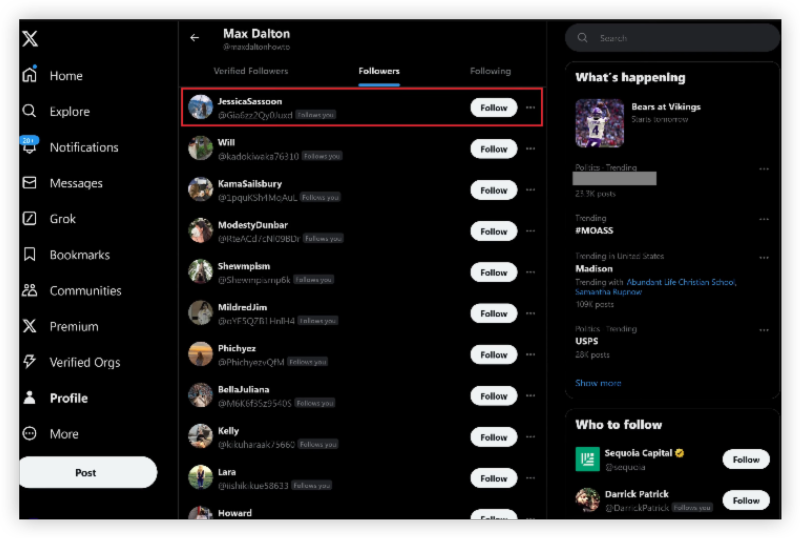
-
Click the three dots (•••) next to their name.
-
Select “Remove this follower”.
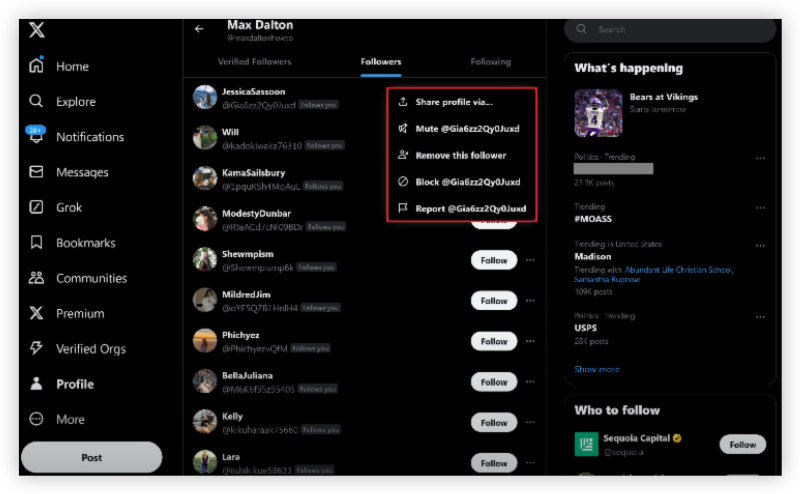
-
Confirm the removal.
✅ The person will not be notified—they simply won’t follow you anymore.
If you are blocked by Twitter due to regional restrictions, try using a free Windows VPN or free VPN for Mac to unblock the limits and go on with your Twitter experience!
Remove Followers on Twitter (X) from Mobile App
While this feature is available on the mobile app too:
-
Open the Twitter app on iOS or Android.
-
Go to your profile > Followers.
-
Tap on the follower’s profile.
-
Tap the three dots (•••) in the top right.
-
Choose “Remove follower.”
🔒 Tip: If you want to stay fully private, consider making your account “Protected” under Twitter settings.
Bonus: Want to Prevent Random Followers in the Future?
Here’s what you can do:
- Use a free proxy VPN to protect your IP and location.
-
Make your account private: Settings > Privacy > Audience > Protect your Tweets.
-
Turn off discoverability: Stop people from finding you via phone or email.
Hide Your IP and Block Annoying Ads with UFO VPN:
For iOS users:
To get this free iPhone VPN - UFO VPN for iOS, head to the App Store, search for UFO VPN, and tap "Download."
Once installed, open the app and sign up or log in.
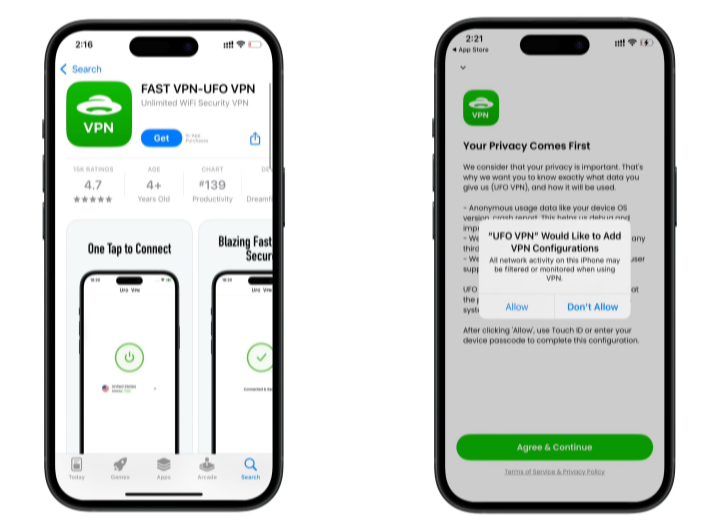
Launch UFO VPN, pick a server location based on the content you want to access (We offer free US IP servers, Japan IP server and more ), and tap "Connect."
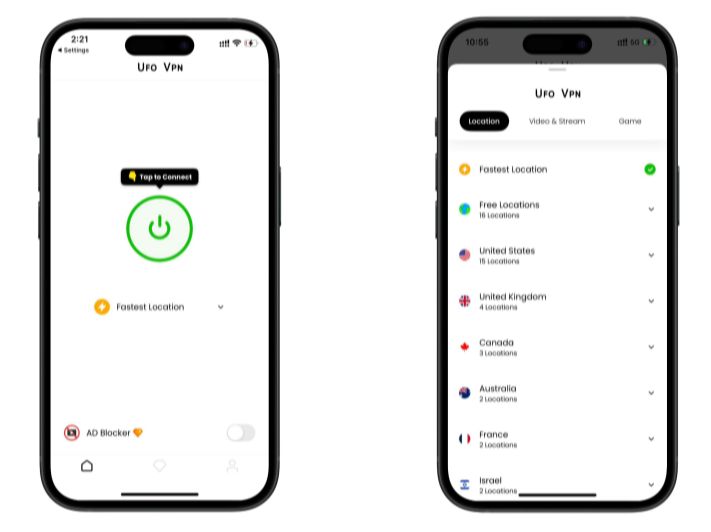
Pro Tip
UFOVPN has optimized VPN locations to blocked platforms as a free Pornhub VPN and free torrent VPN to most benefit global user!
After connecting, visit What is My IP tool to see your current IP location. This will help you confirm the VPN is working appropriately!

Once connected, refresh your app or browser and start enjoying unblocked movies and games at a lightning-fast speed on your iPhone or iPad!

For Android users:
To download UFO VPN - free VPN for Android with VPN APK, go to the Google Play Store, search for UFO VPN, and hit "Install." Open the app and sign up or log in—it’s quick and easy!
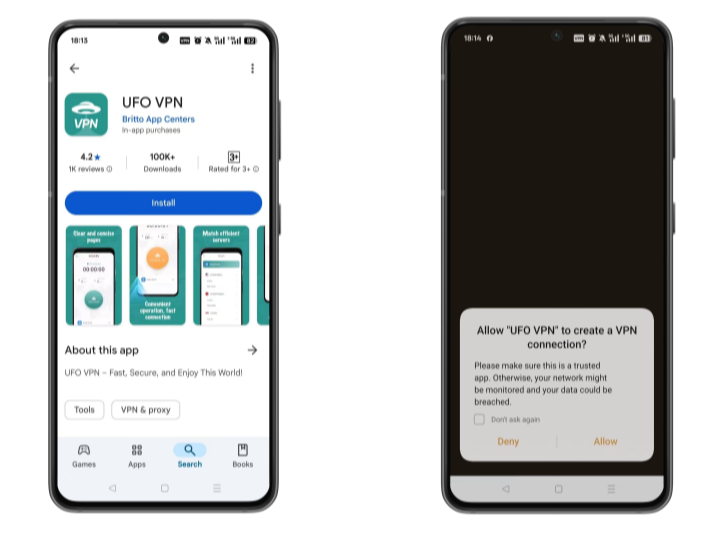
Launch UFO VPN, select among 2000+ server locatiosn where your desired content is accessible and hit "Connect." Most recommended servers include a free USA VPN server , free Japan VPN server , free Australia VPN server , etc.
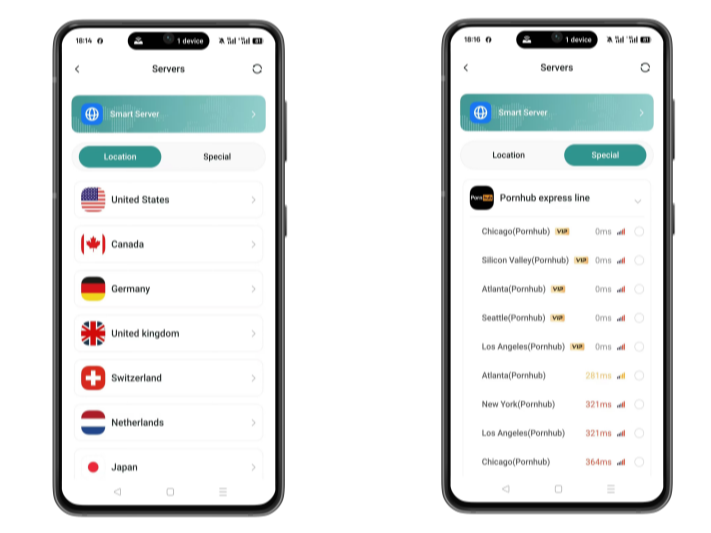
Pro Tip
UFO VPN has offered each user with special VPN connections to platforms with PUBG VPN, CODM VPN, Pornhub VPN and more!
Before connecting, check your IP address using a What is My IP tool. This helps confirm your location change after using the VPN.
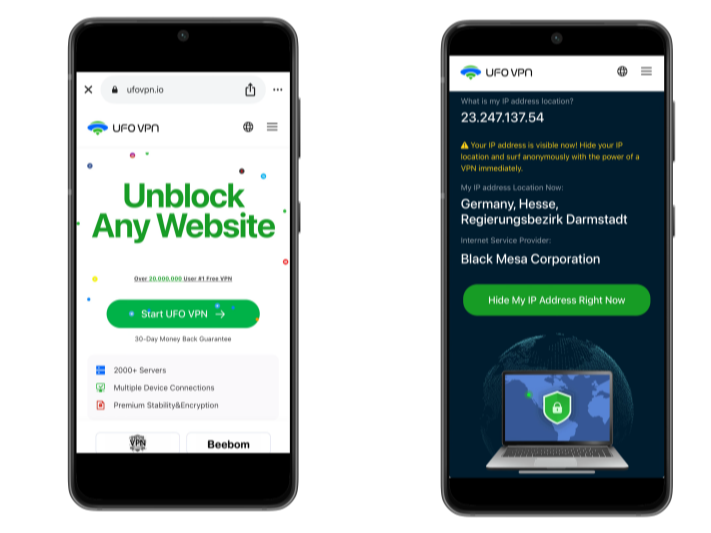
UFO VPN supports 20+ languages. Once connected, customize your app or browser and enjoy unlimited streaming, gaming, and secure browsing—without borders.
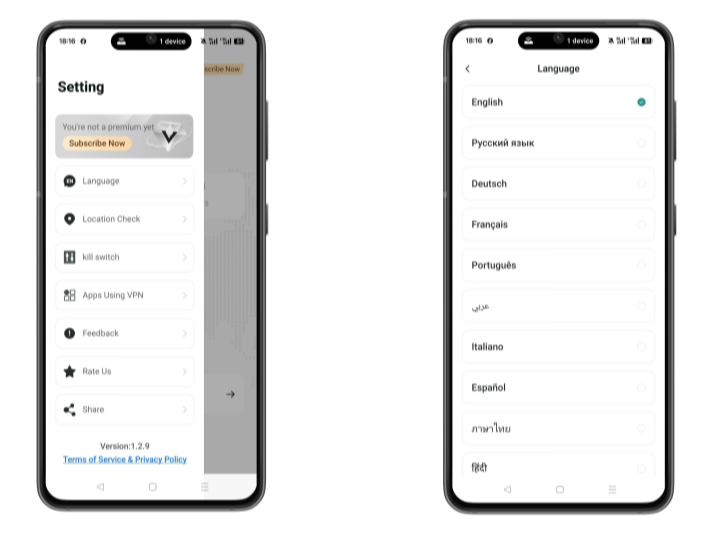
UFO VPN is great for users in restricted countries like:
FAQs
-
How can I remove a follower on Twitter without blocking them?
Use the "Remove this follower" feature under the three-dot menu on their profile. -
Will the person know I removed them?
No, Twitter doesn’t notify users when you remove them. -
Can I prevent someone from refollowing me?
Yes—block them temporarily, then unblock to prevent them from refollowing easily. -
What’s the difference between removing and blocking?
Removing makes them unfollow you discreetly. Blocking prevents all interactions. -
Is there a limit to how many followers I can remove?
Twitter hasn’t imposed a strict limit, but removing in bulk may trigger temporary limits or flags.