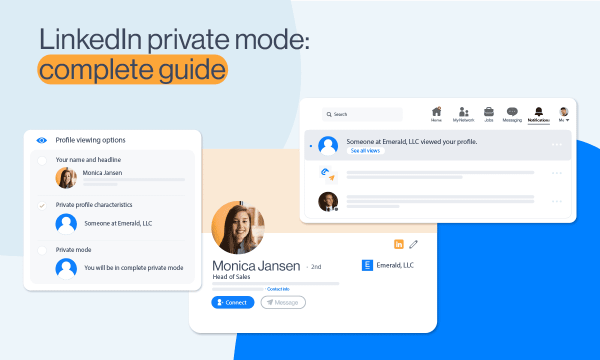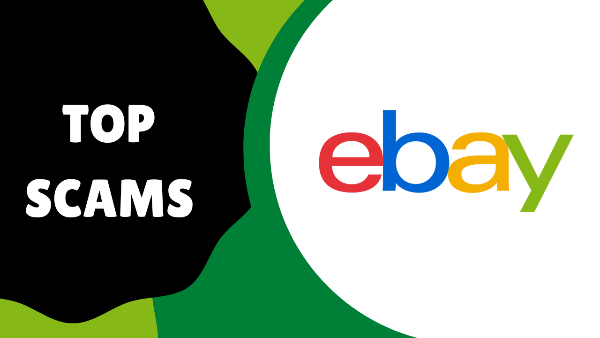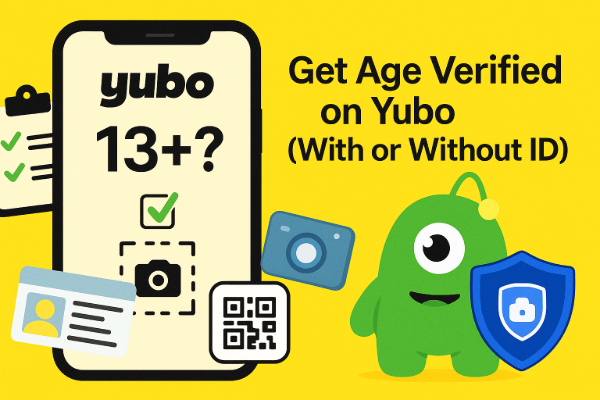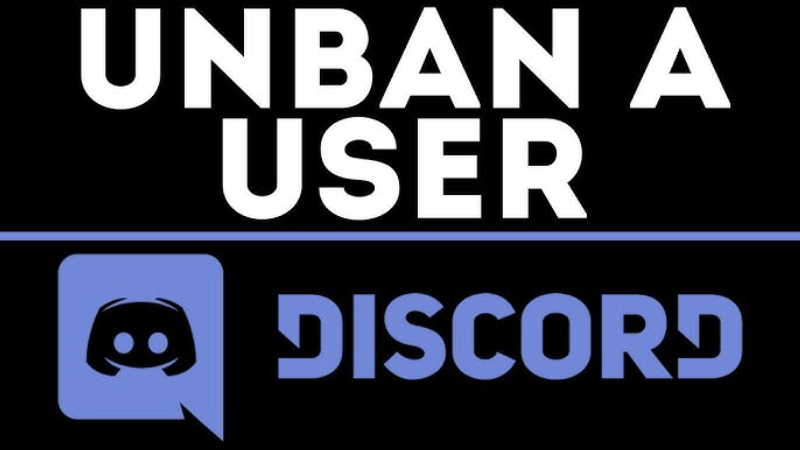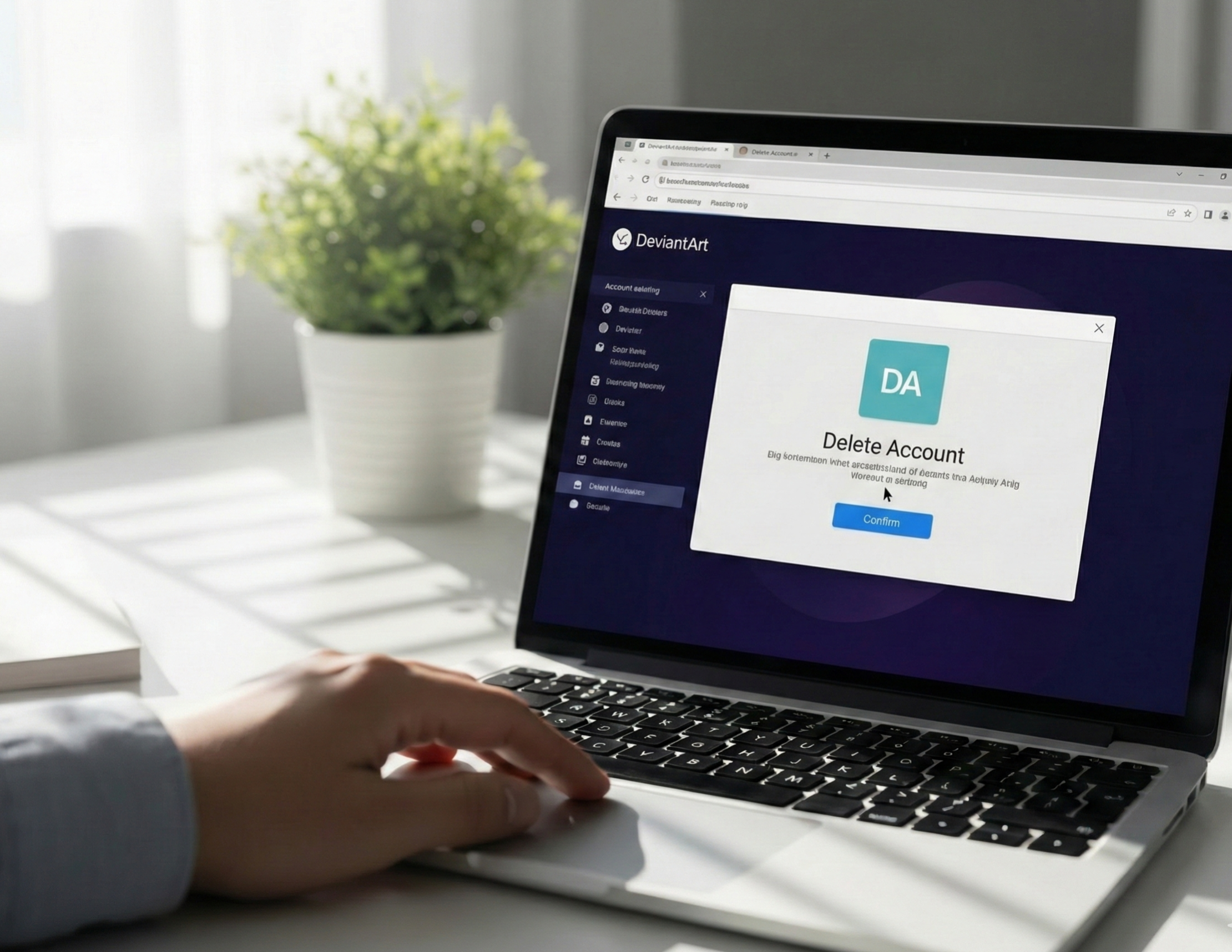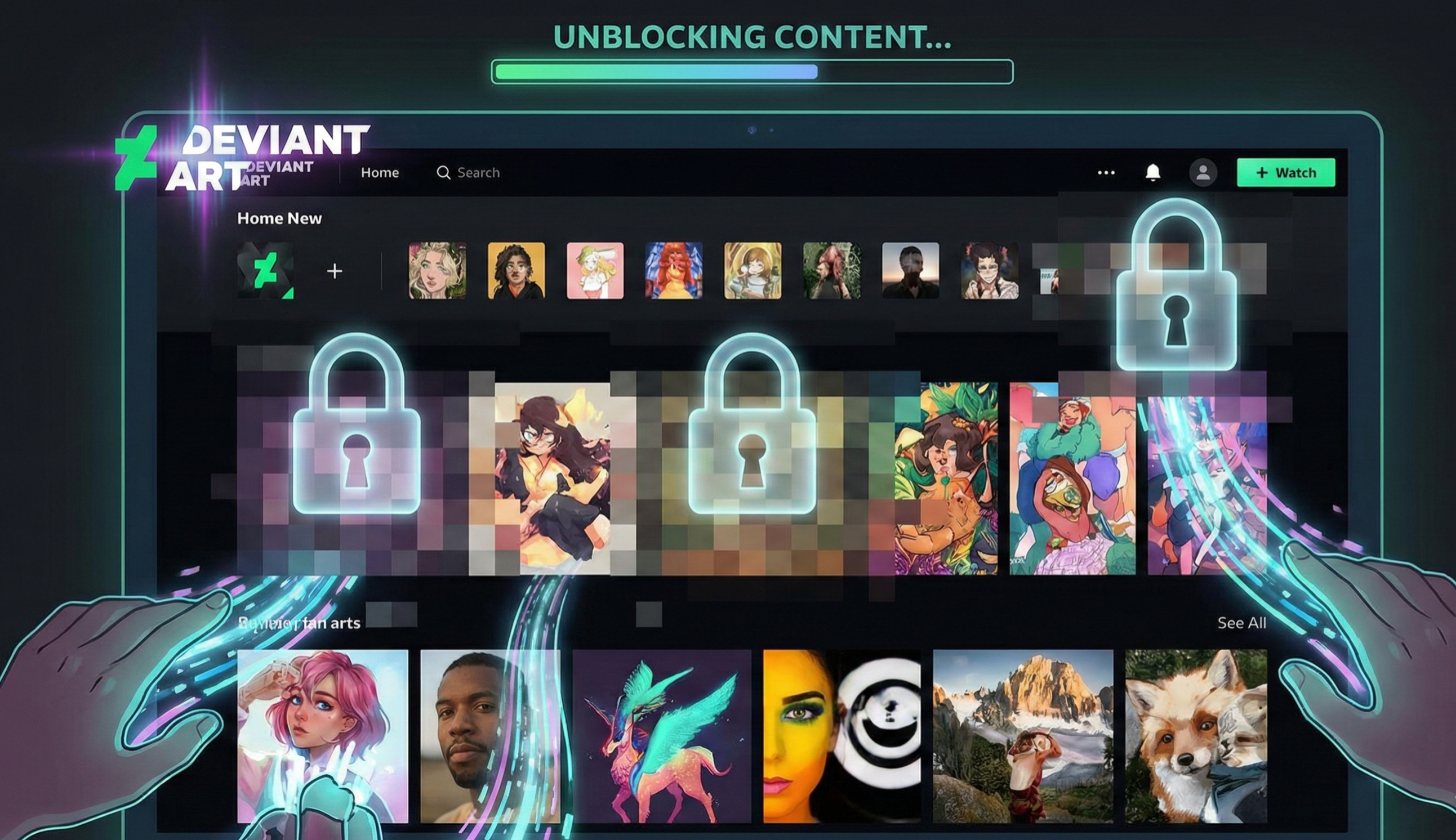How to Install a VPN on School Chromebook
Getting a VPN onto a school-issued Chromebook can be tricky since administrators often lock settings. However, there are workarounds:
Option 1: Use Android or iOS Apps
If your Chromebook supports Android apps:
To download UFO VPN - free VPN for Android with VPN APK, go to the Google Play Store, search for UFO VPN, and hit "Install." Open the app and sign up or log in—it’s quick and easy!
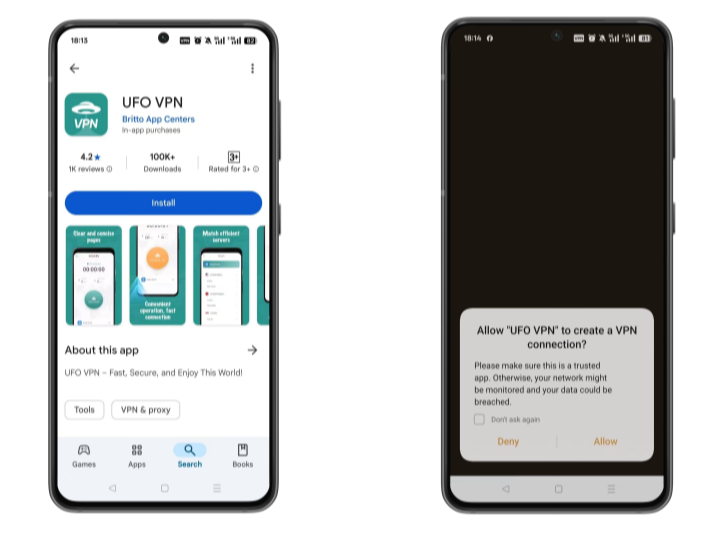
Launch UFO VPN, select among 2000+ server locatiosn where your desired content is accessible and hit "Connect." Most recommended servers include a free USA VPN server , free Japan VPN server , free Australia VPN server , etc.
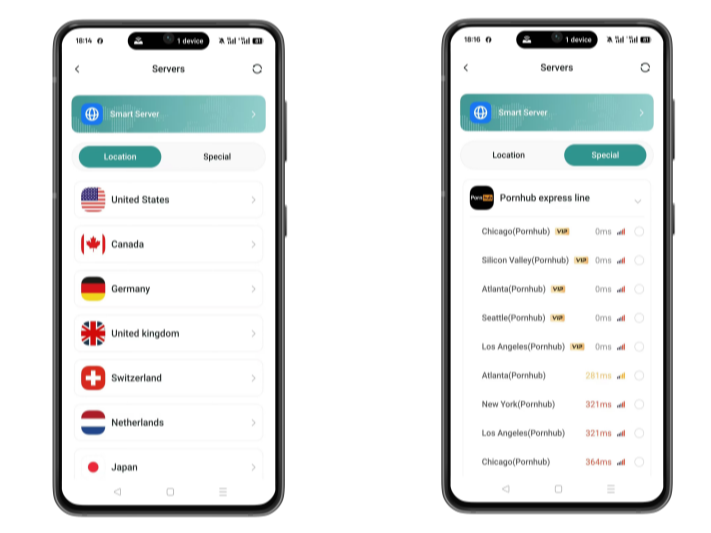
Pro Tip
UFO VPN has offered each user with special VPN connections to platforms with PUBG VPN, CODM VPN, Pornhub VPN and more!
Before connecting, check your IP address using a What is My IP tool. This helps confirm your location change after using the VPN.
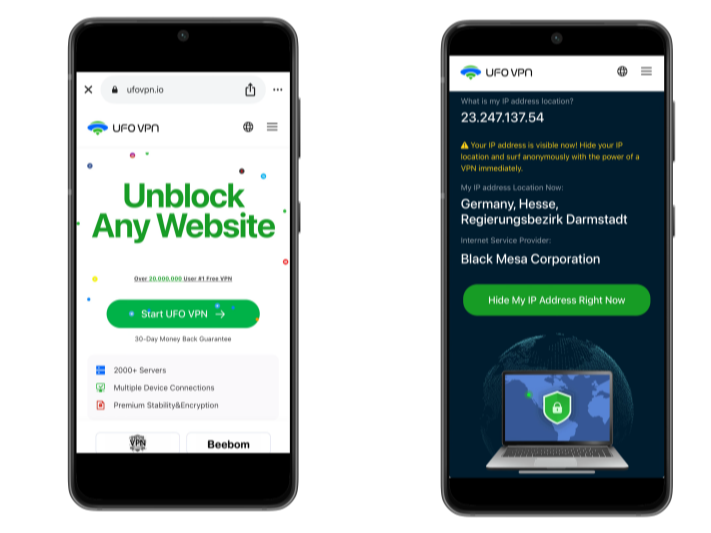
UFO VPN supports 20+ languages. Once connected, customize your app or browser and enjoy unlimited streaming, gaming, and secure browsing—without borders.
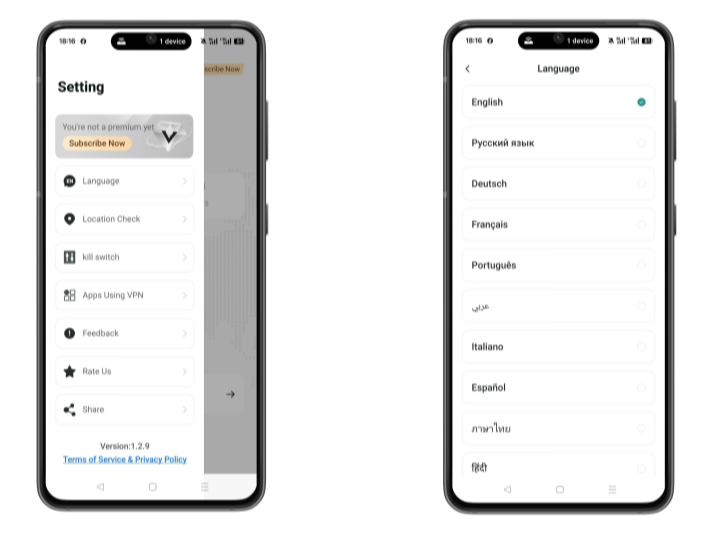
While for iOS-supported apps, you can:
To get this free iPhone VPN - UFO VPN for iOS, head to the App Store, search for UFO VPN, and tap "Download."
Once installed, open the app and sign up or log in.
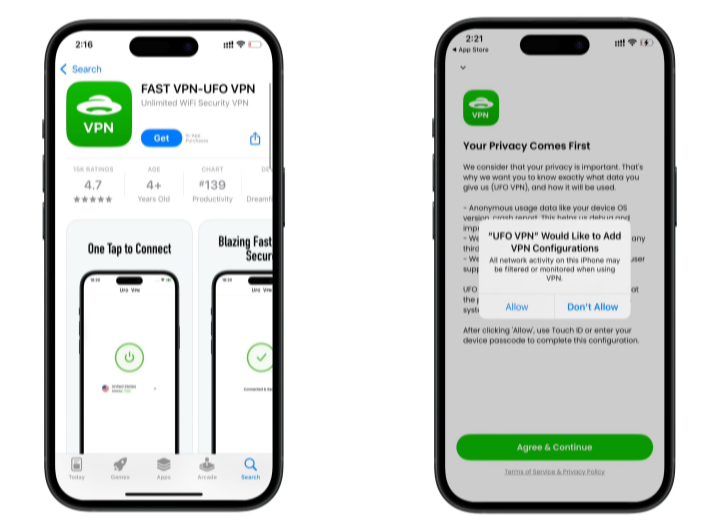
Launch UFO VPN, pick a server location based on the content you want to access (We offer free US IP servers, Japan IP server and more ), and tap "Connect."
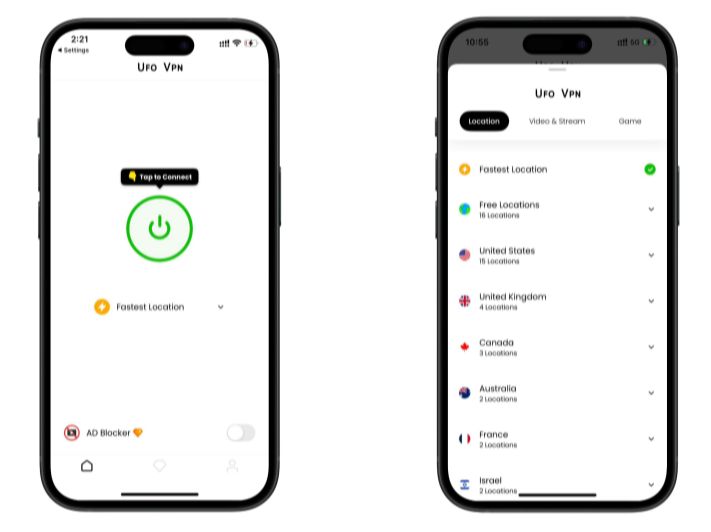
Pro Tip
UFOVPN has optimized VPN locations to blocked platforms as a free Pornhub VPN and free torrent VPN to most benefit global user!
After connecting, visit What is My IP tool to see your current IP location. This will help you confirm the VPN is working appropriately!

Once connected, refresh your app or browser and start enjoying unblocked movies and games at a lightning-fast speed on your iPhone or iPad!

Option 2: Use a Chrome Extension
Most VPNs offer browser extensions that work even on restricted devices.
Open Chrome Web Store.
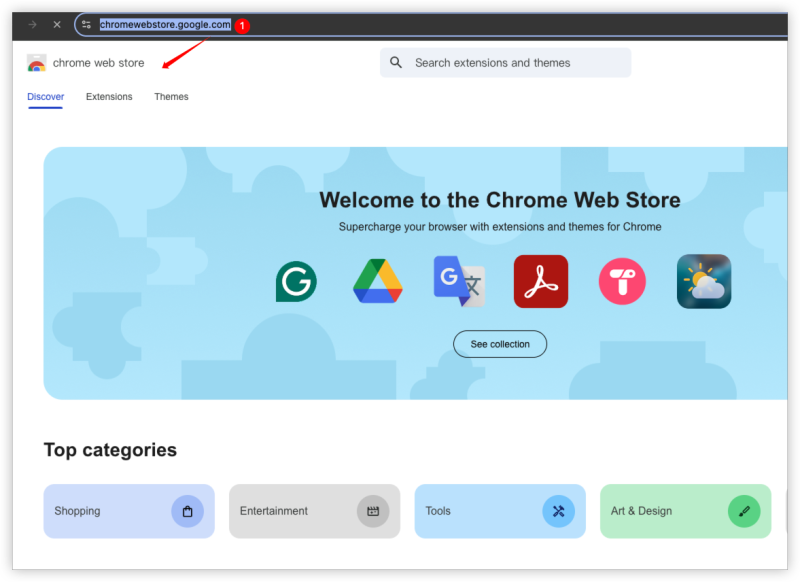
Search for the VPN
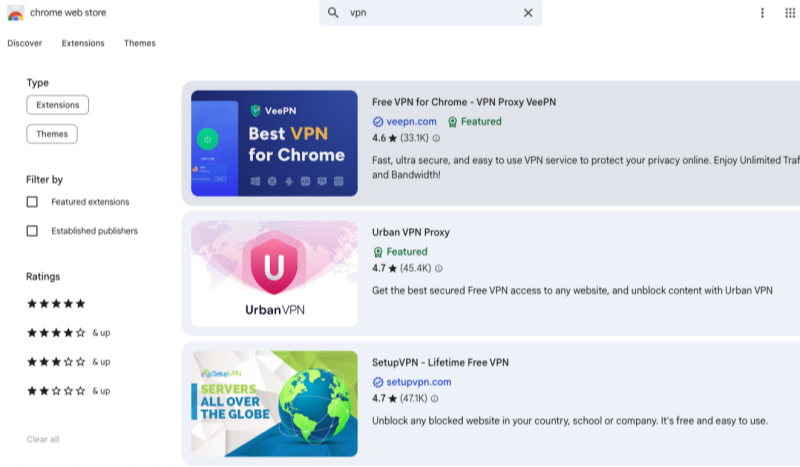
Click Add to Chrome.
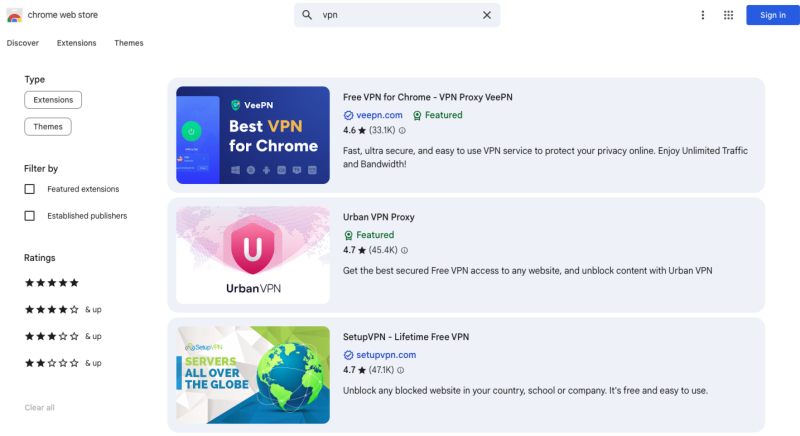
Pin the extension and log in.
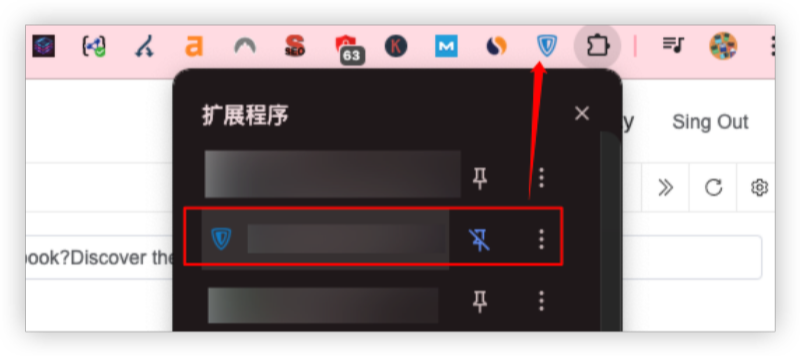
Option 3: Use VPN via a Personal Hotspot
If all else fails:
-
Set up a VPN on your phone.
-
Enable mobile hotspot.
-
Connect Chromebook to your phone’s network.
If there're still problems with VPN connections, try the non-vpn methods of unblocking School Internet.
Top 10 VPNs for School Chromebook
| VPN Name | Free Plan | Chrome Extension | Android/iOS App | Data Limits | Best For |
|---|---|---|---|---|---|
| UFOVPN | Yes | Yes | Yes | 500MB/day | School access & streaming |
| Proton VPN | Yes | Yes | Yes | Unlimited | Privacy & secure browsing |
| Windscribe | Yes | Yes | Yes | 10GB/month | Ad-free browsing |
| TunnelBear | Yes | Yes | Yes | 500MB/month | Beginners |
| Hotspot Shield | Yes | Yes | Yes | 500MB/day | Fast speeds |
| Hide.me | Yes | Yes | Yes | 10GB/month | Private, ad-free |
| Opera VPN | Yes | Built-in | No | Unlimited | Browser-only access |
| Atlas VPN | Yes | No | Yes | Unlimited | Multiple device use |
| Speedify | Yes | Yes | Yes | 2GB/month | Speed-sensitive tasks |
| Betternet | Yes | Yes | Yes | Unlimited | Ease of use |
📖Related Reading
What Can VPNs Unblock for School Wi-Fi
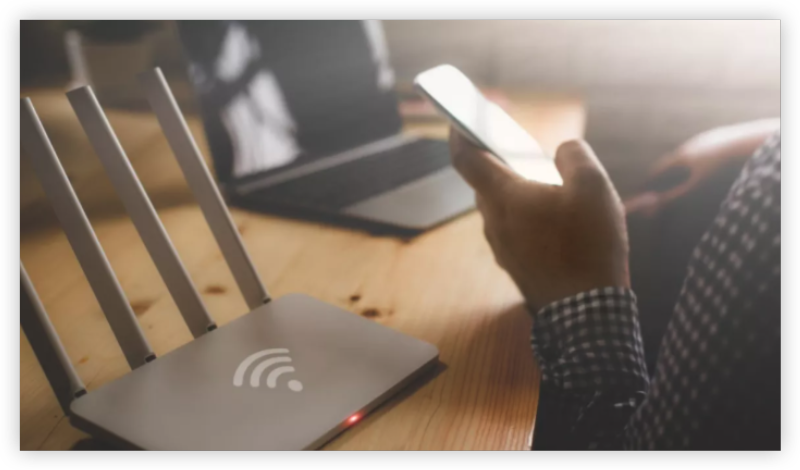
School Wi-Fi networks often have strict filters in place to block websites and apps that are deemed distracting or inappropriate. Here’s what a VPN can unblock for you on a school Chromebook:
1. Social Media Platforms
Unblock access to sites like Instagram, Snapchat, Facebook, and TikTok, which are usually restricted on school networks.
2. Streaming Services
Watch videos on Netflix, BBC iPlayer, or Disney Plus during breaks—perfect for a quick mental recharge between classes.
3. Educational Resources
Some schools block access to Reddit, Quora, or even Google Docs shared by external accounts. A VPN restores full access so you can research freely.
4. Gaming Sites and Apps
VPNs can help you access PUBG, CODM, or PUBG-Lite, which may be blocked by default on the school's firewall.
5. Chat and Messaging Tools
If you use WhatsApp, Telegram, or Messenger to stay in touch with friends or study groups, a VPN can help bypass those blocks.
6. Blocked Research Sites
Sometimes even legitimate academic tools like GitHub, JSTOR, or Medium may be restricted. A VPN restores your ability to explore freely.
Can VPN Blocks What the School Sees
Yes — a VPN can significantly limit what your school sees when you're connected to their Wi-Fi. Here’s how it works:
When you use a VPN on your school Chromebook, all your internet traffic is encrypted and routed through a secure server outside the school network. This means your school can still see that you’re connected to a VPN, but they cannot see which websites you’re visiting, what content you’re accessing, or what data you’re transmitting.
Study Smarter with a VPN
If you’re struggling with school blocked websites or laggy connections, a VPN is your ultimate companion. Whether you’re researching for a paper or just need a break on YouTube, a reliable VPN like UFOVPN keeps your internet experience smooth, secure, and censorship-free.
Bookmark this guide and try UFOVPN’s 30-day free trial. Your Chromebook deserves internet freedom—even at school.
FAQs
1.Is using a VPN on a school Chromebook legal?
Yes, but it may violate school policies. It’s important to use VPNs responsibly.
2.Can schools detect VPN usage?
Some schools use network monitoring tools. Use VPNs with stealth mode like UFOVPN to avoid detection.
3.Will a VPN slow down my Chromebook?
Slightly, but good VPNs like UFOVPN minimize the impact with optimized servers.
4.What happens if my VPN is blocked by the school?
Switch servers or use a mobile hotspot with the VPN activated.