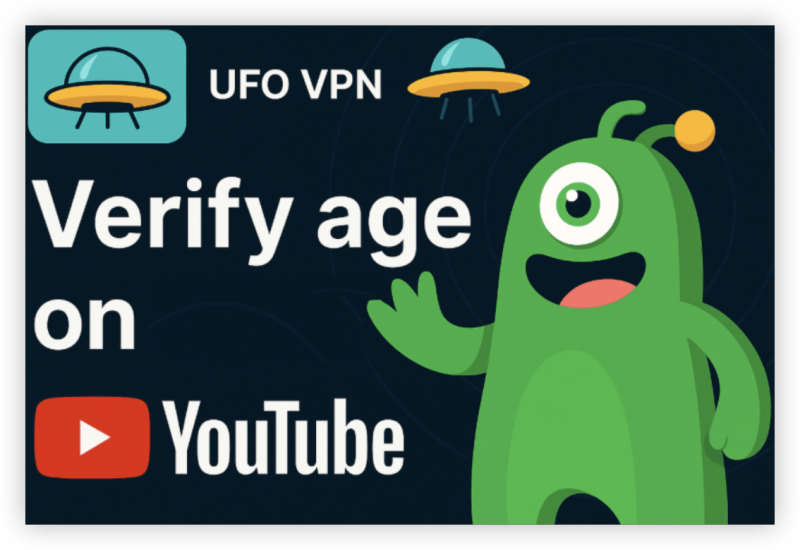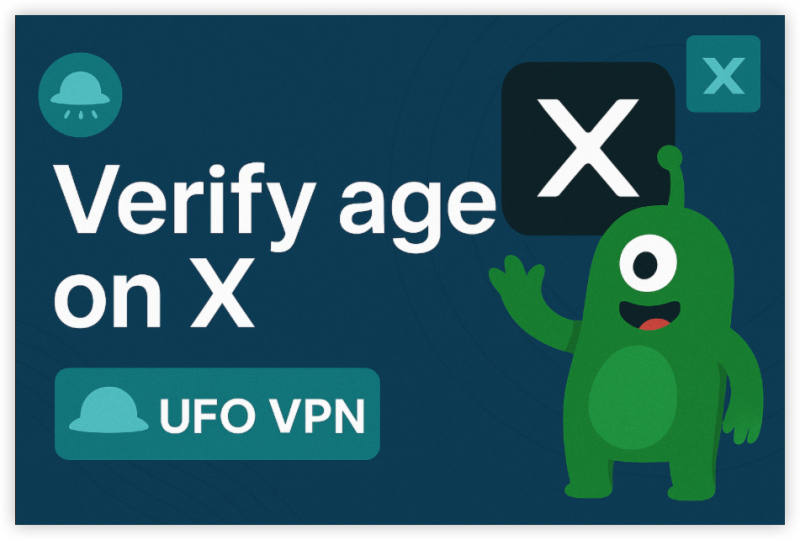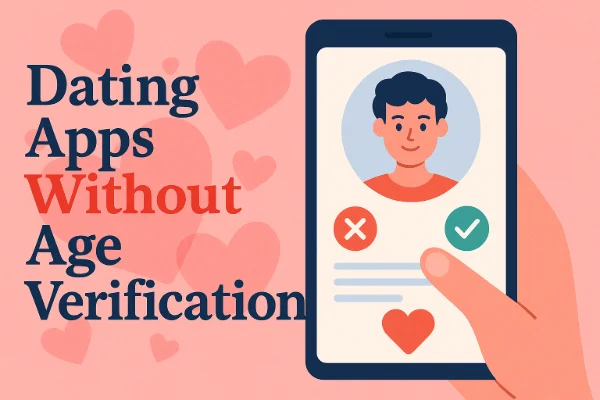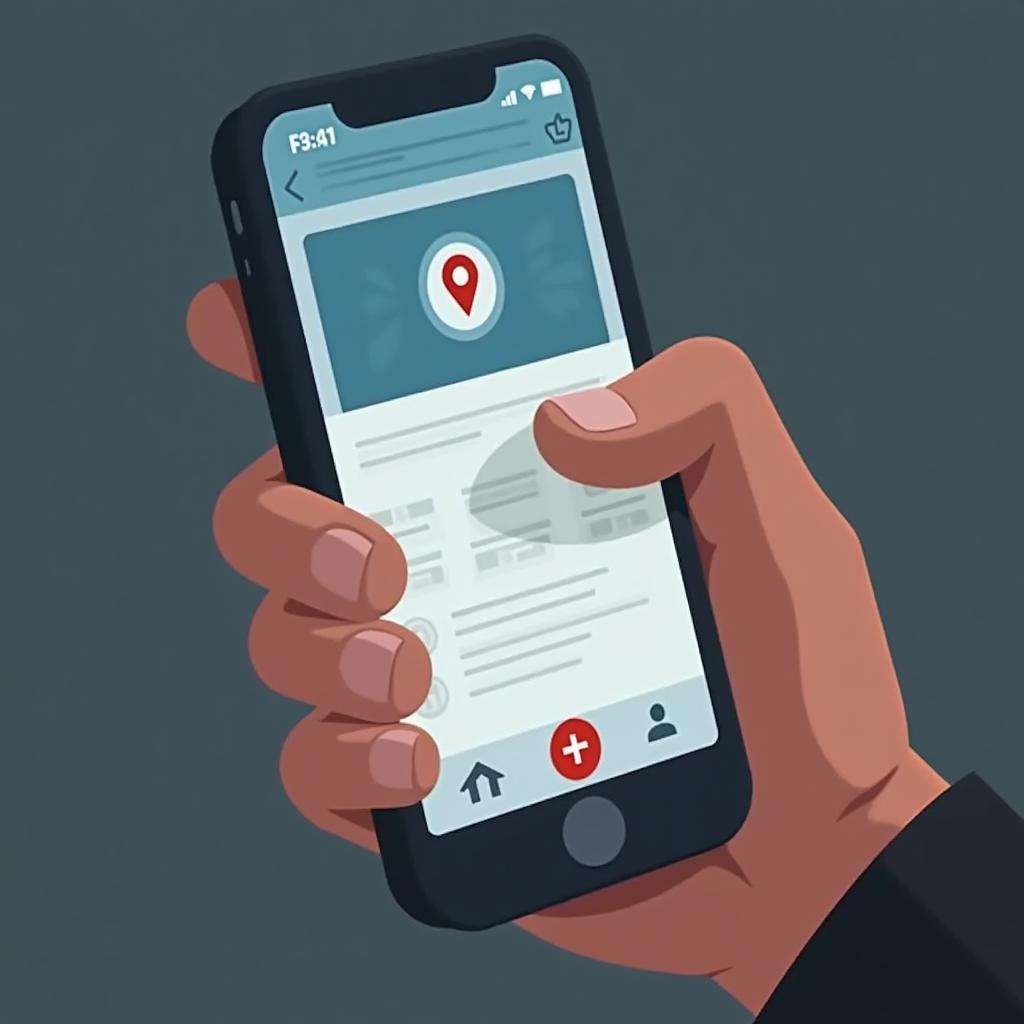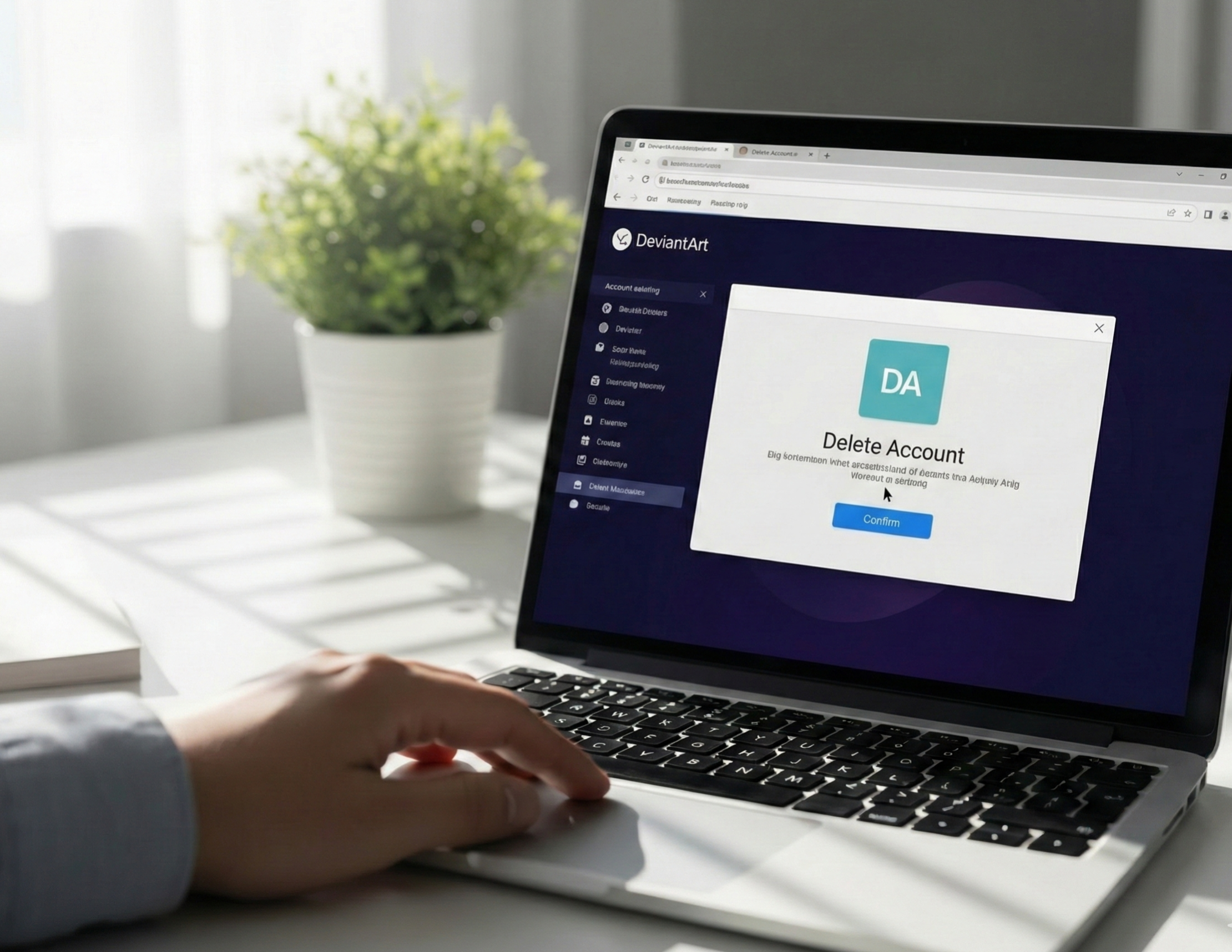Age Verification on Google: Policy Explained
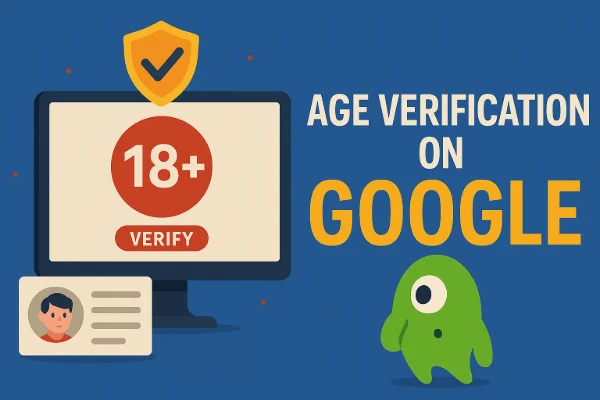
Google uses age verification to comply with local laws and protect minors from accessing restricted content.
When you sign up for a Google Account, you provide your birthdate. If your age is under the required limit for certain services, Google may block access until verification is completed.
In some cases, even if you are above the age limit, Google may still request verification if unusual activity is detected, your account is new, or there are inconsistencies in the information provided. Verification can involve:
-
Submit identification documents (ID, passport, or driver’s license).
-
Credit card verification to confirm adult status.
These measures are standard across the Google ecosystem. Once your age is verified on your Google Account, it automatically applies to Google Play, YouTube, and other connected services.
Tested: Some users have successfully tried a VPN for age verification to avoid these age check pop-ups.
How to Verify Age on Google Account? Step-by-Step Guide
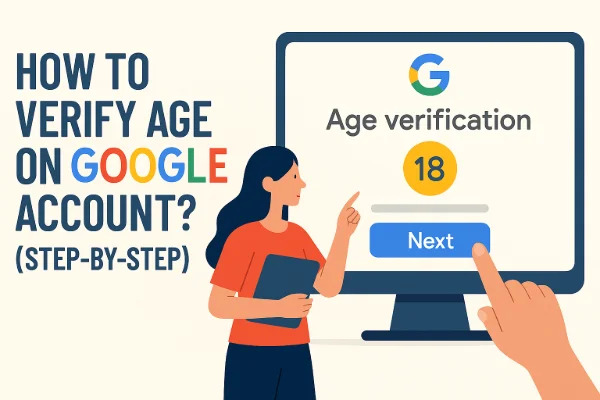
Verifying your age on Google is straightforward if you follow these steps:
Step 1. Access Your Google Account
Go to accounts.google.com and sign in.
Step 2. Navigate to Personal Info
- Click on “Personal info” in the left-hand menu.
- Under “Basic info”, locate “Birthday”.
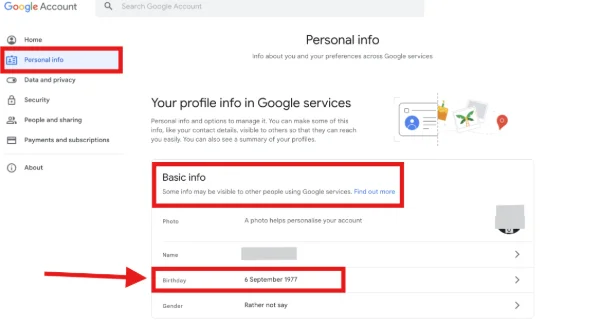
Step 3. Update Your Birthdate
Ensure your birthdate reflects your actual age. If your account is flagged for age verification, Google will guide you to the next step.
Step 4. Complete Verification
Depending on your location and account status, you may be prompted to:
- Upload an ID: Take a clear photo of a passport, driver’s license, or government-issued ID.
- Use credit card verification: Enter a valid card to confirm you’re above the age threshold. Minimal charges may apply and are usually refunded.
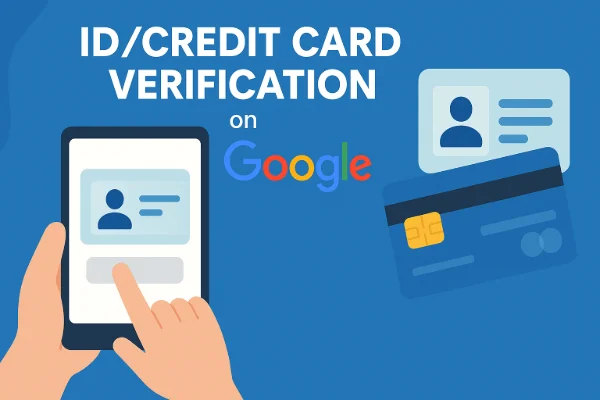
Step 5. Submit and Wait for Confirmation
Google generally reviews ID submissions within 1–3 days. You’ll receive an email once verification is complete.
If you are traveling or using a free proxy VPN like UFO VPN, ensure your IP location matches the country of your Google Account for smoother verification.
Do You Need to Confirm Age on Google Play Store?
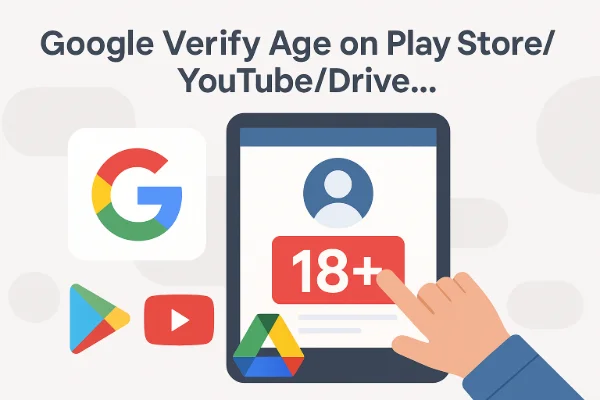
The short answer is no. Google Play uses the same Google Account as your other services. Once you’ve verified your age on your account, it automatically applies to the Play Store, YouTube, Drive, and other connected platforms.
However, some users may see a verification prompt when:
-
Purchasing age-restricted apps or movies.
-
Accessing content that requires explicit adult confirmation in local law (especially in the UK or Korea).
In these cases, the prompt is not a separate verification, but a trigger of the same Google Account age check. Completing it once is sufficient.
Safety Tips for Verifying Age on Google
While verifying your age, it’s important to stay safe online:
1. Use Official Google Pages
Only submit IDs or payment information through Google’s official verification forms. Avoid third-party websites.
2. Check Privacy Settings
Google encrypts uploaded ID information, but it’s wise to review your privacy and security settings after submission.
3. Avoid Sharing Sensitive Info Elsewhere
Do not email copies of IDs to unknown contacts or download unofficial verification apps.
4. VPN Usage
In regions where access to Google services is restricted, a reliable VPN like UFO VPN can help you connect securely and maintain privacy during verification. Make sure the VPN server location matches your account country to avoid verification errors.
Age Verification on Google Not Working? Quick Fixes
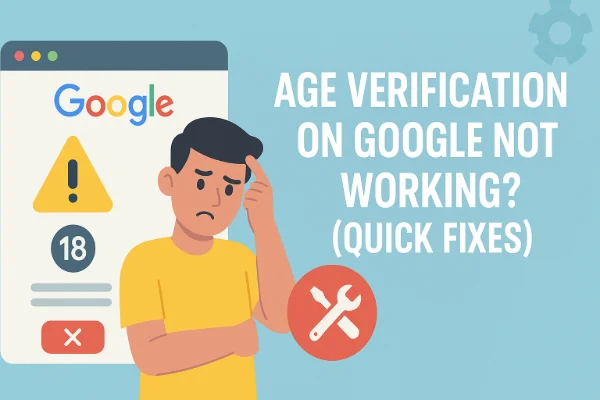
If Google refuses to verify your age, consider these troubleshooting tips:
1. Double-Check Your Birthday
Ensure your Google Account shows your correct birthdate. Typos or inconsistencies can trigger verification blocks.
2. Clear Browser Cache & Cookies
Old session data may interfere with the verification process.
3. Try a Different Browser or Device
Switching browsers or devices often resolves minor glitches.
4. Ensure Payment Info Matches Account Details
If using credit card verification, the name and billing address must match the Google Account information.
5. Submit Documents Clearly
Use high-quality images of IDs. Ensure all edges are visible, text is legible, and no personal info is cropped.
6. Use a Secure Network
Avoid public Wi-Fi. If using a safe VPN like UFO VPN, choose a server in your account’s registered country.
FAQs
Does Google ask for a credit card to verify age?
Sometimes, especially for Play Store purchases or adult content. The minimal charge confirms you’re above the age threshold and is usually refunded.
Does Google ask for ID to verify age?
Yes, in some cases, Google may request a government-issued ID to confirm your birthdate.
Can you bypass age verification on Google?
Google does not allow bypassing age verification. Attempting to do so may result in account suspension. Use legitimate verification methods instead.
How do I remove age verification on Google?
Once your age is verified, prompts should no longer appear. There is no way to “remove” verification since it’s tied to your account information.
Can I verify age without a phone number or ID in Korea or the UK?
Verification usually requires an ID or a credit card. If unavailable, parental consent or family account options may provide an alternative.
Conclusion
Verifying your age on Google is essential for accessing Play Store apps, YouTube content, and other services legally and safely. By following the step-by-step guide, using official verification channels, and observing safety tips, users in the UK, Korea, and worldwide can complete age verification without hassle. Remember, once your Google Account age is confirmed, it applies across all Google services, ensuring a seamless experience.