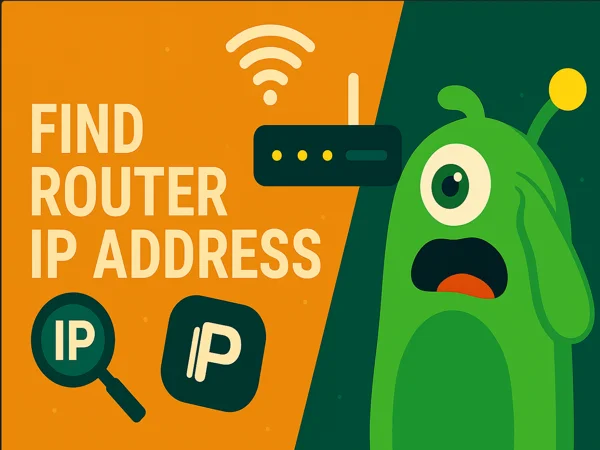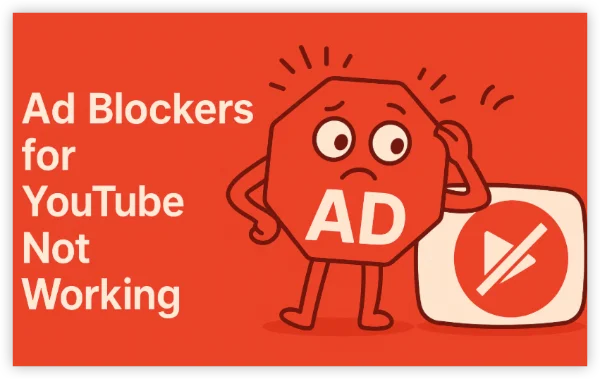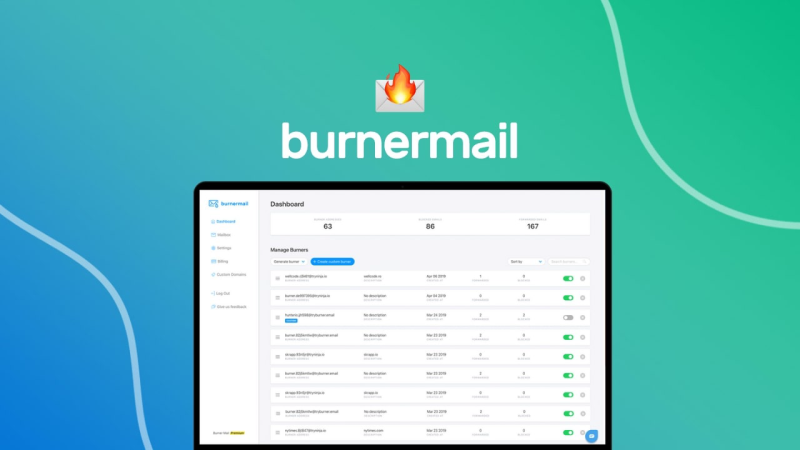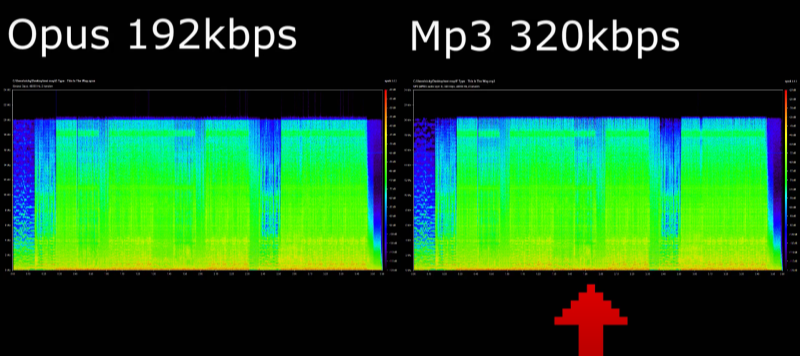PPPoE & DHCP explained—short, accurate definitions
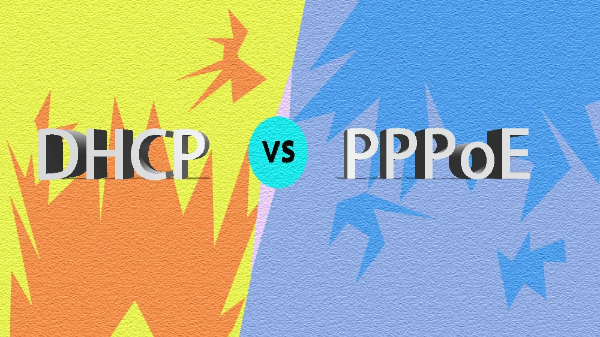
-
PPPoE (Point-to-Point Protocol over Ethernet)
A session-based method your router uses to connect to the ISP with credentials (username/password). It comes from the DSL era but still appears on fiber and some cable ISPs because it enables per-subscriber controls like accounting and bandwidth shaping. If your router shows fields for PPP username and PPP password, you’re likely on PPPoE. -
DHCP (Dynamic Host Configuration Protocol) / IPoE
The ISP’s network automatically leases an IP address and other settings (gateway, DNS) to your router—no login required. On consumer broadband in 2025, DHCP/IPoE is the most common WAN type.
Quick tell: If the WAN page on your router asks for a username/password, think PPPoE; if it just says “Obtain IP automatically,” think DHCP.
PPPoE vs DHCP: key differences at a glance
| Aspect | PPPoE | DHCP/IoPE |
| Authentication | Username + password required | None (auto assignment) |
| Typical use | Legacy DSL; some fiber/cable ISPs that want per-subscriber sessions | Most modern consumer broadband |
| Overhead | Slightly higher due to PPP encapsulation | Lower protocol overhead |
| Ease of setup | Requires ISP credentials | Plug-and-play |
| Troubleshooting feel | “Dial-in” failures if credentials wrong or session stuck | “No IP lease” or “Can’t get address” |
| Works with static IP? | Yes (ISP hands static via PPPoE) | Yes (ISP assigns or you configure Static) |
Authoritative consumer guidance from ’s help and blog materials describes PPPoE requiring credentials and DHCP working automatically, matching the above table.
Which should you use in 2025?

Use what your ISP requires. If your welcome email or ONT label lists a PPPoE username/password, you must pick PPPoE. If your ISP says “connect with IPoE/DHCP,” just leave WAN to “Automatic/DHCP.”
That said, here’s a practical decision aid:
-
Choose PPPoE when your ISP explicitly provides login credentials (common on some FTTH or legacy DSL lines). You’ll enter them once on the router and the session will persist.
-
Choose DHCP/IPoE when the ISP gives you no credentials or explicitly says “obtain IP automatically.” It’s the simplest and most common.
About “DHCP vs static IP.” A static IP is a billing/account choice layered on top of the access method. Many ISPs sell a static IP whether you connect via PPPoE or DHCP. Static IPs are manually assigned and often cost extra; DHCP gives you changing (dynamic) IPs by default.
How to check and switch on a typical home router

Exact menus vary, but the workflow is consistent across most brands:
-
Log in to your router.
Open a browser → go to the router’s IP (often 192.168.0.1 or 192.168.1.1) → sign in. -
Open WAN/Internet settings.
Look under Internet, WAN, or Network. -
Identify your current type.
-
If you see PPPoE with saved credentials, you’re on PPPoE.
-
If you see Automatic/DHCP or IPoE, you’re on DHCP.
-
-
Switching to PPPoE (if your ISP requires it).
-
Change Connection Type to PPPoE.
-
Enter the username/password from your ISP letter or app.
-
Save and reboot the router/ONT if prompted.
-
-
Switching to DHCP (if your ISP uses IPoE).
-
Select Automatic/DHCP.
-
If you previously used PPPoE, delete any old credentials.
-
Save. Your router should immediately obtain a lease.
-
Tip: If your router doesn’t clearly label the connection type, the presence (or absence) of PPPoE username/password boxes is your strongest clue. Otherwise, ask your ISP support.
Troubleshooting common PPPoE vs DHCP problems
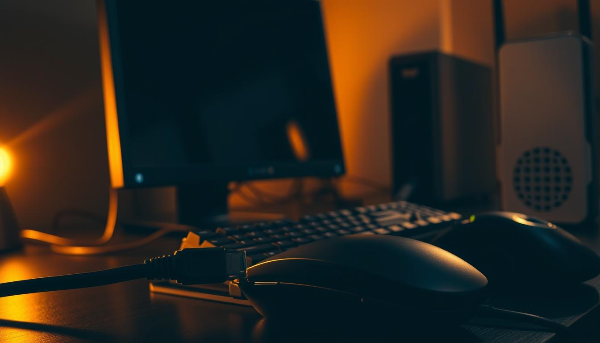
A) PPPoE session won’t connect
-
Wrong login: Double-check credentials; many ISPs are case-sensitive.
-
Already logged in: Some ISPs limit one session—power-cycle the old modem or ensure no other router is dialing.
-
ONT/DSL isn’t bridged: If your ISP modem is still doing PPPoE, set it to bridge or set your router to DHCP behind it (double NAT is okay temporarily).
-
MTU issues: PPPoE adds overhead; set MTU to 1492 (or whatever your ISP recommends).
B) DHCP won’t pull an IP
-
MAC binding: Some ISPs bind a lease to your old router’s MAC. Clone that MAC in the WAN settings, or call your ISP to clear the lease.
-
Modem/ONT cache: Fully power-off the ONT/modem for ~5 minutes; then boot ONT → router.
-
Wrong port: Ensure the cable from the ONT/modem goes to your router’s WAN port (not LAN).
-
Static IP plan: If you pay for a static IP, your ISP may require manual entries (Static IP, mask, gateway, DNS) instead of DHCP.
C) Slow speeds or bufferbloat on either method
-
Enable QoS/Smart Queue on your router if available.
-
Use wired tests to isolate Wi-Fi issues.
-
Avoid double NAT when possible (bridge the ISP box if you’re using your own router).
Privacy & performance tips on your router

Neither PPPoE nor DHCP changes how websites track you; both are simply access methods to your ISP. Your public IP (dynamic or static) and traffic are still visible to the provider. That’s where smart hygiene—and a trustworthy VPN—matters.
What a VPN adds:
-
Encryption on untrusted networks. A VPN wraps your traffic in an encrypted tunnel, so coffee-shop/hotel networks can’t snoop on device-to-router traffic.
-
IP masking for everyday browsing. Sites and trackers see the VPN server’s address, not the one your ISP assigned via PPPoE vs DHCP.
-
Consistency while traveling. If your services behave differently across regions, a VPN helps you maintain a familiar experience (always follow local laws and platform terms).
Why free proxy VPN in UFO VPN works well with both PPPoE and DHCP:
-
Smart Connect picks a nearby, low-latency server for snappy browsing and streaming.
-
Split Tunneling lets you route only certain apps (e.g., your browser) through VPN while gaming or smart-home devices stay local.
-
Kill Switch blocks traffic if the VPN tunnel drops—handy on flaky WAN links, regardless of PPPoE vs DHCP choice.
Reminder: a VPN doesn’t fix a wrong WAN type. First match your ISP requirement (PPPoE or DHCP), then use UFO VPN to enhance privacy and reliability on top.
🪢Turn UFO VPN on in 4 Steps:
UFO VPN for Mac is fast, free to try, and easy to use. Free download this VPN app on your macOS devices. The .dmg installer file will begin downloading automatically.

Locate the downloaded .dmg file in your Downloads folder. And double-click the file to open the installer. Open Launchpad or visit UFO VPN Applications.

Choose your preferred server location (e.g., US VPN, UK VPN, Netherlands VPN) or head to Smart Locations to get the fastest VPN connection automatically. UFO VPN now supports 20+ languages for global users!

Pro Tip
This free VPN for Mac helps to unblock any websites & apps for gamers and streamers as a Netflix VPN, Disney VPN, CODM VPN, Pornhub VPN, etc.
Once connected, you’ll see the green connection icon. Check your current IP address via What is my IP. You’re now browsing securely with UFO VPN!

FAQs
What’s the biggest difference in PPPoE vs DHCP?
Authentication. PPPoE requires a username/password and creates a point-to-point session; DHCP/IPoE hands out an IP automatically with no login.
How do I know which one my ISP uses?
Check your signup email/portal or look in your router’s WAN page. If you see PPPoE credentials, it’s PPPoE; otherwise it’s likely DHCP/IPoE. When in doubt, ask your ISP.
Is DHCP the same as a dynamic IP?
Not exactly. DHCP is the protocol that assigns addresses automatically; most consumer plans give you a dynamic IP via DHCP that changes over time. Static IP is a plan feature you can have with either PPPoE or DHCP (your ISP must enable it).
Does PPPoE slow the internet compared to DHCP?
PPPoE adds minor overhead (extra header + authentication), but on modern links the difference is small. Bigger impacts usually come from Wi-Fi quality, router CPU, or ISP congestion.